Nowadays, people tend to store their photos in a private photo vault due to privacy and security concerns. Keepsafe is such a secret photo vault for people who are concerned about cybersecurity issues. However, accidentally deleting photos can happen to everyone. In that case, you can learn two methods to help you restore your deleted Keepsafe photos from this explicit tutorial.
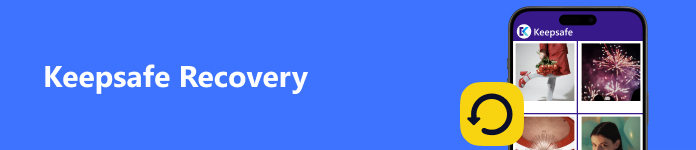
- Part 1. What is Keepsafe
- Part 2. How to Recover Deleted Keepsafe Photos
- Part 3. FAQs on Keepsafe Recovery
Part 1: What is Keepsafe
Keepsafe is a popular photo locker and secret vault app developed to protect your photos and videos. As its name suggests, this app will keep your private photos, videos, and various files safe by using PIN protection, fingerprint touch ID, face ID, and military-grade encryption. With this app, you can keep your private photos or files away from prying eyes and data leakage. Here are some striking pros and cons of Keepsafe:
- PROS
- The intuitive interface allows you to hide or lock photos and videos without skills.
- Keepsafe supports a range of encryption means, including PIN, face ID, etc.
- You can customize albums to sort photos into different categories.
- You can sync photos and videos in Keepsafe on any platform.
- CONS
- You need to upgrade to Keepsafe Premium to unlock the backup feature, the cloud capacity of 10,000 items, the individual PIN codes, and other features.
- For the free version, it may confront you with annoying ads when you hide the photos.
Part 2. How to Recover Deleted Keepsafe Photos
When you upload your precious but private photos to Keepsafe, all you want is just to preserve your photos completely and securely. However, some occasional factors may cause your photos to be deleted, such as you accidentally delete one photo by mistake or emotional disorder. Besides, some glitches in the app or your mobile phone can cause photos to be deleted. Don't worry! You can recover deleted Keepsafe photos using two practical methods in the following part.
Method 1. Recover Deleted Keepsafe Photos from Trash (Premium Version)
Prerequisites for using the Trash feature:
- 1. Upgrade to Keepsafe Premium.
- 2. Turn on cellular data or Wi-Fi.
- 3. Keepsafe Trash has not been emptied before.
For iPhone users:
Step 1 Unlock your iPhone. Open and sign in to your Keepsafe account to continue.
Step 2 Tap the Settings button in the top left corner of the interface. In the new pop-up interface, tap the Trash button to see your deleted photos.
Step 3 Then, you can select the desired photo and tap the Recover button in the bottom right corner of the interface. Here, you can recover the deleted Keepsafe photos on your iPhone.
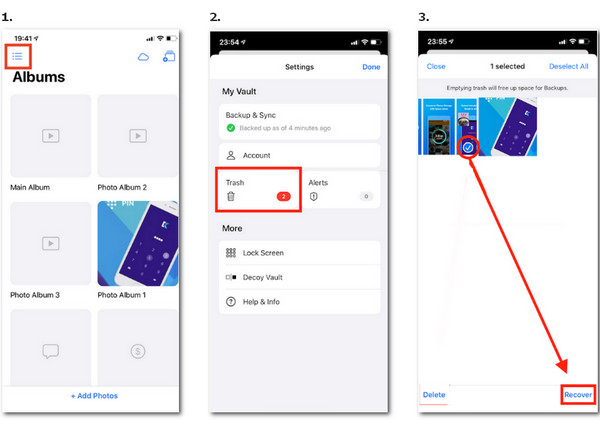
For Android users:
Step 1 Unlock your Android phone. Open and sign in to your Keepsafe account to continue.
Step 2 Tap the Settings button in the bottom left corner of the interface. Next, you can tap the Trash button to see the deleted photos inside.
Step 3 Scroll down and select the photos you want to recover. Then, you can tap the RECOVER button to restore your deleted Keepsafe photos to your specified album.
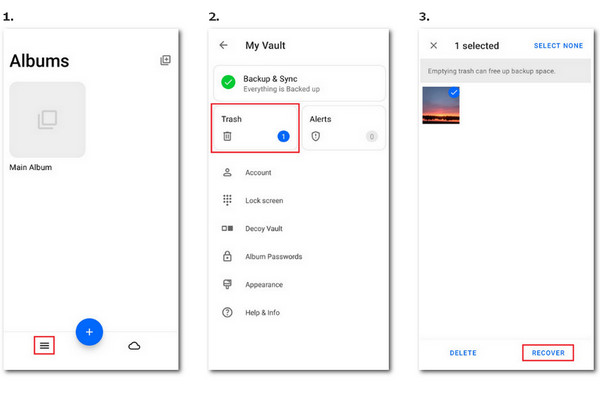
Method 2. Restore Deleted Keepsafe Photos Using Software
For iPhone users:
If you don't subscribe to Keepsafe Premium, or you have emptied the Keepsafe Trash, you can seek an ultimate tool called Apeaksoft iPhone Data Recovery to help you recover deleted Keepsafe photos.

4,000,000+ Downloads
Recover the deleted Keepsafe photos from the iPhone in a safe and high-speed recovery process.
The software offers a preview feature before you decide to recover the deleted Keepsafe photos.
It is compatible with all iOS devices and the latest iOS 26 version.
You can back up and restore WhatsApp, and fix your broken iOS system using the all-in-one software.
Step 1 Download and launch the ultimate software for free, you should connect your iPhone to your computer via a USB cable at first. Remember to tap Trust when it pops up on your devices.
Step 2 Then, you should choose iPhone Data Recovery on the left of the main interface.
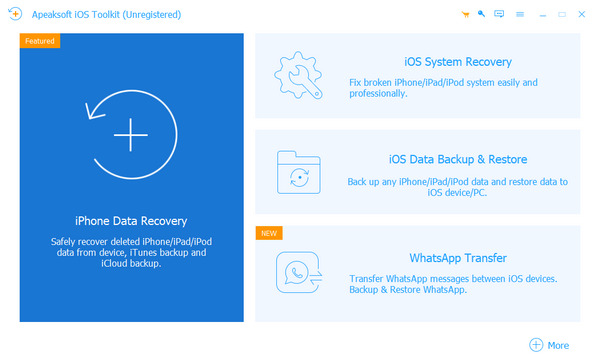
Step 3 Select Recover from iOS Device in the top left corner of the window. Then click the Start Scan button to scan your deleted Keepsafe photos quickly.
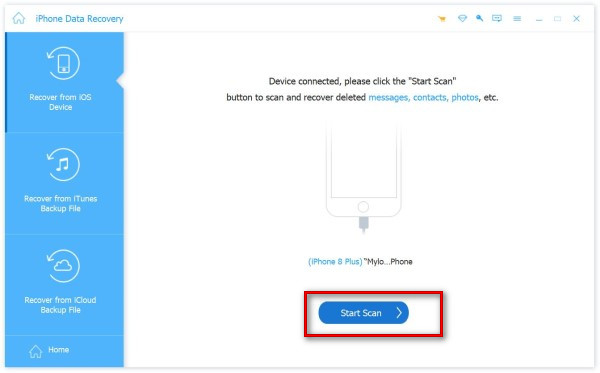
Step 4 Tick all related photo files to locate your deleted Keepsafe photos. Once you locate them, select the target photos and click Recover to recover deleted photos from your iPhone.

For Android users:

4,000,000+ Downloads
With/without a backup, you can do photo recovery on your Android phone.
User-friendly interface and straightforward operation guarantee smooth and convenient usage.
Restore deleted text messages, contacts, and call history from Android devices
Support various devices like Samsung, LG, Huawei, HTC, Motorola, Sony, etc.
Step 1 After downloading and launching this robust software on your computer, you should connect your Android phone to your computer using a USB cable.
Step 2 Select Gallery and Picture Library under the menu of Media and click the Next button. Then, make sure to tap Allow on your Android phone when the pop-up window appears.

Step 3 You can locate and select the deleted Keepsafe photos. Then, click the Recover button to retrieve your deleted Keepsafe photos.

Part 3. FAQs on Keepsafe Recovery
Is Keepsafe safe?
Yes, it is safe to use Keepsafe. Keepsafe applies cipher AES-256 encryption, which is an implementation of advanced encryption standards. Besides, there are a range of locking modes in Keepsafe to guard your photo's safety, including PIN protection, fingerprint/face authentication, and military-grade encryption.
What happens to my photos if I delete Keepsafe?
If you accidentally uninstall Keepsafe but have backed up your photos to a private cloud, you can restore your photos when you install Keepsafe again. However, if you don’t activate the private cloud feature, you may lose your Keepsafe photos. Then, you can turn to Keepsafe’s support for further help.
How do I export my photos from Keepsafe?
For iPhone users, go to the Keepsafe app > open an album to select your photos to move > tap the Select button in the top right corner to continue > tap the Share button in the bottom left corner of the screen > choose Export to Camera Roll to move your photos out of your Keepsafe app. For Android users, all you need to do is choose Export to Gallery in the last step.
Conclusion
You can recover deleted Keepsafe photos with two valid methods: Keepsafe Trash and professional data recovery software. If you don't upgrade to Keepsafe Premium, you can use the Apeaksoft iPhone Data Recovery/Apeaksoft Android Data Recovery tool to help you recover deleted Keepsafe photos with ease.




