– "I want to do Moto X wipe cache, but I fail to get my Moto X into recovery …"
– "My Moto X can't enter recovery mode. How can I deal with this bricked phone?"
By entering recovery mode with your Motorola Moto X, you can factory reset Android and do other operations. However, your Android phone will be bricked due to Moto X recovery mode no command, Moto X recovery boot up failed and various reasons. To solve this problem, this article aims to show you how to enter Moto X recovery mode with ease.

- Part 1. Overview of Moto X Recovery Software
- Part 2. How to Recover Android Data with Android Data Recovery
- Part 3. Into or Out of Moto X Recovery Mode
- Bonus Tips: What If Your Moto X Stuck in Recovery Mode
Part 1: Overview of Moto X Recovery Software
In most cases, people who read this article may have Moto X factory reset not working and similar problems already, so Apeaksoft Android Data Recovery should be your first choice to rescue Android data. It is your ultimate Android Data Recovery software, with which you can recover deleted or lost Android data from many common scenarios without data loss. As a result, you can bypass recovery mode and extract data from your Moto X smart phone in minutes.
- Recover deleted or lost Android data after factory restore, system crash, rooting error, SD card issues and various scenarios.
- Allow users to recover over 20 kinds of data types including contacts, messages, photos, videos, audio, call logs, WhatsApp and documents.
- Recover files from Android phone/SD card/tablet on Mac or PC.
- Support more than 5000 Android phones and tablets like Motorola, HTC, LG, Sony, Samsung, etc.
Therefore, Android Data Recovery can help you recover data when your Moto X won't boot into recovery or have other problems. In another word, no matter what problem your Moto X have, Android Data Recovery can protect all your data safely and quickly.
Part 2: How to Recover Android Data with Android Data Recovery
Step 1. Download Android Data Recovery
Free download the Moto X Recovery software on your Windows or Mac computer. Register with your email address to start a free trial or access full features.

Step 2. Connect Moto X to a computer
Run this program and locate the "Android Data Recovery" mode, which enables users to recover data after Moto X 2nd gen recovery mode, Moto X 2014 recovery mode, Moto X pure recovery mode, etc. Then use a lightning USB cable to connect Motorola Moto X to your Windows or Mac PC.

Step 3. Enable Android USB debugging mode
Wait for a while to establish Moto X connection. Choose "OK" to confirm and open USB debugging mode on your Android phone or tablet. Otherwise, you need to follow the on-screen instruction to enable USB debugging step-by-step manually.

Step 4. Choose Moto X file types to recover
After Android Data Recovery has detected your Android device, you can choose from available file types even though it stuck in Moto X recovery mode. Later, tick before items to extract and recover Moto X data.

Step 5. Recover data when Moto X recovery no command
All your Android files display in categories. Then you can select and preview the certain file with detail information. Actually, Android Data Recovery will show you not only deleted data, but also existing ones. So turn on "Only display the deleted item" button to access lost Motorola data only if necessary.

Therefore, Android Data Recovery is your useful tool to recover deleted or lost Android data quickly and easily. Next time you have other Android system errors, you can still run Android Data Recovery to access all your Android files with ease.
Don't Miss: How to Recover Deleted Call History from Android Easily
Part 3: Into or Out of Moto X Recovery Mode
It is time to know how to enter into Moto X recovery mode with correct operations. Since you have recovered lost or deleted Android files, you can reenter Moto X recovery mode for further usages.
Step 1. Turn off Moto X
Press the "Power" button to turn off your Motorola Moto X. Make sure you have charged your Moto X before, or there is no less than 50% power.
Step 2. Boot Moto X
Hold and press "Volume Down" and "Power" buttons for about 3 seconds. Release the "Volume Down" button first, and then it turns to the "Power" button. Now you can enter its "Boot Mode Selection Menu" screen.
Step 3. Enter into recovery mode
You can press "Volume Down" button to scroll down the page, and the "Volume Up" button can serve as your Enter key. Thus, choose "Recovery" and press "Volume Up" button to confirm the Moto X recovery command.
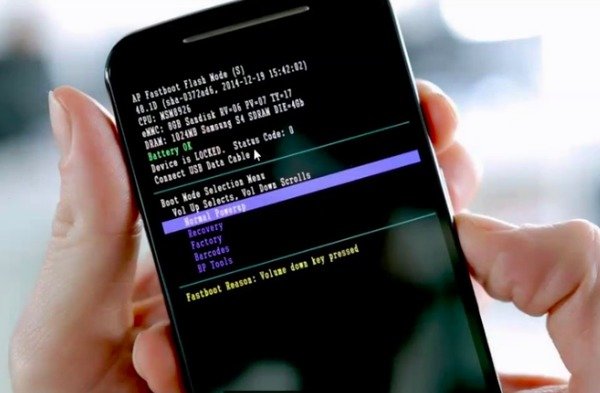
Step 4. Access Android system recovery options
The Android System Recovery screen offers "Reboot system now", "Apply update from sdcard", "Apply update from ADB", "Wipe data/factory reset" and "Wipe cache partition" options. You can use "Volume Up" and "Power" keys to select the certain Moto X recovery mode.

Bonus Tips: What If Your Moto X Stuck in Recovery Mode
Many people report that they stuck in recovery mode due to these or those reasons. So how to get out of recovery mode on Moto X with no data loss? Here you can get Apeaksoft Broken Android Data Extraction to fix Android system recovery 3e errors with ease. In addition, you can also extract and recover lost data when your Motorola Moto X stuck in recovery mode.
- • Fix your broken Moto X from system crash, black screen, water damage and other scenarios back to the normal state.
- • Extract data from your broken phone including messages, photos, videos, contacts and other more than 20 file types.
All in all, you can follow above methods to enter into Moto X recovery mode and fix related problems with ease. If you have any problem of Moto X recovery, feel free to contact us.




