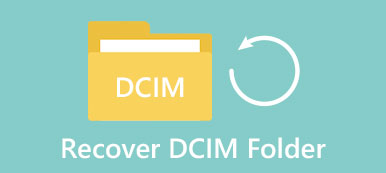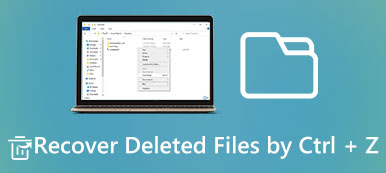"I prefer to listen to music with my Android phone, it has limited storage, so I saved part of songs on my computer, but I cannot find my songs now, maybe I deleted these music accidentally, how to recover deleted music files?"
Music can please yourself when you are happy or sad.
However, it is a bolt from the blue, when you find your massive songs on computer are gone for accidental deletion or unknown reasons.
Without further a due, and get music recovery now.
This page shares the 2 efficient ways to help you recover deleted or lost music files from your computer.
Now, let's breakdown the exact process.

- Way 1. Best way to get music recovery from computer drive
- Way 2. Music recovery from Google Player (Cloud)
Way 1. Best way to get music recovery from computer drive

4,000,000+ Downloads
Get back deleted music files from internal and external hard drives.
Music recovery due to hard drive damaged, formatted, corrupted, deletion, etc.
It works for all music formats, like M4A, MP3, WAV, WMA, AIFF, AAC, etc.
Music file information, like name, format, etc. will be kept as original.
Step 1. Scan deleted music on computer
Download Data Recovery and install it on your PC. If your songs are stored on SD card or other external hard drive, connect it to your computer.
Launch the best music recovery software when you found your favorite songs are gone.
On the home interface, you will get two parts, data types and locations.
Firstly, navigate to the data type section, and tick the checkbox on the Audio option. Then go to the location section and select where you saved the music files originally. Data Recovery will work automatically as soon as you click on the "Scan" button.
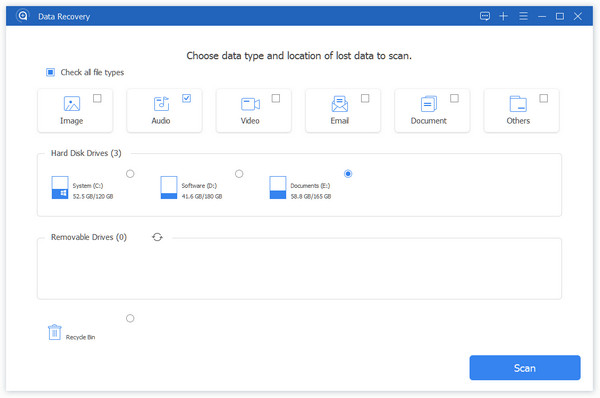
Step 2. Preview before music recovery
After quick scanning, you will be taken to the result window.
Click on the "Audio" tab on left hand column, you will get several folders titled M4A, MP3, WAV, WMA, etc. If you are not sure, go to each folder and preview all recoverable music files, including name, format, etc..
Plus, the "Filter" feature at top ribbon could find the music file that you want to recover quickly.
If the standard scanning result does not contain your desired music file, click on the "Deep Scan" button at upper right corner. It will take more time to scan the hard drive deeply and find more recoverable songs.
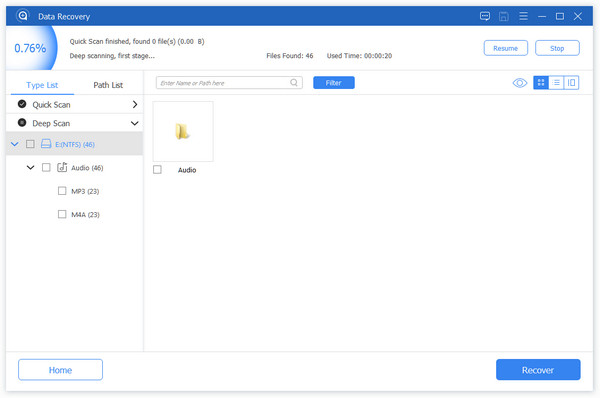
Step 3. Recover deleted music
To make deleted music recovery, you can select all music files that you’d like to get back or entire folder. Click on the "Recover" button to start restoring songs. When it is done, you can listen to, copy and paste, or edit your music files as usual.
Data Recovery does not have limits on how much data to recover at one time.
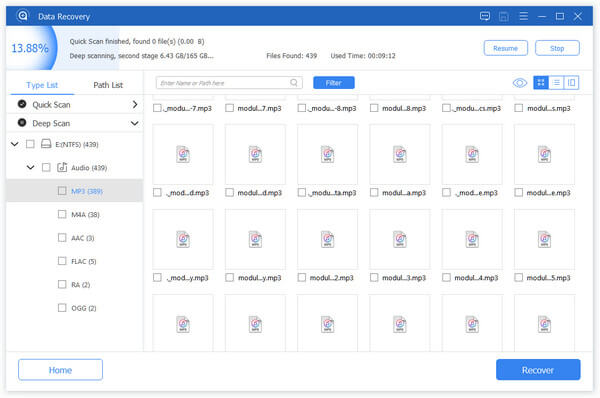
Way 2. Music recovery from Google Player (Cloud)
Most Android phone users have Google Player Music app on their smartphones. This is a web-based music service. In another word, your music is not only saved on your phone, but also stored in cloud. When you delete songs from Google Player Music app, they just go to Trash and stay there for 28 days. And you can recover deleted music files easily.
Step 1. Open Google Player Music app from App Tray, sign in your Google account.
Step 2. Tap on the "Menu" button, go to "Trash" > "Menu" and hit "Undelete". Then deleted music will go back.
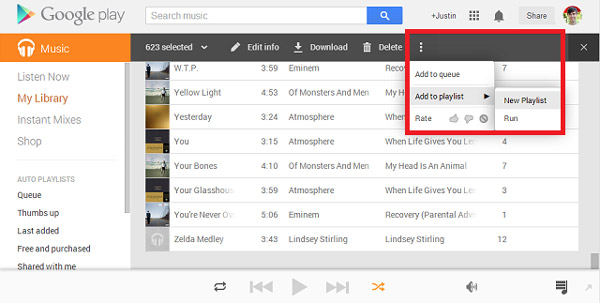
The above two ways focus on the music recovery from computer. If your songs are stored on mobile phone, just visit here to recover deleted music on iPhone easily.
Conclusion
This article aims at getting music recovery from computer in 2 ways. You can directly recover your deleted music from Google Play cloud. Still, you are allowed to restore music files with Data Recovery in simple clicks.
Any suggestion will be welcome to improve this post to help more readers.