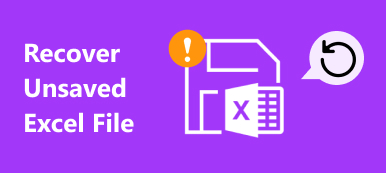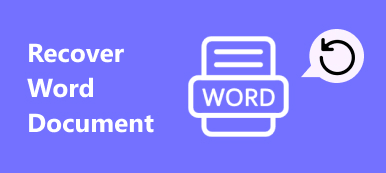Some users put their questions in the Microsoft community: OneDrive deleted my files and how to recover deleted files on OneDrive. If you encounter the same issues, you should be aware that OneDrive won't arbitrarily delete files from your local computer unless you have configured OneDrive. However, you may find that OneDrive deleted your files because it synced these files to your local computer. However, when you accidentally delete files on OneDrive, some solutions still exist to get them back. Here's how to recover deleted files from OneDrive, including permanently deleted ones from OneDrive in 5 ways.
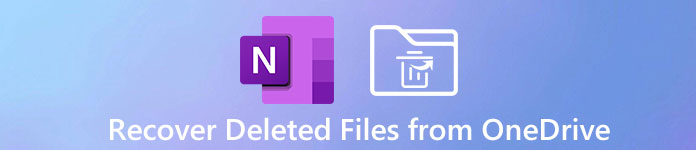
- Part 1. Recover Deleted OneDrive Files from Computer Recycle Bin
- Part 2. Recover Deleted Files from OneDrive's Recycle Bin (Within 30 Days)
- Part 3. Recover Deleted OneDrive Data from Second-stage Recycle Bin (Within 30 Days)
- Part 4. Restore OneDrive Files to a Previous Version from a Previous Version
- Part 5. Recover Deleted OneDrive Files and Folder Unlimitedly
- Part 6. FAQs of Recovering Deleted Files in OneDrive
Part 1. Recover Deleted OneDrive Files from Computer Recycle Bin
OneDrive provides the file experience and gives you access to all your work and school files across all your devices (web, mobile, and desktop Windows and Mac version).
If you found the files are deleted from OneDrive, the first place you should check is the recycle bin on your computer and utilize recycle bin recovery on Windows or Mac computer.
Open Recycle Bin on Windows or Trash on Mac, and select the files or folders you want to recover. Right-click your mouse to select Restore on Windows, select Put Back on Mac. Then the deleted OneDrive files or folder will be restored to your local computer.

Part 2. Recover Deleted Files from OneDrive's Recycle Bin (Within 30 Days)
Is there a recycle bin in OneDrive? Yes, OneDrive has a recycle bin, just like Windows and Mac does, and you can recover the deleted files from OneDrive recycle bin.
Step 1Go to the OneDrive (https://onedrive.live.com/) on the web, and sign in with either your Microsoft account or your work or school account.
Step 2From the left navigation pane, select Recycle bin.
Step 3Select the files or folders you want to recover and then click Restore on the top of the screen.
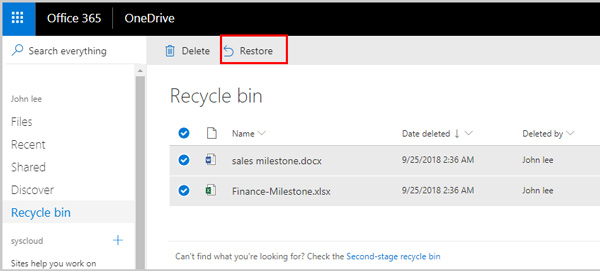
That will restore the deleted data into its original location.
1. OneDrive with a personal account can restore everything in your recycle bin, while the users with a business or school account cannot find the Restore all items option.
2. Recycle bin will keep the deleted data up to 30 days with a Microsoft account, and 93 days with a business or school account. When it exceeds the retention time, all the data in the recycle bin will be deleted automatically.
Once OneDrive Recycle Bin is emptied, how to restore files?
That's where the next part comes into play.
Part 3. Recover Deleted OneDrive Data from Second-stage Recycle Bin (Within 30 Days)
When you deleted the data in OneDrive's Recycle Bin, all the deleted data will go to the site collection Recycle Bin. A site collection Recycle Bin is also called the Second-stage Recycle Bin, which can recover the deleted items from Recycle Bin, including the files from deleted users.
The steps of recovering deleted files from the Second-Stage Recycle Bin are pretty easy.
Step 1Again, navigate Recycle Bin after opening OneDrive (https://onedrive.live.com/) on the web.
Step 2Click the Second-stage recycle bin option.
Step 3Pick up the files that you hope to recover and click Restore.
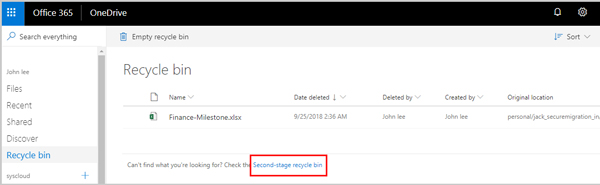
Then all the selected items will be restored to its original place. If the restored items are originally in a deleted folder, then it will recreate a folder in its original location where it stores the restored items.
1. Once the Second-stage Recycle Bin exceeds its quota, or after 93 days, it starts purging the oldest items.
2. To use the Second-stage Recycle bin feature, you must be an administrator or get owner permissions.
If an item is deleted from the Second-stage Recycle Bin, it is permanently deleted. Can you recover the deleted files in OneDrive? We have a straight-up YES for this in the next part.
Part 4. Restore OneDrive Files to a Previous Version from a Previous Version
Once you emptied the items from the Second-stage Recycle Bin in OneDrive, the items are deleted operantly.
To recover permanently deleted files in OneDrive, you can restore OneDrive to a previous version folder.
Let's drive it right in.
Step 1Go to the OneDrive website.
Step 2Locate the Settings button in the upper-right corner.
Step 3Select the Restore your OneDrive option from the drop-down menu.
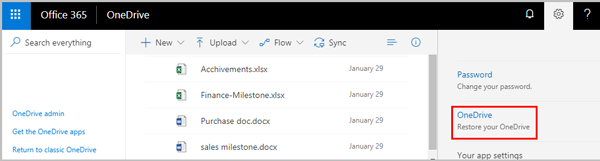
Step 4Under the drop-down option of Select a date to pick up an ideal date, like Yesterday, Custom date and time, etc.
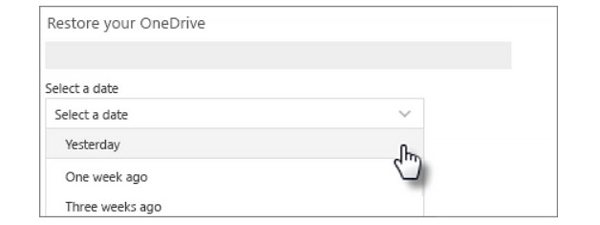
Step 5After that, select the file that you want to recover. You can also use the activity chart to review your activities to help you choose the correct date.
Step 6Click Restore at the top of the screen to start restoring your OneDrive data into a state it was in before the first activity you selected.
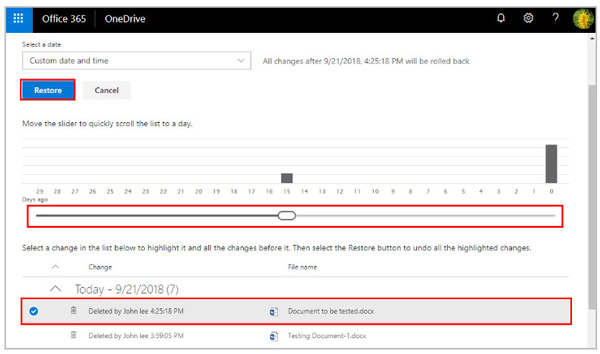
1. Albums are not restored in this way.
2. This way of recovering permanently deleted items from OneDrive is only available for 365 subscribers.
To be clear: When version history is turned off, restoring OneDrive files to a previous version will not be working.
To break out of all the limitations OneDrive recovery, you should read the next part.
Part 5. Recover Deleted OneDrive Files and Folder Unlimitedly
Though OneDrive offers you the recovery options to recover the deleted files, there are still limitations like time retention, account, etc. All the data uploaded to OneDrive are created on a local computer or mobile phone, so, you can also use a data recovery tool to scan and find back the deleted files from your local device.
Apeaksoft Data Recovery is an alternative to the OneDrive recovery. It can recover over 300 types of data on Windows and Mac computers. Whether your OneDrive files are deleted, corrupted, lost, or infected by malware, it can undelete them easily.

4,000,000+ Downloads
Recover deleted photos, videos, Office 365 documents, and more.
Offer 2 scanning modes (deep and quick scan) according to your needs.
Save scanning results as a project for further use.
Recover data from internal and external disks on the computer.
To recover deleted files in OneDrive, no special tech knowledge is required. The process starts with downloading the OneDrive data recovery software.
Step 1Open Apeaksoft Data Recovery
Download the correct version (Windows or Mac) of this OneDrive Data recovery program through the above download buttons. Launch it after the on-screen instructions' installation.
Step 2Scan computer drive
Initiate the window, you should select the data type like images, videos, audio, email, documents, etc., and the location you want to scan.
After checking that, click Scan to start a quick scan of your computer.

Step 3 Recover deleted data
You can check the scanning progress at the top, and all the data will be displayed by type by default when the scanning result is complete.
Choose the deleted data you deleted from OneDrive, and click Recover to make the OneDrive recovery.

If you cannot find the deleted items from the scanning result, just click Deep Scan in the upper-right corner to spend more time scanning the drive thoroughly.

Part 6. FAQs of Recovering Deleted Files in OneDrive
Where do deleted OneDrive files go?
The files will go to Recycle Bin when you deleted files in OneDrive. Once you deleted files in Recycle Bin, they will go to the Second-stage Recycle Bin for Office 360 subscribers. Last, if files are deleted from the Second-stage Recycle Bin, they will be deleted permanently.
How long do deleted files stay on OneDrive?
The deleted files will be kept for 30 days or 93 days (for a business or school account) in Recycle Bin and 30 days in Second-stage Recycle Bin. Once you deleted files from Second-stage Recycle Bin, it will be gone forever or kept in 30 days for Office 365 users.
Why is OneDrive deleting my files?
There is one feature in OneDrive, Garage Collection, which can remove offline files if they are not accessed for a certain period. The time limit can be set by users can set. Moreover, these files won't be deleted from the OneDrive but will be made online-only.
Will I lose files if I uninstall OneDrive on my Mac?
No. Even if you uninstall OneDrive on your Mac, all your data in OneDrive will not be lost. You can access them anywhere and anytime by signing in to OneDrive on the web.
Why I receive an email says your OneDrive is about to be deleted?
If you receive this email, that's because you haven't be activate on your OneDrive account in two years or you have used the exceeding storage limit of OneDrive over 12 months. If you don't want this happen, you can re-sign in to your OneDrive account and manage your files.
How can I recover OneDrive data on my mobile phone?
If you install Microsoft OneDrive on your Android phone, you can recover OneDrive data stored in your SD card. If you install Microsoft OneDrive on your iPhone, you can use iCloud/iTunes backup or third-party software to recover deleted files on an iPhone.
Can I use iCloud to replace OneDrive on my iPhone?
Yes, if you are an Apple user and have subscribed iCloud plan, you can make use of iCloud to back up photos, emails, messages, contacts, app data, etc.
Conclusion
OneDrive is the cloud service developed by Microsoft to share and sync your files conveniently. However, once you deleted files from OneDrive inadvertently, it seems that all your efforts are in vain. It does not. OneDrive offers the recovery features to help you restore the accidentally deleted items. Moreover, you can try another professional program – Apeaksoft Data Recovery to help recover deleted OneDrive files.