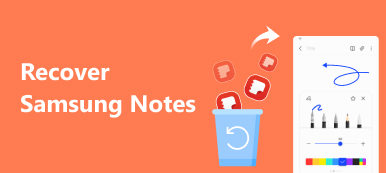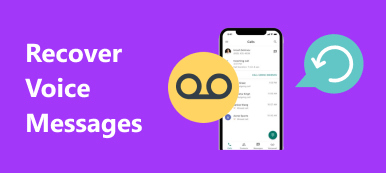“I accidentally deleted voicemails before I had the opportunity to listen to the messages, how can I recover deleted voicemails?”
Accidentally deleting data isn't rare. According to our research, many people likely experience this kind of problem when they free up their smartphones. If you encounter the same problem, you may be looking for a solution. This guide shows you four methods of voicemail recovery on an iPhone or an Android phone effectively.
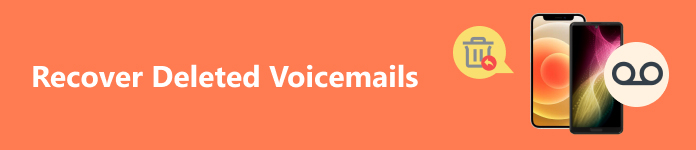
- Part 1: How to Find and Recover Deleted Voicemails on iPhone
- Part 2: How to Recover Deleted Voicemails on Android
- Part 3: FAQs of Recovering Deleted Voicemails
Part 1: How to Find and Recover Deleted Voicemails on iPhone
Way 1: How to Find Deleted Voicemails from the Phone App
Since iOS 10, the built-in Phone app saves the accidentally deleted voicemails on your iPhone. That gives you a chance to listen to deleted voicemails on your iPhone without extra software or hardware.
Step 1 Open your Phone app, and go to the Voicemail tab from the bottom.
Step 2 Scroll down and tap Deleted Messages. Then you can listen to deleted voicemails on your iPhone directly.
Step 3 Select the item that you want to get back, and tap the Undelete button. Then the voicemail will go to the Voicemail screen.
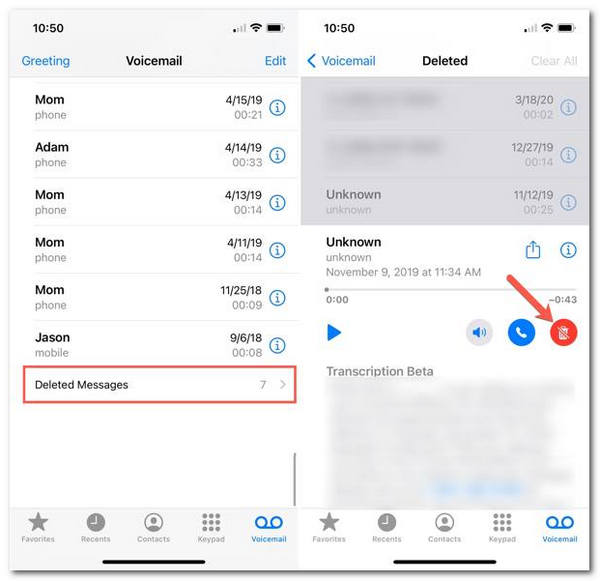
Way 2: Ultimate Way to Recover Deleted Voicemails from iPhone
The Deleted Messages only saves recently deleted voicemails. iCloud and iTunes backups only store voicemail tokens but not messages. Apeaksoft iPhone Data Recovery, on the other hand, is a powerful way to get back deleted voicemails on iPhone. It scans your memory and looks for lost data effectively.

4,000,000+ Downloads
Retrieve deleted voicemails on your iPhone with one click.
Keep the voicemails in their original condition and won't interrupt current data on your device.
Except for voicemail recovery, it also supports the recovery of other data types, including deleted messages, contacts, notes, call log, bookmarks, app data and more.
Support the latest versions of iOS.
How to Find Deleted Voicemails on iPhone
Step 1 Connect to your iPhone
Launch the best voicemail recovery software after you install it on your PC. There is another version for Mac users. Choose the Recover from iOS Device tab from the left sidebar. Next, connect your iPhone to your computer with a Lightning cable. If prompted, tap Trust on your iPhone screen to trust your machine.

Step 2 Find deleted voicemails
Click the Start Scan button to begin looking for the deleted voicemails once your iPhone is detected. When it finishes, select Voicemail on the left sidebar, and choose Show Deleted Only from the drop-down list at the top of the window. Now, you can check the recoverable voicemails.

Step 3 Retrieve voicemails from iPhone
At last, select the desired voicemails, and click the Recover button at the bottom right side. Then set an output location, and hit Recover again.

Part 2: How to Recover Deleted Voicemails on Android
Way 1: How to Get back Deleted Voicemails
Depending on your manufacturer, some Android phones might come with a dedicated visual voicemail screen in the native Phone app. It enables you to manage all received voicemails and recover recently deleted voicemails.
Step 1 Run the Phone app, go to the Settings screen, and choose Voicemail.
Step 2 Head to Visual Voicemail, and enter the Deleted Messages or relevant tab.
Step 3 Here you can restore your accidentally deleted voicemails on Android.
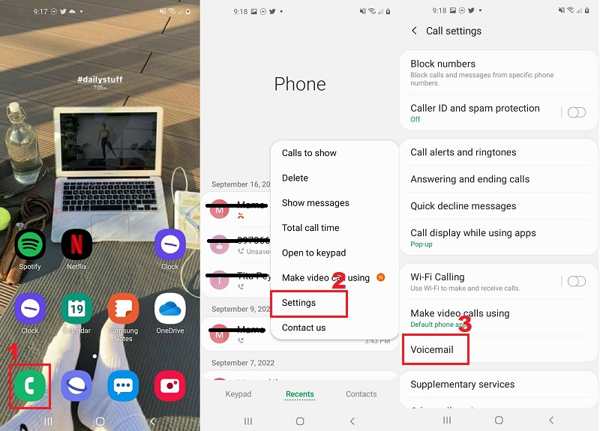
Way 2: How to Retrieve Deleted Voicemails with Android Data Recovery
It is a bit complicated when retrieving deleted voicemails on Android. That is because the designs of Android are varied according to versions and manufacturers. Fortunately, Apeaksoft Android Data Recovery is a one-stop solution to get back your voicemails on any Android device.

4,000,000+ Downloads
Recover deleted voicemails from Android to a computer.
Support the recovery of various data types, such as deleted Android text messages, contacts, photos, videos, music, etc.
Easy to use and won't require technical skills.
Support almost all Android devices from Samsung, HTC, Moto, etc.
How to Retrieve Deleted Voicemails from an Android Phone
Step 1 Scan your phone
Install the best voicemail recovery tool for Android on your computer, and launch it. Connect your Android phone to your computer with a USB cable.

Step 2 Select the data type
As long as your phone is recognized, you will be presented with the data type screen. Here you can select the desired data types. Voicemails are usually saved as audio files on Android phones, so we select Audio. If your phone saves them as messages, select Messages instead. Click the Next button to move on.

Step 3 Retrieve deleted voicemails
When you see the preview window, toggle on Only display the deleted item(s) at the top of the interface, and check the deleted voicemails. If you cannot find the desired item, click the Deep Scan button to perform a deep scan. Finally, select the voicemails that you want to retrieve, and click Recover.

Part 3: FAQs of Recovering Deleted Voicemails
How to retrieve Verizon voicemail?
You can contact Verizon's voicemail service and ask them to recover deleted messages through a phone call. If you back up your messages using Message+, you can retrieve Verizon voicemails directly.
How to recover deleted voicemails from the voicemail system?
Open your Phone app, call *86 on Verizon and U.S. Cellular or hold 1 on other carriers. When prompted, input your voicemail password. Then press 9 to check erased voicemails, and press 9 to save them to your voicemail box again.
Do deleted voicemails expire?
iPhone stores deleted voicemails for up to 30 days. Most Android phones do not store voicemails locally. A few Android phones store deleted voicemails for one to two weeks.
Conclusion
Now, you should understand how to recover deleted voicemails on an iPhone or Android phone quickly. The built-in Phone app is the first place to check the erased voicemails on your smartphone. If you have an independent Voicemail app, you can check the Trash or relevant folder in the app. Apeaksoft iPhone Data Recovery and Apeaksoft Android Data Recovery are used to get back voicemails from your phone memory. More questions? Please write them down below.