Recover Deleted WhatsApp Messages Without Backup on iPhone/Android
WhatsApp is one of the most popular communication apps among young people. Unlike Facebook or other social media apps, WhatsApp is an instant messaging service that works on iOS and Android mobile devices. Many people use WhatsApp as their primary tool to keep in touch with their friends and families. So, it will be a headache if you lose important WhatsApp messages.
Don't worry! In this tutorial, we are going to show you some effective methods on how to recover deleted WhatsApp messages on both iPhone and Android devices with/without backup.
PAGE CONTENT:
Part 1. How to Recover Deleted WhatsApp Messages Without Backup
Actually, WhatsApp does provide automatic and manual backup methods depending on user settings. But what if you didn't make a corresponding backup, or your backup failed or was lost? Don't worry! This section will tell you how to recover deleted WhatsApp messages without backup for Android and iPhone users.
How to Recover Deleted WhatsApp Messages Without Backup on Android:
Our research found that fewer Android users back up their phones frequently. To learn how to recover WhatsApp messages from an Android phone directly, you need specialized software like Apeaksoft Android Data Recovery. It can restore lost WhatsApp data from your mobile phone.
Recover Deleted WhatsApp Messages on Android
- Best and fastest way to recover deleted WhatsApp messages.
- Recover, backup, and restore deleted WhatsApp messages.
- Preview before the recovery.
- Support WhatsApp recovery on all Android models and versions.
Secure Download
Secure Download

Step 1. Install Android data recovery to your computer
This application has two versions, one for Windows and the other for macOS 15. You can download and install the corresponding version on your computer.

Step 2. Connect Android phone to PC
Connect your Android phone to your computer via a USB cord. Follow the on-screen instructions to turn on the USB debugging mode on your mobile phone.

Step 3. Preview WhatsApp messages
When successfully connected, you can select the WhatsApp option on the left sidebar to open the message history panel on the right side. Here, you can preview all WhatsApp messages and select what you want to get back.
Step 4. How to recover deleted WhatsApp messages
If you are ready, click on the Recover button to restore selected WhatsApp messages to your computer.

Tips: You can also follow similar steps to recover deleted WhatsApp images.
How to Recover Deleted WhatsApp Messages Without Backup on iPhone:
When it comes to the iPhone, you can seek help from free WhatsApp data recovery software to make WhatsApp chat recovery simpler. Apeaksoft iPhone Data Recovery provides three modes to help you solve the problem of recovering deleted WhatsApp messages on an iPhone in different situations.
Recover Deleted WhatsApp Messages on iPhone
- Support recovery from iPhone or /iTunes/iCloud Backup.
- Preview before recovery.
- Support all iOS devices and iOS versions.
Secure Download
Secure Download

Recover deleted WhatsApp messages from iPhone
Step 1. Install iPhone Data Recovery on your PC
Download and install this deleted WhatsApp chat recovery software on your computer. Hook up your iPhone to your computer and run this application. It will detect your iPhone automatically.

Step 2. Scan the entire phone for WhatsApp recovery
When your iPhone is ready, click on the Start Scan button to analyze your mobile phone and discover recoverable data.

Step 3. Preview WhatsApp chat history
On the detail window, choose the WhatsApp option under the Message & Contacts section on the left side. Then, all deleted WhatsApp messages will show up on the right side. You can preview and select any important WhatsApp data to recover.
Step 4. Recover deleted messages from WhatsApp
After selection, click on the Recover button to finish recovering deleted WhatsApp messages. Then, you have grasped how to recover deleted WhatsApp messages from your smartphone. It enables you to recover recently-deleted apps with ease.

Tips: You can also find deleted history on iPhone via this tool.
Recover erased WhatsApp chats from iTunes backup
If you prefer to back up your iPhone via iTunes, you can restore any lost data from iTunes backup files. The iPhone Data Recovery messages recovery tool permits you to open iTunes backup files and recover particular WhatsApp messages.
Secure Download
Secure Download
Step 1. Turn to iTunes backup recovery mode
Run iPhone Data Recovery after installing it on your computer. Press the Recover from iTunes Backup File tab on the interface to turn this mode on. Make sure your iPhone is connected to your PC.
Step 2. Decode iTunes backup file
Choose the latest iTunes backup file from the list according to the Last Backup Date and click on the Start Scan button. Then, the application will extract data from the iTunes backup.

Step 3. Recover deleted WhatsApp messages
After scanning, you can preview and select particular WhatsApp messages for recovery using the WhatsApp option. Finally, press the Recover button to restore messages to the hard disk.
Recover deleted WhatsApp messages from iCloud backup
Another popular iPhone backup feature is iCloud. The benefit of using iPhone Data Recovery is to recover deleted WhatsApp messages to your computer without overwriting current data on your phone.
Secure Download
Secure Download
Step 1. Go to iCloud backup mode
Click on Recover from iCloud mode on the interface of the iPhone Data Recovery tool for iPhone and log in to your Apple account. Plug your iPhone into the computer to continue.

Step 2. Scan WhatsApp history
Choose the recent iCloud backup file for your phone and click on the Download button. When the next window pops up, you should choose WhatsApp and hit Next to move on.

Step 3. Retrieve lost WhatsApp chat from iCloud backup
Then, you can find all the deleted information from each WhatsApp message in the right window. Select messages you'd like to recover and click on the Recover button. A few seconds later, you can get all your deleted WhatsApp messages recovered on your PC.

Tips: If you would like, you could also take this utility to find deleted iMessages on iPhone easily.
Part 2. How to See Deleted WhatsApp Messages Using Google Drive
If you have Google Drive on your Android device, you may use the backup feature frequently. Of course, you can get back lost WhatsApp chats from backup files.
Step 1. Uninstall the WhatsApp app from your mobile phone completely.
Step 2. Go to Google Play Store, download and install WhatsApp on your Android again.
Step 3. Open WhatsApp, log in to your original account and verify your phone number following the instructions.
Step 4. When a dialog pops up and asks you whether to restore WhatsApp from Google Drive to Android, you should tap on Restore to start the process.
Step 5. If you see "Congratulations" appear on the screen, all WhatsApp chats in Google Drive backup are restored to your Android phone. You can read them in WhatsApp.
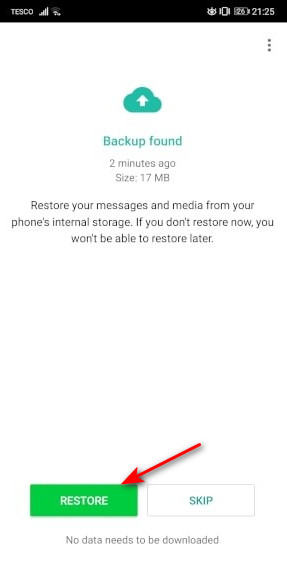
Tips: You can follow similar steps to restore deleted WhatsApp messages of one contact.
Part 3. How to Check Whether You Have a WhatsApp Backup
If you are not sure whether you have a WhatsApp backup or not, you can check using the following methods
If you are an Android user:
Sign in to your Google account the same as your WhatsApp account, go to the Menu interface, and choose Backups. You can check your recent WhatsApp backups there.
If you are an iPhone user:
Launch WhatsApp and go to Settings. Choose Chats and Chat Backup one after another. You can check when you last performed the iCloud backup.
Backup and Restore WhatsApp Data in One Click
- Back up important WhatsApp data in case of deletion.
- Restore WhatsApp data quickly and losslessly.
- Choose data selectively in case of repetition.
- Support all Android models and versions.
Secure Download
Secure Download

Conclusion
Based on our guides above, you might grasp multiple solutions about how to recover deleted WhatsApp messages on iPhone and Android phone.
If you erased WhatsApp chats on your Android phone, you can use Apeaksoft Android Data Recovery or Google Drive backup to retrieve lost messages. Former one works on any Android phone whether you have backed up your phone or not.
If you are an iPhone user, you are lucky, because free WhatsApp data recovery software for iPhone like Apeaksoft iPhone Data Recovery offers three modes to meet your requirements under different situations.
As you can see, to learn how to recover deleted WhatsApp messages is not as difficult as you thought if you have a powerful WhatsApp recovery tool.
Related Articles
Here you can learn how to recover deleted files on iPhone from the Recently Deleted folder, iCloud, iTunes, or without backup.
One Click Root is a simple way to root Android devices in a single click. Here we share some tips and full guide of One click Root to help root Android.
Read the 2026 guide here and get 4 efficient ways to recover deleted iMessages and text messages with or without backup on iPhone 17/16/15, etc.
The most reliable way to avoid losing important WhatsApp information is to back it up regularly. This article will guide you on how to back up WhatsApp.

