6 Solutions for Data Recovery from External Hard Drives
An external hard drive, also known as an external hard disk or portable hard disk, is an external storage device that is independent of a computer and store data from the operating system, software, documents, photos, videos, etc., for a long time. It can be connected to the computer via USB, Thunderbolt, or other interfaces, enabling data backup or data transfer.
Undoubtedly, losing data from an external hard drive is extremely disastrous and frustrating. Fortunately, recovering data from an external HDD is possible! This post is here to help you recover lost data from external hard drive! Follow our comprehensive guide to get back lost data from the external hard drive!
PAGE CONTENT:
Part 1: Recover Data from External Hard Drive [the Easiest Way]
Use Cases
• Accidental deletion.
• Accidental formatting of the hard drive (quick formatting).
• Loss of partitions, conversion to RAW format, or inability to access.
• File system corruption.
• Data is hidden or deleted due to viruses or malicious software.
• Data loss caused by software crashes.
If you are looking for an all-in-one program to recover data from an external hard drive, you cannot miss Apeaksoft Data Recovery, the lossless external hard drive data recovery software for any situation. It has a high compatibility that can be accessed on both Windows and Mac. What's more, it supports multiple file systems, including NTFS, FAT16, FAT32, exFAT, and EXT. With it, you can easily restore data from external hard drives like Western Digital, Seagate, Toshiba, etc.
Best External Hard Drive Recovery Tool
- It supports external hard drive recovery from various situations, such as external hard drive failures, crashes, corruptions, or virus attacks.
- It supports massive data types, including images, videos, audio, docs, emails, texts, etc.
- Simple and easy-to-follow interface.
- You can preview and then select the specific files to be recovered.
Secure Download
Secure Download

Follow the steps below to learn how to restore data from external hard drive:
Step 1. Launch this powerful external hard drive recovery tool after you have installed it by clicking the corresponding button above.
Step 2. Choose the Hard Drive Recovery option in the left panel and select your hard drive disk on the right page. Then, click the Start Scan button in the bottom-right corner.
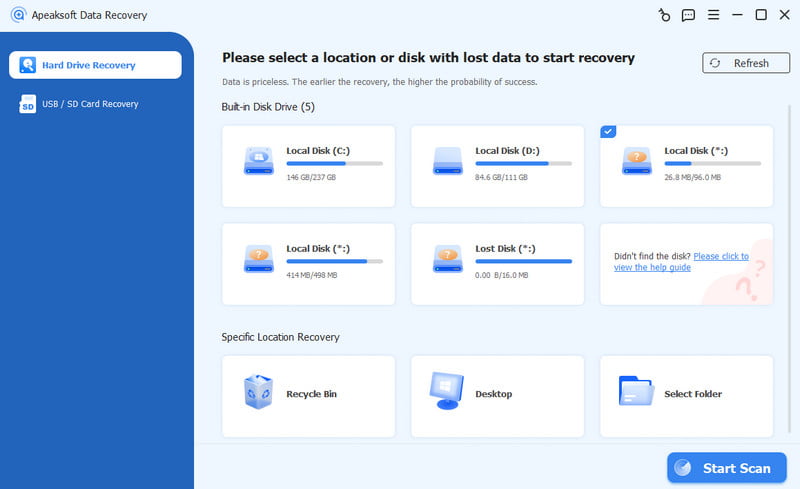
Step 3. After a deep scan of the whole external hard drive, you will see all the relevant data on the screen. Go to the left bar and choose your target data path. Click it and you will see the detailed files on the right page. You can also enter keywords in the search box to quickly locate them. Select your desired files and then click the Recover button in the bottom-right corner.
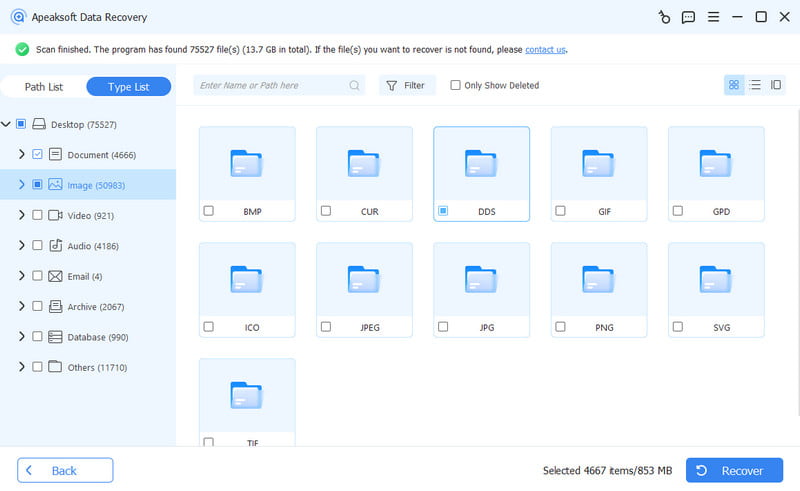
Tips:
hen you find data lost on the external hard drive, please stop using the disk right away to prevent data overwriting. When you find the file you want to recover, please do not restore it to the original hard drive. Instead, export it to another safe location.
You can also try other free software to recover data from external hard disk, such as Recuva, R-Studio, etc.
Part 2: Recover Deleted Files from External Hard Drive from Backup
Use Cases
• Accidental deletion.
• Accidental formatting.
• File corruption and other logical issues.
Note: This method will not work if the data loss is caused by physical damage.
If you are lucky enough to have backed up your external hard drive with File History, Time Machine, or third-party software, you can get back lost data from the backup. Below, we mainly list how to recover data from external hard drive using File History and Time Machine.
External hard drive recovery using File History (Windows):
Before we start, please make sure you've added the folder on the external hard drive to the Windows library.
Step 1. Go to the search box on your desktop in the bottom-left corner and enter Control Panel. Then, choose File History.
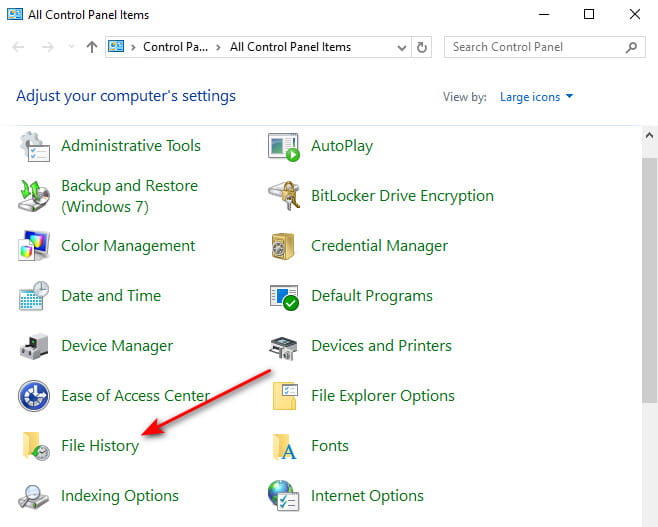
Step 2. In the File History window, click Restore Personal Files.
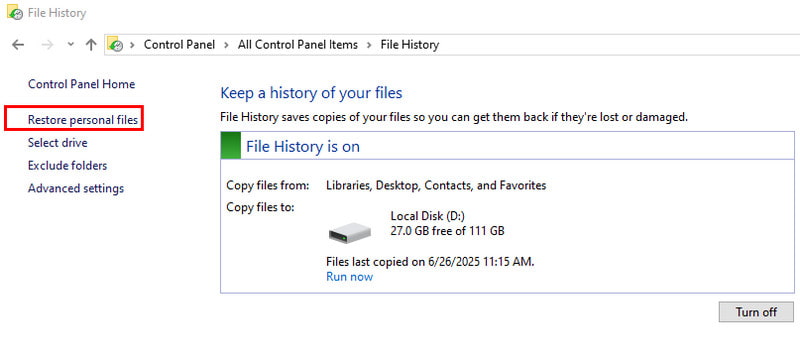
Step 3. Go through your backup and locate the desired files. Click the button in green to restore.
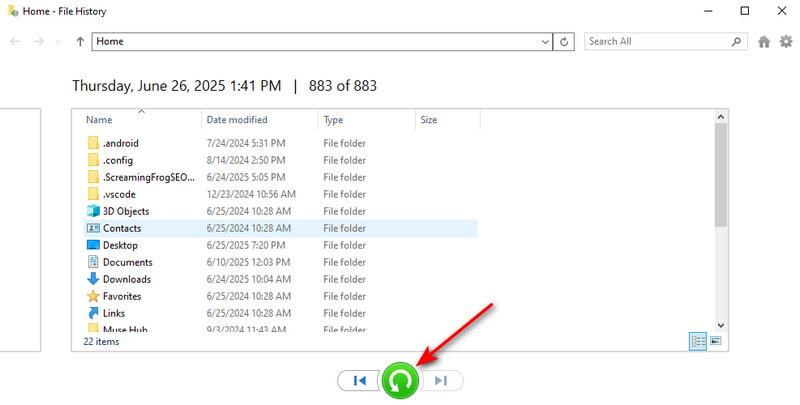
External hard drive recovery using Time Machine (Mac):
Step 1. Click the Time Machine button in the top-right corner of your screen.
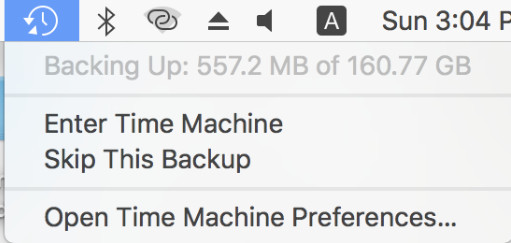
Step 2. Then, you will see a Finder window, which shows the folder structure of your external hard drive. Locate your wanted files by adjusting the date through the timeline or arrows. Then, click Restore.
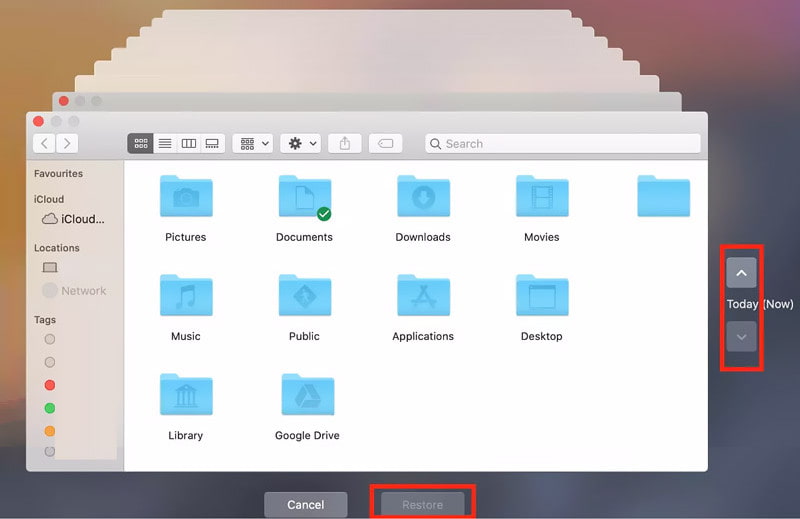
Tips: You can follow similar steps to recover deleted files from flash drive.
Part 3: Recover External Hard Drive Using cmd/First Aid
Use Cases
• Folders suddenly disappear due to misoperation, system crash or power failure.
• Garbled file or the folder cannot be opened.
• Hidden files due to viruses or malicious software.
CMD and First Aid are essentially not true external hard drive data recovery tools. However, in some special cases, they indirectly restore data from the external HDD, mainly by fixing file system structure errors.
Recover the external hard drive using cmd (Windows):
Step 1. Press Windows + R at the same time to bring up the Run window and enter cmd.
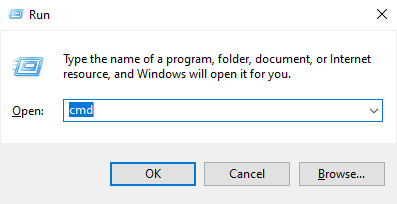
Step 2. Input chkdsk X: /f (make sure to replace X with your HDD letter) and then press Enter.
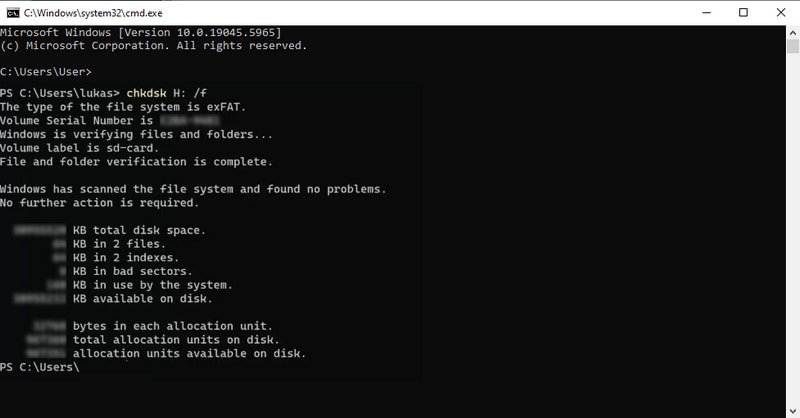
Recover the external hard drive using First Aid (Mac):
Step 1. Go to Finder - Application - Utilities to launch the Disk Utility feature.
Step 2. Select the HDD you want to recover in the left panel and press the First Aid button.
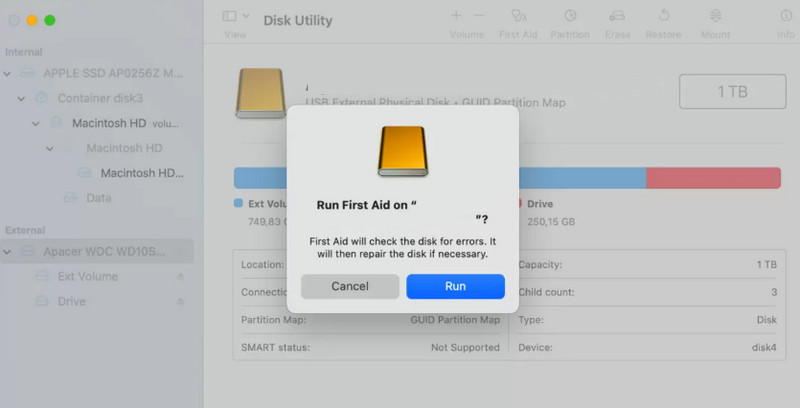
Part 4: Seek Help from External Hard Drive Recovery Service
Use Cases
• The motor doesn't spin.
• The hard disk is making abnormal noises (clicking, scraping, …).
• The hard disk suffers physical damage.
• The external hard disk is not detected.
• Data recovery software fails.
If you find your external hard drive data lost due to physical reasons, you should unplug the disk power immediately to avoid further damage. Then, you should consult a professional data recovery company and describe your problems. Ask them to find out how to recover data from external hard disk that is not detected or how to recover data from damaged external hard disk.
One thing you need to pay attention to is that it is both time and money-consuming. And the success rate isn't always 100%. If your data is of great value, it is advisable.
Conclusion
We've mainly introduced 6 solutions to external hard drive recovery. Hope you can find one useful and recover data from the external hard drive successfully!
Related Articles
This page collects the best 3 ways to help you recover unsaved Excel files on Windows and Mac. Office Excel 2003, 2007, 2010, 2013, 2016, etc. are supported.
Want to recover overwritten files on Windows PC or Mac? Effective solutions are offered here to help you find lost data back, including the overwritten data.
If you can't access Android files due to a damaged/corrupted SD card, you can read this article and follow this detailed SD card repair guide with no data loss.
To make photo recovery from memory card, you need a professional tool. Here is the guide on best memory card recovery software and more options.

