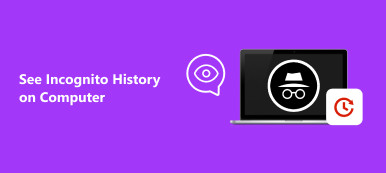It is a big problem that losing important files in various situations, such as accidental deletion, unintentional format, system corruption, virus attack and more. That is why some people ask whether Recover My Files is worth to use on social media and forums.
Generally speaking, there are chances to recover lost data even you permanently deleted them from a hard drive. That is because operating systems just mark the space as free but not really remove content from hard drive.
In most cases, the right data recovery tool can retrieve your files easily. On the contrary, the data may be gone forever.
In this post, you can learn Recover My Files completely and get more options to recover my files.
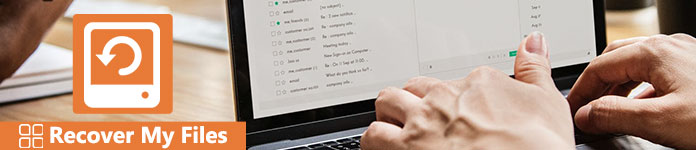
Part 1: Overview of Recover My Files
Featuers of Recover My Files
GetData Recover My Files provides a popular way to recover my data from external hard drive and internal storage. Its principal features include:
1. It could handle files recovery on local hard drive, digital camera card, USB flash drive, floppy disk, and other removable media.
2. This recovering my data application supports a wider range of file formats, like documents, photos, videos, music and email.
3. If you permanently delete your files by accident, it could get all of them back quickly even though they are not in Recycle Bin.
4. Recover my data from RAW hard drives and NTFS, FAT (12/16/32), exFAT, HFS, HFS+ file systems.
5. Users are permitted to look at the recoverable files and choose whether to restore all files or certain ones.
6. The recovery rate for hard disk crash, partitioning error and other situations are pretty high.
Cons
1. The price of Recover My Files is expansive, starting from $69.95.
2. Once your hard drive is formatted, it is no longer valid to recover my data.
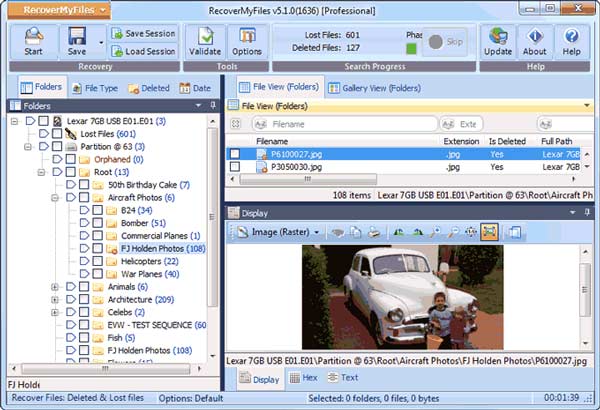
How to download Recover My Files
Recover My Files offers three plans, Standard version ($69.95), Professional version ($99.95), and Technician version ($349.95). And you can download it for free here.
| Site | Link |
|---|---|
| Recovermyfiles | https://recover-my-files.en.softonic.com |
| Softonic | https://recover-my-files.en.softonic.com |
| Uptodown | https://recover-my-files.en.uptodown.com/windows |
| GetData | http://www.getdata.com/ |
| FileHIppo | https://filehippo.com/download_recover-my-files-32/ |
Part 2. Best alternative to Recover My Files
As you can see, Recover My Files is one of the best data recovery software. But if you are looking for a cost-effective alternative, we will recommend Apeaksoft Data Recovery. It is the best solution to recover my data with a lot of powerful features, such as:

4,000,000+ Downloads
Restore computer system files without loss on Windows 10/8/7.
Restore data due to disk accident, re-partition, system re-installation, etc.
Recover data even if you did not create a backup file.
Retrieve data from Lenovo computer directly without creating backup.
We use videos as the example to show you how do I recover my data with Data Recovery.
Step 1 Scan entire hard drive to look for deleted data
Download and install the latest version of Data Recovery on your computer. If recover my data on an external hard drive, you need to connect it to your computer too.
Start the best digital data recovery software when you found important videos disappeared. Firstly, locate to the data type area on the home interface, and select what you want to recover, such as "Video".
Then go to the location area and choose where your files stored originally, including local disk and removable drive. Once hit the Scan button, Data Recovery will start scanning automatically.

Step 2 Preview photos before recovering my data
When the result window pops up after scanning, users can preview videos before recovering my files. For instance, go to the “Video” tab from left hand column, several folders named AVI, MOV, MP4, 3GP, and more show up on right pane.
You can open each folder to search for the video files that you want to recover. Or enter the name of the deleted video file into the box on top of the window and click “Filter” button to quickly locate the desired file. With its help, you can handily recover deleted pictures.

If you cannot find the desired video files in standard scanning result, click on the “Deep Scan” button at upper right corner to perform a deep scan and get back more data.
Step 3 Recover my files in one click
Tick the checkbox next to each video file that you’d like to recover and click on the "Recover" button. On the popup dialog, drop another location and click "OK" to initiate recovering my data. When it is done, you can view, copy and paste, or edit your videos as usual.

Data Recovery does not have limitations on how many files to recover at one time.
Conclusion
In this digital world, data loss is a big problem and even disaster. There are many data recovery programs on market, but only a few are able to effectively recover my data. We have reviewed one of the best data recovery software, Recover My Files. In addition, we have shared the best alternative for Recover My Files. Now, you have grasped at least two methods to recover files on hard drives.