How to Factory Restore an iPhone or iPad Without iTunes
While iTunes is a versatile toolkit for iPhone and iPad users, Apple has stopped it since macOS Catalina. As time goes by, Apple has added too many features to iTunes. That makes it large, slow, and difficult to use. Therefore, more and more users give up the toolkit. In addition to backing up iOS devices, iTunes is an essential tool for troubleshooting. This guide shares four ways to restore an iPhone and iPad without iTunes.
PAGE CONTENT:
Part 1: How to Restore Any iPhone Without iTunes
Apeaksoft iPhone Data Recovery is one of the best alternative solutions to backup and restore iPhone without iTunes on both PCs and Mac computers. More importantly, existing data on your device won’t be interrupted or overwritten.
The Best Alternative to iTunes for Restoring iPhone
- Restore iTunes backup for iPhone without iTunes.
- Backup iPhone data to PC via a Lightning cable.
- Preview lost data for selectively recovering.
- Compatible with the latest versions of iOS and iPadOS.
Secure Download
Secure Download

How to Back up and Restore Your iPhone Without iTunes
Step 1. Connect to your iPhone
Launch the best iPhone restoring software after installing it on your computer. Connect your iPhone to your computer with a Lightning cable. To back up your iPhone, go to the Recover from iOS Device tab. For iOS 13 and later, enter your iPhone passcode to permit the connection.
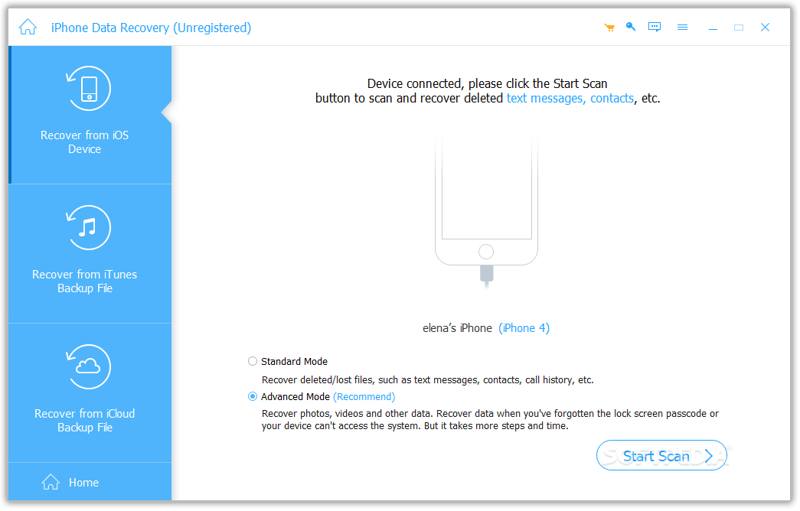
Tips: If you want to restore an iTunes backup, choose Recover from iTunes Backup File, open the right backup, and restore it.
Step 2. Scan your iPhone
Click the Start Scan button to begin looking for recoverable data on your device. When it is done, all your data is organized by type.
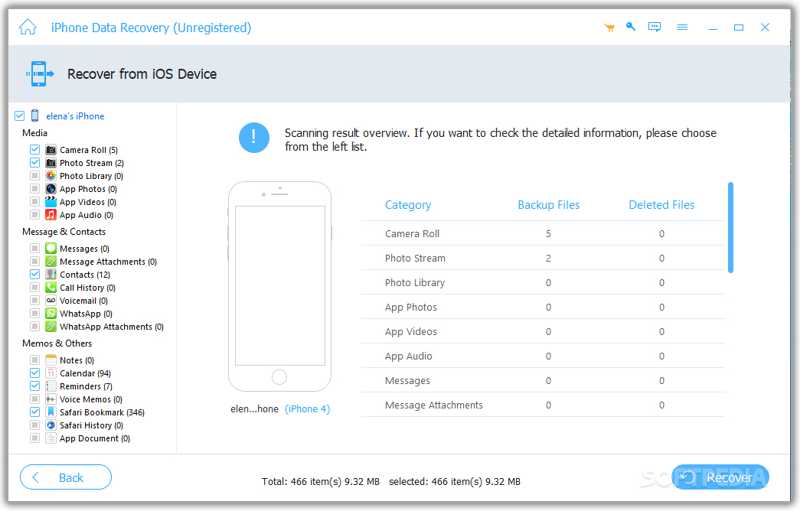
Step 3. Restore your iPhone
Check the desired data types on the sidebar and view them with details. Next, select all files and items you want to restore, and click the Recover button. Finally, set an output folder and hit Recover.
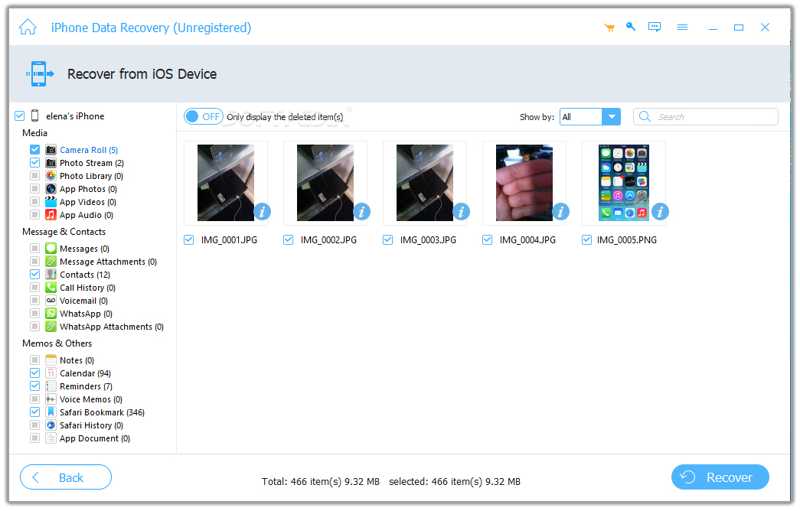
Part 2: How to Restore iPhone Without iTunes Using iCloud
iCloud is far more than a cloud service for iPhone and iPad users. It allows you to restore a backup to your iPhone or factory restore your device. We demonstrate the workflows with steps below:
Restore iPhone Backup Without iTunes
Step 1. Go to General in the Settings app.
Step 2. Choose Transfer or Reset iPhone, and tap Erase All Content and Settings.
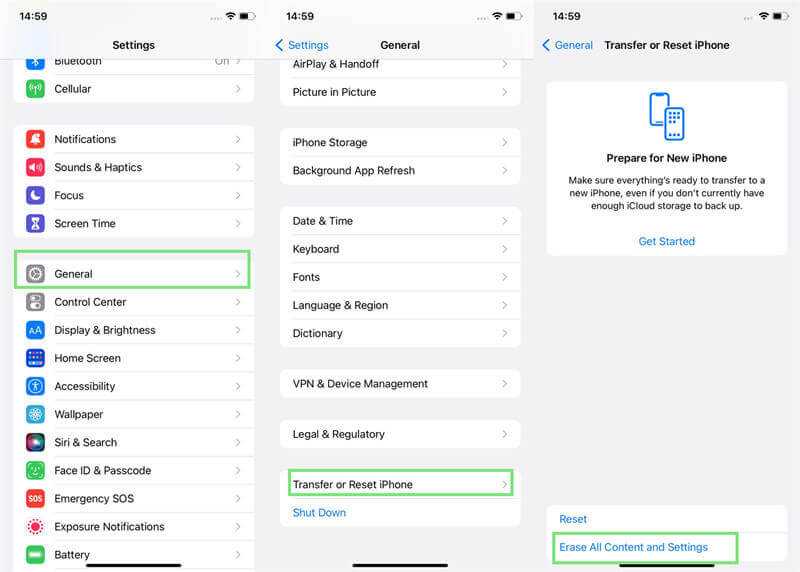
Step 3. Tap Continue, and enter your iPhone passcode or Apple ID password.
Step 4. When your iPhone restarts, set it up and connect to a Wi-Fi network.
Step 5. Choose From iCloud Backup on the Apps & Data screen.
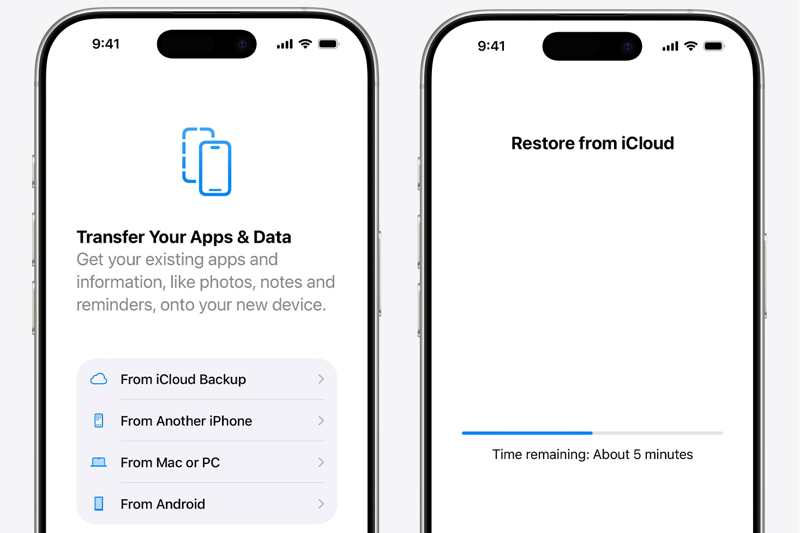
Step 6. Input your Apple ID and password, and restore your iPhone without iTunes from an iCloud backup.
Factory Restore iPhone Without iTunes
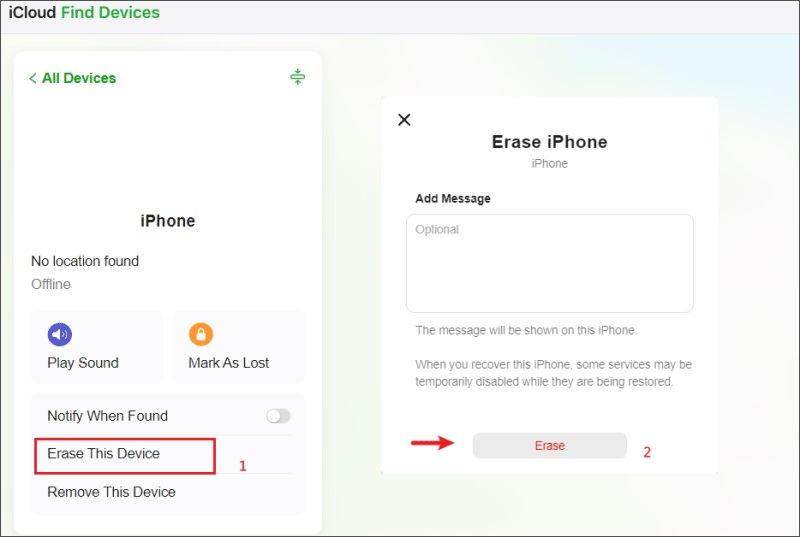
Step 1. Go to www.icloud.com/find/ in a browser, and sign in with your Apple account.
Step 2. Choose your iPhone or iPad from the All Devices list.
Step 3. Next, click Erase This Device.
Step 4. Enter your Apple ID password again, and click Erase to factory restore your iPhone without iTunes.
Part 3: How to Restore a Disabled iPhone Without iTunes on macOS Catalina or Later
It is well known that Apple has stopped iTunes on macOS Catalina or later. Alternatively, you can restore a disabled iPhone without iTunes using the built-in Finder app. This way will erase all data on your device.
Step 1. Plug your iPhone into your Mac with a USB cable.
Step 2. Run the Finder app.
Step 3. Put your iPhone in Recovery Mode:
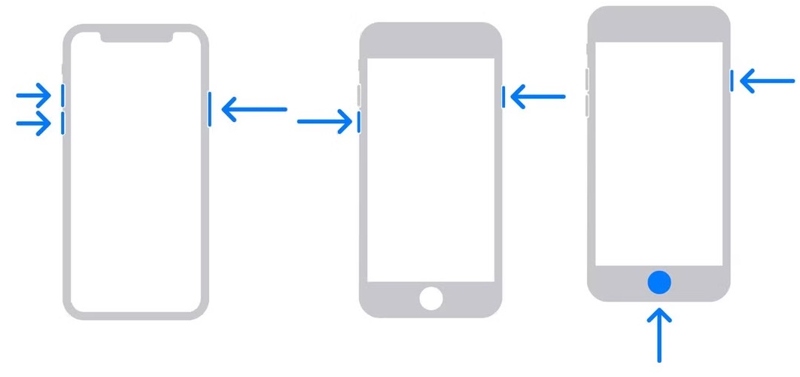
For iPhone 8 or later
Quickly press and release the Volume Up button.
Quickly press and release the Volume Down button.
Hold the Side button until the connect-to-computer screen appears.
For iPhone 7/7 Plus
Hold the Volume Down + Side buttons together until you see the connect-to-computer screen.
For iPhone 6s or earlier
Hold the Home + Sleep/Wake buttons simultaneously until the connect-to-computer screen pops up.
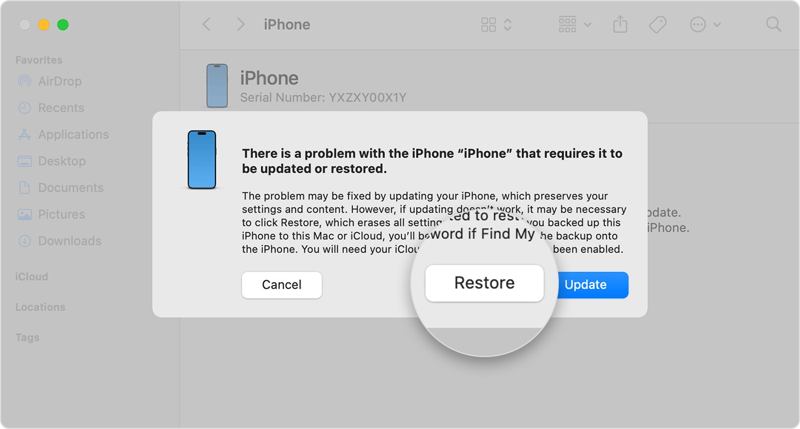
Step 4. Click the Restore button on the pop-up dialog in Finder.
Part 4: How to Restore a Disabled iPhone Without iTunes on PC
The Apple Devices app is the successor of iTunes on Windows 10 and higher. It allows you to restore an iPhone from a computer without iTunes. It works similarly to iTunes, but is easy to navigate.
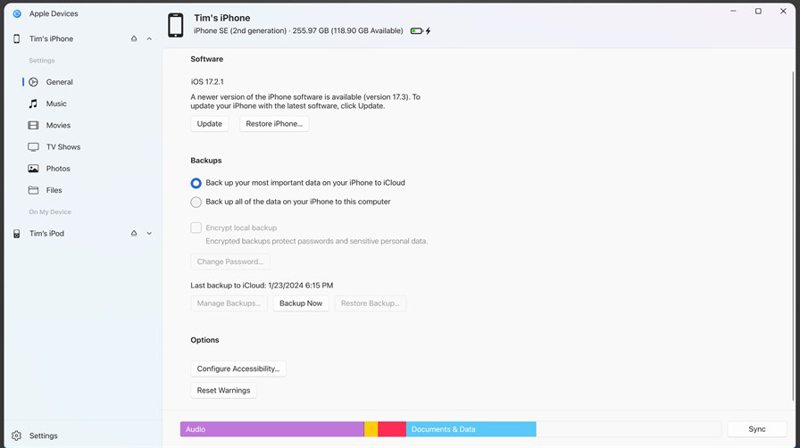
Step 1. Hook up your iPhone to your PC with a compatible cable.
Step 2. Run the Apple Devices app. You can download it from the Microsoft Store.
Step 3. Click your device name, and head to General.
Step 4. Click the Restore iPhone to begin restoring your iPhone without iTunes.
Note: If you want to restore a backup to an iPhone, click the Restore Backup button, pick a backup, and hit Restore.
Conclusion
This guide demonstrated multiple ways to back up and restore an iPhone and iPad without iTunes. Even if you don’t have iTunes, you can restore a backup or perform a factory reset on your iOS device following our steps. Apeaksoft iPhone Data Recovery is the best option if you don’t want to delete data on your device.
Related Articles
The article provides you easiest solutions to scan your iTunes backup or iCloud backup for iPhone to recover data from dead iPhone effectively.
If you just restored iPhone and lost some important photos, you can learn more details about how to recover iPhone photos after restore without backup.
If your iPhone notes were disappeared without knowing why, then you can read this article to learn 5 easy methods to get notes back with ease.
When you delete your iPhone call history accidentally, you can recover it on iPhone using iCloud, iTunes, third-party software, or via the carrier.

