Summary
Snapchat photos, videos and messages are disappearing after 10 seconds? Take the Snapchat data recovery to do the Snapchat recovery on your Android and iPhone right now.
Free DownloadFree DownloadSnapchat is an image messaging and communication social network based on mobile devices. You may wonder, "What if I delete my Snapchat images?" Those Snaps are short-lived, so if you accidentally delete a snap, it's gone without backup. In that case, you should learn how to recover deleted Snapchat memories.
That's no longer your worry because this article will tell you how to recover deleted snaps with practical methods. Please read it and find a way suitable for you.
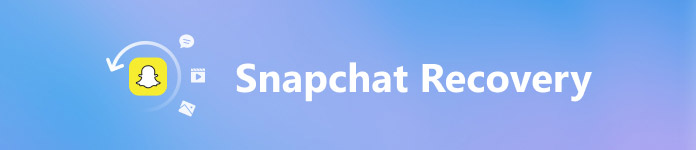
- Part 1. Create Recovery Code to Get Back into Your Snapchat Account
- Part 2. How to Recover Snapchat Messages/Photos/Videos on iPhone
- Part 3. How to Recover Deleted Snapchat Messages/Photos/Videos on Android
- Part 4. FAQs of Snapchat Recovery
Part 1. Create Recovery Code to Get Back into Your Snapchat Account
Snapchat uses phone numbers to register and authenticate. In case you lose your phone or change your phone number, you may lose your Snapchat conversations. Snapchat has realized such a problem and developed a Recovery Code to help users achieve Snapchat recovery. If you have set two-factor authentication, you can follow the steps below to create a Recovery Code and get back into your account.
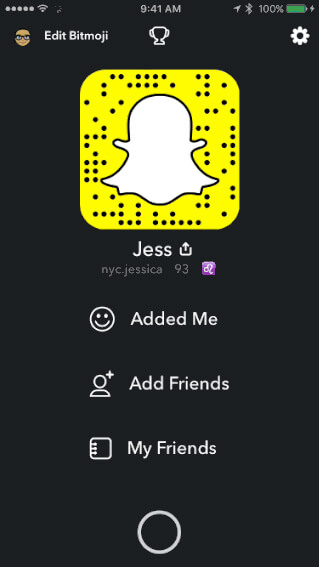
How to Recover Deleted Snapchat Data
The most common problem you can encounter should be you accidentally delete the Snapchat conversations. Since those conversations have no backups on the app, and there is no Recently Delete on Snapchat. Therefore, you should use Discovery Code to restore them.
Step 1Launch the Snapchat app and go to the Camera screen. Tap on the Settings button to open the Settings screen. Press Login Verification and then tap Recovery Code.
Step 2Once tap on the Generate Code button, Snapchat will ask you to enter your password to verify you are the owner of the account. Then it will display the Recovery Code and you can enter it.
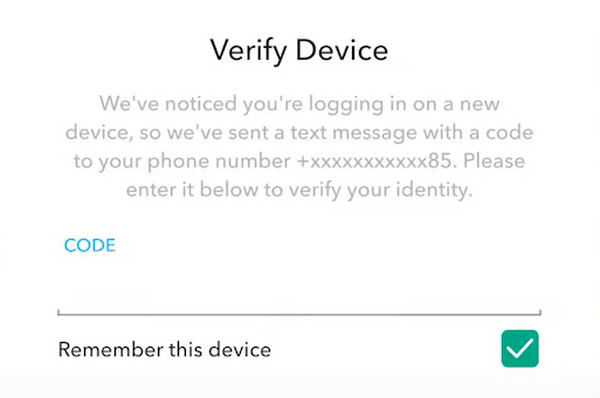
Step 3Open the Snapchat app, and enter your username and passcode. Tap on the Log In button and then input the Recovery Code to get your Snapchat data back. For example, it will find deleted friends on Snapchat.
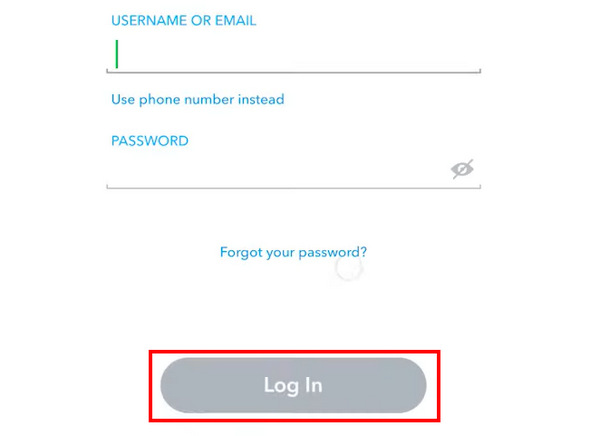
How to Recover Your Snapchat Account
What if you accidentally deleted the Snap app? It will also delete the Snapchat account. When you re-install it, you can't access the login. If you've forgotten the password, you should resort to your phone number or email to reset the password. If your deleted Snap has no associated phone or email or they are gone, you can only contact Snapchat for help. Now, you can learn how to recover deleted Snapchat with your email.
Step 1Open Snapchat and go to the Password screen. Since you don't know your account password, you should tap the Forgot your password button, and then the via Email button.
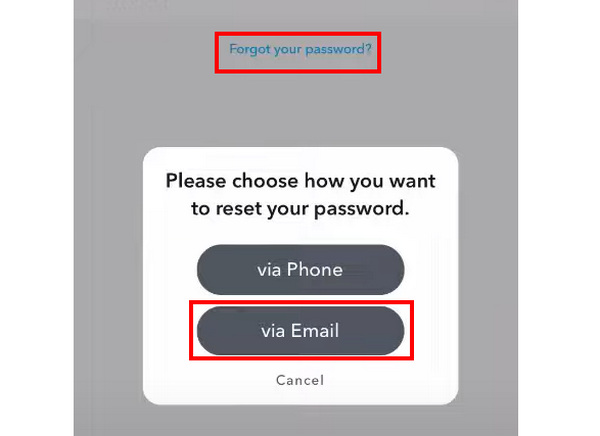
Step 2You should enter your email address, and then tap the Submit button. Snapchat will send a link to your email, you should go to your email and tap the link to change your password. Then, tap the Save button to confirm it. In this way, you can recover your deleted Snapchat account.
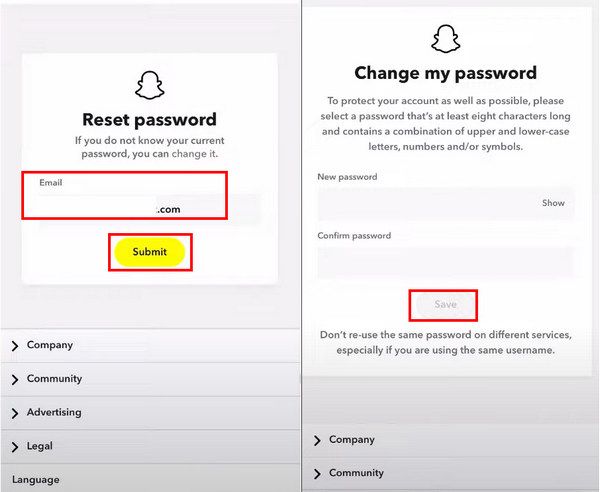
Part 2. How to Recover Snapchat Messages/Photos/Videos on iPhone
If Recovery Code is unavailable, you will need a professional Snapchat recovery application to get back lost messages, like Apeaksoft iPhone Data Recovery for your iPhone. You can recover the Snapchat deleted friends' history and Snapchat data easily.

4,000,000+ Downloads
Plug your iPhone into your PC/Mac to scan deleted Snapchat data.
Easily recover deleted Snapchat files from iTunes and iCloud within the program.
Restore permanently deleted Snapchat data on an iPhone without backups.
Preview the deleted Snapchat files and select the desired ones to recovery.
How to Recovery Snapchat Data Without Backup
Step 1Connect your iPhone to iPhone Data Recovery
Download Apeaksoft iPhone Data Recovery and launch it. Plug your iPhone into your computer, and Apeaksoft iPhone Data Recovery will detect your iPhone. Pin the screen on the Recover from iOS Device panel.
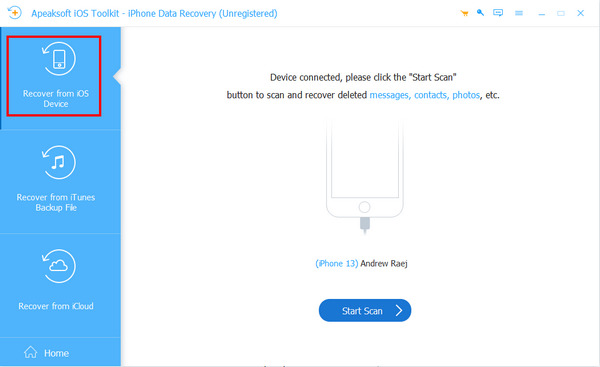
Step 2Scan lost Snapchat data
Click the Start Scan button to let the software look for lost files and data on your phone. When it is done, choose the Messages and Message Attachments options on the result window. If you have uploaded videos to Snapchat, you can also choose the Video option. Then you can browse all lost messages on your iPhone, including Snapchat messages.
Step 3Recover Snapchat data
Select the items you want to get back from the list and click on the Recover button to complete Snapchat recovery. An iOS Data Recovery tool can recover deleted data without backup files.

How to Recovery Delete Snapchat Data with Backup
Apeaksoft iPhone Data Recovery can also recover deleted Snapchat files from iTunes and ICloud easily.
Mode 1: Recover Snapchat files from iTunes backup
Step 1Scan iTunes backup for Snapchat recovery
Click the Recover from iTunes Backup File button. Select the recent iTunes backup file from the list or any file contains the Snapchat messages you want to recover and then click the Start button. After scanning, you can browse all lost messages by clicking Messages, Message Attachments, App Photos, and App Videos.
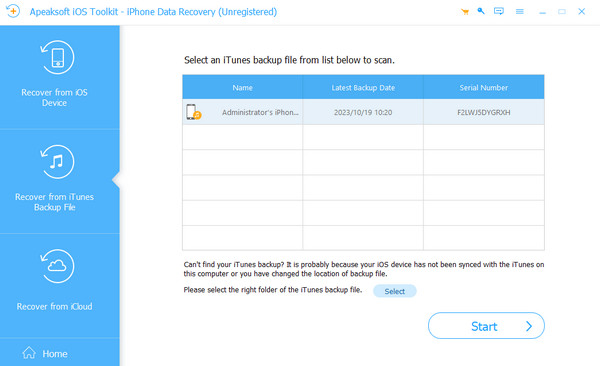
Step 2Restore Snapchat data
Decide to restore which data on the detail window and then click the Recover button to restore deleted Snapchat messages to your hard drive.
Mode 2: Recover Snapchat from iCloud backup
Step 1Extract messages from iCloud
Choose Recover from iCloud. Highlight the latest iCloud backup file and click the Download button. Then choose the deleted Snapchat data and click the Next button to continue.

Step 2Snapchat recovery to PC
Choose the deleted Snapchat files you want to restore and click the Recover button to recover them. Then you can read lost Snapchat messages on your PC.
Part 3. How to Recover Deleted Snapchat Messages/Photos/Videos on Android
Do you need to recover the Snaps deleted on an Android device? Apeaksoft Android Data Recovery can help you get back Snapchat data using deep scanning technology. Moreover, this Snapchat recovery tool is available to almost all Android phone models from Samsung, LG, HTC, Sony and other vendors.

4,000,000+ Downloads
Connect your Android to PC/Mac to recover deleted Snaps easily.
Offer a deep scanning feature to recover all lost Snapchat data.
Backup and restore the deleted Snapchat data to your PC or USB.
Support many popular and minor Android phone brands.
Step 1Connect your phone to the Snapchat recovery tool
Run this Snapchat recovery tool for Android and let it detect your phone model. Then all you need to do is to follow the customized instruction to turn on USB debugging mode on your Android phone.
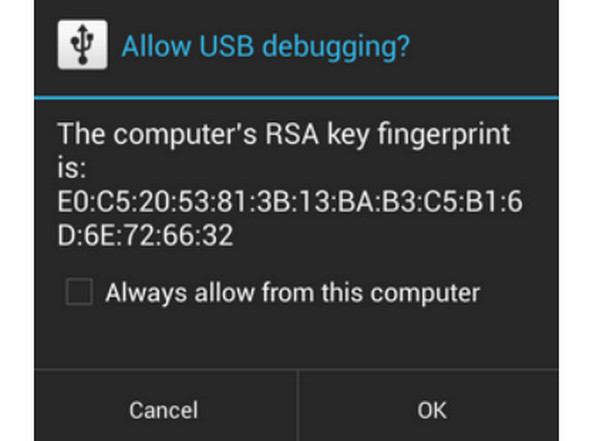
Step 2Preview Snapchat message history
Android Data Recovery can scan internal and external storage automatically. On the result window, choose both Messages, Message Attachments, and Photo Library options. Then, click the NextM button to scan those recoverable Snapchat files.

Step 3Snapchat recovery on Android
Click on the Recover button after selection. Then pick up a location and hit Recover again on the pop-up dialog. A few seconds later, you get Snapchat data back to your computer.
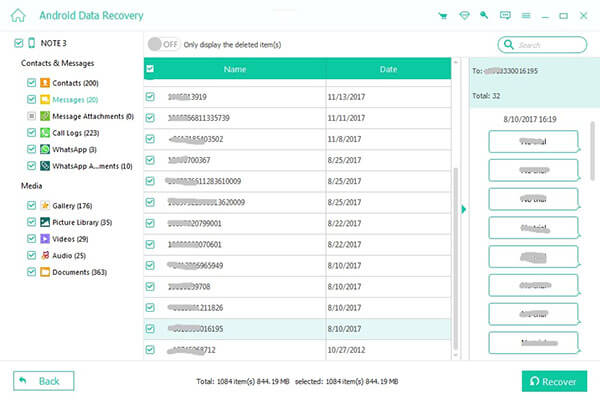
With the method above, you can easily get your missing Snapchat messages, videos and pictures back, whether you are using an iPhone or Samsung Android device.
Part 4. FAQs of Snapchat Recovery
How to delete my Snapchat account?
You can go to the Snapchat Account website and sign into your Snapchat account. Then, you can click the Delete my account button to delete the Snap.
How long will it take to recover the Snapchat account?
If you remember the associated phone number and email, you can recover the Snapchat account right away. However, if you contact the Snapchat for help, it can sometimes take 24 hours before a deactivated account can be reactivated.
How to tell if someone deleted you on snapchat?
That's easy. When others delete you on their Snapchat, you can't see him in your friend list, either. Just search for them in your friend list to check it. You can also know if some deleted their Snapchat or blocked you.
Conclusion
Snapchat is very popular for most of you and me. However, if you do not save them in the chat screen, they will go permanently. It makes sense that Snapchat recovery becomes a hot topic on forums. In this post, we have shared the easiest ways to recover Snapchat messages, photos, and videos on iPhone and Android phone.




