How to Recover Deleted History of iPhone [2024 New]
Safari browsing and bookmark history often contain important information, and they help a lot when we want to track the origin. If you accidentally deleted them, here are six methods to find and recover the deleted iPhone history. No matter whether you have a backup of your iPhone, you can find your way and save much time and effort.
PAGE CONTENT:
Part 1: How to Find Deleted History on iPhone from Settings
If you have deleted Safari history, you may also find them in the Settings app. That is because you only delete the visit history of some websites. However, if you restored cookies, cache or other data on the website, for example, logged in with your email, played some videos or clicked pictures, the data will be reserved until you clear them.
Let’s see how to see deleted history on Safari.
Step 1. Open Settings > navigate to Safari option > tap Advanced on the bottom of Safari settings.

Step 2. Click Website Data on the top. Here, you can see how much data Safari has stored for each website.

Notes:
1. You can’t recover them to your Safari or check them in detail.
2. If you just browsed a website and didn’t leave any data, the domain won’t display in the list.
3. The Settings app only helps you with Safari history. To recover deleted notes on your iPhone , you should go to the Note app.
Part 2: Best Way to Recover Deleted History on iPhone [Without Backup]
If you search for how to see deleted history on iPhone, you will find that Apple’s official document doesn’t provide methods of checking deleted history without backup. Fortunately, a professional and distinguished recovery tool, Apeaksoft iPhone Data Recovery , helps you recover Safari history even if you don’t have any backup.
It recovers your iPhone’s deleted Safari history, phone calls, messages, notes, calendars, and many other data types. With its advanced algorithm, Apeaksoft iPhone Data Recovery can even recover data from a long time ago with a high recovery rate by profoundly scanning your iPhone. Moreover, the program’s constant mission is to value users’ decisions. Therefore, you can choose the deleted data you want to recover after scanning.
Recover Deleted History iPhone
- Scan and preview deleted data for free.
- Recover manually deleted or accidently lost data from iPhone, iPad, and iPod.
- Recover deleted Safari history, phone calls, audio/videos, and third-party data.
- Support the latest version of iOS and is compatible with Windows and Mac.
Secure Download
Secure Download

Step 1. Install and launch the program. Connect your iPhone with a USB-C cable. Choose and click Recover from iOS device.

Step 2. Tap Trust on your iPhone if it reminds you whether to trust the computer. If you are using some old iDevices, you may need to download a plugin following the guide on the interface. After connecting successfully, click the Next button and then click Start Scan.

Step 3. After scanning, you can preview all deleted data by choosing Show Deleted Only in the top drop-down box. Click different types on the left bar to preview different data, and if there is no data under a specific type, the right section will be blank.

Step 4. Once you have chosen all the data you want to recover, click the Recover button. Then, specify the output and backup folder.

Notes:
You can preview the deleted data for free before downloading them with Apeaksoft iPhone Data Recovery.
Part 3: Four Ways to Recover Deleted History on iPhone/iPad
Apple offers four official methods to recover deleted history. In this part, we will illustrate each of them and specify the data they recover and under what conditions you can employ them.
1. icloud.com
You can visit icloud.com to recover your Safari bookmarks and reading list deleted in no more than 30 days. This method is only feasible if you have previously turned on iCloud sync.
Let’s see how to check history on iPhone after it’s been deleted.
Step 1. Visit icloud.com and sign in with your Apple ID. Tap your profile button and choose the Advanced section.
Step 2. Click the Restore Bookmarks tab and choose the archive you want to recover.

2. iCloud backup
This method erases your iPhone and recovers your iPhone backup data, including Safari browsing history. Of course, this method is viable only if you switched on iCloud backup before.
Step 1. Go to Settings app > tap General > scroll down, choose Transfer or reset phone > tap Erase all Contents and Settings. Then, tap Continue to reset your iPhone.
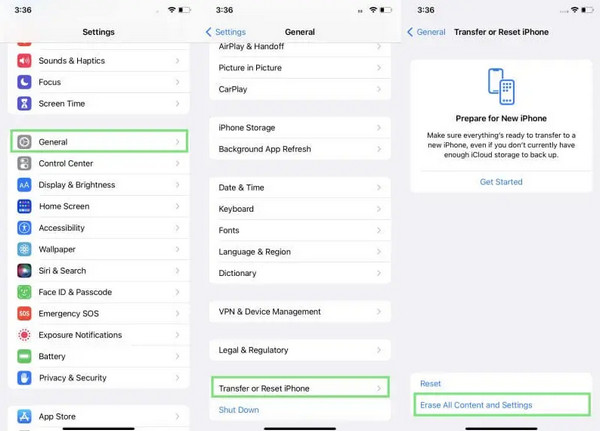
Step 2. After your iPhone is erased, choose Restore from iCloud backup on Apps & Data.

Notes:
Keep Wi-Fi on and make sure your iPhone is connected to a stable network when the backup recovers.
3. iTunes backup
If you have backed up your iPhone to iTunes and downloaded the data to your laptop, you can consider recovering it through iTunes. Prepare a USB cable and sign in to your iPhone and laptop with the same Apple ID.
Let’s recover deleted history Safari iPhone with iTunes backup.
Step 1. Launch iTunes on your laptop and plug in the iPhone to your laptop.
Step 2. Click the device button and choose the Summary on the left bar.
Step 3. Click the Restore backup button under the Backup section. Choose a backup to recover.

4. Mac
If you are using Mac Safari simultaneously with iPhone Safari and are connected with the same Apple ID, the iPhone browsing history is likely to be synced to your Mac Safari. This method can also recover deleted history on iPad with the same Apple ID. You can check the history on your Mac but can’t recover it from Mac back to the iPhone or iPad.
Step 1. Launch Safari on your Mac and click the History option on the menu.
Step 2. Click the device button and choose the Summary on the left bar.
Step 3. Select Show All History, and the iPhone browse history will show here.
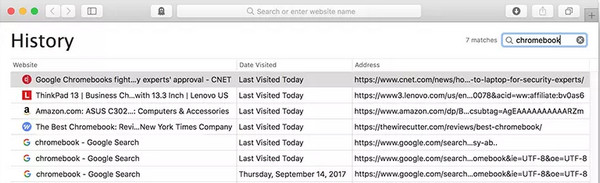
Conclusion
Deleted data can be easily recovered due to the system's features. It will not delete data from your device once you hit delete but will keep it until new data takes up its space. Today, we introduced six ways to fix how to find deleted history on iPhone; some of them need us to prepare a backup previously. Only Apeaksoft iPhone Data Recovery scans deleted data from the basic logic and recovers it. Try it and find your deleted data for free.
Related Articles
Have you felt lost towards the deleted or disappeared events on the Calendar app? Let this helpful guide help you troubleshoot this knotty problem.
For Mac users, deleted file recovery is a hot issue. If you have the same problem, read this complete guide and explore 4 methods to retrieve files on Mac.
Are you upset when your cherished and memorable photos are mistakenly deleted? Read and get 5 photo recovery tools from this post to recover your photos.
If you are trying to retrieve old text messages on your iPhone, read this step-by-step guide and pick an appropriate method.

