If you want to root your Android phone, many people would recommend Kingo Root Android. But some people still are not familiar with this useful tool. It is well known that Android is an open source operating system for mobile devices. But manufacturers do not give root access for users in order to protect your privacy.

In order to complete control your mobile phone, you have to root it first. Kingo Root APK is one of the best ways to root an Android device.
In this post, we are going to share basic knowledge you should know about this utility, including how to use it.
- Part 1. What is Kingo Root for Android?
- Part 2. How to use Kingo Root to root Android phone
- Part 3. Best Alternative for Kingoroot APK
Part 1. What is Kingo Root for Android?
Briefly, Kingo Root Android is utility for people to root their Android devices. It offers two versions, one for rooting Android on Windows computer, and the other allows you to complete the task without computer.
Pros
1. Root Android phone with or without computer easily.
2. No report indicates that Kingo Root may leak or spy your privacy on your Android phone.
3. Handle a variety of Android versions, including Android O/N/M and earlier.
4. Work on Android devices from Samsung, HTC, Moto, Google, Sony, etc.
5. The interface is user friendly and makes rooting Android easier for non-tech savvy.
6. Kingo Root Android is an open source project and free of charge.
7. Offer an unroot option to go back the original status simply.
Cons
1. It tries to install unnecessary apps on your Android phone while installing.
2. Some people reported that Kingo Root is not working on their smartphones.
In short, it is worth to try, if you want to gain more control or install some apps that need to access root.

Part 2. How to use Kingo Root to root Android phone
Considering Kingo Root Android has two versions and the workflows are a bit different; we will tell you how to perform Android root with and without PC using Kingo Root in this part.
Note: Rooting Android phone is not 100% successful, and any inappropriate operation may lead to data loss. Therefore, before rooting, you had better backup Android phone
How to use Kingo Root to root Android phone with PC
Step 1: Get the PC version of Kingo Root Android installed on your Windows computer. You’d better download the installation file from a trustable source. Then start the desktop program when you sure you want to root your phone.
Step 2: Unlock your Android phone, go to "Settings" > "Developer Options" and turn on the "USB Debugging" mode. Next, connect the Android phone to your PC using a USB cable. When prompted, tap on "Always allow from this computer" to permit the connection.
The way to enable USB Debugging mode may be various on different Android versions.
Step 3: Then Kingo Root will detect your phone and start installing necessary drivers. When reach the Root window, click on the "Root" button. All you need to do is to wait for the process to complete.
Step 4: If the window shows "Root Succeed", quit the program and disconnect Android phone from your PC.
Then restart your Android phone and you will discover that you have the root access.
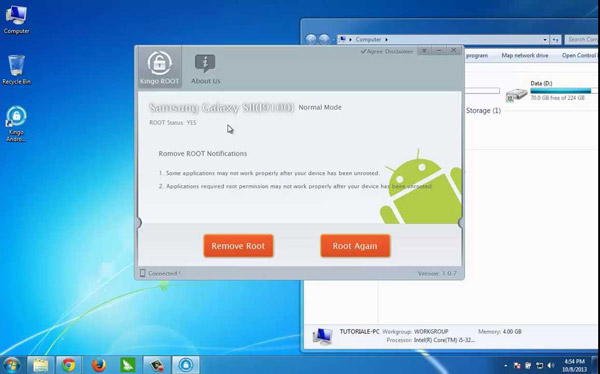
How to use Kingo Root to root Android phone without PC
Step 1: If you are a mobile-first, the Kingo Root APK is an alternative solution to root your phone. It does not require a PC, but you have to enable the "Unknown Sources" feature in "Settings" > "Security option".
Step 2: Next, download KingoRoot APK from a safe source, and open it after installed on your mobile device. Make sure you know what you are doing, since rooting Android is not suitable to everyone. Tap on the Root button on home screen of Kingoroot app to trigger the Android rooting process immediately.
Step 3: A few minutes later when rooting process finishes, restart your Android phone and you can check the root status.

Note: There will always be risks when rooting your phone. If it is permitted, try to use software that doesn’t need root, like Game Killer no root.
Part 3. Best Alternative for Kingoroot APK
Besides, you can learn more options to root your Android phone in this part.
KingRoot
Pros
1. Support rooting Android with a single click.
2. Free to download without paying any money.
3. Not require internet connection while rooting Android.
4. The interface is easy to navigate.
Cons
1. This Kingoroot APK alternative becomes uninstalled after rooting.
2. Ad pops up once your phone is online.
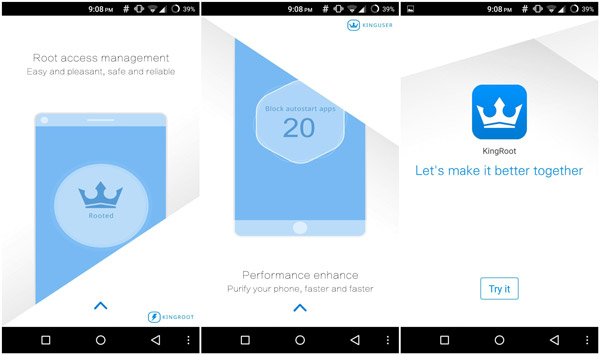
Learn here to root your Android phone with KingRoot.
Framaroot
Pros
1. Another freeware to root Android devices simplyk.
2. Support Android 4.0 and above.
3. Unroot your Android phone when you want to get rid of root access.
4. Integrate a concise interface.
Cons
1. This Kingoroot APK alternative needs an internet connection during working.
2. It is not compatible with old Android systems.

Learn here to know how to use Framaroot.
Universal Androot
Pros
1. Root Android devices without computer.
2. Work for Android OS 1.5 to 7.0.
3. Support Samsung, HTC, Sony and Android devices from other manufacturers.
4. The interface is straightforward.
Cons
1. You have to view ads to exchange free features.
2. This Kingoroot APK alternative needs a network connection.
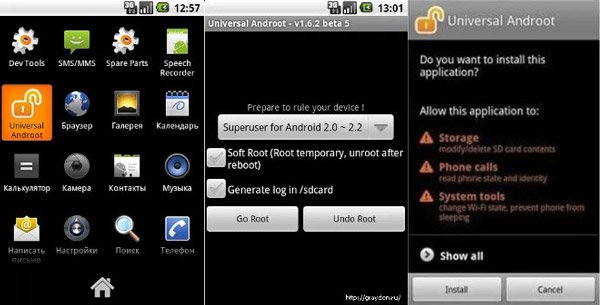
Recommend: Android Data Recovery
Rooting Android is a dangerous task, and any improper operation may destroy all content on your phone.
From this point, we recommend Apeaksoft Android Data Recovery. Its key features include:
1. Have the capacity to recover data from Android device without backup after Kingo Root Android failed.
2. Preview Android data on computer and decide to recover all of them or certain data.
3. Use physical cables to recover data from Android phone quickly and safely.
4. Support all data types on Android, including contacts, call history, photos, videos, SMS and MMS, and more.
5. Lossless recover data from Android phone and save them to computer in original status.
6. Work for Android devices from Samsung, LG, HTC, Sony, Moto, Google, Huawei, Xiaomi, etc.
In a word, Android Data Recovery is the professional option when you lose data during rooting Android.
Learn here to recover deleted files from Android phone.
Conclusion
Based on our introductions above, you might grasp Kingo Root APK and 4 alternative methods to root your Android device with or without PC. As you can see, a rooted Android allows you to completely control your device, but you have to take more risks as well, such as data damage. If your data disappear during root or unroot, Apeaksoft Android Data Recovery is able to help you get back them.
Now you can pick up Kingo Root for Android or alternative program and start rooting your phone without any concern.




