Technology is changing our lives and people tend to use the services that make their life simpler. Root Master, for example, is a popular utility to root Android devices. Android rooting is a rather specialized job. In the past, only tech savvy could handle this task and enjoy the Android devices. Now, we have a lot of options to get rid of root access restricts on Android phone; a few even allows you to do it in a single click. Root Master is a member of such group, but a lot of people are still not familiar with it. Therefore, we are going to share a complete guide for Root Master in this post.
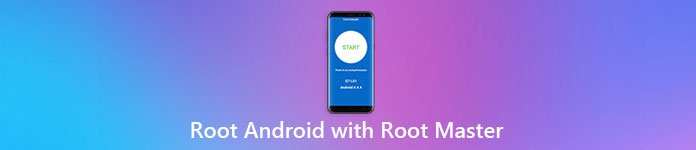
- Part 1. What is Root Master
- Part 2. How to use Root Browser to Root Android
- Part 3. Best Alternatives for Root Master
Part 1. What is Root Master
Root Master is an easy and fast rooting application. It is able to break root access restraints in a single click. Even if you regret, the built-in unroot function will take your phone to original status. You can enjoy the bonus of Android rooting, such as remove bloatware, install custom ROMs, and more.
What is more, it provides a PC version and an APK for rooting Android with or without PC. Root Master ensures a high success rate on Android devices from HTC, Google, Sony, etc.
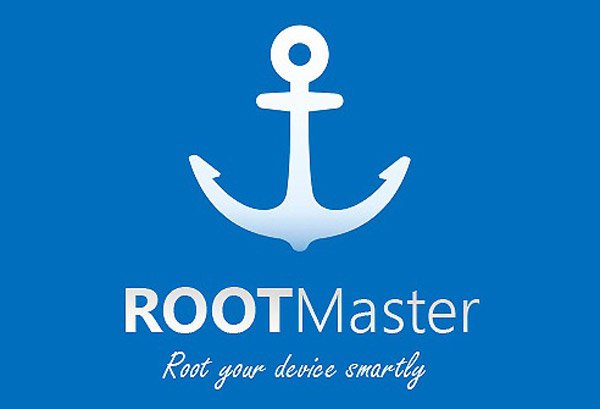
Part 2. How to use Root Browser to Root Android
If you are sure that you want to root your Android device, the guides below are helpful, especially for beginners.
Step 1: First of all, Root Master is not available in Google Play, so you have to install the APK. Head to "Settings" > "Security" and enable the "Unknown Sources" option. Next, visit the Root Master website in your mobile browser and download the APK file on your phone. After installed, you can find the Root Master app on your App Tray.
Or you can download APK file on your computer and transfer it to your phone using SD card or cloud services.
Step 2: Run the app from home screen, tap on the "Start" button on main interface to trigger the rooting Android process. A few minutes later when your phone shut down and power back on, you can check the root status and start redesign your phone.
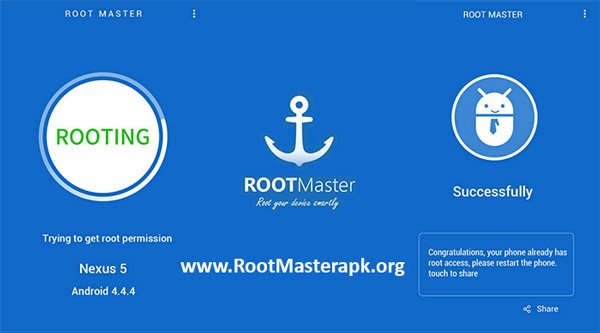
Since Root Master is not compatible with all Android devices and only works for up to Android 5.0, you’d better to make sure that your phone is supported. Otherwise, your data on your phone may be damaged and lost due to root failure. Plus, we suggest you to back up your phone before root it.
Recommend: Android Data Extraction
Apeaksoft Android Data Extraction is one of the best ways to back up Android data. Its key features include:
1. It has the ability to create backups for all data on Android phone in a single click.
2. Users can preview Android data and decide to back up specific data and content.
3. Add password on Android backups to avoid others from peeking your data.
4. It is compatible to all Android phones from Samsung, HTC, LG, Sony, Moto, Google and more.
5. Android Data Extraction covers almost all data types, like contacts, call history, SMS, MMS, photos, videos, notes, reminders, voicemails, emails, etc.
6. The biggest advantage is to save Android data to computer in original status and quality.
7. It is available to various situations, like root failure with Root Master, accidental deletion, system crash, or even broken device.
All in all, it is the best way to back up Android data before root your device.
Part 3. Best Alternatives for Root Master
If you are looking for more options of Android rooting tool, the list below could meet your demands.
1. Kingo Root
Pros
1. Root Android on Windows PC or without computer.
2. Support Android 7.0 and earlier.
3. Open source and free to use.
4. Integrate an unroot option.
5. One-click rooting Android phone.
Cons
1. This Root Master alternative will install other apps on your phone.
2. It is not available to all Android devices, especially the latest ones.
Click here to learn more info about: How to Root Android Phone with Kingo Root.

2. Kingroot
Pros
1. Offer both APK and PC version for rooting Android.
2. Available to Android 2.2 up to 7.0.
3. Works well on Android devices from Google, Moto and other manufacturers.
4. Free to download and use on Android devices.
5. Root Android with a single click.
Cons
1. You cannot uninstall this Root Master replacement after rooted.
2. It lacks some features, like the unroot option.
Lear more about Root with King Root.
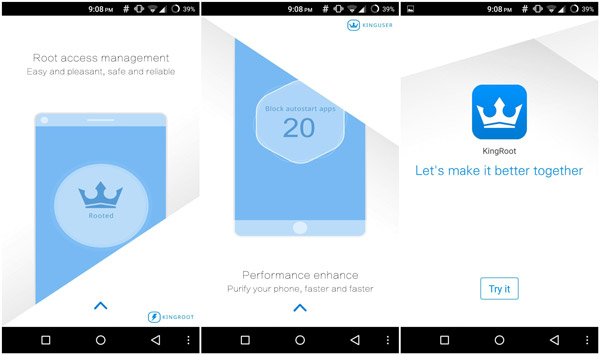
3. One Click Root
Pros
1. One-click to get rid of root restrictions as its name said.
2. Root Android phone on Windows PC.
3. Work for mobile devices from LG, Samsung, Lenovo, HTC, and more.
4. Support a wide array of Android systems.
Cons
1. It needs a good Wi-Fi network.
2. This Root Master does not offer APK version.
Reading more: Root with One Click Root.
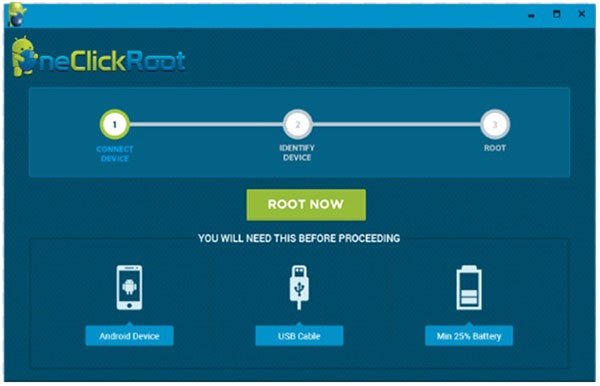
4. Framaroot
Pros
1. Root Android devices without computer.
2. Compatible with Android 4.0 and above.
3. Built-in an unroot option to give up the root access privilege.
4. The interface is user friendly.
Cons
1. This Root Master replacement needs a good internet when rooting Android.
2. You can use it on old Android devices.

5. iRoot
Pros
1. Root Android phone without paying a penny.
2. Support one-click rooting Android devices simply.
3. Provide an unroot option within the Root Master alternative app.
4. Lightweight and not take up much space.
Cons
1. This Android rooting app is only compatible with limited devices.

Conclusion
Based on the introductions, you might grasp at least six methods to break the root access restrictions on your Android phone with and without computer. First of all, Root Master is a simple tool to complete rooting Android task. And our step by step guide could help you to simplify the process. If you do not like Root Master or it does not working on your phone, you can follow our review and pick up an alternative.




