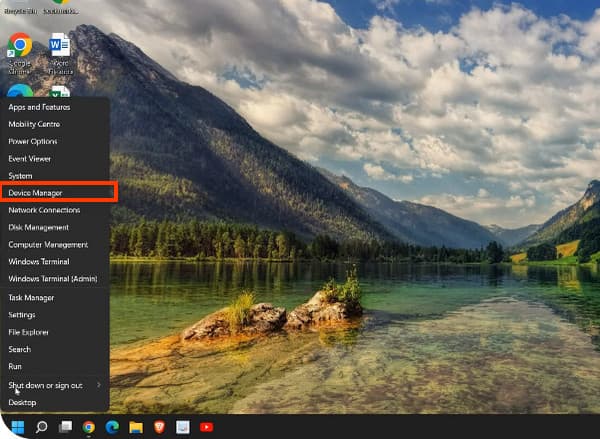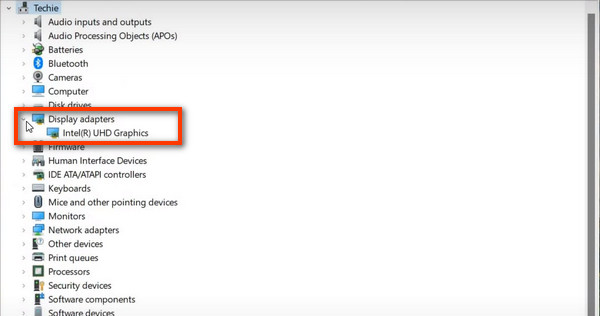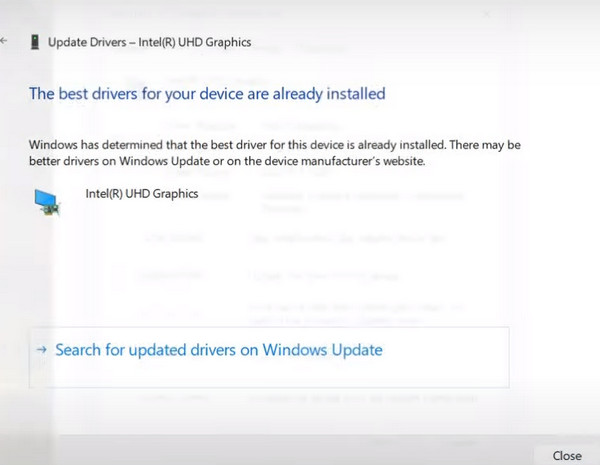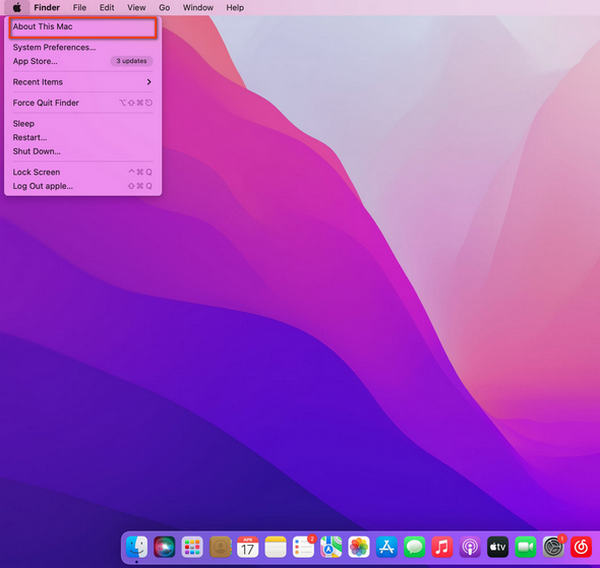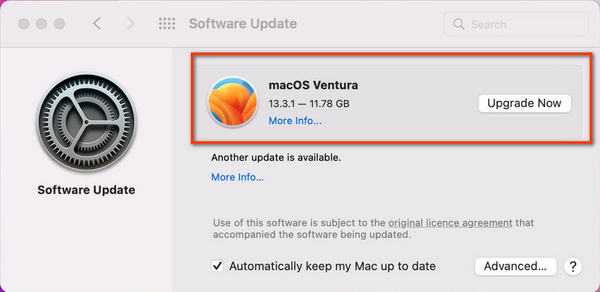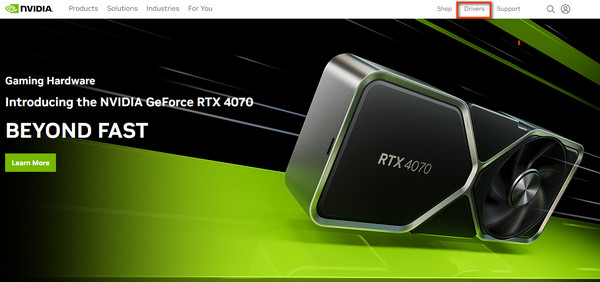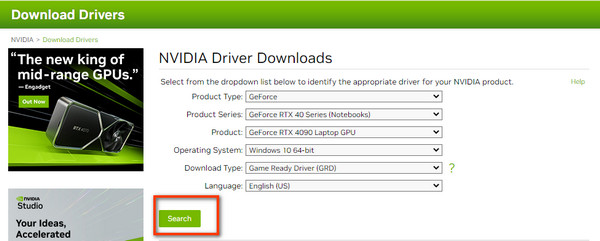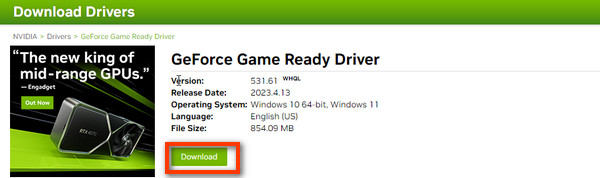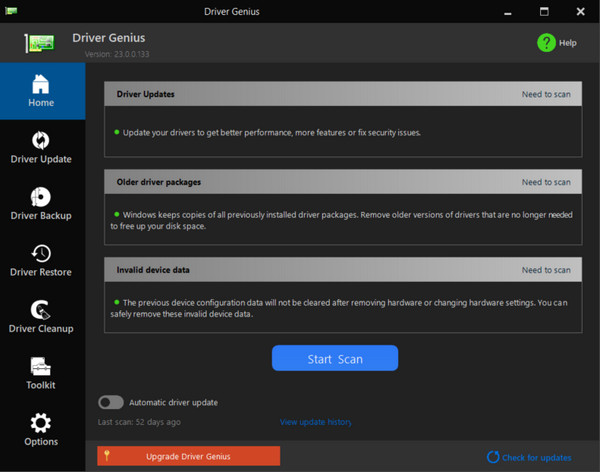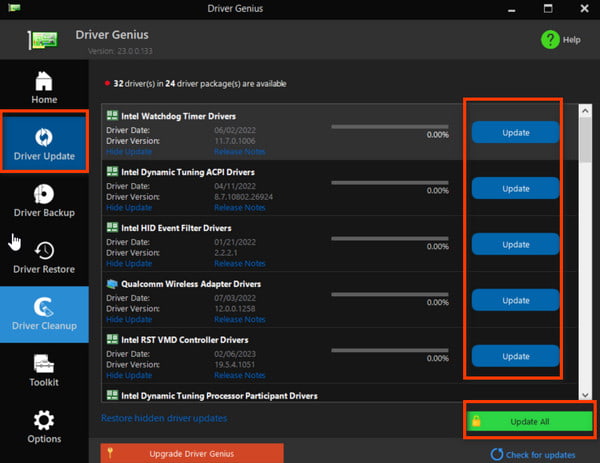If you are one of those who prefer to depend on a professional graphics card driver or have decided the specific type for use, you are suggested to upgrade your graphics card driver with the third-party manufacturers.
Method 1. Visit the Official Driver Manufacturer Website
Step 1. Open Nvidia official website and click the Driver section.
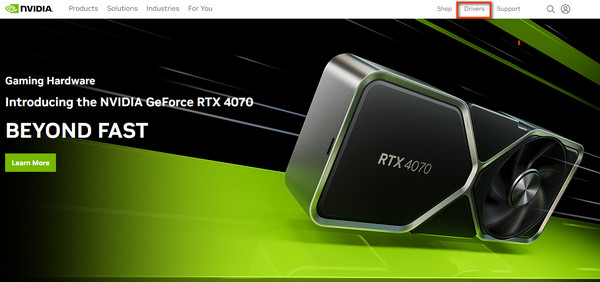
Step 2. Drop down the list for all basic information to match a compatible NIVID Driver. Then click Search icon to continue.
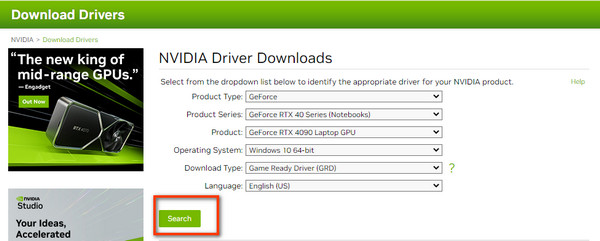
Step 3. In the following window, you can download the new driver on your computer with the Download button.
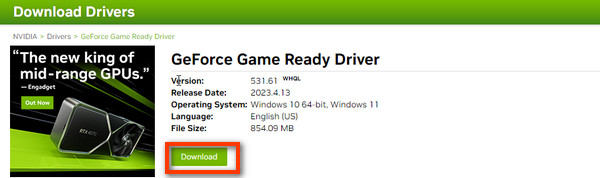
Method 2. Get a Personal Driver Manager Software
Step 1. Download and install Driver Genius on your computer.
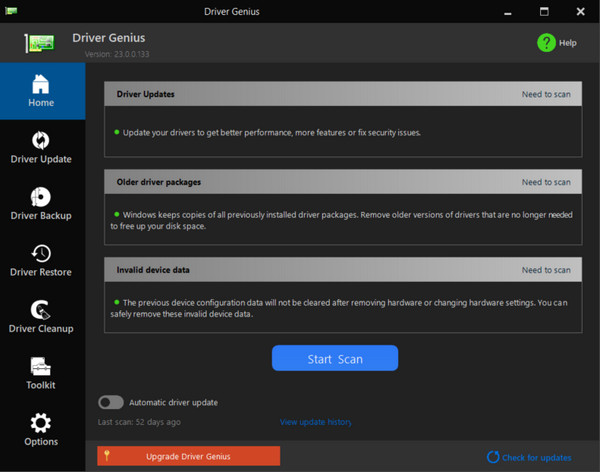
Step 2. Then choose Driver Update in the left menu bar and go through the available drivers for update. Select one by clicking the Update button or enter Update All for a batch conversion.
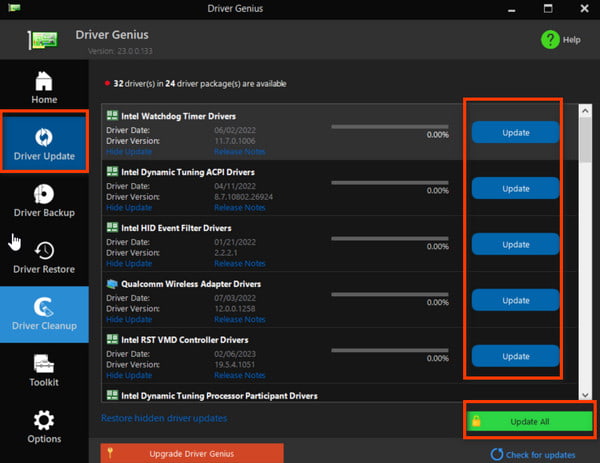
If there is still a problem, please contact our custom service (support@apeaksoft.com).