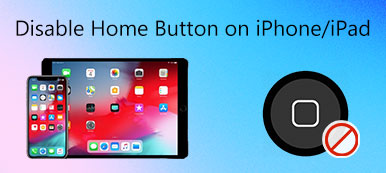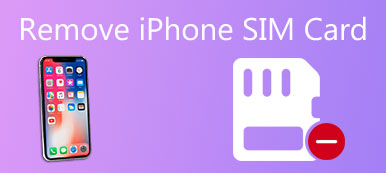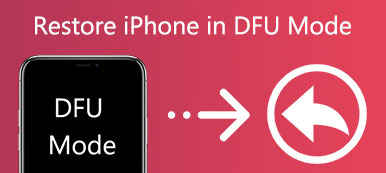What is System Integrity Protection? How to turn on and turn off System Integrity Protection in macOS Sierra or Mac OS X 10.11 El Capitan? How to check if System Integrity Protection is enabled on your Mac. All questions will be answered in this post.
Compared with Windows, Mac OS can better protect your personal information. At the same time, it also places more restrictions. System Integrity Protection is that kind of Apple's security technology to provide more security to Mac.
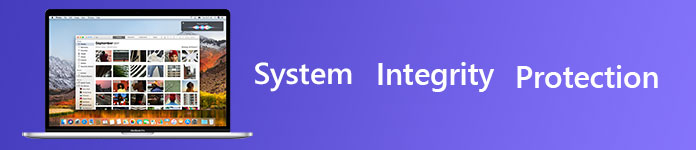
System Integrity Protection (SIP) has the capability to prevent malware from modifying system files and directories. It puts more limitations for you to modify certain folders altogether. In that case, sometimes, you may want to turn off System Integrity Protection in macOS Sierra or Mac OS X El Capitan.
In the sections that follow, we will give you detailed steps to disable System Integrity Protection on Mac. Surely, you will learn more information about System Integrity Protection and how to enable SIP in Mac operating system.
About System Integrity Protection
As we mentioned above, System Integrity Protection is a significant security feature in Mac operating system like macOS Sierra and OS X El Capitan. It is mainly designed to prevent potentially malicious software from modifying protected files and folders. For offering a safer system's security, it places more restrictions on Mac users.
These restrictions are mainly used to deal with root users. As Apple always take rooting as a significant risk factor to the system's security. In general, root user has no permission restrictions and can access any system folder or app on Mac. You have to admit that, this will bring more risk to the Mac OS. System Integrity Protection enables you to modify or overwrite any system file or app and then offers the administration.
How to enable/disable System Integrity Protection on Mac
System Integrity Protection is enabled by default on Mac with OS X El Capitan or later. But there is still the way for you to disabled SIP. For different reasons, you may start to think about how to turn off System Integrity Protection. This part will give you detailed steps to do it.
1. Put Mac into Recovery Mode
You can't directly turn on/off System Integrity Protection setting in Mac OS. Actually, SIP is stored in NVRAM on each individual Mac. You are only allowed to modify it in recovery mode. So first, you need to lead your Mac into recovery environment.
Reboot your Mac and keep pressing Command + R on the keyboard while the restarting process. When you enter the recovery mode, click Utilities on the menu bar and then choose Terminal option from the drop-down list.
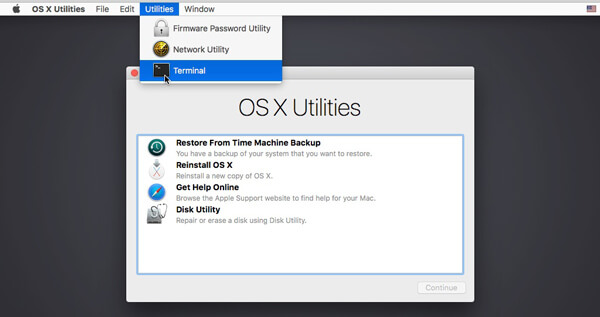
2. Check System Integrity Protection status
A terminal window will pop up. To check whether System Integrity Protection is enabled or disabled, you need to input csrutil status command on the terminal. After that, press the Enter to check the SIP status on your Mac.
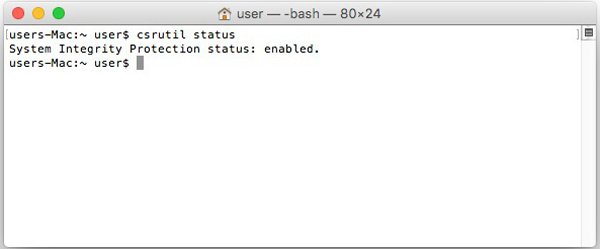
3. Disable System Integrity Protection
SIP status is enabled by default. To disable System Integrity Protection, you need to perform the csrutil disable command and press Enter. Your apps will be given more proper permissions for performing their tasks after turning off System Integrity Protection.
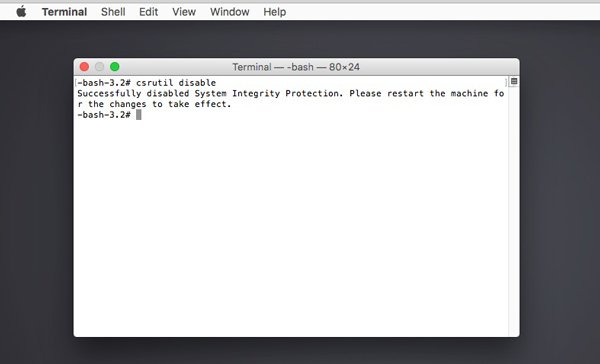
4. Enable System Integrity Protection
When SIP status is under a disabled circumstance, your Mac OS will suffer more risk. So if you want to turn on System Integrity Protection later, you can back to recovery mode and perform the csrutil enable command.
Whether you need to disable System Integrity Protection on Mac or re-enable it, remember to exit the Terminal and restart Mac to confirm the operation. If you want to check the SIP status on your Mac, you can simply enter csrutil status on the terminal like the Step 2.
Best Mac cleaner and manager you may want to know:
Mac Cleaner is an all-featured Mac data cleaning software which can help you remove junk files, monitor hardware health, speeds up Mac system and more. It provides a simple way to keep your Mac in a good status. Moreover, it enables you to easily check Mac system status like CPU usage, usages of memory and disk and so on. Just free download it and give it a try.

We mainly talked about System Integrity Protection in this post. At first, we give you a basic introduction about SIP. Then we tell you how to enable/disable System Integrity Protection in macOS Sierra and OS X El Capitan. Go without saying that you can handily turn on/off SIP after reading this page. Leave us a message in the comment if you still have any question.