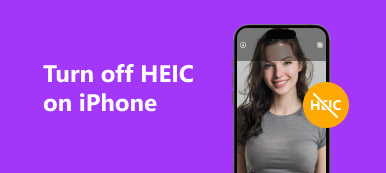Voice Control on iPhone is one of Apple’s innovative utilities to perform voice commands. Every sword has two blades. You have to turn off Voice Control on your iPhone if you need to fix some random calls, interfere with the videos or music playback, or have enabled the function without notification. Just learn more about the tutorial to turn off the Voice Control on iPhone.

- Part 1: How to Turn off Voice Control on an iPhone
- Part 2: Best Alternative Method to Turn off Voice Control on iPhone
- Part 3: FAQs about Getting Rid of Voice Control on iPhone
Part 1: How to Turn off Voice Control on an iPhone
Turning off Voice Control on iPhone differs slightly depending on the iOS device model. On the older models, i.e. iPhone 8 and before, the Home button can be used to activate Voice Control.
However, with the removal of the Home button on the newer models, the Side button is responsible for activating Voice Control on iPhone X and later. Here comes a step-by-step guide for the iPhone.
Step 1 Go to the Settings app on your iPhone and scroll down and tap the Accessibility option. Choose the Voice Control option to turn off the feature or customize commands accordingly.
Step 2 Customize voice control commands, such as text navigation, overlays, and more. After that, you can scroll down and tap on the Accessibility menu to turn off Voice Control on the iPhone.
Step 3 Make sure the Enabled option is on when you go to the Turn off Voice Control window. To avoid interfering with the videos or music playback, you can simply enable the Attention Aware option.
Note: The Attention Aware option enables Voice Control to wake up when you look at your iPhone and sleep when you look away.
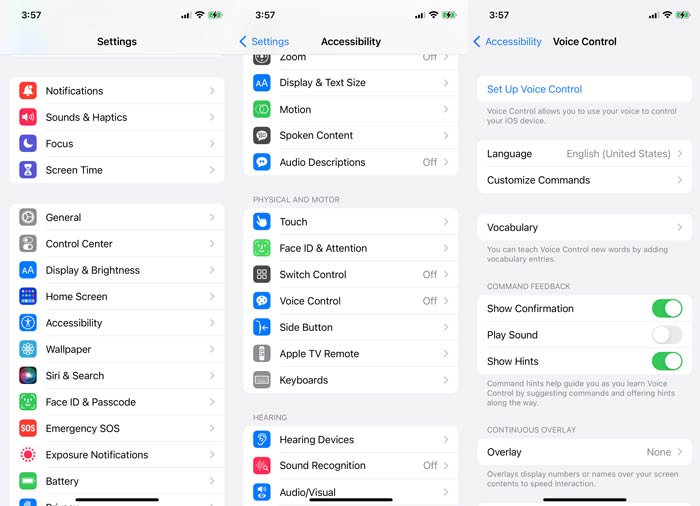
Tips to Reset Siri Voice Recognition
If the Voice Control can recognize your voice well, Siri isn't responding when you say "Hey Siri," or if it misunderstands you more often than not, it is time to reset Siri voice recognition.
Just go to the Settings app on your iPhone and tap on the Siri & Search option. Tap the Listen for "Hey Siri" option to turn it off. Wait just a few seconds for it to deactivate Siri recognition completely. After that, you can tap the slider again to reset Siri voice recognition.
Remember to speak naturally in a normal tone of voice. Instead of some action commands, you can have a joke or conversation with Siri. Speak at the same speed you usually would, which can avoid some wrong command actions caused by the voice recognition.
Part 2: The Alternative Method to Turn off Voice Control on iPhone
If the Voice Control is activated automatically because of glitches, or you cannot turn off Voice Control on iPhone directly with the above process, Apeaksoft iOS System Recovery is the desired toolkit to fix the iOS system to normal, whether you need to turn off Voice Control from a disabled iPhone or upgrade to the latest iOS version, it is the desired choice to help you out from the glitches.

4,000,000+ Downloads
Restore the iPhone to normal if the Voice Control turns on automatically.
Upgrade your iPhone to the latest iOS version to fix the unknown glitches.
Provide different fixing modes to repair your iOS and rescue the data.
Compatible with all models of iPhone and iPad with different iOS versions.
Step 1Once you have installed Apeaksoft iOS System Recovery, you can launch this utility and choose the iOS System Recovery option. After that, you can connect your device to the computer if you cannot turn off Voice Control on iPhone as above process.
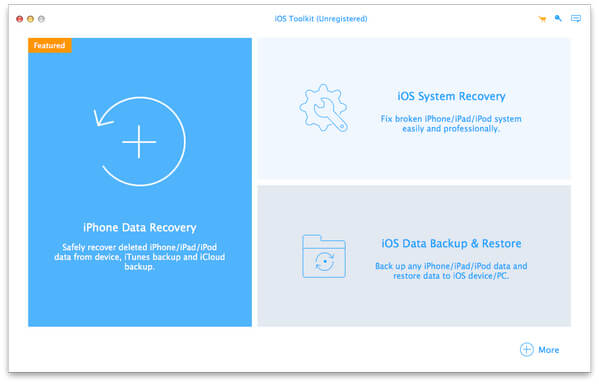
Step 2Click the Start button to scan the iPhone. After that, you can click the Free Quick Fix link to fix frozen, disable and more related problems and restore the iOS to normal.

Step 3As for the Fix mode, you can choose the Standard Mode to fix your iPhone system issue, and keep all data on your device intactly. Choose the mode you need and click the Confirm button.

Step 4When you get the iPhone back to normal or upgrade to the latest iOS version, you can follow the same process to turn off Voice Control on iPhone again to find out whether it works.
Part 3: FAQs about Getting Rid of Voice Control on iPhone
What is Voice Control on the iPhone?
Apple introduced the Voice Control feature on iPhone in iOS 3, which can back to the iPhone 3GS. It enables you to perform basic actions like making phone calls or controlling music by using voice commands.
What are the differences between Voice Control and Siri?
Voice Control doesn’t need a data connection, which means you can use it anywhere, regardless of Wi-Fi or cell reception. Siri, on the other hand, takes full advantage of Internet access to recognize a wide range of instructions for a variety of tasks. So, if you are not connected to the Internet, your Siri may not work
Why does Siri or Voice Control keep activating on your iPhone?
Due to some hardware or software-related reasons, your iPhone thinks you are trying to activate Voice Control or Siri, such as the Side button or Home button is triggered. And your iPhone keeps hearing something, which sounds like “Hey Siri” also could be the reason.
Conclusion
It is not difficult to turn off the Voice Control on iPhone. Moreover, you can simply choose the Attention Aware option to get rid of some interruptions. But if you cannot turn off the voice assistant on your iPhone or fix some glitches, Apeaksoft iOS System Recovery is one of the best choices you can take into consideration.