iCloud backup is now an essential part in our lives. It provides 5GB free space to back up important contents of iPhone. In this way, we can reduce the risk of missing files.
However, you might find some files of iCloud backup not showing up.
It is really troublesome when the situation happens, especially when you run into an emergency that needs to use iCloud backup.
At this time, it is crucial to know how to fix iCloud backup not showing up. This article will explain the reasons and solutions to fix the problem.

- Part 1. Why iCloud Backup is not showing up
- Part 2. How to Fix iCloud Backup not Showing up
- Part 3. iCloud Backup not Showing Up – An Alternative Way to Access It
Part 1. Why iCloud Backup is not Showing up
When you find that iCloud backup is not showing up, here are some common reasons for the problem. Please have a check for the reasons before you find a suitable solution.
- 1. Not all versions of iOS can show up backup, which is made in a more recent version. Instead of showing these backups in some other ways, they just do not show up at all.
- 2. A new iPhone is not always using the latest version of iOS. If the version on the iPhone is older than the version that was used to make backup, iCloud backup will not show up.
- 3. iCloud has a storage limit. iCloud only has a storage of 5GB for free. The storage space would be full in a short time. If your iCloud storage is full and you have not bought any more storage, iCloud cannot back up any more.
Part 2. How to Fix iCloud Backup not Showing up
As a matter of fact, fixing iCloud backup that does not show up is not difficult. Just learn more details about the solutions to fix the problem as below.
1. Hard reset iOS device to fix iCloud backup not showing up
Hard reset is the most direct way to solve the problem of iCloud backup not showing up. Press the "Home" button and "Power" at the same time for 5 seconds until Apple icon appears on the screen again.
2. Log out iCloud account to fix iCloud backup not showing up
Exit the original account. Then log in your iCloud account again. If there is any problem for the iCloud account, you can get rid of the problem with ease.
3. Use another iCloud account to get rid of iCloud backup not showing up
Exit the original account. Then apply for a new account. And log in the new account to check whether it works.
4. Reset network settings for iCloud backup not showing up
Resetting network settings may fix the issue easily.
Step 1. Tap on "Settings" on the home page. Then press the "General".
Step 2. Click "Reset" on the menu. Find "Reset Network Settings" and then tap on that.
Step 3. Enter your passcode and confirm.
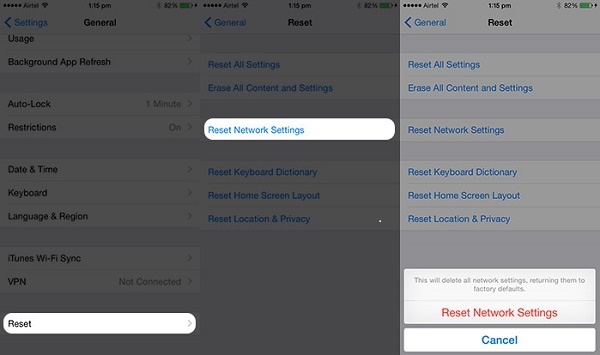
5. Delete unnecessary iCloud backup to fix iCloud backup not show
Not enough space will also lead to iCloud backup not showing up. So you can delete some useless things. Please follow the tips:
Step 1. Tap on "Settings" on the home page. Then choose the "iCloud".
Step 2. Enter "Storage" and tap on "Message Storage".
Step 3. From the list of your backup, select files that you don't need. Click "Delete Backup".
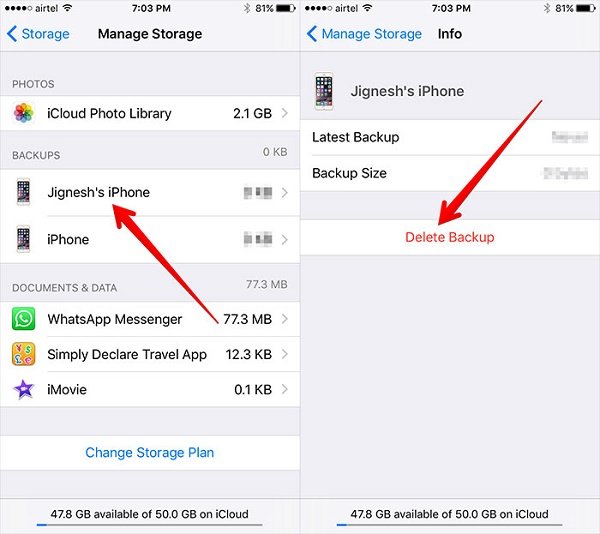
6. Upgrade iOS system to resolve iCloud backup does not show up
If you do not update to the latest version of iOS, the situation of iCloud backup not showing up will occur, too. The steps are as easy and similar as before.
Step 1. Tap on "Setting" on the home page. Then choose "General" and enter the page.
Step 2. Find "Software Update". Then just install the latest version.
7. Factory reset iPhone/iPad/iPod to fix iCloud backup not showing up
Before resetting, you should back up your iPhone content using iTunes. And then follow the steps to get rid of the iCloud backup not showing up issue.
Before factory reset iPhone, you had better backup iPhone, because factory reset will clear all data and settings on your iPhone.
Step 1. Tap on "Setting" on the home page. Then choose "General".
Step 2. Tap on "Reset" button. Find "Erase All Content and Settings" and click it.
Step 3. Enter your passcode and confirm.
Part 3. iCloud Backup not Showing Up – An Alternative Way to Access It
The best way to access and view iCloud backup is to use iPhone Data Recovery. iPhone Data Recovery is software that restores iCloud data on a computer, but also solve the problem of iCloud backup not showing up. It is a trustworthy program to retrieve the files by iCloud backup that does not show up and fix the problem.
- Recover directly any lost data of iPhone 17/16/15/14/13/12/11/X and more, iPad Pro/mini and iPod Touch, especially the latest iOS 26 devices.
- Get back data from iTunes backup and iCloud backup. It should be the ultimate tool to retrieve files, even if it is deleted by accident.
- Restore 19 file formats of iPhone, including contacts, messages, call records, calendars, notes, reminders, Safari bookmarks and more.
- Recover accidental deletions and lost data resulted from broken, damaged and invasive iOS devices, no mention of the iCloud backup not showing up device.
- Preview and retrieve your deleted files back to the main interface.
How to Recover Deleted or Lost Files from iCloud Backup
Step 1. Download iPhone Data Recovery, install and run it. Click "iPhone Data Recovery" > Select "Recover from iCloud Backup File".

Step 2. Input your own Apple account and passcode, and download the backup you need exactly.
Step 3. In the pop-up window, select the data type that you want to recover, and "Next" to start to scan your iCloud backup.

Step 4. After the scan is complete, click the data type on the left sidebar, and view the details on the right window. Checkmark the items you want to access, and click "Recover" to restore the iCloud backup to computer.

When you want to back up your iOS data or want to restore iPhone/iPad/iPod with the iCloud backup, you may face the issue that "There was a problem enabling iCloud backup". You can check this post to fix the issue.
Conclusion
The methods of how to fix iCloud backup not showing up above are useful. And the iPhone Data Recovery is the best way to access and view iCloud backup. Anyway, mastering these methods is of great help. Whenever you meet the problem of iCloud backup not showing up, you will not in a mess.
We do hope this article will help you the moment your iCloud backup does not show up.




