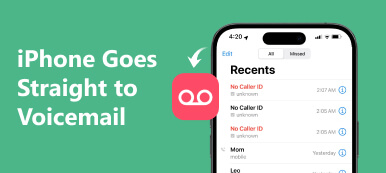According to recent survey, Instagram has become the next Facebook, and more than 800 million registered users actively access this social media on their mobile devices. The success is due to Instagram continuous introduction of new features and algorithms, such as the post notifications. Instagram developed an algorithm for the notifications to display what you care about the most.
When turn on Instagram notifications on your device, you will get a push notification every time the user posts. And the advanced algorithm is especially important for Instagrammers interested in hundreds of people. In this tutorial, we are going to show you how to turn on Instagram notifications on iPhone and Android.
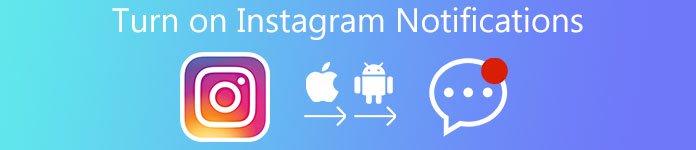
- Part 1: How to turn on Instagram notifications (basic ways)
- Part 2: How to turn on Instagram notifications (professional way)
- Part 3: How to turn off Instagram notifications
- Part 4: What to do if Instagram notifications not working
Part 1: How to turn on Instagram notifications (basic ways)
In this part, you can learn about necessary knowledge related to how to turn on Instagram notification.
Way 1: Turn on Instagram Notification in Settings
On Android devices:
Step 1. Open the "Settings" app from Android app screen, and go to "Apps" or "Application" Manager.
Step 2. Scroll down and find the "Instagram" on the app list. Tap on it to open the "App Info" screen.
Step 3. Tick the checkbox in front to "Show notifications" or similar option to turn on Instagram notifications.
The Settings menu is a bit different on various Android versions and Smartphone from different manufacturers.
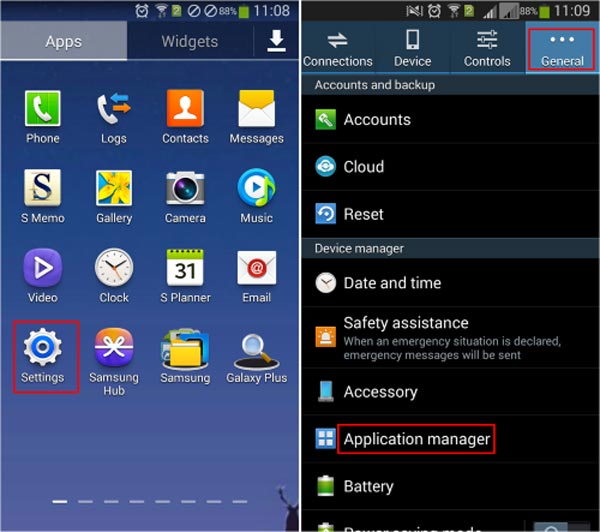
On iPhone or iOS Device:
Step 1. Launch the iPhone Settings app and head to "Notifications" > "Instagram".
Step 2. On notification settings screen, put the switch of "Allow Notifications" to ON position.
Step 3. Then you will be presented several custom options related to the notification display. You can set them based on your preferences.
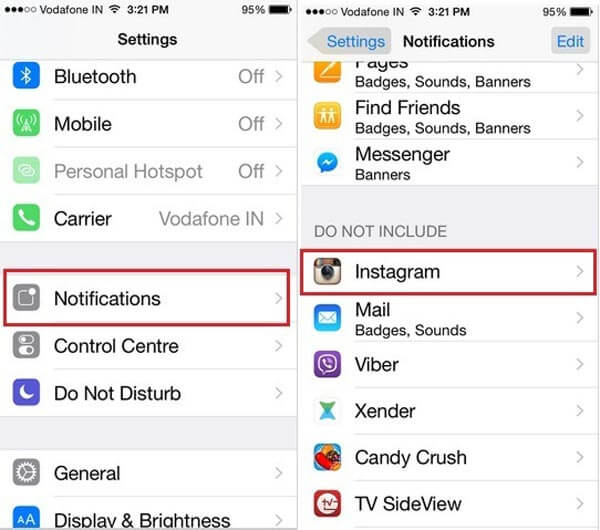
Another way to turn on the post notifications is the Instagram app.
Step 1. Open your Instagram app, go to the "Profile" tab and then open the "Setting" screen.
Step 2. Select "Push Notification Settings" and then decide to turn on all notifications, or receive notifications from followers or events.
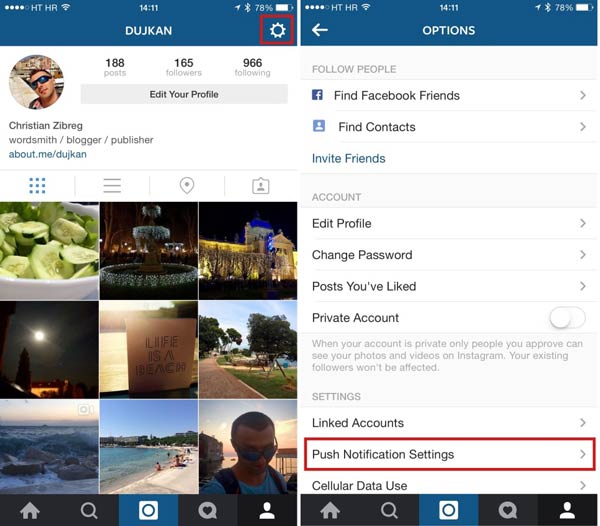
Way 2: Reinstall Instagram and Allow Notification
When turning on Instagram notifications, you may encounter various problems, such as cannot find the Instagram app in Application Manager or Notifications. At this time, you can try reinstalling Instagram on your mobile phone and set it up again.
Step 1. On iPhone, press any app on home screen until go to the editing mode, tap the Delete button on Instagram app and hit "Delete" on popup message. For Android devices, keep pressing the Instagram app on home screen and then drag it to the trash when it appears on top of the screen. Tap "Uninstall" to remove Instagram from your phone.
Step 2. Download and install the latest version of Instagram app from App Store or Play Store again.
Step 3. After installing, you will be presented a message, select Allow notifications for Instagram to turn on Instagram notifications.
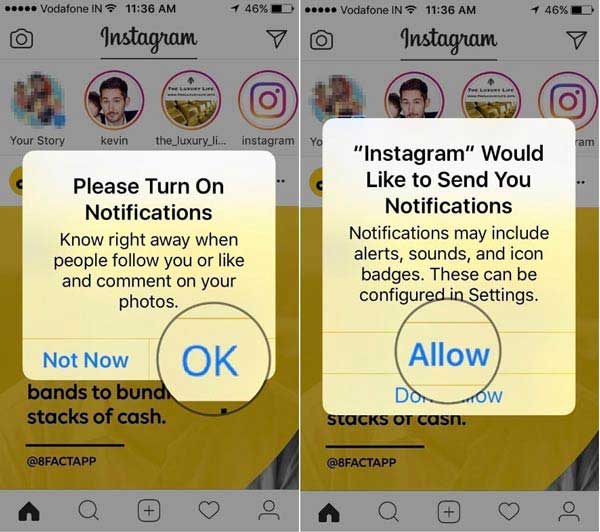
Way 3: Disable Do Not Disturb
Some Instagrammers reported Instagram notifications not working on their smartphones even though they have turned it on. The Do Not Disturb feature may be the answer you are looking for.
On Android devices, swipe downward from the top of your screen to access quick settings screen, and then tap "Do Not Disturb" feature to turn it off, if you have enabled it by accident.
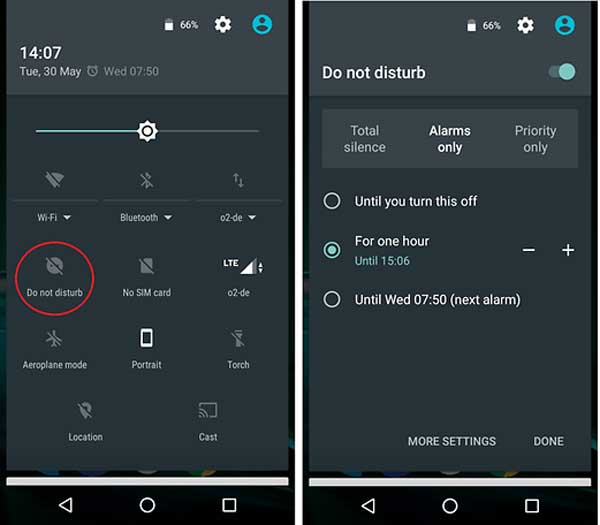
For iPhone, swipe upward from bottom of the screen to open the "Control Center", disable "Do Not Disturb" feature.
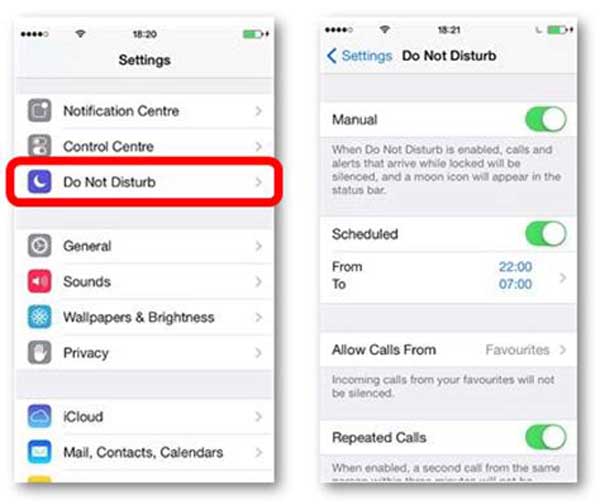
Way 4: Reset Network Settings
If notifications still not working after turned on Instagram notifications on iPhone, you can try resetting network settings with a professional iPhone toolkit, such as Apeaksoft iOS System Recovery. Its main features include:
- Diagnose why Instagram notifications do not work using advanced algorithm.
- Fix a variety of software issues lead to Instagram notifications not working, such as incorrect network settings.
- Repair notification problems in Recovery mode and DFU mode.
- Not damage current data on your device during fixing problems.
- Support all iPhone models, including iPhone X/8/8 Plus/7/7 Plus/6/6s/5/4.
- Compatible with Windows 10/8/8.1/7/XP and Mac OS.
In a word, it is the easiest way to make Instagram notifications working normally, and you can get the details in next part.
Part 2: How to turn on Instagram notifications (professional way)
If you have performed the common ways to turn on Instagram notifications, but it is still not working, you'd better try the professional way below.
Step 1. Connect your iPhone to iOS System Recovery
Download and install iOS System Recovery to your computer. Hook up your device to your computer using Lightning cord and launch the application.
Step 2. Put iPhone in DFU mode for diagnosis
Choose the "Start" button on home interface, then click the "Question" button on top ribbon and follow the onscreen guide to put your iPhone into DFU mode.

Step 3. Fix Instagram notifications issue
Pick your iPhone model on the Info window, then click the Download button to get the firmware and fix various software issues causing Instagram notifications.
When it is done, reboot your iPhone and turn on Instagram notifications, it should work now.

Part 3: How to turn off Instagram notifications
If you have followed hundreds of people on Instagram, turning on Instagram notifications may be not a good idea. To turn it off, you can follow the operations below:
On iPhone, go to "Settings" > "Notifications" > "Instagram", and move the "Allow Notifications" to "OFF" position.
On Android, locate to Settings-> Application Manager-> Instagram, and uncheck the "Show notifications" option.
Part 4: What to do if Instagram notifications not working
If Instagram notification not working after turned on Instagram notifications, the tips below could help you solve this problem.
1. Make sure your Smartphone has connected to internet. If your Wi-Fi network is invalid, try the cellular data.
2. Disable the Do Not Disturb feature on your mobile phone.
3. Restart your Smartphone, clear cache data and turn on Instagram notifications again.
4. Reset your network settings.
5. Update to the latest version of Android or iOS, and install update for the Instagram app.
6. Reset your mobile phone to factory settings and install Instagram again, when prompting, select Allow Instagram notifications.
More detailed solutions are here to fix Instagram notification not working.
Conclusion
Based on the tutorial above, you might understand how to turn on Instagram notifications on iPhone and Android devices. And we also shared troubleshooting when Instagram notifications not working. If you need a professional way to fix problems related to Instagram notifications, you can try Apeaksoft iOS System Recovery. Moreover, you can learn how to recover deleted Instagram messages here.