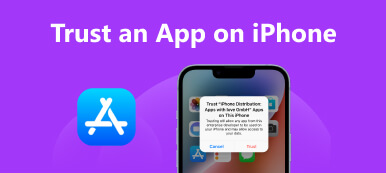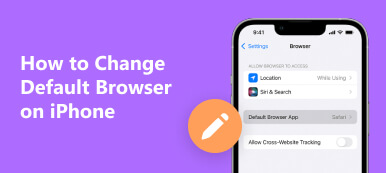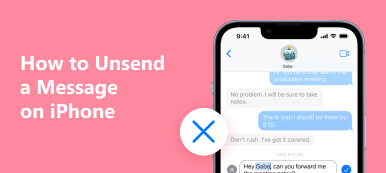What is Focus status on iPhone?
Focus is a great iOS feature designed for iPhone users to minimize distractions and focus on important tasks. You may see a little message under your iMessage chat prompting that your contact had notifications silenced. That means they are under the Focus status. You can use the Focus feature on your iPhone to silence notifications and let others know you are busy.
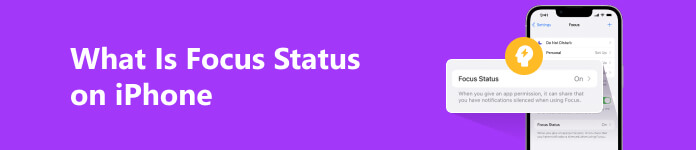
This post explains what Focus status on iPhone is, how to turn on and off Focus mode, and how to share your Focus status. You can keep reading to know all the necessary information about the Focus feature.
- Part 1. What Is Focus Status on iPhone
- Part 2. Set Up and Use Focus on iPhone
- Part 3. Share Focus Status on iPhone
- Part 4. Fix Notifications Are Silenced with No Focus Enabled
- Part 5. FAQs of Focus Status on iPhone
Part 1. What Is Focus Status on iPhone
The Focus feature is a new addition to iOS 15/16/17/18/26. Focus status on iPhone lets you minimize distractions and focus on the tasks you designate as most important. It replaces the previous Do Not Disturb mode and offers more customization options.
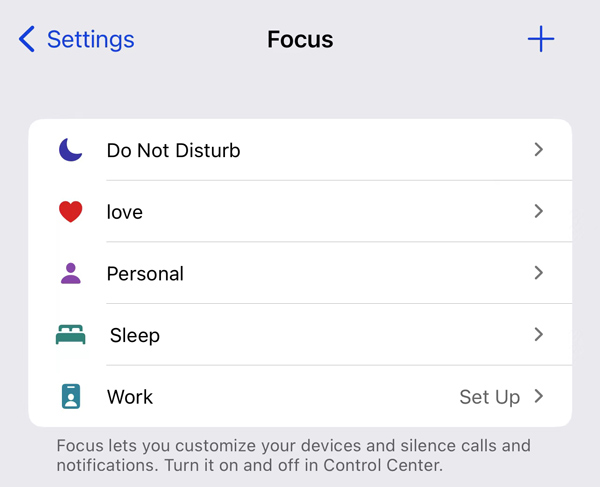
Focus carries some preset modes, such as Do Not Disturb, Love, Sleep, Work, Personal, and more. You can turn on a Focus mode to improve productivity and reduce distractions. Also, you can create customized Focus modes based on your specific needs. The Focus feature on your iPhone can control what apps and notifications appear on the lock screen and display in the notification center. You can set it to enable the Focus mode automatically at a prescribed time.
What does Focus mean on iPhone
The Focus feature on iPhone lets you create custom modes for different scenarios, including work, sleep, love, and more. When you enable Focus mode, you can choose which apps and contacts can still contact you and which will be muted. For instance, you can put your iPhone under a work-focused profile to prevent notifications from social media apps. You can set the Focus status to receive important calls, messages, and emails.
Another example is the Sleep mode, which will automatically turn on Do Not Disturb and only allows calls from your favorites list or specific contacts in case of emergencies. This Focus status creates a peaceful environment conducive to rest and relaxation.
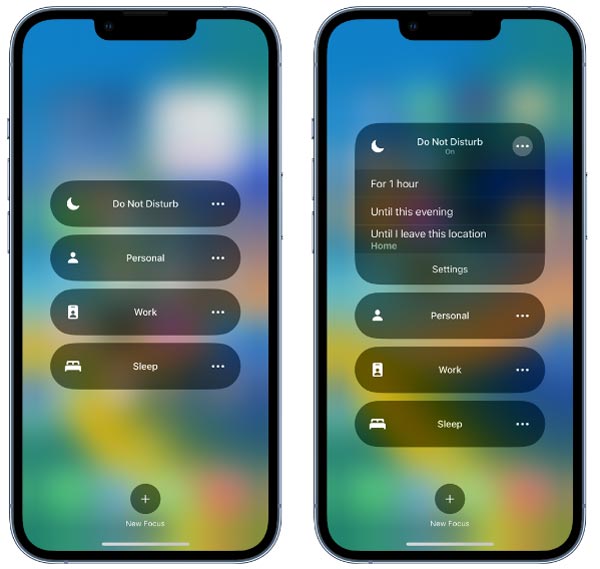
Focus is a useful feature to customize notifications according to what you are doing, where you are, or what time it is. Moreover, it can adjust the home screen to display only relevant apps and widgets. After you use a Focus status on an iPhone, your contacts will know their messages are muted.
What does Share Focus Status mean on iPhone
Share Focus Status lets apps display a message to tell your contact you have silenced notifications. Without sharing your Focus status, others don’t know why you are not replying to them. Also, the Share Focus Status feature will tell your contact you cannot come to your iPhone.
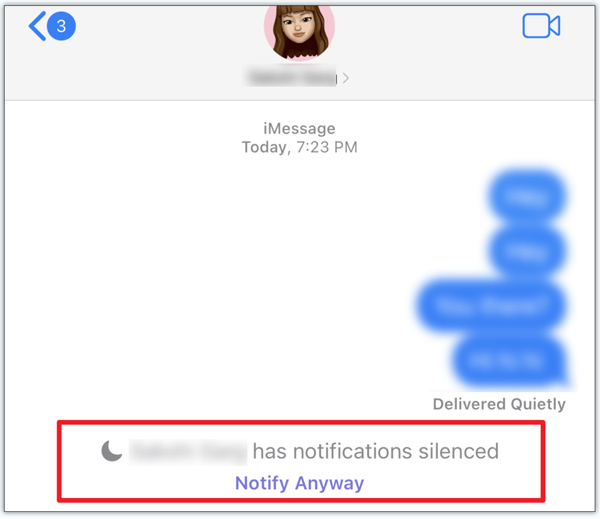
When your contact tries to send you a message, but you have turned on one of the Focus modes, they will see a Focus status on the screen prompting that you have notifications silenced. Also, they have a Notify Anyway option to show their notification regardless of the Focus mode. It’s quite important to contact you in an emergency.
Part 2. How to Set Up and Turn On/Off Focus on iPhone
To use Focus on an iPhone, you should ensure its iOS is updated to iOS 15 or later. This part tells how to turn on Focus status on your iPhone, create a custom Focus profile, and how to turn it off.
Turn on Focus on iPhone
You can enter Control Center to quickly turn on Focus. Locate the Focus button and tap it. It shows the Do Not Disturb mode in the middle by default. You can tap it to enable Do Not Disturb with ease.
You can also tap Focus to display a list of Focus options, such as Do Not Disturb, Personal, Sleep, and Work. You can tap your desired one to turn on the specific Focus mode. Tap the 3-dots button to check the details.
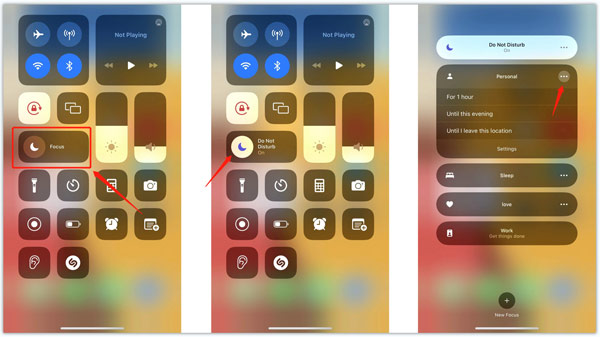
Set up Focus on iPhone
If you don’t set up and use one Focus mode, you can see a little message saying Get things done under it. You can tap it and follow the instructions to customize the related settings. For instance, you can choose Work, tap the Customize Focus button, then select contacts and apps you want to block their notifications. You can choose a lock screen or home screen to limit distractions. Also, you can set a schedule to automatically turn on the Focus mode on your iPhone.
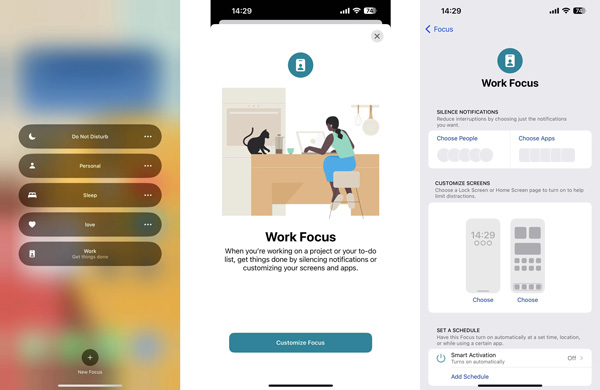
To customize a specific Focus mode on your iPhone, you can tap the 3-dots button next to it, then tap Settings. Also, you can choose Focus in the Settings app.
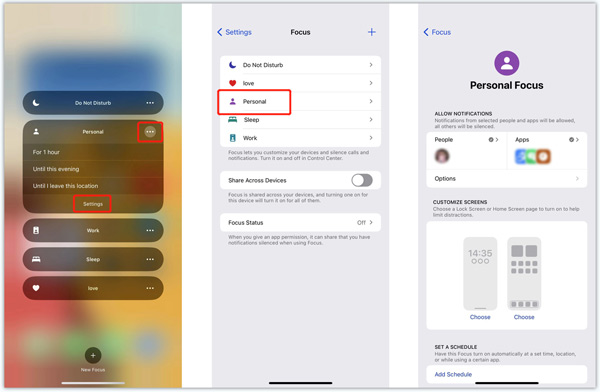
Add a manual Focus on iPhone
To create a new Focus profile, you can open the Settings app and choose Focus.
Tap + in the upper-right corner to select a Focus you want to get started. Besides Driving, Fitness, Gaming, Reading, and Mindfulness, you can tap Custom to create a manual Focus on your iPhone. When you choose a profile, you will be prompted to select which apps and people can contact you while under Focus status. This will help ensure you don’t miss out on any important notifications.
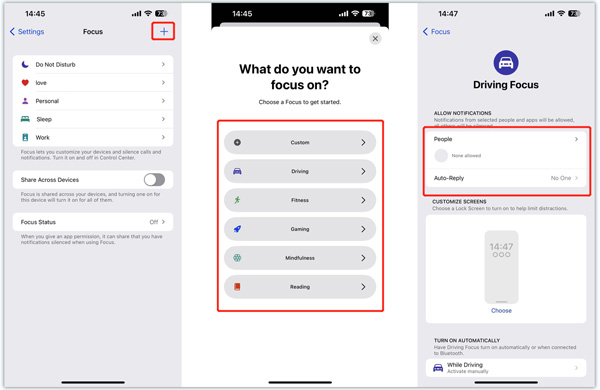
When adding a manual Focus, you can name the new Focus, select your preferred icon, and tap the Next button. Tap Customize Focus to customize related Focus settings based on your need.
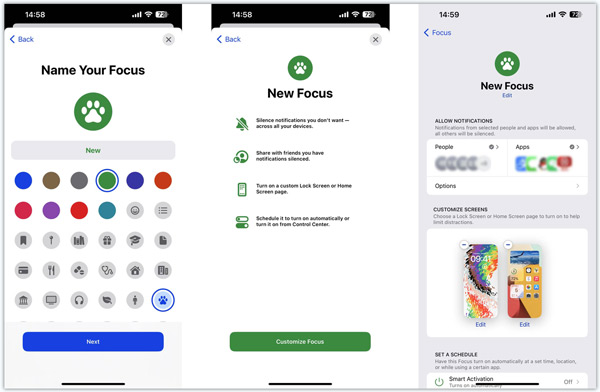
Turn off Focus on iPhone
After you turn on Focus on your iPhone, you can see a related icon appear in the upper-left corner of the home screen. When you open the Control Center, it will be displayed in the top-right corner.
You can simply tap the Focus button to turn off Focus on your iPhone. Tap the specific Focus mode will turn it off.
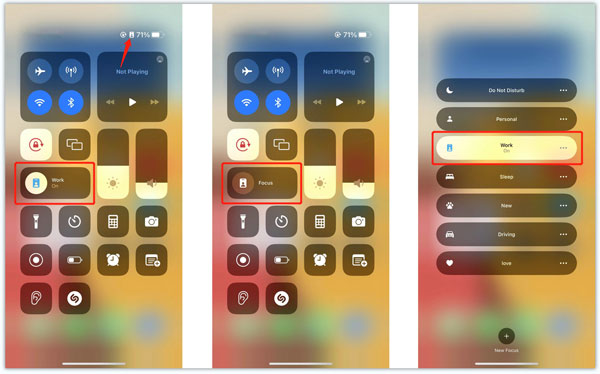
Part 3. How to Enable Share Focus Status on iPhone
Sharing your Focus status with others is a useful feature that allows them to know when you are busy and avoid distracting you. Here's how you can enable Share Focus Status on an iPhone.
Step 1 To share your Focus status, you should turn on the Share Across Devices feature first. You can locate and enable it in the Focus interface.
Step 2 After you enable Share Across Devices, the Focus Status will be turned on automatically. You can tap it to customize which Focus profiles can share that you have notified silenced.
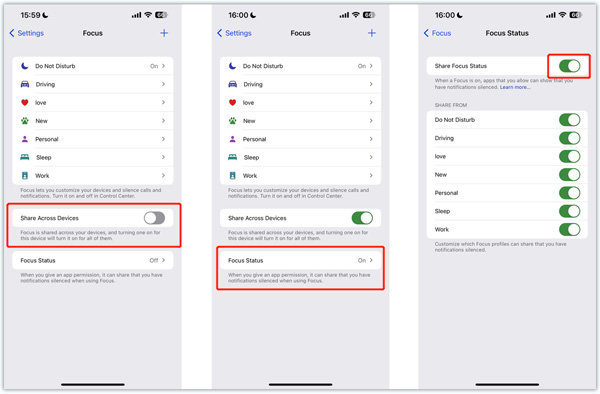
Step 3 Go to the specific Focus mode to adjust which people and apps can get notifications, and all others will be silenced. When apps or your contacts message you, they will know your current Focus status.
Part 4. How to Fix Notifications Are Silenced with No Focus Enabled
If your notifications are silenced when you have no Focus mode enabled on your iPhone, it's possible that your device has the Do Not Disturb enabled. You can disable DND to receive notifications normally. Also, you should ensure your iPhone is connected to a good network.
If your notifications are still silenced, you might need to check the Sounds settings or restart your iPhone. You should also go to Notifications to check the permissions for specific apps.

When notifications are silenced with Focus is disabled, Share Focus Status doesn't work on your iPhone, or your contacts don’t get prompts that you have notifications silenced, you can choose to update iOS or use the powerful iOS System Recovery to troubleshoot the iPhone notifications silenced bug.

4,000,000+ Downloads
Fix various system and app issues to repair your iPhone.
Troubleshoot notifications are silenced with no Focus enabled.
Update or downgrade iOS to bring your iPhone back to normal safely.
Support all commonly-used iPhone/iPad models and iOS versions.
When notifications are silenced on your iPhone, or you get other iPhone notifications silenced bugs, you can free download iOS System Recovery, connect your iPhone, and use a suitable mode to repair it.
 Related to:
Related to:Part 5. FAQs of iPhone Focus Status and Focus Mode
How to delete Focus on iPhone?
All Focus profiles can be deleted on your iPhone except the preset Do Not Disturb. You can go to Settings, enter the Focus interface, select the Focus mode you want to delete, and then scroll down to the bottom and tap Delete Focus. Tap the Delete Focus again to confirm your operation.
How to share Focus status with someone in iMessage?
Open the Messages app and choose the specific contact's conversation you want to share Focus Status with. Tap the contact’s name on the top screen, then turn on the Share Focus Status option.
How can I turn off Share Focus Status on an iPhone?
To stop sharing your Focus status, you can open the Settings app, choose the Focus option, then turn off Share Across Devices. This operation will disable Focus Status automatically. You can also enter the Focus Status interface and customize which Focus profile can share that you have notifications silenced.
How do you allow Time Sensitive notifications?
You can enable Time Sensitive Notifications while setting up a Focus and let others notify you immediately. To do this, go to Focus in the Settings app, choose the specific Focus, and tap Apps under Allowed Notifications. Here you can turn on Time Sensitive Notifications with ease.
Conclusion
The Focus feature on iPhone offers a convenient way to minimize distractions and stay focused on what matters. With the ability to create custom Focus profiles and set automatic triggers, it can be easily customized to suit your needs. This post gives you an introduction to Focus. You can learn what Focus Status on iPhone is, how to turn on and off Focus mode, and a way to share your Focus status.
No matter what you are trying to stay focused at work, get a night of good sleep, or simply minimize distractions while you are out and about, Focus can help you achieve your goals. If you have any associated questions, feel free to message us.