How to make iPhone data transfer is a hot issue when you purchase a new iPhone and want to move all important data to a new one. Quick Start is the most straightforward tool for setting up a new iPhone running iOS 12.4 or later. However, if you have set it up or your Apple ID is changed, you probably need to seek for help from other iPhone to iPhone data transfer tools. So, this post will list 7 tools for making data transfer from iPhone without hassle.
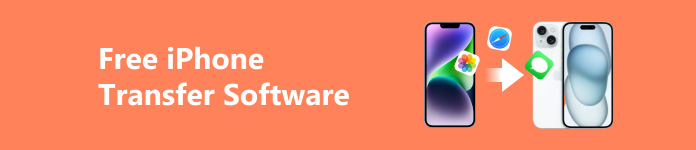
- Part 1. Best Free iPhone to iPhone Data Transfer Software
- Part 2. Other Top 6 iPhone to iPhone Transfer Tools
- Part 3. FAQs about Free iPhone Transfer
Part 1. Best Free iPhone to iPhone Data Transfer Software
There are several situations where you need third-party iPhone-to-iPhone data transfer software:
- 1. Your new iPhone is set up beforehand.
- 2. You start using a different Apple ID.
- 3. You don’t want to spend much time making the whole backup.
If you encounter one of these situations, you can turn to a free file transfer tool called Apeaksoft iPhone Transfer. This free iPhone transfer software can transfer iOS data between iDevices without restrictions.

4,000,000+ Downloads
- Pros:
- It supports selective data transfer between iOS devices.
- It allows you to transfer data from iPhone to iPhone with different Apple IDs.
- It supports different data types, including photos, music, videos, contacts, and messages.
- You can sync files in one click without data loss or overwriting.
- It can help you back up and manage iOS data.
- It is compatible with the latest iOS devices.
- Cons:
- You need a computer to download and use this free iPhone transfer software.
How to transfer data from iPhone to iPhone with Apeaksoft
Step 1 Use the above download button to download and install the free iPhone transfer software on your Windows PC or Mac. Launch it and plug your two iPhones into your computer with lightning cables.
Step 2 Select the old iPhone from the top drop-down menu and choose the data type you want to transfer from the left panel. Here, you can tick every wanted file you want to transfer to a new iPhone.
Step 3 Now, you can click the iPhone symbol at the top. Then, this free iPhone transfer software will transfer data from an old iPhone to a new iPhone within seconds.

Part 2. Other Top 6 iPhone to iPhone Transfer Tools
1. Quick Start

If you purchase a new iPhone, you can directly start data transfer in an Apple Store with the assistance of technicians. You can use Quick Start to transfer iOS data from your old iPhone to a new one. This simple tool was introduced with the release of iOS 12.4. It has several requirements as below:
- 1. The two iPhones are connected to Wi-Fi and Bluetooth is on.
- 2. The two iOS devices must be near each other and plugged into power.
- 3. You need an iCloud backup.
- Pros:
- Quick Start can make a free large file transfer with iCloud backup.
- It is convenient to sync all Settings and your Apple ID automatically.
- Cons:
- If your network is unstable, Quick Start will take a long time and may fail.
- If your backup file is large, you must wait longer to transfer.
- If you haven’t backed up your iPhone before, you’ll need to take an extra step to back up your old iPhone.
2. AirDrop

AirDrop is a good tool to share and transfer data from iPhone to iPhone. This iPhone data transfer tool works when you turn Bluetooth on. Besides, the two iPhones must log into Apple IDs. However, AirDrop maybe inconvenient when you want to transfer many files to another iPhone simultaneously.
- Pros:
- You can AirDrop a file to any nearby Apple device, including iPhone, iPad, Mac, etc.
- You can use AirDrop without the Internet access.
- The content you transfer via AirDrop won’t be placed on other servers, which adds security and privacy.
- Cons:
- For large files, AirDrop may transfer slowly.
- AirDrop lacks cross-platform support.
3. iTunes

You can use the latest version of iTunes to transfer data from iPhone to iPhone for free. This method is available when you have an iTunes backup. You should set up your new iPhone and select Restore from Mac or PC to transfer iTunes backup to your new iPhone. For macOS Catalina, you should use Finder to transfer iOS backup.
- Pros:
- It can serve as a free alternative to iCloud backup service.
- iTunes edges in offline backups.
- Cons:
- You need a computer to download iTunes.
- You need to back up your old iPhone manually.
4. SHAREit

SHAREit is a free iPhone to iPhone transfer app. Besides, it is available for iOS, Android, and Windows PC.
- Pros:
- The SHAREit app can transfer photos, videos, music, documents, and apps (without app data).
- You can use it to transfer your data wirelessly.
- The transfer speed is up to 20 Mbps.
- Cons:
- For the free version of SHAREit, it has a lot of annoying ads and unwanted pop-ups.
- It is complicated to get two iOS devices connected to this app.
5. WeTransfer

WeTransfer is a free file transfer service that is widely accessible. You can download it from the App Store or use it online.
- Pros:
- Its wide accessibility facilitates its usage.
- Users can transfer files up to 2GB for free.
- Cons:
- It has no resume feature for interrupted data transfer.
- Its intrusive ads can distract users.
- The transfer speed of WeTransfer is slow.
6. Xender

Xender can transfer documents, videos, photos, and music between iOS devices.
- Pros:
- Xender can transfer iOS data without an Internet and USB connection.
- Its transfer speed is extremely fast.
- It supports cross-platform data transfer.
- Cons:
- Some users point out that it takes time to make a connection between devices.
- It is distracting to see the display of ads.
Part 3. FAQs about Free iPhone Transfer
How to send a large video on my iPhone?
You can send a large video using an iCloud link. Tap the long video in your photo library. Tap Options > iCloud Link > Done. Then, select Messages or Mail to send this iCloud link to others you want to share.
How to back up my old iPhone with iCloud?
The prerequisite of iCloud backup is a stable Internet connection. Go to Settings > [Your Name] at the top > iCloud > iCloud Backup > Back Up Now.
Why does Quick Start not work on my iPhone?
You should make sure that the Wi-Fi and Bluetooth are on. And the Internet connection must be stable. If Quick Start is still not working, you can restart both iPhones and ask for help from Genius Bar.
Conclusion
By reading this post, you can grasp 7 tools to start a data transfer from iPhone. You can use the reliable Apeaksoft iPhone Transfer to transfer data from iPhone to iPhone without data loss. Moreover, you can use official tools like AirDrop and Quick Start to set up your new iPhone with previous iOS data, and you can use some apps to transfer data wirelessly.




