How to Properly Use Face ID with Sunglasses and Mask
Face ID is a convenient way to unlock iOS devices without having to enter passcodes repeatedly. However, some users complained that Face ID struggles when wearing sunglasses or masks. In the past, you had to scan your face in front of your device and remove any blocks from your face. Currently, Apple allows you to use Face ID with sunglasses and masks. This guide explains how to set up your Face ID.
PAGE CONTENT:
Part 1: How to Set Face ID with Sunglass
Using Face ID with glasses and masks requires iOS 15.4 or later. Moreover, you must have an iPhone 12 or later models. By default, the Face ID cannot work with sunglasses or masks. You need to set it up following the steps below:
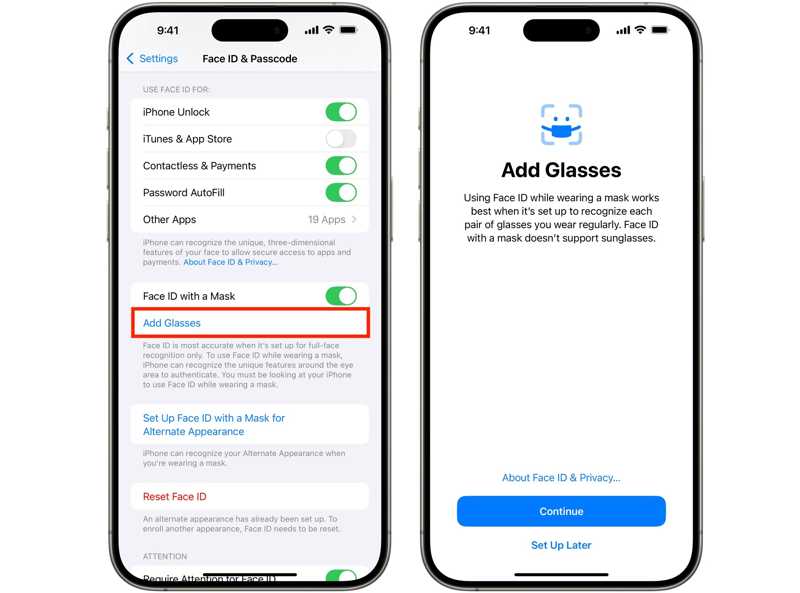
Step 1. Open the Settings app on your iPhone.
Step 2. Go to the Face ID & Passcode tab.
Step 3. If prompted, enter your passcode to move on.
Step 4. Scroll down and tap Add Glasses under the Face ID with a Mask option.
Step 5. Put on your glasses and follow the instructions to complete the facial scan.
Tips: Remember that you cannot use Face ID with sunglasses and a mask at the same time.
Part 2: How to Set Face ID with Mask
When setting up Face ID, you may be asked if you intend to use Face ID with a mask. Of course, you can also set it up later in your Settings app. Here are the steps to set up Face ID with a mask.
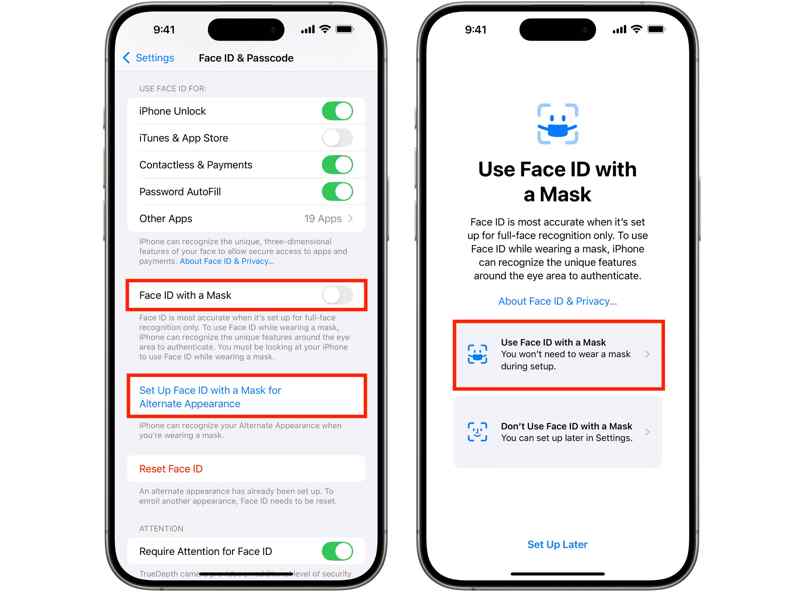
Step 1. Run your Settings app from your home screen.
Step 2. Head to Face ID & Passcode.
Step 3. When prompted, enter your iPhone passcode.
Step 4. Toggle on Face ID with a Mask or tap Set up Face ID with a Mask for Alternate Appearance.
Step 5. Choose Use Face ID with a Mask and tap Get Started.
Step 6. Follow the prompts to scan your face with a mask.
Part 3: How to Fix Face ID Not Working with Sunglass or Mask
Sometimes, Face ID is not working with sunglasses or a mask. The causes are complicated. The good news is that you can fix this problem following the proven solutions below one by one:
Solution 1: Check the Compatibility
Face ID was introduced in 2022 and is built in iPhone X and above. However, Face ID with sunglasses or a mask is only available on iPhone 12 and later. Moreover, you must update the software to iOS 15.4 or later.
Solution 2: Force Restart iPhone
If your iPhone gets stuck on the lock screen and Face ID is not working with sunglasses, you can resolve this issue by performing a force restart. You can use the right button combination to make your Face ID work normally.
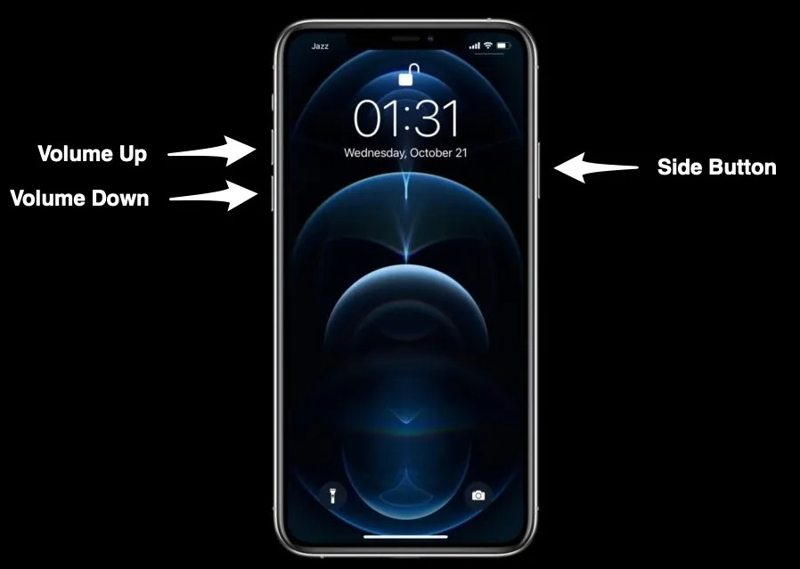
Quickly press and release the Volume Up button.
Quickly press and release the Volume Down button.
Long-press the Side button until you see the Apple logo.
Now, unlock your iPhone with Face ID.
Solution 3: Turn off Attention for Face ID
If Face ID is not working with sunglasses, you’d better turn off Require Attention for Face ID. Then, your device may unlock when your face is in range. That eliminates one of the security layers Apple built into Face ID.
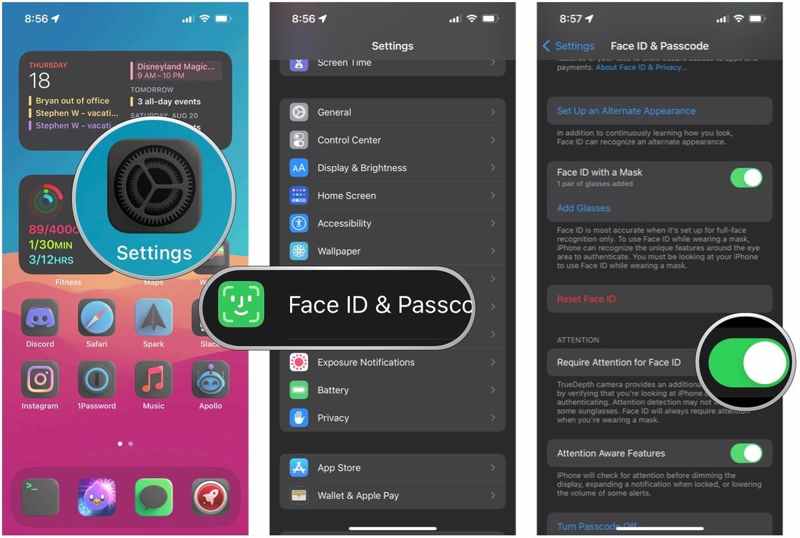
Step 1. Run your Settings app.
Step 2. Go to Face ID & Passcode.
Step 3. When prompted, enter your iPhone passcode.
Step 4. Under the Attention section, toggle off Require Attention for Face ID.
Solution 4: Set up an Alternate Appearance
Apple allows you to set two Face ID appearances on a compatible iPhone. If the main Face ID is not working with sunglasses, you can set up a secondary alternate appearance and add glasses for it.
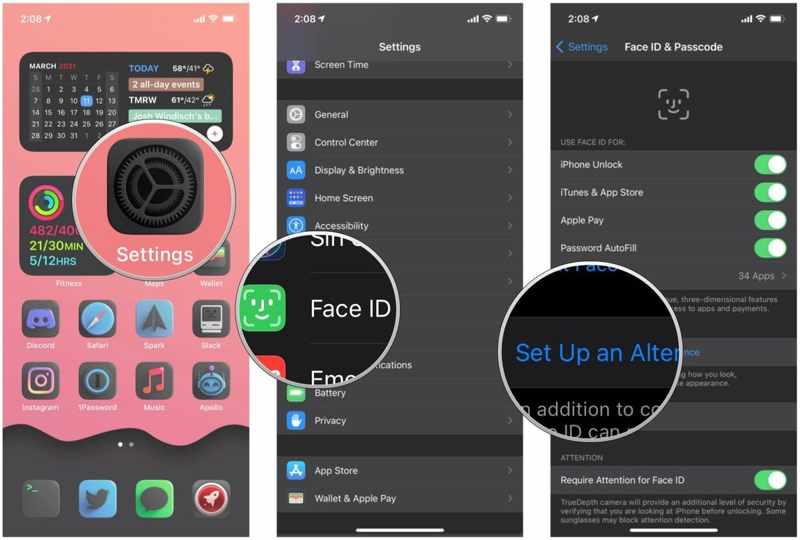
Step 1. Go to Face ID & Passcode in your Settings app.
Step 2. Input your iPhone passcode.
Step 3. Tap the Set up an Alternate Appearance button.
Step 4. Put your sunglasses and follow the instructions to set up the Face ID.
Part 4: Ultimate Way to Unlock Face ID on Any iPhone
If Face ID is not working on your iPhone, Apeaksoft iOS Unlocker can help you unlock your device easily. It can bypass all screen locks on any iOS devices. It means that you can access your iPhone without any block.
The Easiest Way to Unlock Not Working Face ID on Your iPhone
- Remove screen locks from iPhones in three steps.
- Unlock digit passcodes, Face IDs, and Touch IDs.
- Don’t require your Apple ID password or iPhone passcode.
- Compatible with the latest models of iPhone.
Secure Download
Secure Download

How to Unlock Face ID on Your iPhone Without a Passcode
Step 1. Connect to your iPhone
Launch the best Face ID removal software after you install it on your PC. There is another version for Mac. Connect your iPhone to your PC with a Lightning cable. Choose the Wipe Passcode mode and click the Start button.

Tips: The software can automatically detect your device. If you link the two devices for the first time, tap Trust on your screen to trust this computer.
Step 2. Download the firmware
Once your iPhone information is loaded, check each item. Then, click the Start button to download the firmware. It may take a while to complete downloading.

Step 3. Unlock Face ID
When it is done, input 0000 into the field and click the Unlock button to remove the Face ID that is not working from your iPhone. When it finishes, disconnect your iPhone and set a new passcode or Face ID.

Conclusion
This guide explained how to set and use Face ID with glasses or a mask on your iPhone. You need to set it up in the Settings app. Moreover, we discussed how to resolve the issue with Face ID not working on your device. Apeaksoft iOS Unlocker is the best option to remove Face ID and other screen locks. If you have other questions about this topic, please feel free to leave a message below this post and we will reply to it quickly.
Related Articles
When your iPod Touch is disabled, you can still unlock it with iTunes, iCloud, and more by following our step-by-step guide.
Learn what to do if you want to unlock your iCloud account but forget your iCloud account password from this concrete guide.
The Activation lock bypass code can be generated by ASM or ABM and used to unlock an iPhone or iPad with our concrete guide.
Forgot your iTunes backup password? You can learn how to reset your iTunes backup password from our comprehensive tutorial quickly.

