Remove MDM from iPhone Fast Without Password or Jailbreaking
When you get a second-hand iPhone and find it locked by MDM (Mobile Device Management), making it impossible to freely download apps, change settings, or even completely erase data, the feeling of being restricted is undoubtedly frustrating. MDM was originally a tool for enterprises to control devices remotely, but it became a serious obstacle when it appeared on personal devices. Many users search online for an MDM removal tool iOS cracked, looking for a safe and simple solution. We will introduce the principles of MDM and offer various removal options, including using iOS unlocking tools to bypass MDM restrictions without jailbreaking or needing an administrator password, helping you quickly regain full control of your iPhone.
PAGE CONTENT:
Part 1. What Is MDM on iPhone and Why Remove It
MDM, which stands for Mobile Device Management, is a technology enterprises use to manage and control iPhones and other iOS devices remotely. Through MDM, companies can uniformly configure device security policies, restrict app installations, monitor device usage, and even remotely lock or erase device data. This is crucial for ensuring enterprise information security and device management.
However, for ordinary users or those purchasing second-hand iPhones, MDM can become a shackle restricting their freedom. When an iPhone is bound by MDM configuration, users may not have full control over the device and face various limitations regarding app permissions, system settings, and more. At this point, removing MDM from the iPhone becomes an urgent user need. This is especially true when the iPhone is locked or the administrator password has been forgotten, making the uninstall MDM on iPhone a key issue.
Moreover, with the continuous updates of iOS versions, some users are also looking for more efficient methods to iPhone MDM bypass or bypass MDM on Android. Understanding how MDM works and the restrictions it imposes is the first step toward successfully removing MDM.
Part 2. What to Prepare Before iPhone MDM Removal
Before starting the process of removing MDM from an iPhone, it is crucial to prepare the following:
• Confirm device usage rights
Ensure you have legal rights to use the iPhone to avoid violating relevant laws and regulations when bypassing corporate MDM management.
• Back up important data
Some methods for removing MDM can lead to data loss, so it is recommended that you first backup iPhone to iCloud or iTunes.
• Specify the device model
IPhone models and system versions require different iPhone MDM removal tools and methods. For example, many users searching for "how to MDM bypass iPhone SE 2020" need to select the appropriate solution, which is crucial
• Ensure device stability
During the operation, ensure that the iPhone has sufficient battery power and is connected to a stable Wi-Fi network to avoid interruptions that could cause the operation to fail.
Part 3. Best MDM Removal Tool When iOS Is Cracked
Finding a compatible MDM removal tool for a cracked iOS becomes crucial when using a jailbroken or unofficial system on your iPhone. These tools can bypass MDM configuration profile restrictions, helping you completely remove remote management control without administrator accounts and passwords. Although many such tools are available on the market, their stability and success rates vary significantly. Among the numerous tools, Apeaksoft iOS Unlocker is an excellent choice.
Best MDM removal tool when iOS is cracked
- MDM configuration can be removed without a password, with a simple and clear process, suitable for non-professional users.
- Compatible with various iPhone and iOS versions, easily supporting older and newer devices.
- Can be used without jailbreaking and also supports jailbroken devices, achieving iPhone MDM bypass under safe conditions.
- High success rate and data security coexist, without affecting the device's original data.
Secure Download
Secure Download

Step 1. Select the Bypass MDM function module on the main interface. Connect the iPhone to the computer, ensure the connection is stable, and tap Trust This Device on the phone so that the software can recognize the device information properly.
Step 2. After the system recognizes the device, click the Start button. The software will automatically enter the bypass process if the device is currently in MDM lock status. If Find My is enabled on the device, please follow the on-screen instructions to go to settings and turn it off to continue the removal operation.
Step 3. The software will begin processing the device's MDM configuration file. The process usually takes a few minutes, so please keep the device connected to the computer steadily.
Step 4. After the removal is successful, click the OK button, and the iPhone will automatically restart. At this point, all MDM restrictions have been lifted, and you can freely access settings, download apps, and regain full control of the device.

Part 4. How to Remove MDM from iPhone
If you do not plan to use third-party software, you can also try to achieve iPhone MDM bypass through the functionalities provided by the iPhone itself or jailbreaking. However, it is important to note that the applicability of these methods is limited and may not be suitable for all devices or system versions.
Settings
If your device allows access to the profile settings, you can proceed with the following steps:
Step 1. Open Settings > General > VPN & Device Management.
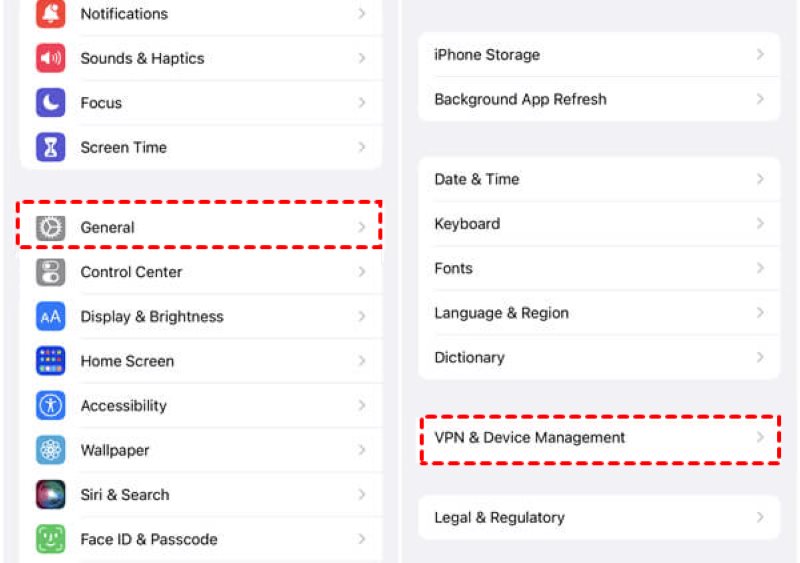
Step 2. Find the profile described with MDM and click to enter.
Step 3. Choose Remove Management, and enter the original device password if the system prompts you.
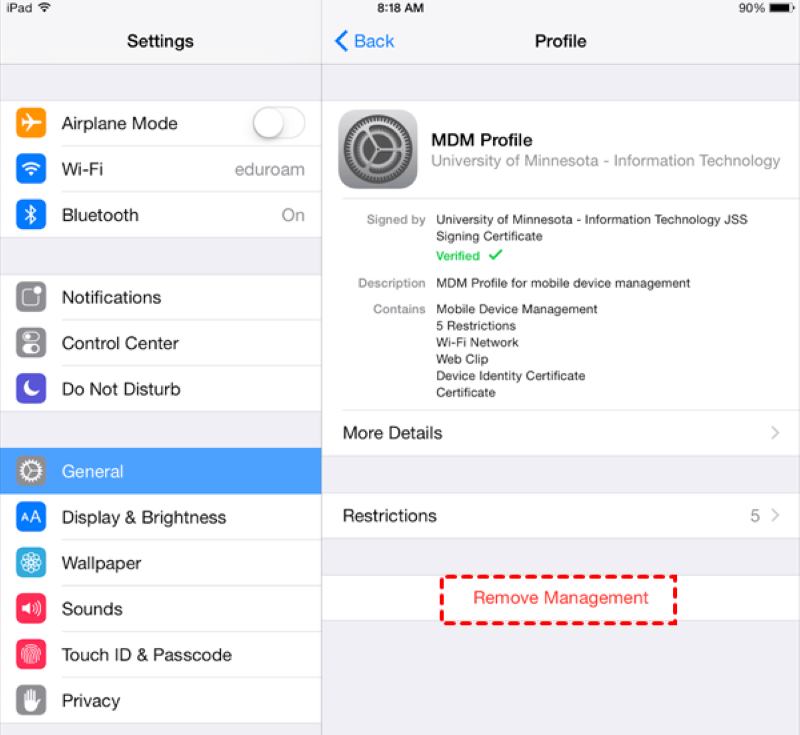
Jailbreaking
In some older iOS systems, users can gain root access through jailbreaking and install third-party plugins to uninstall MDM from iPhone. Before proceeding, be sure to understand the following risks:
• Jailbreaking may lead to system instability or void warranty.
• Any mistakes during the process may cause boot failures or even data loss.
• Newer iOS security mechanisms are significantly stronger, making jailbreaking more difficult.
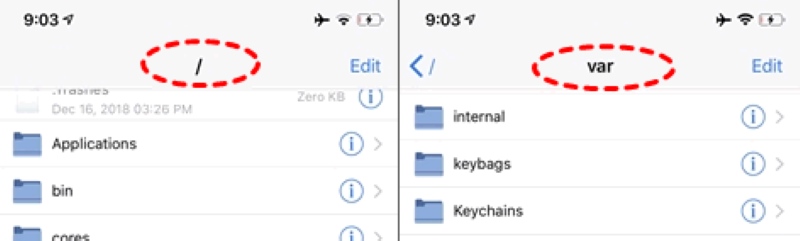
If you choose this option, it is recommended that you use reputable jailbreaking tools and consult detailed tutorials corresponding to your iOS version.
Factory Reset
If you wish to erase device data and attempt to remove MDM completely, you can use a factory reset:
Step 1. Go to Settings > General, scroll down to find Reset > Erase All Content and Settings.
Step 2. Enter the screen lock password to confirm the reset operation.
Step 3. After the device restarts, it may no longer be activated if the original MDM is not bound to the Apple ID.
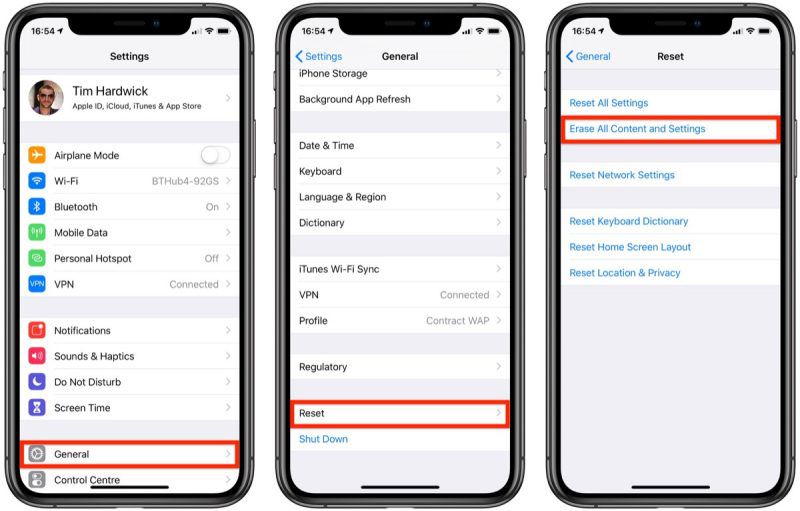
This method is only effective for certain non-strongly bound MDM devices. It is suitable for users trying to learn how to remove MDM from an iPhone, but it is not a universal solution.
Conclusion
If you are troubled by MDM restrictions, whether you're removing configurations, jailbreaking to bypass, or factory resetting, each method has its limitations. In contrast, using professional tools like Apeaksoft iOS Unlocker is safer and more efficient, especially suitable for users who want to remove MDM from iPhone quickly. Take action now and regain control of your device!
Related Articles
If your iPhone or iPad is locked by your previous school or company, you can follow our step-by-step guide to bypass MDM easily.
Do you know what is MDM lock and how to skip MDM lock? This post gives 2 methods with the most detailed and latest steps to skip MDM lock on iOS and Android.
Removing MDM profiles could help you protect your privacy, but how to do it? Luckily, this post will tell you four methods to help you.
How do you remove the Lightspeed MDM profile from your iPad? Can I completely remove MDM? This post gives you a detailed guide to removing the MDM profile.

