How to Unlock support.apple.com/passcode on iPhone /iPad
"I forgot my unlock passcode for my iPhone, and it says support.apple.com/iphone/passcode, how do I unlock my device?" If you repeatedly enter the incorrect passcode on your lock screen, this link will occur on the iPhone Unavailable or Security Lockout screen. It means that you are locked out of your device and the link will take you to an Apple support web page and tell you how to unlock your device. This guide explains how to unlock an iPhone and use the link.
PAGE CONTENT:
- Part 1: Why iPhone Says support.apple.com/iphone/passcode
- Part 2: How to Unlock support.apple.com/passcode by Erase iPhone
- Part 3: How to Unlock support.apple.com/passcode with Previous Passcode
- Part 4: How to Unlock support.apple.com/passcode Using iTunes
- Part 5: How to Unlock support.apple.com/passcode with a Mac
- Part 6: How to Unlock support.apple.com/passcode Online
- Part 7: How to Unlock support.apple.com/passcode with Another iPhone
- Part 8: How to Unlock support.apple.com/passcode Without Password
Part 1: Why iPhone Says support.apple.com/iphone/passcode
The support.apple.com/iphone/passcode link occurs primarily on the Security Lockout or iPhone Unavailable screen. When you forgot your iPhone or iPad passcode and repeatedly enter the incorrect passcode attempt too many times in a row, you will be locked out of your device. This link informs you that your device is in the Security Lockout due to a passcode issue.
The support.apple.com/passcode link may appear on the iPhone Unavailable and Security Lockout screen, or under the Erase All Content & Settings alert message.
Part 2: How to Unlock support.apple.com/passcode by Erase iPhone
If you have updated to iOS 15.2 or above, Apple will tell you to erase your iPhone and unlock Security Lockout from support.apple.com/iphone/passcode. This way will erase all data and personal settings on your device. Therefore, you’d better make a backup first.
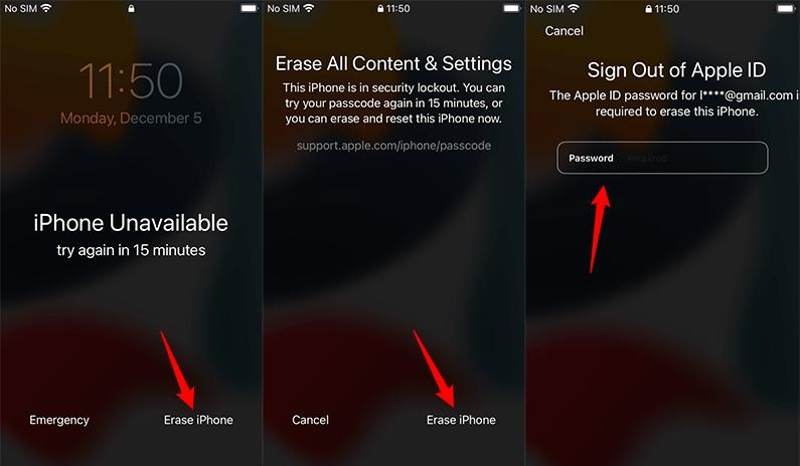
Step 1. Tap the Erase iPhone at the bottom of the Security Lockout or iPhone Unavailable screen.
Step 2. Read the warning message, and tap Erase iPhone to confirm it.
Step 3. Next, input your Apple ID password and tap Erase iPhone to begin unlocking your device.
Tips: On iOS 17 and newer, press the Forgot Passcode button, tap iPhone Reset, and follow the on-screen instructions to erase your locked iPhone.
Part 3: How to Unlock support.apple.com/passcode with Previous Passcode
If you have updated to iOS 17 or newer, you can unlock an unavailable iPhone from the support.apple.com/passcode link with the previous passcode. Another prerequisite is that you just change your iPhone passcode within 72 hours.
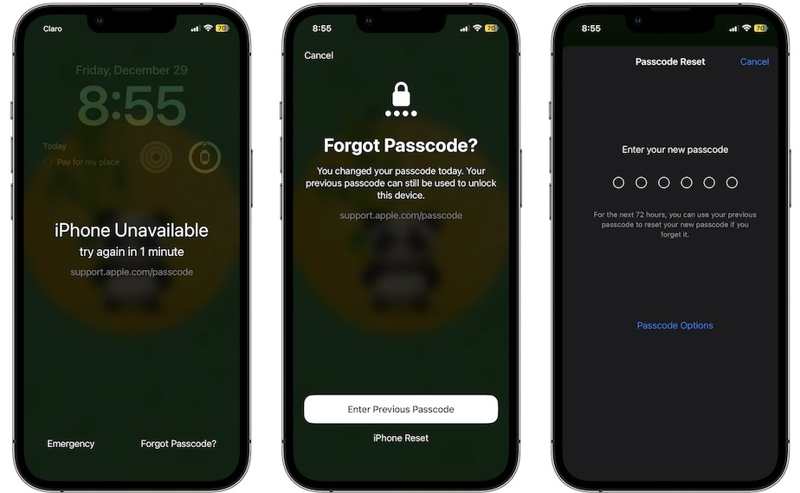
Step 1. Input the incorrect passcode attempt five times to enter the iPhone Unavailable or Security Lockout screen.
Step 2. Tap the Forgot Passcode button at the bottom right corner, and choose Enter Previous Passcode.
Step 3. Enter your old passcode, and then follow the instructions to create a new passcode.
Part 4: How to Unlock support.apple.com/passcode Using iTunes
The support.apple.com/passcode page just provides two solutions to unlock your iPhone. If you have an old iPhone that is locked, iTunes can help you unlock it by restoring your device. This way requires a PC or a Mac computer running macOS Mojave and earlier.
Step 1. Run the latest version of iTunes from your desktop. You can download it from Microsoft Store or Apple’s official website. To update your iTunes, go to the Help menu, and choose Check for Updates.
Step 2. Press the Side or Sleep/Wake button on your iPhone and hold it until the power-off screen pops up. Then move the slider and shut down your iOS device.
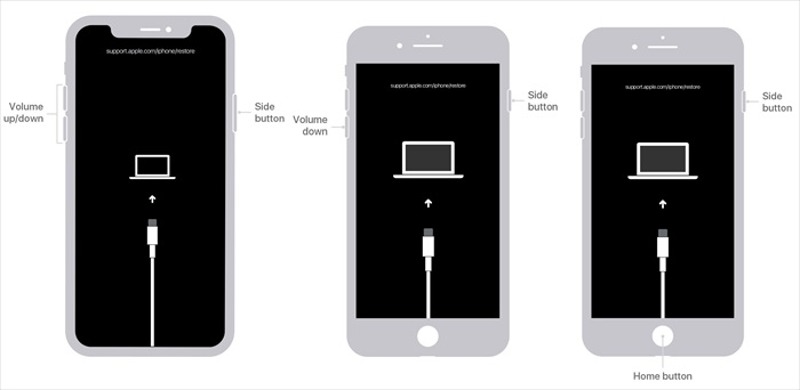
Step 3. Next, put your iPhone or iPad into the Recovery Mode:
For iPhone 8 and above, quickly press the Volume Up button and release it, quickly press the Volume Down button and release it, and hold the Side button until your iPhone enters the Recovery Mode.
For iPhone 7/7 Plus, hold down the Volume Down + Side buttons at the same time until you see the Recovery Mode screen.
For iPhone 6s and earlier, hold down the Home + Sleep/Wake buttons together until the connect-to-iTunes screen pops up.
For an iPad without a Home button, press and quickly release the Volume button closest to the Top button, press and quickly release the other Volume button, and press and hold the Top button until your iPad enters the Recovery Mode.
For iPad with a Home button, hold down the Home + Top buttons simultaneously until you see the Recovery Mode.
Step 4. Now, connect your iPhone to your computer with a compatible cable.
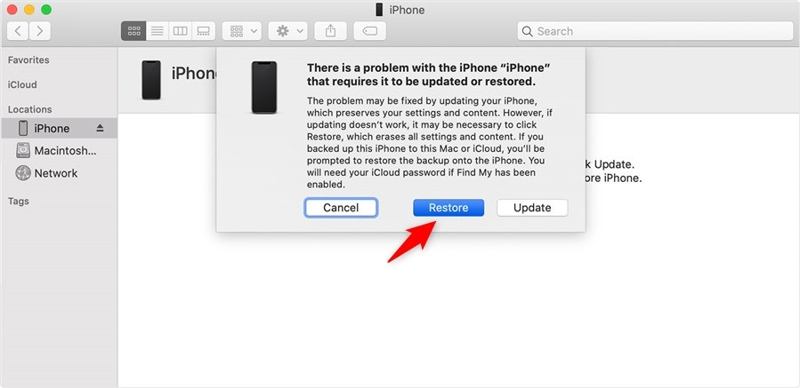
Step 5. Once iTunes detects your iPhone in the Recovery Mode, a pop-up dialog will appear with three options. Click the Restore button on the dialog to begin unlocking your iPhone.
Tips: It may take a while to complete the process. Plus, all your data will be wiped after restoring your iPhone. Furthermore, you need to enter your Apple ID password when setting your iPhone again if Find My is enabled.
Part 5: How to Unlock support.apple.com/passcode with a Mac
Apple has stopped iTunes since macOS Catalina. Alternatively, you can restore a locked iPhone or iPad with the built-in Finder app on a MacBook. In other words, you can regain access to your locked iPad with the support.apple.com/passcode link. This way requires a machine running macOS Catalina or newer, the latest version of Finder, and a compatible cable. Since this way will delete all data on your device, you need to make a backup to avoid data loss.
Step 1. Open the Finder app from your Dock bar.
Step 2. Keep holding the Side, Top, or Sleep/Wake button to activate the power-off screen. Then move the slider to power off your iPhone.
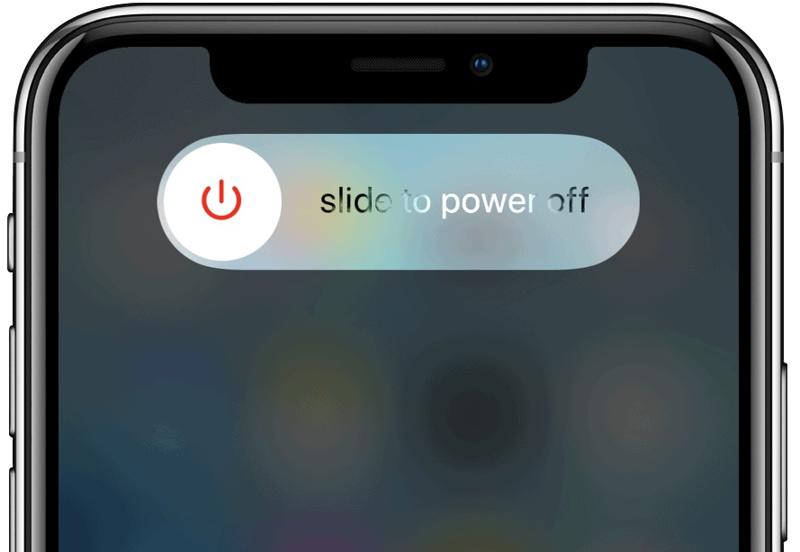
Step 3. Next, put your locked or unavailable iPhone or iPad into the Recovery Mode. The button combination is different depending on your device model. You can get the right combination from the part above.
Step 4. Hook up your locked iOS device to your computer with a USB cable.
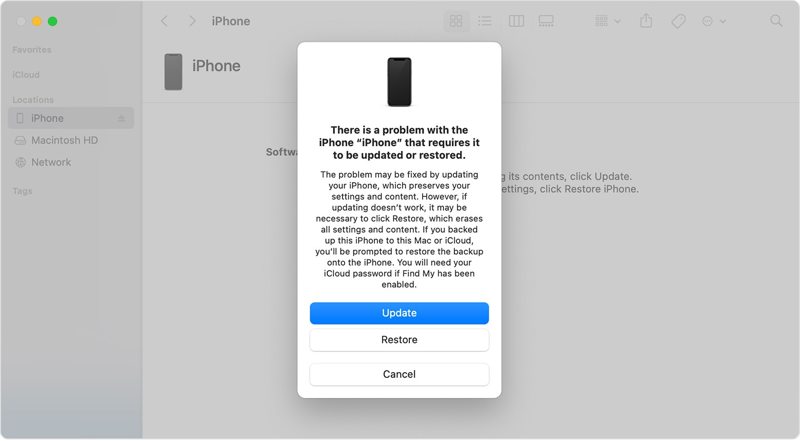
Step 5. At last, click on the Restore button on the pop-up dialog as long as Finder recognizes your iPhone or iPad in the Recovery Mode.
Part 6: How to Unlock support.apple.com/passcode Online
Another way to unlock your disabled iPhone or iPad if the support.apple.com/passcode link is not available is by erasing your device on iCloud. This way requires a stable internet connection and a web browser. Moreover, Find My iPhone or Find My iPad must be turned on before it is locked or disabled.

Step 1. Go to www.icloud.com in your web browser, and sign in to iCloud with your Apple ID and password. If 2FA is enabled, enter the verification code that appears on your screen. Then choose Find My to move.
Or visit www.icloud.com/find, and log in with your Apple ID credentials directly.
Step 2. Click the All Devices menu on the top of the screen and pick your locked iPhone or iPad on the list to track it on the map with GPS or Wi-Fi.
Step 3. Hit the Erase This Device button on the toolbox, and click the Erase button to continue.
Step 4. Then enter your phone number, click Continue, type in your Apple ID password, and confirm the action.
Tips: If your iPhone is online currently, it will be erased immediately. If it is offline, the erasing process will begin the next time your device is online.
Part 7: How to Unlock support.apple.com/passcode with Another iPhone
If you want to unlock an iPhone locked by support.apple.com/iphone/passcode without a computer, the Find My app is a good option. This service enables you to remotely erase and unlock an iPhone using another iOS device. The prerequisite is that you have turned on Find My on your locked iPhone or iPad. This way also requires the Apple ID password associated with your iOS device.

Step 1. Open the Find My app on another iPhone or iPad. It is compatible with iOS 13 and above.
Step 2. Go to the Devices tab from the bottom, and find your locked iPhone on the list. If you cannot find it, tap the Add button next to the Devices label, and input your Apple ID credentials to add your iPhone.
Step 3. Next, touch the toolbar at the bottom and swipe upward to expand it. Tap the Erase This Device button to begin unlocking your device.
Step 4. Read the alert message, and tap the Continue button. Then input your phone number, tap the Erase button, enter your Apple ID password, and press the Erase button.
Tips: The Find My app is not only available to iOS devices but also works on macOS Big Sur and above. It means that you can unlock your iPhone with a MacBook using the Find My app too.
Part 8: How to Unlock support.apple.com/passcode Without Password
The support.apple.com/iphone/passcode page offers you two ways to unlock a locked or disabled iPhone and iPad running iOS 15.2 and above. Furthermore, the common ways to unlock your device have some prerequisites, such as your Apple ID password or Find My enabled. Can you unlock your iPhone without a password? The answer is yes. Apeaksoft iOS Unlocker is the right tool to help you resolve your trouble. More importantly, the tool streamlines the workflow. That makes it a good option for average people.
Ultimate Way to Unlock support.apple.com/passcode Without Password
- Unlock support.apple.com/passcode from an iPhone with one click.
- Remove digit passcodes, Face ID, and Touch ID quickly.
- Available in a variety of situations including a disabled iPhone.
- Won’t require your Apple ID password or iPhone passcode.
- Support the latest versions of iOS, iPhone, and iPad.
Secure Download
Secure Download

How to Unlock support.apple.com/passcode on iPhone Without a Password
Step 1. Connect to your iPhone
Launch the best iPhone unlock software once you install it on your computer. It is compatible with Windows 11/10/8/7/XP/Vista and Mac OS X 10.7 or above. Choose the Wipe Passcode mode in the home interface. Next, link your iPhone with your computer with a Lightning cable. If you connect the two devices the first time, tap the Trust button on your iPhone screen to trust this computer.

Step 2. Download firmware
Click the Start button and the software will detect your device immediately. Then the software will read your device information and display it. Check them and correct it if an option is wrong. Next, click the Start button to begin downloading the necessary firmware. It may take a few minutes depending on your internet condition.

Step 3. Unlock your iPhone
When firmware download is complete, click the Unlock button to move on. Then type 0000 into the box, and click on the Unlock button to begin unlocking your device and get rid of the support.apple.com/iphone/passcode screen.

Tips: Make sure to back up your locked iPhone or iPad to iCloud or a computer before the process since it will clean up all your data and personal settings on your device.
Conclusion
This guide has explained the support.apple.com/passcode link. When it appears, it means that your iPhone or iPad is locked or disabled. Of course, you can visit the link and follow the solutions to unlock your device. Currently, the page provides two solutions. Apeaksoft iOS Unlocker is the ultimate solution to unlock your device. If you have other questions about this topic, please feel free to leave your message below this post.
Related Articles
Do you feel insufferable to deal with a frozen iPhone or iPad? If so, learn fixes to unlock your frozen iDevices from this tutorial.
If you are looking for an iCloud unlocking service, you are lucky since this article identifies and reviews the top 6 services and software.
iCloud DNS Bypass means using DNS to bypass the iCloud activation lock. Click here to grasp DNS bypass on iPhone/iPad for free to unlock your iOS devices!
Have you ever looked for a way to unlock your iPhone with broken screen? This post shares 5 easy but effective ways to achieve it!

