How to Unlock an iPod Touch With or Without iTunes
"I have an iPod Touch that is disabled, this has been lying around in the lost and found for months, I have finally decided I'm going to claim it if I can get it to unlock."
In 2017, Apple slimmed down the iPod line to just one series, the iPod Touch. However, it is not abandoning it. Apple has released the iPod Touch 7 running iOS 12. This guide explains how can you unlock an Apple iPod Touch without the passcode.
PAGE CONTENT:
Part 1: How to Unlock Any iPod Touch Without Passcode
The latest operating system available for iPod Touch is iOS 14. Therefore, the unlocking features on newer iOS cannot be used on iPod Touch. To unlock any iPod Touch without the passcode, Apeaksoft iOS Unlocker is a good option. It is able to remove the iPod Touch passcode without any restrictions. More importantly, it is pretty simple to use even for beginners.
The Easiest Way to Unlock Any iPod Touch Without a Passcode
- Wipe the iPod Touch passcode without any restriction.
- Support 4-digit and 6-digit passcode.
- Offer bonus tools, like Apple ID removal.
- Compatible with all iPod Touch models.
Secure Download
Secure Download

How to Unlock an iPod Touch Without a Passcode
Step 1. Install the iPod Touch unlock tool
Start the best iPod Touch unlock tool after you install it on your computer. It is available on Windows 11/10/8/7/XP/Vista and Mac OS X 10.7 or above. Choose the Wipe Passcode mode in the home interface. Next, plug your iPod Touch into your computer with a compatible cable. If prompted, trust the computer.

Step 2. Download the firmware
Click the Start button to enter the device info window. Then the software will scan your iPod Touch information. If anything is wrong, correct it. Hit the Start button to begin downloading the necessary firmware. It may take a while depending on your network condition.

Step 3. Unlock your iPod Touch
When the download is complete, read the alert message. Then input 0000 into the box, and click the Unlock button to initiate unlocking your iPod Touch.

Part 2: How to Unlock iPod Touch with iTunes/Finder
If you have a computer, you can unlock your iPod Touch without the passcode using iTunes or Finder. The restore feature is able to wipe iPod screen locks and other data. The requirements include a computer, the latest version of iTunes/Finder, and a USB cable. This way will erase all your data, so you'd better make a backup.
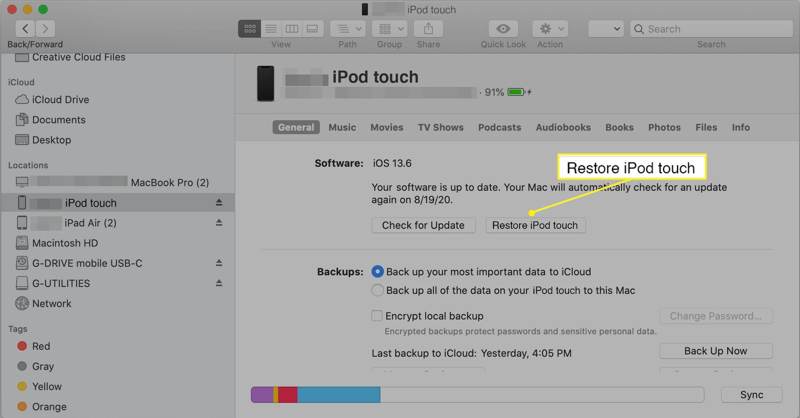
Step 1. Run iTunes on Windows and macOS Mojave or older. On macOS Catalina or above, run Finder.
Step 2. Connect the locked iPod Touch to your computer with a USB cable.
Step 3. Once your device is detected, click the Phone button at the upper left corner, and go to the Summary tab in iTunes. In Finder, click your iPod name on the left side, and go to the General tab.
Step 4. Click the Restore iPod button and follow the on-screen instructions to begin unlocking your iPod Touch.
Part 3: How to Unlock iPod Touch in Recovery Mode
If your iPod Touch is disabled, iTunes or Finder won't recognize your device. Alternatively, you have to put your device in the Recovery Mode, and then unlock iPod Touch with a computer.
Step 1. Launch iTunes or Finder depending on the operating system of your computer.
Step 2. Power off your iPod Touch. Keep pressing the Sleep/Wake button until the power-off screen appears. Then move the slider to shut down your device.
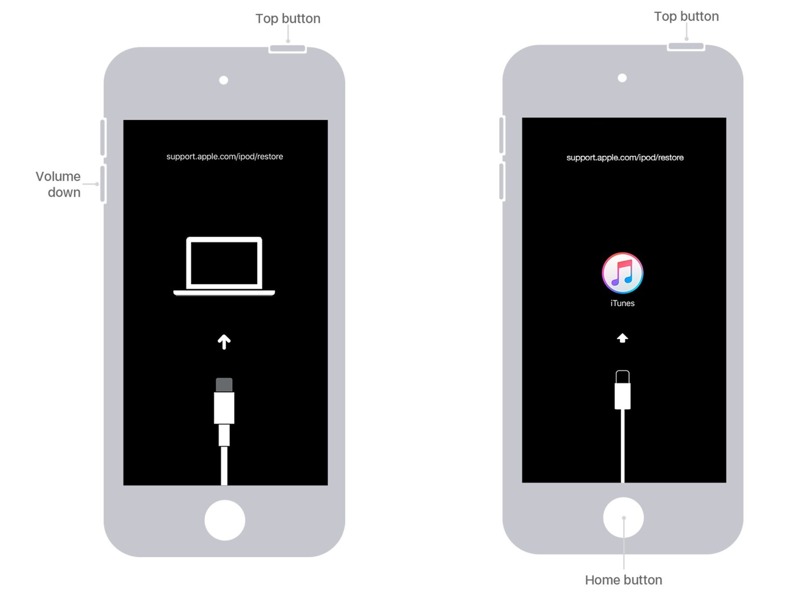
Step 3. Next, put your iPod Touch into Recovery Mode:
For iPod Touch 7, hold down the Sleep/Wake + Volume Down buttons at the same time until it enters Recovery Mode.
For iPod Touch 6 or earlier, hold down the Sleep/Wake + Home buttons simultaneously until the Recovery Mode screen appears.
Step 4. Connect the iPod Touch to your computer with a compatible cable.
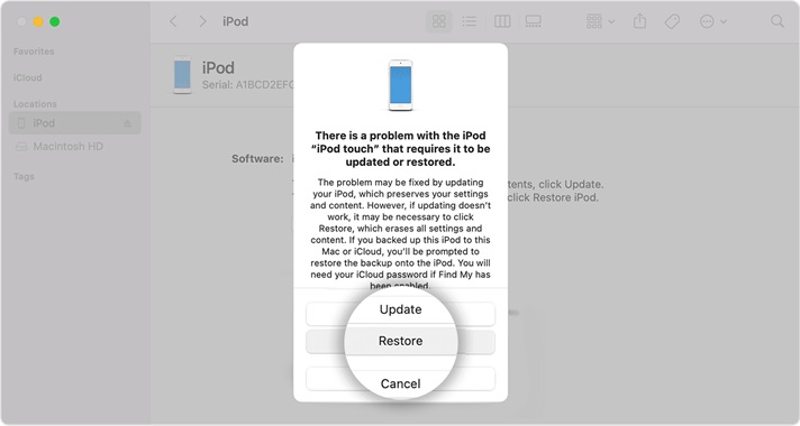
Step 5. As long as iTunes or Finder detects your device in Recovery Mode, it will pop up a dialog. Click the Restore button on the dialog to begin unlocking your iPod Touch immediately.
Part 4: How to Unlock iPod Touch on Find My
Find My is a tracked service for iOS devices developed by Apple. It is able to unlock your iPod Touch without the passcode. The prerequisite is that you have turned on Find My iPod Touch on your device. Plus, you should remember your Apple ID credentials. Then you can do it on the website or another Apple product.
How to Unlock iPod Touch Online
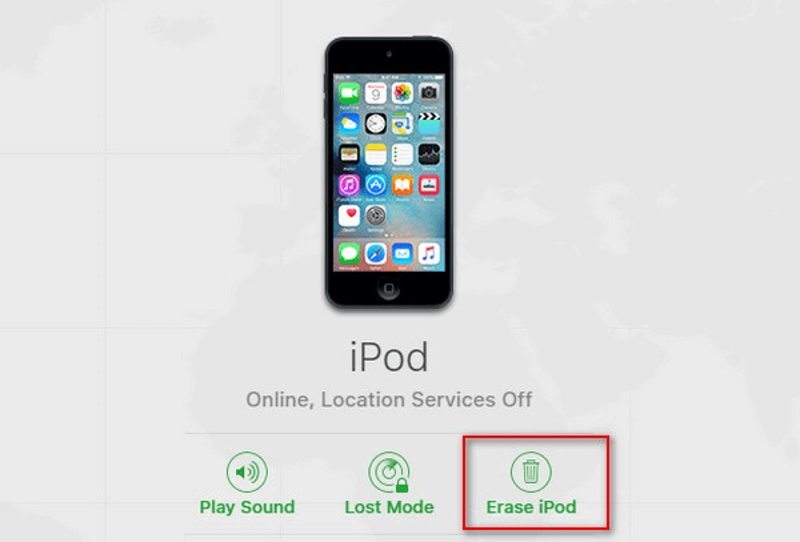
Step 1. Go to www.icloud.com/find in your web browser, and sign in with your Apple ID and password. If 2FA is enabled, enter the verification code.
Step 2. After Find My login, pull down the All Devices menu on the top of the screen, and choose your iPod Touch.
Step 3. Find My will track your device on the map. Then click the Erase iPod button. Enter your phone number, click Continue, leave your Apple ID password, and hit Erase to start unlocking your iPod Touch.
How to Unlock iPod Touch in Find My App
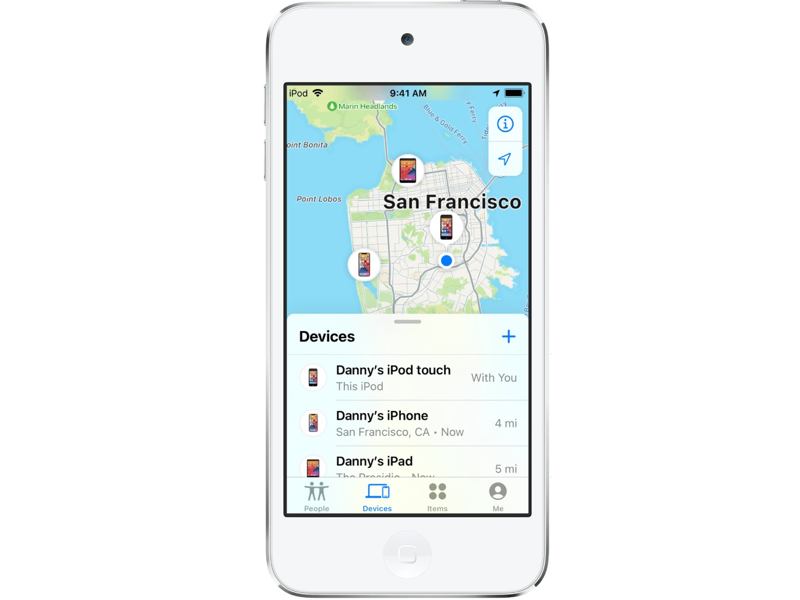
Step 1. Open the Find My app on another iOS device or a MacBook.
Step 2. Go to the Devices tab from the bottom. Choose your locked iPod Touch on the list. If you cannot find it, tap the Add button, and enter the associated Apple ID and password.
Step 3. Next, tap Erase This Device in the toolbar, input your phone number, tap Erase, enter your Apple ID password, and hit Erase to unlock your device.
Conclusion
This guide demonstrated how to unlock the iPod Touch purchased at an estate sale. You can pick an appropriate method according to your situation and follow our steps to regain access to your device. Apeaksoft iOS Unlocker is the best way to wipe iPod screen locks with no restrictions. Moreover, it is simple to learn and use. If you have other questions about this topic, please feel free to leave a message below this post.
Related Articles
iCloud Activation Lock requires the iCloud account and password to remove. However, maybe you can learn how to bypass Activation Lock.
If you are locked out of your iPad by the Activation lock and you can't remember the password, this article provides 4 ways to bypass it.
Forgetting your screen time password can be a huge inconvenience, especially regarding management. Here, we provide you with a simple way to unlock!
Forgot your Apple ID password? Don't worry! This post will show you how to make use of iforgot.apple.com to unlock your Apple account password in detail!

