One of the most common problems Android users meet is being locked out of Android. And there are many users ask how to unlock their Android device when they forget the password. It is very easy to get your locked phone unlocked if you follow these useful methods we mentioned in this article. Now just begin to read and learn these ways.

- Part 1: Fix Android Locked out in One Click [Editor’s Choice]
- Part 2: Fix Android Locked out with Hard Reset
- Part 3: Fix Android Locked out with Google Find My Device
- Part 4: Fix Android Locked out with Forget Pattern
- Part 5: Boot in Safe Mode to Bypass Android Lock Screen
- Part 6: Fix Android Locked out with Android Device Manager
- Part 7: How to Recover Files after Android Lock out (Android Data Recovery)
Part 1: Fix Android Locked out in One Click [Editor’s Choice]
When you are locked out of Android, don’t worry. You can utilize a third-party tool like Apeaksoft Android Unlocker to help you unlock the Android screen with ease!
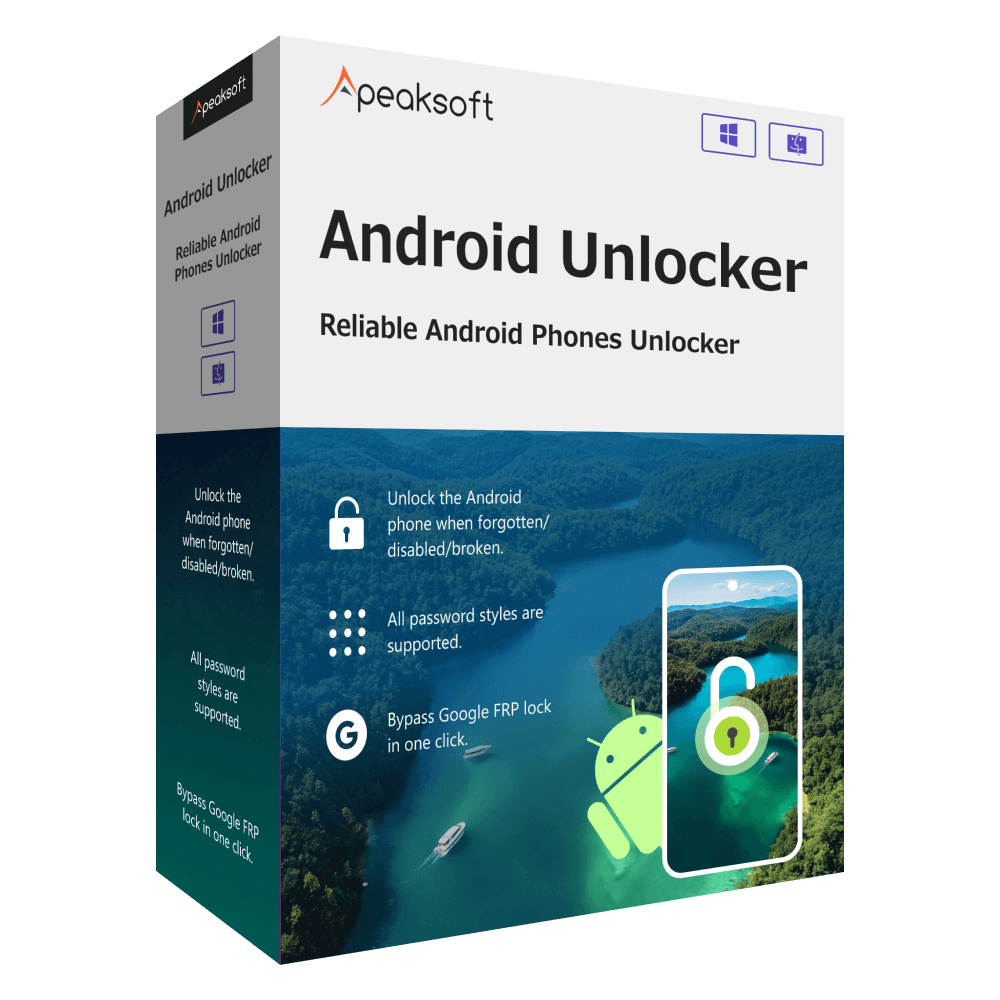
4,000,000+ Downloads
One-click to fix Android out of lock.
Workable for various passwords, such as PIN, pattern, etc.
Beginner-friendly interface and steps.
Follow the steps below to Fix Android out of lock:
Step 1: Download this software from the button above.
Step 2: Connect your Android phone to your computer and then select the Remove Screen Password option.

Step 3: Choose your Android phone’s brand. Then, click the Remove Now option.

Part 2: Fix Android Locked out with Hard Reset
The first way of is hard resetting your device. It is the easiest way you can use to unlock Google locked phone, but you will lose all the data and settings in your device. Here are the steps.
Step 1: Turn off your Android device by pressing both volume down button and power key at the same time. When you are entering in Recovery mode, you are able to release them.
Step 2: Then you need to find and choose Wipe data/ Factory Reset which is in the recovery screen.
Step 3: Now you will see many options shown in the screen, just choose Yes – delete all user data. Then your Android will erase all the data and reset by itself. Now you have fixed Android locked out with hard reset successfully.

Part 3: Fix Android Locked out with Google Find My Device
You can also use Google Find My Device service to bypass Google locked phone. But this way is more suitable for Android 7.1.1 or lower. Here is the detailed guide you can follow.
Step 1: Log in your Google account in computer or other mobile devices. Then you can access Google Find My Device service.
Step 2: When you are logged in, you can see all your Android devices. Choose the one you want to lock out, and then click Lock option.
Step 3: Now you are prompted to enter a new password, which will replace the pattern, PIN or password that you forget. Then enter it again to confirm it.
Step 4: Then you can enter the new password you set and get out of locked Android phone.

Part 4: Fix Android Locked out with Forget Pattern
If your Android device is running on Android 4.4 or lower, you can use Forget Pattern feature to fix Google locked phone. Actually, it is a way you can use to fix locked out of Gmail.
Step 1: After your five failed unlock attempts, you will see a message shows in your screen says "Try again in 30 seconds". While this message is showing in the screen, you need to tap the button which is at the bottom of your screen which says Forget Pattern.
Step 2: Now choose Enter Google account details, and then enter your Gmail account and password. Next Google will send you an email which has your unlock pattern, or you can change it right then and there.
Step 3: Now you can use the unlock pattern Google send to you to fix your Android lock out.

Part 5: Boot in Safe Mode to Bypass Android Lock Screen
You can also boot in safe mode to bypass Android lock screen, especially for those whose lock screen is a third party app. And you can follow the next steps to fix Android locked out.
Step 1: Boot into safe mode by bringing up the power menu from the lock screen firstly. Then you need to long-press the Power off option to turn your device off.
Step 2: Then choose OK when your device asked if you would like to boot into safe mode. When the process finished, you are successfully bypassing Android lock screen.
Step 3: If the Android lock screen you want to bypass is a third-party app, you can simply clear data on it or uninstall it. Then reboot your phone to get back out of safe mode.

Part 6: Fix Android Locked out with Android Device Manager
Except these ways, you can also fix Google locked phone with the help of Android Device Manager. It is one of the best service you can rely to unlock your device.
Step 1: Go to Android Device Manager website https://www.google.com/android/find and log in your Google account. You can also download Android Device Manager to fix Google locked phone.
Step 2: Then you can see all the connected devices shown to you. Choose the one you want to unlock.
Step 3: Now you will see three options. Click Lock.
Step 4: Enter the new password and write an optional recovery message.
Step 5: You can see the message on your device and then enter the password you set just now to fix Android locked out.

Part 7: How to Recover Files after Android Locked out (Android Data Recovery)
If you lose data when fix Google locked phone, especially when you choose to hard reset your device, you can recover files with some recovery software. Here we recommend Apeaksoft Android Data Recovery for you. It is the best Data Recovery Software for Android Phone/Tablet/SD Card to recover photos, contacts, videos, messages and other more than 20 file types. If you lose data when you get your Google locked phone unlocked, you can use Android Data Recovery to recover your data.
Step 1: Download Android Data Recovery
First, download Apeaksoft Android Data Recovery on your computer and then install it. After that, you need to launch this software on your computer.
Step 2: Connect device to computer
Now you need to connect your Android device to computer via a USB cable. And this program will detect the version of your device automatically. Then follow the guide it gives to you to open USB debugging mode. Next click OK.

Step 3: Choose file types
When you see all the file types shown to you, you can choose what you want to recover and click Next. This program will root and scan your device automatically.

Step 4: Begin to recover data
Now you can see all the files you want to recover and you are able to preview them. Then simply click Recover.

Conclusion
Now you can know how to bypass Android lock screen without Google account or with Gmail clearly, as well as how to recover data after Android being locked out. If you still have questions, you can contact us.




