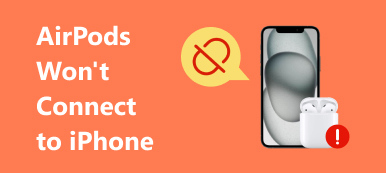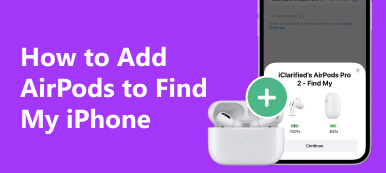Since the first generation of AirPods was released in September 2016, wireless headphones have caught the public's eye. Nowadays, AirPods seem like a necessary accessory in our daily lives, especially for those iPhone users. However, you may want to sell or recycle the AirPods when you want to upgrade to a new generation or replace the AirPods with other wireless headphones. In this case, you need to remove AirPods from Apple ID in the first place. So, this guide will help you achieve this by providing four practical methods.
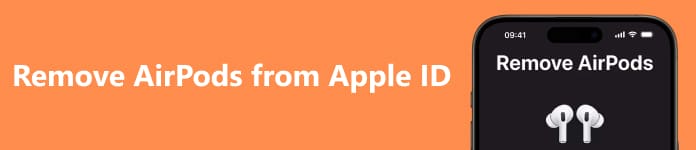
- Part 1. Why is Removing AirPods from Apple ID So Necessary
- Part 2. Preparation before Removing AirPods from Apple ID
- Part 3. How to Remove AirPods from Apple ID
- Part 4. FAQs on Removing AirPods from Apple ID
Part 1. Why is Removing AirPods from Apple ID So Necessary
If you buy or receive second-hand AirPods, you should ensure that the AirPods are removed from the original owner's Apple ID because AirPods can only be paired with one Apple ID at a time. Here are some disadvantages if the AirPods fail to remove from Apple ID:
1. You may fail to use some characteristic features like saying Hey Siri to manage your iOS devices.
2. Your AirPods' location can still be located on the original owner's device, which severely violates your privacy and safety.
3. You can't obtain Apple's after-sales support and repair services because you can not prove that you are authorized to use AirPods.
In other words, whether you are a buyer or seller, you should learn how to remove AirPods from the Apple ID.
Part 2. Preparation before Removing AirPods from Apple ID
1. Disconnect AirPods from all of your Apple devices
Step 1 Go to Settings on your iPhone or iPad. If the AirPods are being used, you can directly tap the AirPods' name under your Apple account. Then browse and tap Forget This Device at the bottom to remove AirPods from all of your Apple devices.
Step 2 If your AirPods aren't with you, you can tap Bluetooth and turn it on to find your AirPods. Tap the blue i button, and you will see a new pop-up window. Browse and tap Forget This Device. Then, choose Forget Device twice to confirm.
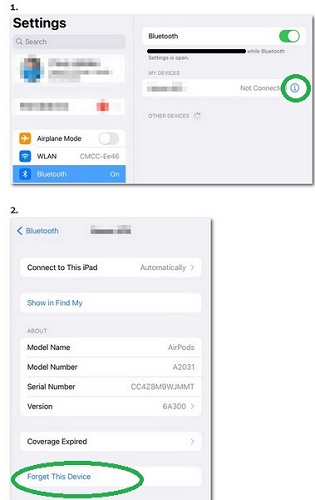
2. Reset your AirPods' name
If you have customized your AirPods' name before, you need to reset its name for a new owner. Here is the detailed way to do it:
Step 1 On iPhone or iPad: Wear your AirPods to connect to your iOS device. You can tap the AirPods' name under your Apple account or go to Bluetooth to tap the blue i icon. You can find the Name option in the new window. Tap it to change your AirPods' name directly, then tap Done.
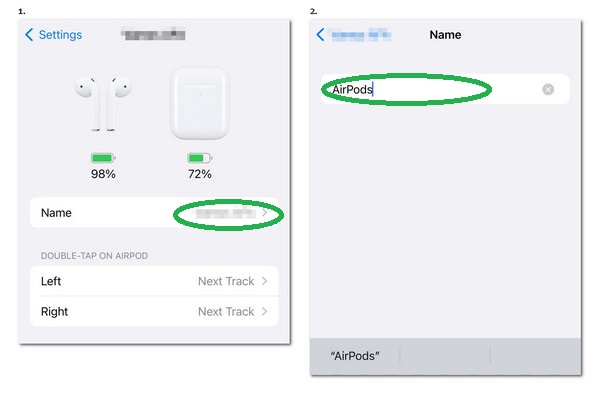
Step 2 On Mac: Wear your AirPods to connect to your Mac. Click the Apple menu with the icon of a black apple at the top left corner of the screen. Click System Settings and scroll down to select your AirPods. Then, you can enter words to rename your AirPods on your Mac.
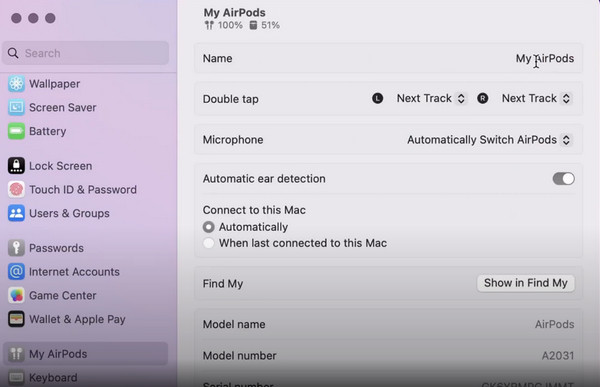
Part 3. How to Remove AirPods from Apple ID
1. How to Remove AirPods from Apple ID via Find My App
Using the Find My app to disconnect your AirPods from Apple ID is an effortless way to remove AirPods from Apple ID. Here is the simple procedure to make it:
Step 1 Tap Find My app to open it. Select the Devices at the bottom toolbar.
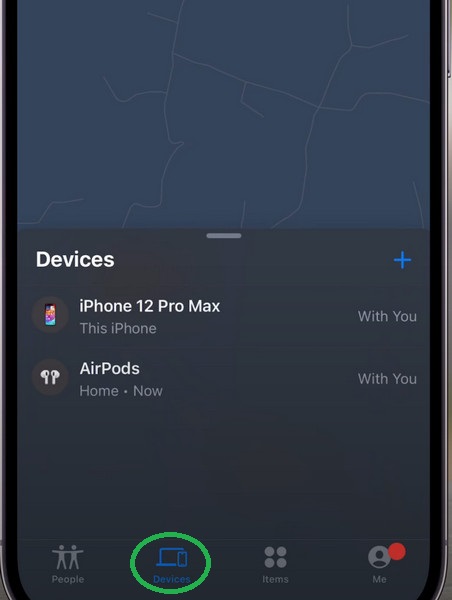
Step 2 Swipe up to find the Remove This Device option. Then tap Remove to confirm it.
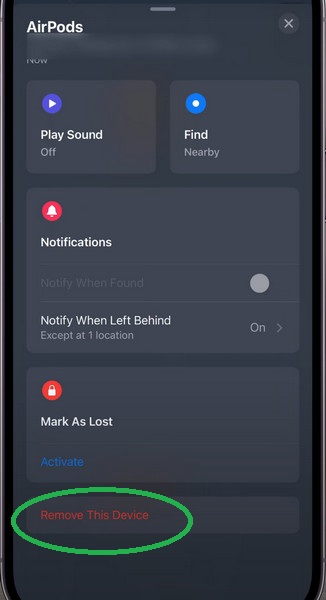
2. How to Unlink AirPods from Apple ID When Find My is Disabled
If you intend to sell or give away your AirPods because you plan to switch to an Android phone, you can use Apeaksoft iOS Unlocker to remove your Apple ID once and for all. In this way, you can finish removing AirPods from Apple ID without any extra steps. Besides, Apeaksoft iOS Unlocker is the best alternative for you to remove AirPods from Apple ID when Find My is disabled on your iPhone.

4,000,000+ Downloads
Remove the Apple ID to unlink the airpods and any other services connected to it.
Wipe the forgotten iPhone passcode safely.
Recover or remove the forgotten Screen Time password.
Remove Mobile Device Management (MDM) without data loss.
Remove the iTunes backup password to regain access to your iTunes data.
Step 1 Use the above download buttons to download and launch it on your Windows or Mac. Then, use a USB cable to connect your iPhone to your PC. Please remember to tap Trust on your iPhone.
Step 2 Click the Remove Apple ID button in the main interface. Click the Start button to start removing Apple ID.

With Apeaksoft iOS Unlocker, you can remove any devices from Apple ID within two steps if you want to.
3. How to Disconnect AirPods from Apple ID Without iOS Devices
If you don't have your iPhone or iPad around, you should seek another way to disconnect AirPods from Apple ID without iOS devices.
Step 1 Enter iCloud.com into the search bar of your browser. Sign in with your Apple ID. If you forgot your Apple ID password, you can learn how to recover it here.
Step 2 Click Find My > All Devices, browse, and select the AirPods you want to remove. Click Remove from Account. Click Remove to confirm it.
Part 4. FAQs on Removing AirPods from Apple ID
How do I force reset my AirPods?
Put AirPods in their charging case > close the lid > wait for 30 seconds > open the lid. Then press and hold the round button at the back for over 15 seconds until you see the light flashing amber. Now, you can release the round button, and you will see the status light is white, which means you have reset your AirPods already.
How do I wipe my AirPods to sell?
Unlock your iPhone or iPad, go to Settings > Bluetooth. Tap the blue i icon beside your AirPods' name, and you will see a new pop-up window. Browse and tap Forget This Device. Tap Forget Device twice to confirm. Then, you can wipe your AirPods to sell.
Can I remove the used AirPods from the previous owner's Apple ID?
No, there is no possibility for you to remove AirPods from the previous owner's Apple ID. So, if you want to buy second-hand AirPods, you can send this tutorial to the previous owner to have them remove the AirPods from Apple ID.
Conclusion
You can learn how to remove AirPods from Apple ID in this comprehensive guide with several practical methods. So, whether you are a buyer or seller, you can prepare your AirPods for a new owner. If these methods work for you, you can share this page with others in need.