Detailed Guide to Lock Screen for Samsung and Customize It
Modern smartphones like Samsung are not just communication tools, they also store your personal photos, messages, banking apps, and countless other pieces of sensitive information. That's why you need to lock screen for Samsung and other smartphones.
Lock screen offers much more than a simple security measure. It is a dynamic space that blends protection, convenience, and personalization. This article will deeply explain the features, customization options, and security aspects of the Samsung Lock Screen, and offer tips to help you easily bypass the locked Samsung screen.
PAGE CONTENT:
Part 1: What Is the Samsung Lock Screen
The Samsung lock screen is the interface you see first when you wake or power on your Samsung smartphone or tablet. It serves two primary purposes: Security and quick notification on your phone, such as notifications, time, and some widgets. Maybe most users only focus on the security function. Let's check what Samsung lock screen can do for you!
1. Secure Authentication Methods
Samsung devices support a range of authentication methods to unlock the lock screen securely, such as PIN, passwords, Face ID, and even biometric data. Samsung lock screen utilizes so many methods to protect your data and privacy.
2. On-Display Information
Samsung lock screen can show notifications from apps, time and date, and widgets like weather, battery power, music playback, and more. You can customize what you want to display on your Samsung lock screen.
3. Wallpaper and Dynamic Lock Screen
You can also use your preferred image as the wallpaper of your Samsung lock screen. Mnay Samsung models also support dynamic lock screen and even video wallpapers.
Part 2: How to Set Up and Change Samsung Lock Screen
To ensure your Samsung phone's security, you can lock screen for Samsung. Then, even if someone else gets your phone, they cannot access your data and privacy. Now, let's check how to set up Samsung lock screen.
Set Up Samsung Lock Screen
Step 1. Open the Settings app. Slide down and tap Lock screen and AOD. Then, tap the Screen lock type button.
Step 2. Select your desired type of lock and follow the on-screen guide to set up Samsung lock screen. You can set up a PIN, password, pattern, and swipe.
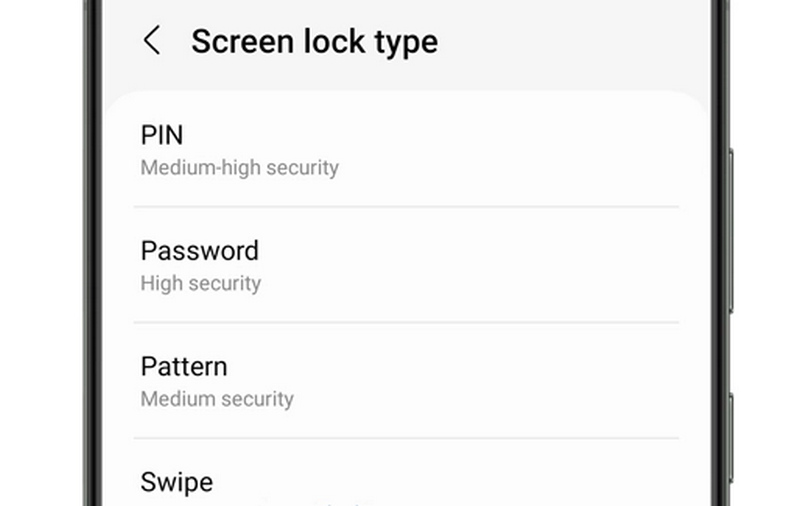
Change Samsung Lock Screen PIN, Password, or Pattern
If you want to change your Samsung lock screen PIN, password, or pattern, you just need to go to Settings, and then tap Lock screen, and then Screen lock type. Here, you need to enter your Samsung lock screen PIN, password, or pattern. Then, you can change it easily.
Part 3: How to Customize Samsung Lock Screen
You can also customize the stuff on your Samsung lock screen, such as the wallpaper and widgets.
How to Change the Samsung Lock Screen Wallpaper
Step 1. Go to Settings on your Samsung device. Tap Wallpaper and style from the list.
Step 2. Here, you should tap Change wallpapers. Choose Lock screen as the location.
Step 3. Now, you can pick a picture from your wallpapers or Gallery. You can also choose a video wallpaper or use Samsung Dynamic Lock Screen
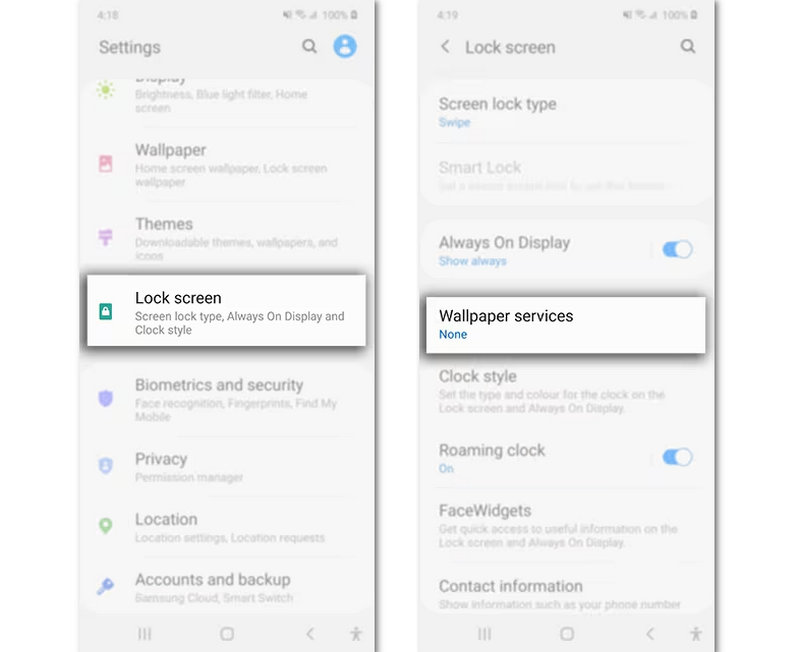
How to Add or Remove Samsung Lock Screen Widgets
Step 1. Go to Settings and select Lock screen. Then, tap the Widgets button.
Step 2. Then, choose the widgets you want, such as weather and music.
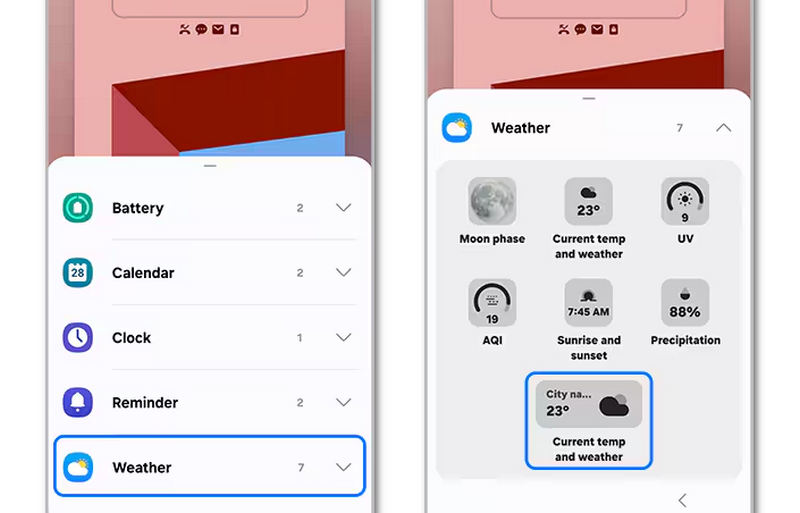
Part 4: How to Remove and Bypass Samsung Lock Screen
Although the lock screen for Samsung helps protect your data and privacy, there are times when you may want to remove it for more convenient access to your phone. Whether you remember your passcode or have forgotten it, the guides below will show you how to remove or bypass the lock screen on Samsung devices.
How to Remove Samsung Lock Screen
Step 1. Open the Settings app on your Samsung phone. Then, select Lock Screen.
Step 2. Select Screen Lock type, and then enter your current Samsung lock screen passcode.
Step 3. Then, it will ask you to select a screen lock type, and what you need to do is select None. That's how you can remove the screen lock on Samsung.
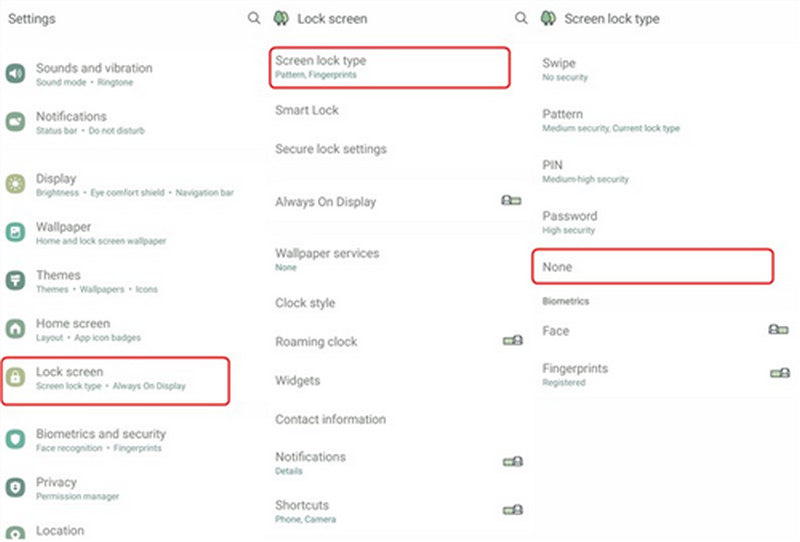
How to Bypass Samsung Lock Screen
If you have forgotten lock screen passcode on Samsung phone, how can you remove or bypass it? Don't worry; Apeaksoft Android Unlocker can help you. It can one-click remove lock screen passcode, Touch ID, or Face ID on any Samsung phone model. You can quickly regain access to your Samsung phone.
Additionally, it can bypass Google FRP lock, so you can use your Samsung phone as normal without any restrictions. For older Samsung devices, Apeaksoft Android Unlocker can quickly bypass lock screen without data loss.
The Best Samsung Lock Screen Removal Tool
- Connect your Samsung phone to your PC to remove lock screen quickly.
- Remove Samsung lock screen PIN, Touch ID, and Face ID easily.
- Work on Samsung, Google, LG, and many other major Android brands.
- Help you bypass FRP without needing Google account or password.
Secure Download

How to bypass Lock Screen on Samsung:
Step 1. Download and install Apeaksoft Android Unlocker on your PC, and then launch it. Connect your Samsung phone to your PC. Then, select Remove Screen Passcode on the main interface.

Step 2. Since you need to bypass the forgotten screen lock on Samsung, so you need to choose the phone brand Samsung in this window.

Step 3. Finally, just click the Remove Now button to bypass Samsung lock screen. Note that this process will factory reset your device unless your Samsung phone is very old.

Conclusion
This article offers a comprehensive introduction to Samsung lock screen. You will know what it is and how it works. Samsung lock screen can protect your data and privacy, and there are helpful information on it. If you have forgotten the lock screen passcode on your Samsung phone, you can use Apeaksoft Android Unlocker to quickly remove it. You'll regain access to your Samsung device without restriction.
Related Articles
Here you can learn four methods to recover data from a Samsung phone even if the phone screen won’t turn on or is broken.
"Why is my Samsung calendar not syncing?" Have you ever had that question? This detailed article will help you solve the Samsung Calendar not syncing problem!
You need to back up your Samsung phone to protect your data. Check 3 ways to backup Samsung to PC or cloud storage easily.
If you need to effectively remove your Google account on your Samsung Galaxy device, you are lucky since this is a complete tutorial.

