How to Sign out of Apple ID With or Without Password
There are a few reasons why you have to sign out of your Apple ID. For instance, before selling or giving away your Apple device, you must sign out of all your accounts to enhance its value. Furthermore, you may sign out your account to prevent someone else from accessing your data. If you have a new account, the old account must be signed out from your device. This guide demonstrates how-to on various platforms.
PAGE CONTENT:
Part 1: How to Sign out of Apple ID on iPhone/iPad/Apple Watch
How to Sign Out of Apple ID on iPhone/iPad
What happens if you sign out of your Apple ID? You cannot view any data linked to your Apple ID, such as Notes, Mail, Contacts, Calendars, iCloud backups, iCloud Keychain, iCloud Photos, Safari Bookmarks, etc. Moreover, all Apple services and subscriptions are inaccessible, like Find My, App Store, iMessage, FaceTime, Apple Music, Apple TV+, etc.

Step 1. Open the Settings app on your iPhone.
Step 2. Tap on your profile.
Step 3. Scroll down and tap the Sign Out button.
Step 4. Enter your Apple ID password to turn off Find My if prompted.
Step 5. Toggle on the data types that you want to keep and tap Sign Out.
Step 6. Finally, tap Sign Out again to confirm signing out of Apple ID on your iPhone or iPad.
How to Sign Out of Apple ID on Apple Watch
When you sign out of Apple ID on the iPhone paired with your Apple Watch, you automatically log out of the account on your Apple Watch. In other words, signing out of your account on your iPhone will also sign out the account from your Apple Watch.
How to Sign Out of Apple ID for Another Device
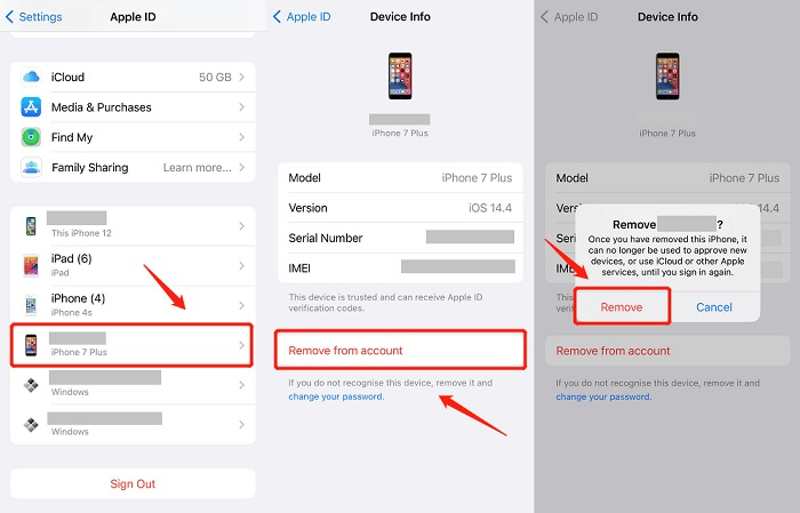
Step 1. To sign out of Apple ID for another device on your iPhone, go to the Settings app.
Step 2. Tap on your profile.
Step 3. Scroll down and choose the target device.
Step 4. Tap the Remove from account button.
Step 5. When prompted, tap the Remove button on the alert box.
Part 2: How to Sign out of Apple ID on Mac
How to Sign out of Apple ID on Mac
You need to sign in to an Apple ID account to use Apple services on your Mac and sync data across all your Apple products. If you want to sign out of Apple ID on Mac, follow the steps below:

Step 1. Go to the Apple menu and choose System Settings.
Step 2. Press your Apple Account on the sidebar.
Step 3. Then tap the Sign Out button at the bottom.
Step 4. If prompted, enter your Apple ID password.
Step 5. Check the boxes next to the data you want to keep and click Keep a Copy.
Note: On an older version of macOS, choose System Preferences in the Apple menu, click Apple ID, go to Overview, and hit Sign Out.
How to Sign out of Apple ID for Another Device on Mac
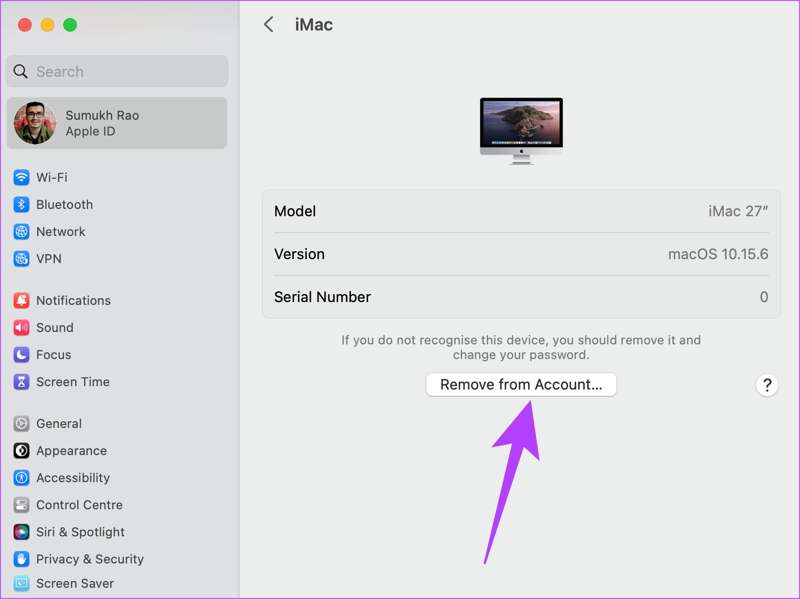
Step 1. To sign out of your Apple ID on another device from your Mac, choose System Settings in the Apple menu.
Step 2. Click your Apple ID on the sidebar.
Step 3. Select the desired device and click the Remove from Account button.
Step 4. Finally, click Remove to confirm the action.
Part 3: How to Sign out of Apple ID on a PC
While PCs don’t belong to the Apple ecosystem, you have to sign in to your Apple ID in iTunes for PC to use the iTunes library and other features. You must sign out of Apple ID if you stop using this account.
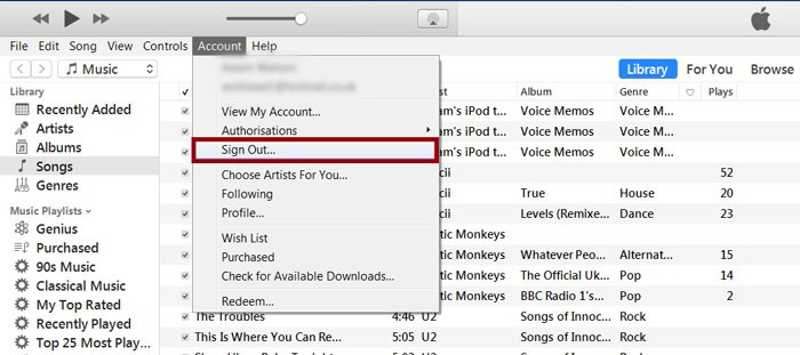
Step 1. Open the latest version of iTunes on your desktop.
Step 2. Go to the Account menu on the top ribbon.
Step 3. Click Sign Out to log out of your iTunes.
Part 4: How to Sign out of Apple ID from iPhone Without Password
When you sign out your account on your iPhone or iPad, you may encounter various problems, like Apple ID sign-out button is not available due to restrictions or Apple ID sign-out greyed out. Luckily, Apeaksoft iOS Unlocker can help you solve this problem quickly. It forces remove the Apple that won’t let you sign out from an iOS device. Moreover, the user-friendly design makes it a good option for ordinary people.
Best Way to Sign out of Apple ID from Your iPhone Without Password
- Sign out of Apple ID without the password.
- Integrate an intuitive interface and easy to navigate.
- Available to disabled Apple ID and not working account.
- Support the latest versions of iOS and iPadOS.
Secure Download
Secure Download

How to Sign out of Apple ID on Your iPhone/iPad
Step 1. Connect to your device
Launch the best Apple ID removal software once you install it on your PC. There is another version for Mac. Connect your iPhone or iPad to your PC with a Lightning cable. Choose the Remove Apple ID mode and click the Start button after your device is detected.

Step 2. Sign out of Apple ID
Situation 1: Find My Is Disabled
If Find My is disabled, the software will sign out of Apple ID on your device automatically.
Situation 2: Find My Is Enabled
On iOS 11.3 or earlier, open the Settings app, go to General, tap Reset, and choose Reset All Settings. Once your device restarts, the software will do its job.
On iOS 11.4 or later, turn on 2FA on your device. Turn to the software, input 0000 and click Confirm. Check your device information and click Start to download the firmware. Enter 0000 and click Unlock to begin signing out of Apple ID on your iPhone or iPad.

Conclusion
This guide discussed how to sign out of Apple ID on an iPhone, iPad, Apple Watch, Mac, and PC. You can follow our steps to get rid of current account from your device with the password. Apeaksoft iOS Unlocker allows you to remove Apple ID from iOS without the password. If you have other questions about this topic, please feel free to write them down below this post.
Related Articles
Check 5 ways to reset iPad without Apple ID, then you can save much time to get your iPad refreshed, which will also fix many system errors.
Apple ID and iCloud are two different services but can be accessed with the same email and password, but they are actually two accounts.
Apple ID not active error occurs when your Apple ID runs into a security issue. You can reactivate it effortlessly using an iPhone Unlocker.
Why is my Apple ID greyed out? It is usually caused by Apple ID or Screen Time. You can use Apeaksoft iOS Unlocker or other methods to solve it.

