How to Unlock an Apple ID Account on iPhone and Computer
An Apple ID is the key to make full use of Apple’s services and many features on iOS, iPadOS, and macOS. However, some users reported that their Apple IDs are disabled and locked. As a result, they are locked out of these services and features. Furthermore, they may be logged in on their Apple devices. This article identifies the proven methods and explains how to unlock your Apple ID account quickly.
PAGE CONTENT:
Part 1: Why Apple ID Is Locked
When your Apple account is locked or disabled, you may receive a message that says This Apple ID has been locked for security reasons or This Apple ID has been disabled for security reasons. As it indicates, the main reason is that Apple detects your account is at security risk. Moreover, if someone inputs your password incorrectly too many times, your Apple ID will be locked and disabled. Other main reasons include:
Payment problems
Terms of service violation
Verification process failure
Unauthorized app use
Phishing threats
Part 2: How to Unlock Apple ID on iPhone
The easiest way to unlock your Apple account is through the Settings app on a trusted device. The prerequisite is that you have turned on Two-factor authentication on your iPhone or iPad. Here is the process:
How to Unlock Apple ID on Used iPhone
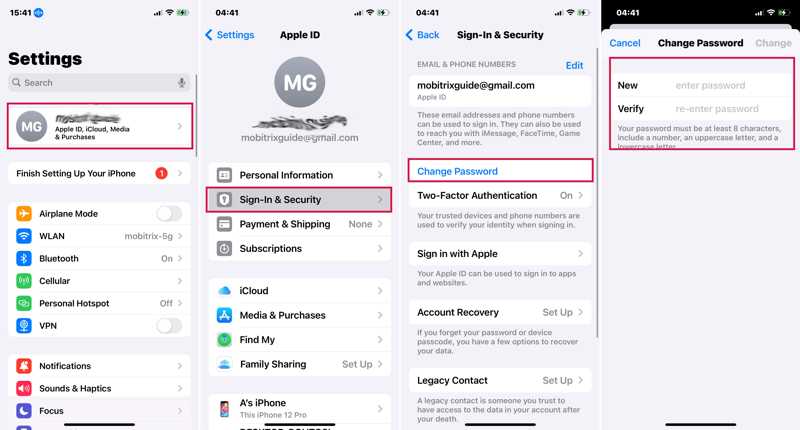
Step 1. Open the Settings app on your iOS device.
Tip: If you are using a Mac, click the Apple menu and choose System Settings or System Preferences.
Step 2. Tap on your profile and choose Sign-in & Security or Password & Security.
Step 3. Tap the Change Password button and type your iPhone passcode or device login password.
Step 4. Next, enter a new password, verify it, and tap Change.
Note: Make sure to update the change to all your Apple devices and services.
How to Unlock Apple ID on a New iPhone
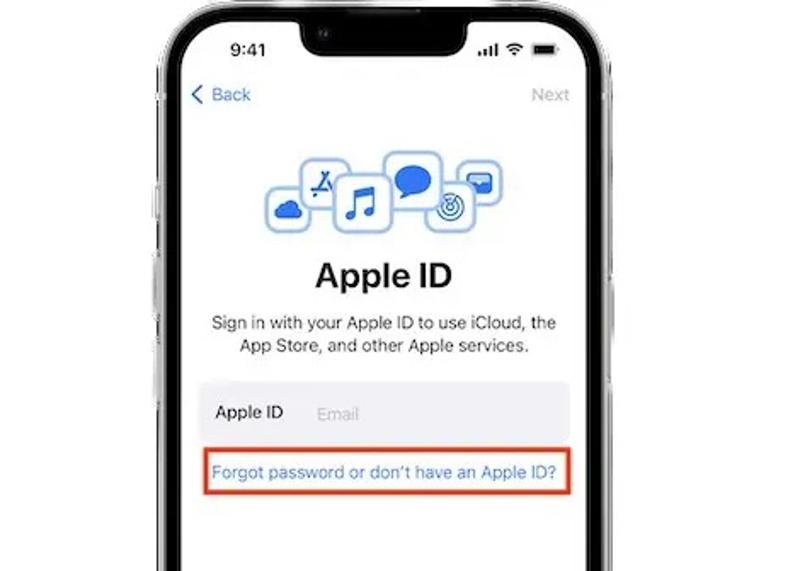
When setting up your iOS device, tap Forgot password or don’t have an Apple ID on the Apple ID screen. After setting up, you can find the option in the Settings app and unlock Apple ID in Settings. Then, enter your Apple ID email and follow the onscreen instructions to finish the process.
Part 3: How to Unlock Apple ID Online
If Two-factor authentication is disabled, you have to unlock your Apple ID online. iForgot is the web page released by Apple for resetting your password to unlock your account. This method requires a way to verify your ownership, like your phone number, associated email, security questions, and more.
Step 1. Go to iforgot.apple.com in a web browser and click Reset Password.
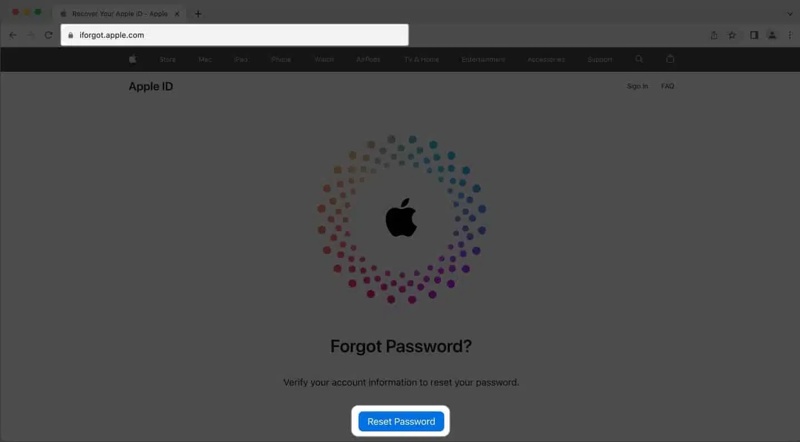
Step 2. TInput your Apple ID email or phone number, type the characters in the image, and click Continue.
Step 3. Type your phone number that is associated with your Apple ID and click Continue.
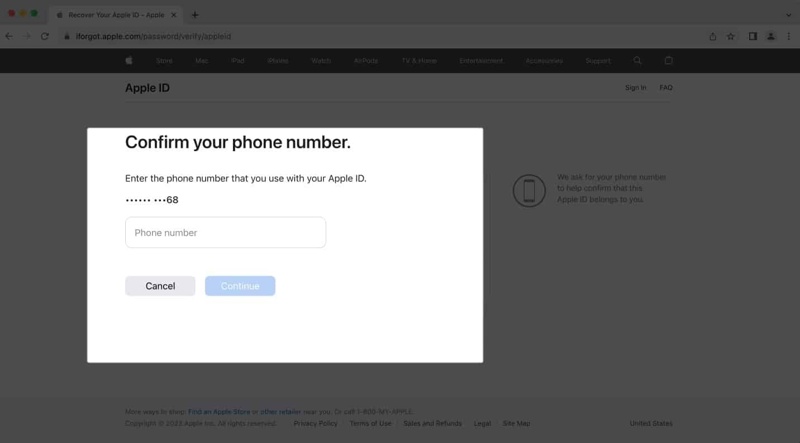
Step 4. Then, the procedure is different depending on your settings:
Scenario 1: If your phone number is available now, click Send Code.
Step 5. Type the verification code that you received and click Continue.
Step 6. Create a new password, confirm it following the rules, and click Continue.
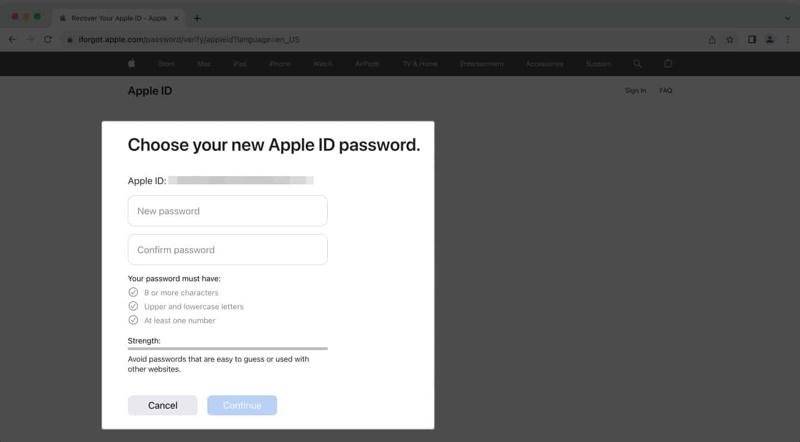
Scenario 2: If your phone number is unavailable, press Can’t use this number.
Step 5. Then, select Get an email and enter the associated email.

Step 6. Click Continue and open the email in your Inbox ending in icloud.com
Step 7. Follow the instructions to reset your password and unlock your Apple ID on iCloud.
Scenario 3: If your phone number and email are unavailable, press Can’t use this number.
Step 5. Select Answer security questions and click Continue.
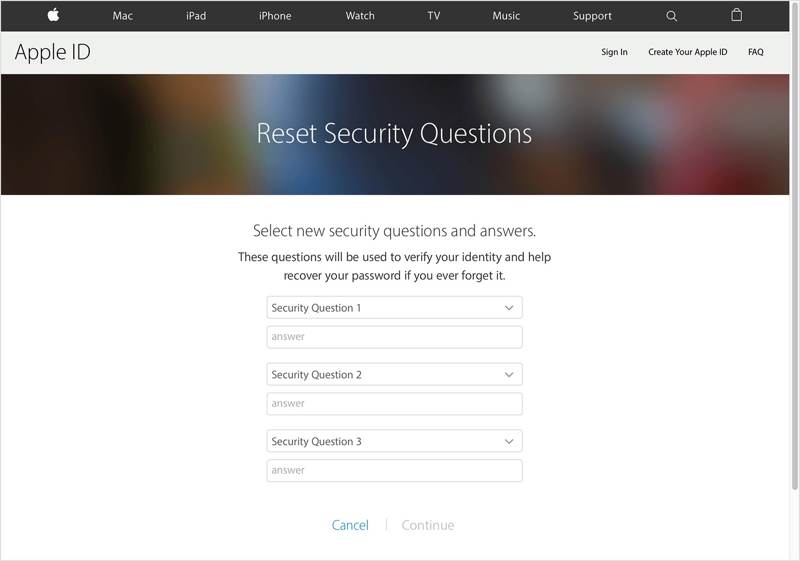
Step 6. Answer each security question exactly and hit Continue.
Step 7. Finally, make a new password, confirm it, and complete the process.
Part 4: How to Unlock an Apple Account in Apple Support
Another way to unlock an Apple account on an iPhone is through the Apple Support app. It enables you to reset your Apple ID password on a borrowed iOS device. This way requires your Apple ID and the associated phone number.
Step 1. Run the Apple Support app on the borrowed iPhone or iPad. You can download it from your App Store for free.
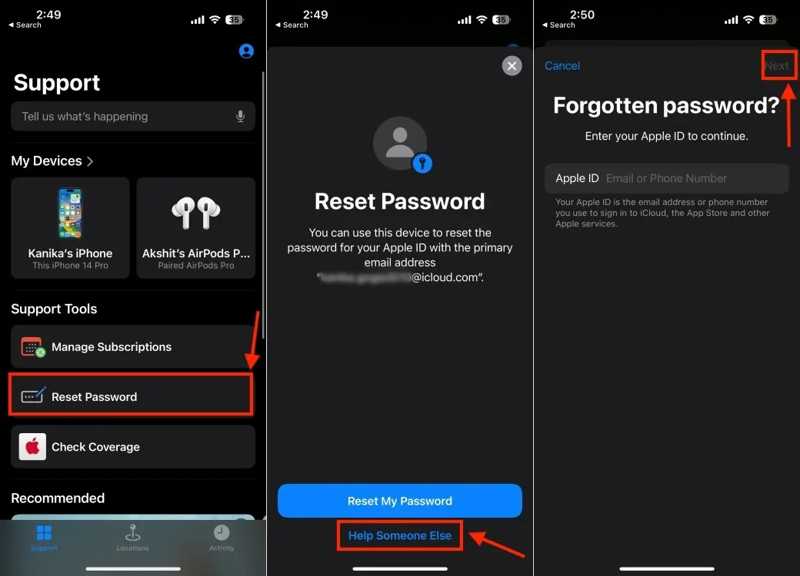
Step 2. Locate the Support Tools section and tap the Reset Password option.
Step 3. Press Help Someone Else instead of tapping Reset My Password.
Step 4. Enter your Apple ID account in the field and tap Next.
Step 5. Input your associated phone number, tap Done, and hit Next.
Step 6. Tap Done to move on if your Apple device is accessible. If not, choose Cannot access your Apple devices.
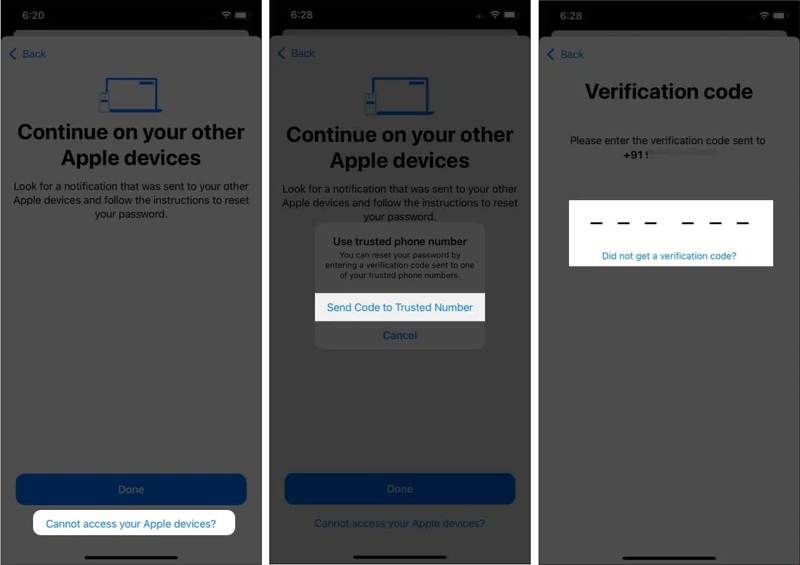
Step 7. Hit Send Code to Trusted Number. Then enter the received verification code.
Step 8. Type your iPhone passcode to enter the new password screen.
Step 9. At last, enter a new password, re-enter it, and tap Next to confirm your action.
Part 5: Ultimate Way to Unlock Apple ID from iPhone
The standard methods to unlock an Apple ID require your account and associated phone number. If you stop using your phone number or forget your Apple ID, they are unavailable. Fortunately, Apeaksoft iOS Unlocker can help you solve this trouble. It is able to remove the locked Apple ID from your iOS device. Then you can completely make a new Apple ID and password. Furthermore, the user-friendly interface makes it simple to navigate.
Ultimate Way to Unlock a Disabled Apple ID from Your iPhone
- Remove the old Apple ID from an iOS device quickly.
- Don’t require your Apple ID password or other limitations.
- Available to a wide range of situations, including forgetting Apple ID password.
- Support the latest versions of iOS and iPadOS.
Secure Download
Secure Download

How to Unlock Your Apple ID from Your iPhone
Step 1. Install Apple ID removal tool
Launch the best Apple ID removal software after you install it on your PC. There is another version for Mac users. Choose the Remove Apple ID mode. Connect your iPhone to your PC with a Lightning cable. If prompted, tap Trust on your screen to trust your computer. Once your device is detected, click the Start button to proceed.

Step 2. Remove the locked Apple ID
Situation 1: Find My Is Disabled
The software will begin removing the locked Apple ID from your device automatically.
Situation 2: Find My Is Enabled
If you are running iOS 11.3 or earlier, open the Settings app on your iPhone. Go to General, tap Reset, and choose Reset All Settings. Once your device restarts, the software will do its job.
If you are running iOS 11.4 or later, make sure to turn on Two-factor authentication on your device. Input 0000 and click Confirm. Check your device information and click Start to download the firmware. Then, enter 0000 again and click Unlock to begin removing the locked Apple ID. This step may factory reset your iPhone.

Conclusion
This guide explained how to unlock an Apple ID in various situations. You can unlock your account on your used or new iOS device directly. Moreover, you can complete account unlocking on Apple’s iForgot website. Plus, the Apple Support app allows you to unlock your account on a borrowed device. Apeaksoft iOS Unlocker is the ultimate solution. If you have other questions about this topic, please write them down below this post.
Related Articles
If you wish to access someone's iOS device, you are lucky since this guide tells you three ways to unlock someone's iPhone.
If your iPhone is locked by a specific carrier, learn how to unlock your iOS device through jailbreaking and other methods.
This tutorial demonstrates how to properly unlock an iPhone with the Calculator app when you forgot your iPhone passcode.
If you forgot the restrictions passcode on an iPhone or iPad, you can learn how to remove the Restrictions passcode from our tutorial.

