"I have an iPhone 6s and use iTunes to backup my iPhone, yesterday I deleted an important contact by mistake, but the only way to use iTunes backup is to restore it to iPhone and overwrite all data, is there any way to extract contacts from iTunes backup, please help."

It is true that iTunes is a useful tool for iPhone and iPad users. However, it should be complicated to extract files from iTunes backup, which you have to restore iPhone beforehand. iBackup Viewer should be a ultimate iTunes viewer for free. The article is an ultimate guidance for iBackup Viewer, which you can read on to get the detailed information.
- Part 1: Introduction to iBackup Viewer
- Part 2: How to download/use iBackup Viewer to extract files for iOS devices
- Part 3: An alternative for iBackup Viewer
Part 1: Introduction of iBackup Viewer
Briefly, iBackup Viewer is a backup manager for iPhone and iPad. It is able to extract data from iPhone backups and convert them to readable information.
Other features include:
1. Manage Apple Address Book and add contacts and phone numbers.
2. Display call history and save it to text file.
3. Show and save iPhone text messages and conversations in text file, or convert it to PDF.
4. Extract WhatsApp chats from iPhone backups to text or PDF file.
5. Transfer files from iPhone and iPad to computer.
6. View iPhone web history, notes, bookmarks, photos and app data in iPhone backup without damaging existing data on iPhone.
7. Support iOS 10.10 and above.
Pros:
1. iBackup Viewer could detect previous iOS backups on your computer automatically.
2. The interface is intuitive and easy to navigate.
Cons:
1. It cannot read iCloud backup.
2. Users cannot open encrypted iTunes backup for free.
3. Sometimes, it fails to extract all data from iPhone backups.

Part 2: How to download/use iBackup Viewer to extract files for iOS devices
In this part, we will show you how to use iBackup Viewer to extract data from iOS backups made by iTunes. iBackup Viewer is a desktop program, so you have to download and install it on your computer. Here are some important websites that you can download iBackup Viewer for free.
| Website | Version | Size | URL |
|---|---|---|---|
| iMactools | Mac 4.0590 Win 4.06.0 | 9.26 MB 38.7 MB | http://www.imactools.com/iphonebackupviewer/ |
| CNET | Mac 4.0590 | 9.26 MB | http://download.cnet.com/iBackup-Viewer/3000-18545_4-75692452.html |
| Softpedia | Win 4.06.0 | 38.7 MB | http://www.softpedia.com/get/Mobile-Phone-Tools/IPhone/iBackup-Viewer.shtml |
Step 1 Once you download the program on the computer you have backed up iPhone files to iTunes. You can connect iPhone to the computer again, which iBackup Viewer is able to detect the program.
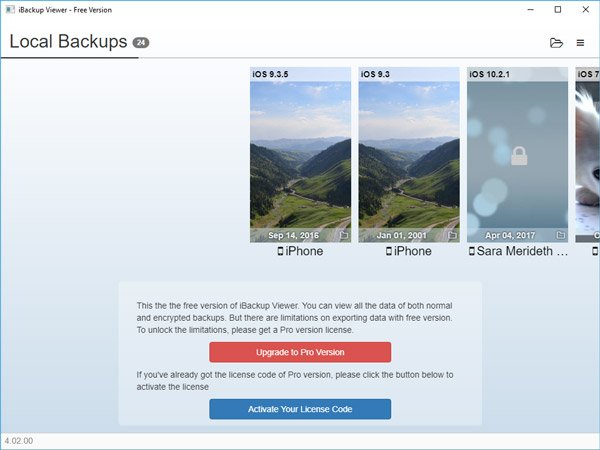
Step 2 If the iOS backup manager does not load backups automatically, click on the folder button at upper right corner to import the backup file. Select a proper backup file according to the data and device model.
Step 3 Next, you will be taken to the viewer window displaying 11 items, including contacts, call history, messages, calendar, notes, voicemail, recordings, Safari history and bookmarks, apps, photos, and raw files.
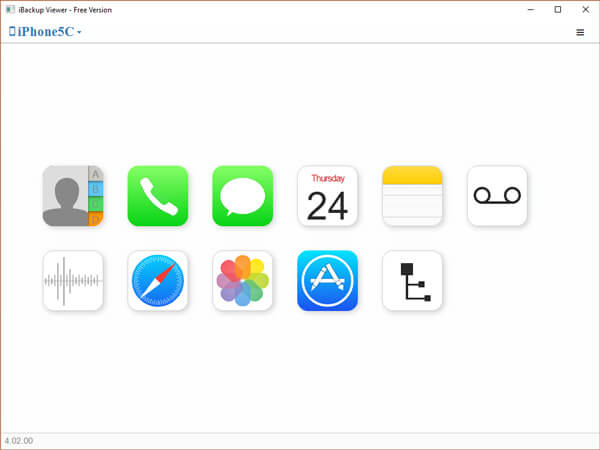
Step 4 Select a data type you want to recover, such as contacts, and then you can export single contact or all of them into vCard file or transfer it to Mac Contacts, Google Contacts, or corresponding application.
If you cannot find the desired data within iBackup Viewer, it may fail to load your iTunes backup completely.
Part 3: Alternative for iBackup Viewer
It cannot be guaranteed that iBackup Viewer could extract all data from iOS backup. If it fails, why not try the best alternative solution, Apeaksoft iPhone Data Recovery. Its key features include:
- Easy to use. iPhone Data Recovery is able to extract data from iPhone backups in one click.
- Available to various situations. It works on all iPhone backups, including iCloud backup and iTunes backup, and has the capacity to recover data from iPhone without backup.
- Preview for selectively recovery. Users are allowed to view all data in iOS backups arranged by types and export it in proper file formats.
- Cover a wider range of data types. It supports to recover contacts, call history, messages, photos, videos, music, memos, notes, app data and more.
- Higher compatibility. The alternative for iBackup Viewer is compatible with iPhone 17/16/15/14/13/12/11, iPad Pro/Air/mini and iPod touch.
- Lossless recovery. It will restore your iPhone data from the backup to your computer without interrupting existing data on your device.
- Two versions are offered, one for Windows 11/10/8/8.1/7/XP, and the other for Mac.
How to use alternative of iBackup Viewer to recover data from iPhone backups
Step 1 Run iBackup Viewer alternative
Download the right version of iPhone Data Recovery and follow the onscreen instructions to install it. Launch the software and connect your iPhone to it. It will recognize your iPhone automatically.

Step 2 Open iPhone backup created by iTunes.
On the main window, click on the "Recover from iTunes Backup File" tab on left hand column. Then all available iTunes backup files will show up on the list ordered by "Latest Backup Date". Select the latest iPhone backup or any file may contain the data that you cannot find in iBackup Viewer. Click on "Start Scan" button to start extracting data from the backup file.

Step 3 View iPhone backup data
When the scanning process is done, you will be taken to the detail screen. You are able to check detailed data with ease. If you want to check iPhone backup on computer or backup iOS data to laptop, you can choose iOS data and then click on "Recover" button.

iPhone Data Recovery does not have limit on how much data to recover at one time.
The difference between iBakcup Viewer and its alternative
| Backup Viewer | Pros | Cons |
|---|---|---|
| iBackup Viewer | Automatically detect previous iOS backups on your computer Easy view notes, web history, bookmarks, photos, etc. Concise interface and easy-to-use Support iOS 10.10 and above | Cannot check iCloud backups Can't open encrypted iTunes backup for free Fails to extract all data from iPhone backups |
| iPhone Data Recovery | Directly check iOS data on iTunes backup and iCloud backup Support any frequently-used data type like music, contacts, call history, videos, messages and more Compatible with any popular iOS version (including iOS 26) Check iPhone backup and extract files from backup to computer User-friendly interface and easy to use | Data scanning is slow |
Conclusion
In this tutorial, we have introduced an iPhone backup manager program, iBackup Viewer. Apple developed iTunes to help people make backups for their iDevices. In order to protect privacy, iPhone backups made by iTunes are not readable unless restore it to iPhone. That makes data recovery from iOS backups a complicated job. iBackup Viewer is able to extract data from backups. On the other hand, we also shared an alternative solution, Apeaksoft iPhone Data Recovery. It allows people to recover data from iOS device, iTunes backup and iCloud backup. Now, you should grasp at least two ways to recover iOS data.




