With the development of technology, listening to music is becoming easier and easier, you can download music which you love. But downloading these music needs payment. If you lost or deleted accidently your favorite music, you might be very upset and frustrated. So, it is necessary to backup music to avoid putting yourself in that condition.
Fortunately, there are a variety of tools you can use to backup music on different devices. No matter which system (Android or iOS) you are using, you can find at least one way which can help you. The article will give some information of 2 different methods on different operating system. Let`s have a look at it.

Part 1. How to Backup Music on Android Phone
It is very usual for people to enjoy music on their Android phone, so, losing or deleting music unconsciously is frequent, too. If you lost music files without syncing, mission will be extremely tough to recover lost music. Just because of this, backing up music files on your Android is necessary. If you do not want to re-download music by payment, you can choose some backup music tools to help you.
For Android phone users, Android Data Backup & Restore is a powerful data tool. It can not only backup music on your phone, it can also backup other files, such as videos, photos, etc. it supports almost Android smartphone like Samsung, LG, Moto, Sony, etc. So, Android Data Backup & Restore is compatible with your smartphone.
On the other hand, there are a lot of functions beyond your imagination. Except backup music, it can help you recover your lost data even you had never backed up. Of course, you can also root phone safely with Android Data Backup & Restore. Recover data from damaged Android smartphone. Make a video to record what showed up on your screen. Sometimes, if you forgot your Sim Card password, Android Data Backup & Restore can help you to unlock your smartphone.
So, let`s see how to backup music by Android Data Backup & Restore.
Step 1. Download and Install
Download and install Android Data Backup & Restore. After installing, launch the program on your computer.
Step 2. Connect Your Phone to Computer
Connect your Android device to your computer with USB cable, move to "more" to find out "Android Data Backup & Restore" button and click it.
Step 3. Backup the Music
Now, please click "Backup" option, select the files you want to backup, you can see all type of files. Such as music, videos, images, contacts, SMS messages, etc. You can choose music to backup only, and you can also choose to backup all files on device. And then, click the "Backup" button on the lower right corner, the program will start to backup music or all files.
Step 4. Review the Music Files
When the backup is over, you can see the music, click "View the backup" option to see the files. Click on "View" you can view backup contents. Now all job is done.
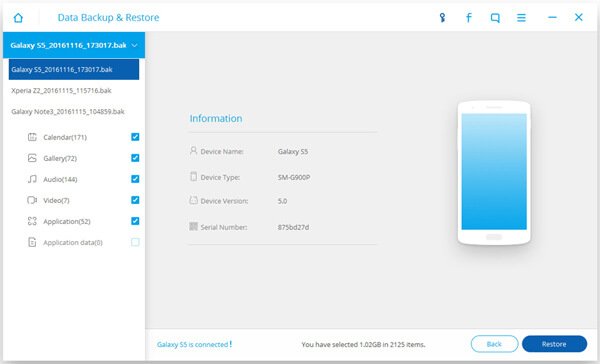
Part 2. How to Backup Music on iPhone
As we see, backup music on Android smartphone is very easy, how about do it on iPhone? Actually, backup music on iPhone is very easy, too. What you need to do is choose a right software and operate it. You can backup not only music but also all types flies. Such as contacts, SMS messages, videos, pictures, etc. if you had backed up data earlier, you will never need to worry about it or become upset, you can restore these files easily and quickly when you lost or deleted accidently music or other files.
Backing up files on iOS device to computer is a simple and useful way to protect our data. Especially the music we had downloaded with money, if you lost or occasionally deleted music on iPhone, re-download will cost you some money. So, backing up music to computer is necessary. In fact, it is very easy and convenient to backup music with iPhone Transfer.
Of course, you can not only backup music from iPhone to computer, you can backup about all types files like videos, pictures, contacts, PDF files and Excel/Word document. On the other hand, iPhone Transfer can help you to keep evidence. You can transfer voice memos to computer by Apeaksoft iPhone Transfer, it is very useful to work, especially lawyer and business men. So, take music for example, let`s see how iPhone Transfer works.
Step 1. Download and Install iPhone Transfer on Computer
At first, you need download and install iPhone Transfer on your computer, and then launch it. You can easily find iPhone Transfer on App Store or its official site.
Note: There is 2 ways you can choose. Backup music from iPhone/iPad/iPod to computer/iTunes or transfer music files from iPhone/iPad/iPod to another iOS device. So, after step1, there will be 2 kinds of operation. You can select anyone you need.
Transfer Music from iPhone/iPad/iPod to Computer/iTunes
If you want to transfer files to Computer/iTunes, you can follow the next steps to backup music from iPhone to Windows computer. For Mac users, just visit this page: How to backup iPhone to Mac.
Step 2. Connect Your Device and Computer
After launching, please connect your iOS device with computer by USB cable. You can see all types of files on the interface.
Step 3. Select the Files Type You Want to Backup
Click "Media" to select one data type. Here, take "Music" as the example. Click "Music" > "Export to" > "Export to iTunes Library" to start to sync music from iPhone to iTunes library directly.

Transfer Music from iPhone/iPad/iPod to Another iOS Device
If you want to backup music to another iOS device, you can follow the next steps.
Step 2. Connect Your Devices on Computer
At present, you need to connect both devices on computer, you can use USB cable.
Step 3. Select the Files
Under the device you want to export from, and then click the file type.
Step 4. Start Transfer File
Click the "Export to-Export to" the name of the device you want to transfer to. Now, all job is done.
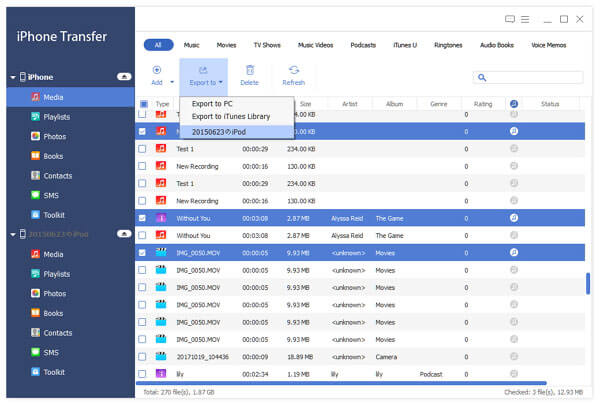
Don't Miss: Best iPhone Backup Extractor for Mac
Conclusion:
Backing up music to computer is easy and necessary, and it is a good way to protect data on our smartphone. Choosing the right tool can help you a lot on it. So, just have a try before losing or deleting accidentally your favorite music.




