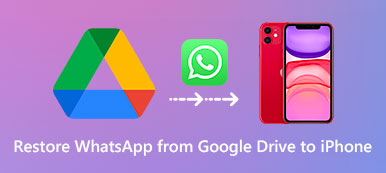“I have got important videos on my WhatsApp. How do I save video from WhatsApp?” If you use WhatsApp frequently, then you might have a lot of important videos you receive on WhatsApp. Luckily, you can save videos from WhatsApp to your device in case of losing important videos. In this guide, we will show you detailed ways to save videos you receive on WhatsApp to your phone, or to your computer.
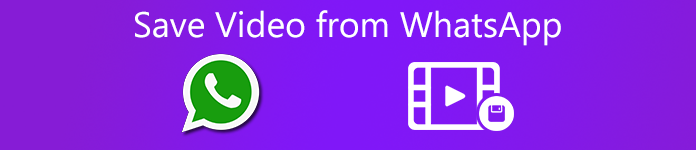
- Part 1. How to Save Video from WhatsApp to Windows PC and Mac
- Part 2. How to Save WhatsApp Videos to iPhone Camera Roll
- Part 3. How to Save a Video from WhatsApp to Android Gallery
- Part 4. FAQs of Saving WhatsApp Video
Part 1. How to Save Video from WhatsApp to Windows PC and Mac
If you are looking for the ultimate solution to save and download video from WhatsApp to your computer, then consider Apeaksoft WhatsApp Transfer. It is an easy-to-use but powerful WhatsApp data transfer tool that supports every iOS devices, even the latest iOS version. Using it, you can save all videos, music, photos, contacts, chat history, even the voice messages, etc. directly to your computer. You can even transfer WhatsApp videos from one iPhone to another as you need.

4,000,000+ Downloads
Transfer WhatsApp data between iOS devices.
Backup WhatsApp chats, photos, videos, attachments, etc.
Export WhatsApp backup files in HTML & CSV formats.
Restore WhatsApp from backup history or local iTunes backup.
To learn how to save WhatsApp videos to your computer, follow these steps:
Step 1To begin with, free download WhatsApp Transfer on your Windows PC or Mac. Then follow the on-screen instructions to install and then launch it on your computer. From WhatsApp Transfer’s home screen, choose the WhatsApp Transfer feature to proceed.

Step 2Then, click on the Backup option from the right.
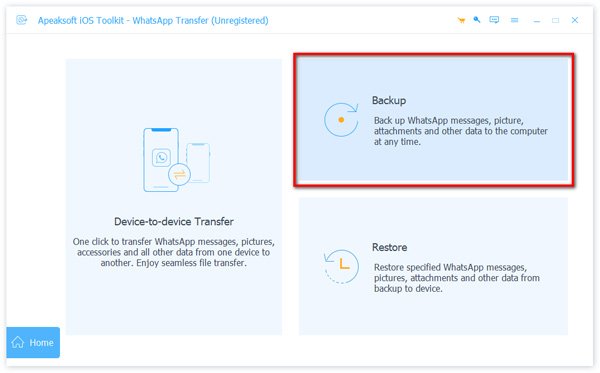
Step 3Next, connect your iOS device to your computer. If you want to protect your WhatsApp backup with a password, then check the box next to Backup encryption.
After that, decide the destination folder by clicking on the three-dot button.

Step 4After that, click on the Start Backup button to start saving your WhatsApp videos and other data to your computer.

When the backup process is complete, the application will appear “Finish” to let you know. Then, you can click View backup list to have a check.

Part 2. How to Save WhatsApp Videos to iPhone Camera Roll
For iOS users, photos and videos you receive through WhatsApp can be saved to your iPhone’s Camera Roll. To save the videos to iPhone Caldera Roll, you can follow the steps below:
1. Open your WhatsApp app and then go to the conversation to find the video that you want to download.
2. Tap on the download button on the bottom left of the screen. Then, select download from the pop-up menu.
Now, your videos should be saved to Camera Roll.
Part 3. How to Save a Video from WhatsApp to Android Gallery
The videos you received on WhatsApp are easily saved to your Android Gallery app once you have downloaded them.
First of all, open WhatsApp on your Android device and then head to the conversation where you received the video. Just tap on the download button to manually download the video received in the conversation on your device.
Videos downloaded from the WhatsApp application are saved to the Gallery application. Go to the Gallery app and look for the WhatsApp Video album. There's also an album with photos called 'WhatsApp Photos', so no need to screenshot received images.
FAQs of Saving WhatsApp Video
How to stop WhatsApp incoming videos from saving to Photos on my iPhone?
To stop media from being saved to your Photos, go to WhatsApp, Settings, then Chats. Next, turn off Save to Camera Roll.
How to save WhatsApp media from specific chats or groups?
Tap your contact's or group's name to open the Contact Info or Group Info screen, where you can change the Save to Camera Roll setting to your liking.
How to export WhatsApp chats?
If you intend to export your WhatsApp chats, you can read on How to Export WhatsApp Chats to find more details.
How to download WhatsApp Status video on my Android phone?
You can use a File Manager app to copy them out of the temporary folder and save them to a safe location.
Conclusion
Well, there are different ways to save WhatsApp videos to your computer, iPhone and Android. Among them, the easiest and most efficient way is to use Apeaksoft WhatsApp Transfer which can help you take a complete backup up of your WhatsApp data, including videos, music, contacts, photos, and more. Also, you can use it to restore WhatsApp backup to your new iPhone directly.