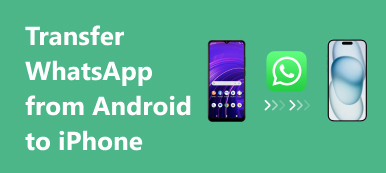Is it possible to view old WhatsApp backup on iCloud or Google Drive? Does iCloud backup the old messages from WhatsApp? If you have already enabled the Auto Backup feature with iCloud or Google Drive, you can find the desired WhatsApp backup from the cloud service.
But it is not convenient even if you have backup WhatsApp on iCloud or Google Drive, especially when you need to view the messages on an iPhone or Android phone. Just learn more about the detailed process and the best alternative from the article.

- Part 1: How to View Old WhatsApp Backup on iCloud/Google Drive
- Part 2: How to Sync and View Old WhatsApp Backup on Computer
- Part 3: FAQs of How to View Old WhatsApp Backup Messages
Part 1: How to View Old WhatsApp Backup on iCloud/Google Drive
How to View Old WhatsApp Backup on iCloud
Apple has strict restrictions to protect the backup files that you cannot view the iCloud backup for WhatsApp directly. If you only see iCloud files, then turn off the Optimize Mac Storage option in the iCloud system preferences. Here is a way to find the old WhatsApp backup with a command line on Mac.
To find the unencrypted Documents.tar, such as PDF and other attachments in WhatsApp. You can also locate the Media.tar and Video.tar to check the old WhatsApp photos and videos.
cp *whatsapp*/Accounts/*/back-up-data/*.tar ~/Desktop
Double-click on the .tar files to extract a folder structure containing the files organized by conversation. After that, you can view the old WhatsApp backup files on your MacBook.
Note: It enables you to view the unencrypted files. You can’t access directly the protected WhatsApp messages, which are stored in an encrypted SQLite database.
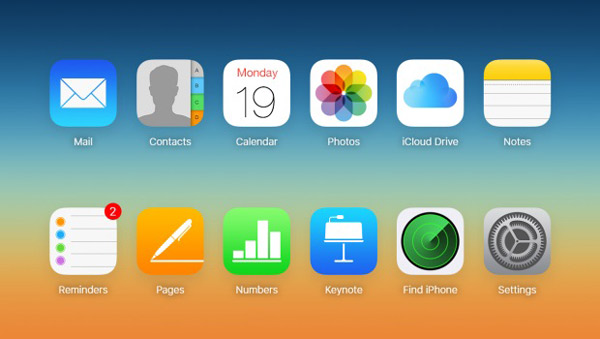
How to View Old WhatsApp Backup on Google Drive
Different from iCloud, you can go to Google Drive to view the old WhatsApp backup. If you have already synced the files to Google Drive, you can go to any browser on your computer to access the old WhatsApp backup on Google Drive as the following steps.
Sign in to the Google Drive account on your browser, you can log in to the account with your ID and password. Make sure it is the same account you have backed up the WhatsApp files.
Go to the Gear button in the top-right corner and choose the Settings option. Choose the Managing Apps option, you can go to the WhatsApp Messenger section.
Click the Options tab of WhatsApp Messenger, you can view the old WhatsApp backup. Moreover, it enables you to delete the backup files, or navigate the backup files.
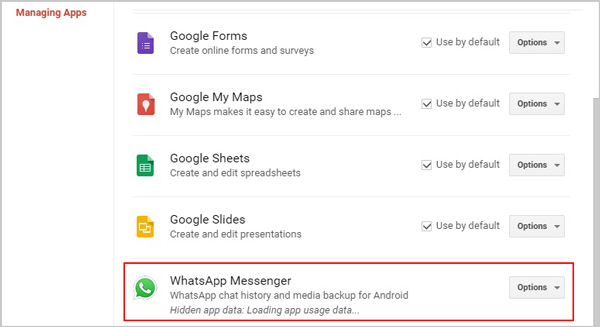
You can get detailed steps to back up WhatsApp from Google Drive on iPhone.
Part 2: How to Sync and View Old WhatsApp Backup on Computer
Is there an easy way to sync and view old WhatsApp backup? Apeaksoft WhatsApp Transfer is a great choice to manage WhatsApp files. Whether you want to recover deleted WhatsApp messages or restore old backups to your phone, it should be the best WhatsApp data extractor and backup tool you can take into consideration.
- Back up WhatsApp chats, photos, videos, attachments, etc.
- Export WhatsApp backup files in HTML and CSV formats.
- Restore WhatsApp from backup history or local iTunes backup.
- Preview the content and restore the exact data you want.
Download and install the WhatsApp Transfer tool, launch the program on your computer and choose the WhatsApp Transfer menu to back up and restore files from WhatsApp. Then connect the iPhone to the computer via the original USB cable.

Select the Backup option to backup WhatsApp messages, pictures, attachments, and others. Click the Start Backup option to backup WhatsApp data to the computer. You can choose a destination file folder for the WhatsApp backup on your computer.

Once you have completed the backup process, you can click the View backup list button to view the old WhatsApp backup. Of course, you can also go to the folder button to go to the specific path to have a check. Moreover, you can manage the files accordingly.

Part 3: FAQs of How to View Old WhatsApp Backup Messages
1. How to set up a WhatsApp backup on iCloud?
Launch the WhatsApp app and go to the Settings option, head to the Chats menu and choose the Chat Backup option. Tap the Auto Backup option and select the desired files you want to backup. Head to the Settings app on your iPhone, tap your name, tap the iCloud option, make sure the iCloud Drive toggle and the WhatsApp toggle are set to the On option.
2. Is there a way to read WhatsApp backup on iCloud directly?
Yes. But you have to back up the WhatsApp files to iCloud Drive. You can go to iCloud.com to view the old WhatsApp backup. Moreover, you can also search for and use a 3rd party iCloud viewer to extract the backup files from iCloud accordingly.
3. How to restore old WhatsApp backup from iCloud?
To restore and view the old WhatsApp backup from iCloud, you have to uninstall and reinstall WhatsApp on your iPhone. Open WhatsApp, enter your phone number, and tap the Restore Chat History option to restore your WhatsApp chats from the backup.
Conclusion
If you want to view old WhatsApp backup from an Android phone or iPhone, you can learn more about the best ways from the article. To bypass the restrictions of the cloud service, you can also transfer, view, and manage the WhatsApp backup files on your computer with the professional WhatsApp Transfer tool.