Is your WhatsApp backup stuck on Android? It's essential to enable the WhatsApp backup feature, mainly if you use this app for commercial use. Also, as a conversation app, WhatsApp must have ever stored your most private moments during online chat. Therefore, WhatsApp backup is essential for important chat content. This article will show you 6 ways to solve it when Android WhatsApp backup gets stuck on preparing or in progress.
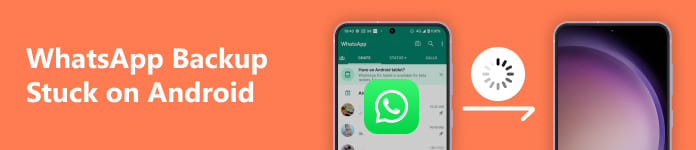
- Part 1: Why Does WhatsApp Backup Get Stuck?
- Part 2: 4 Ways to Fix WhatsApp Backup Stuck on Android
- Part 3: FAQs about WhatsApp Backup Stuck on Android
Part 1: Why Does WhatsApp Backup Get Stuck?
You can solve WhatsApp backup stuck in various methods, but the leading causes can be collected as several reasons below.
Weak Network Connection
An unstable network connection is the most prevalent reason for WhatsApp Backup stuck. The package gets dropped constantly, and your Android phone won’t establish a stable connection with WhatsApp Cloud. By the way, it will also make the battery drain faster.
Too Many Caches
Too many phone storage caches also cause issues and decrease your phone's performance. WhatsApp backup gets stuck, especially when your Android phone is performing poorly.
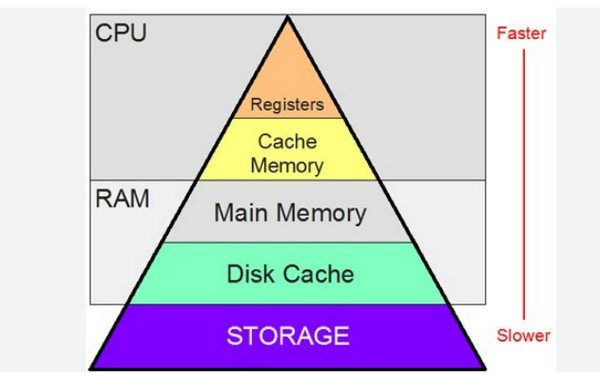
Part 2: 4 Ways to Fix WhatsApp Backup Stuck on Android
Resolving the WhatsApp backup stuck problem on your Android is not difficult. Here, you can check 6 powerful ways to make it.
1. The Best Way to Backup WhatsApp
Why not change to a better approach to back up your WhatsApp data? As WhatsApp Cloud or the built-in cloud service keeps your WhatsApp backup stuck on preparing or backing up, you must choose a reliable alternative. Apeaksoft Android Data Backup & Restore can back up your WhatsApp data without lags or halts. This desktop program lets you quickly choose WhatsApp data from Android and back it up quickly. Quick backing up and restore are all available with encrypted protection.

4,000,000+ Downloads
Quickly back up WhatsApp data to your PC wirelessly or by USB.
Allow you to select WhatsApp data to back up and restore.
One-click back up your entire Android phone, including WhatsApp data.
Offer the encrypted backup feature for WhatsApp data and files.
Step 1 Download Apeaksoft Android Data Backup & Restore and launch it. Connect your Android phone to your computer. Remember to allow USB debugging on your phone. Then, you'll find that this program can back up and restore WhatsApp. Please click the Device Data Backup or the One-click Backup buttons.
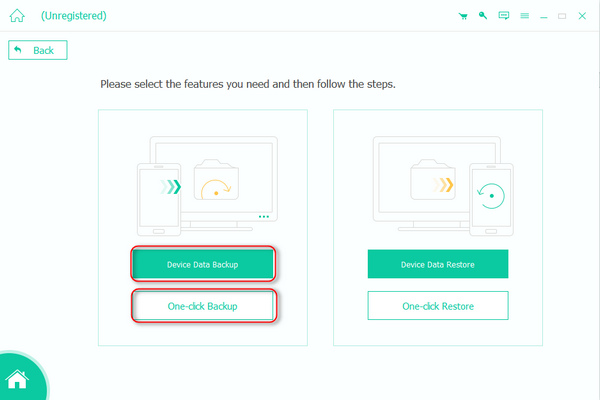
Step 2 The Device Data Backup feature lets you choose desired data. You can choose WhatsApp data and then click the Start button to back up WhatsApp. This program won’t encounter WhatsApp backup stuck.
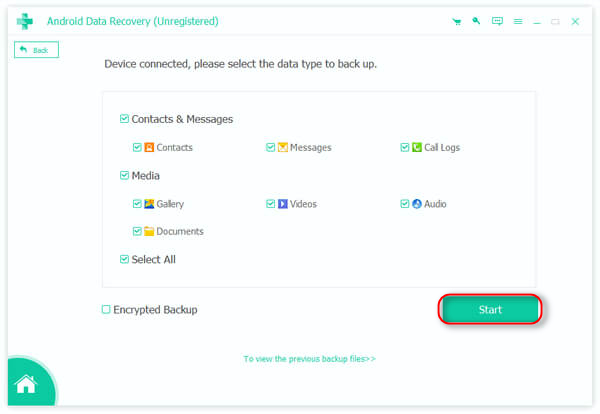
2. Clean WhatsApp Cache Files
Try cleaning the WhatsApp cache if WhatsApp backup gets stuck on preparing. Caches are not conversations or data storage, so you don’t need to worry about data loss.
Step 1 Go to your phone's settings app and locate App Manager. Then, you should find WhatsApp and tap on it.
Step 2 Tap the Storage button, then the CLEAR CACHES button. It'll fix the WhatsApp backup stuck.
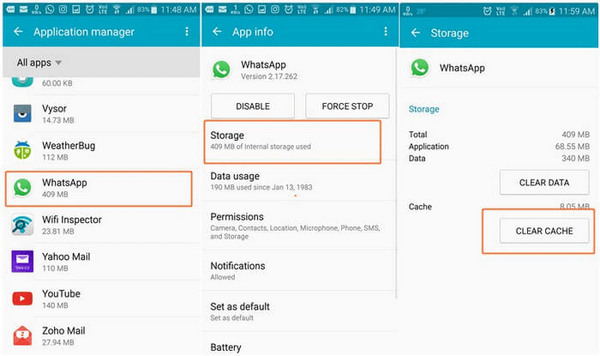
3. Change Network Connection
As mentioned above, a weak network connection causes WhatsApp backup to get stuck on backing up. It drains the battery faster, so changing to a stable network connection is necessary. Your phone increases power consumption for network signal searching, which will only make WhatsApp backup stuck longer.
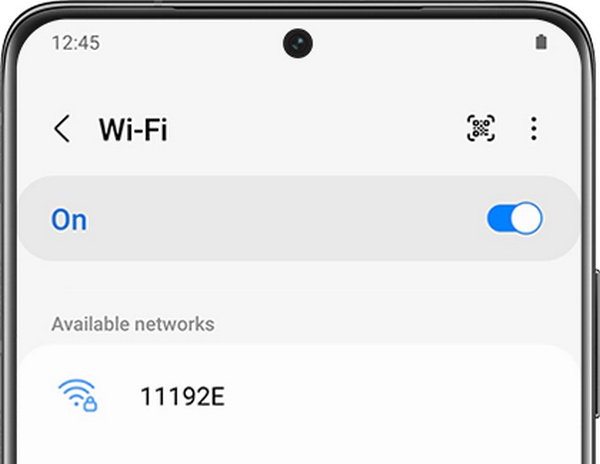
4. Update Google Play
If you install WhatsApp from Google Play, it's worth your trial to update Google Play if your WhatsApp backup gets stuck on Android. Google Play services have various connections with all apps downloaded from it. It can also recover WhatsApp data. An outdated Google Play may generate potential issues that cause your WhatsApp backup to be stuck on preparing or in progress. Correspondingly, updating Google Play will erase those bugs or issues.
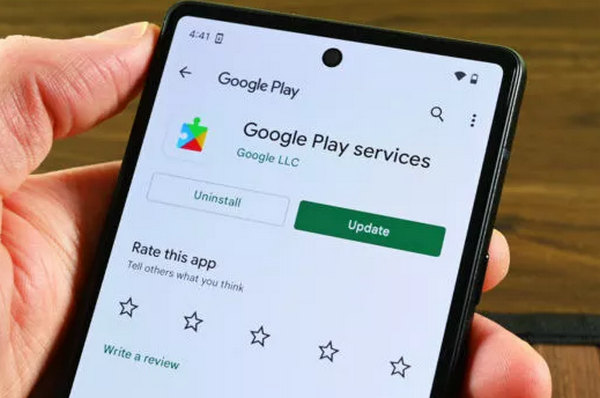
Part 3: FAQs about WhatsApp Backup Stuck on Android
How long does WhatsApp backup take?
WhatsApp won't take much longer to back up its data because it usually only contains chat history and multimedia files. Therefore, if your WhatsApp backup gets stuck or takes too long, you'd better fix software or network issues to deal with it..
What happens when WhatsApp backup gets stuck at 99 percent?
A single 99 percent can’t account for much. It only means that the backup is still in progress. What you can do is only wait. You can also change a network connection or clean the caches on your device.
Does WhatsApp update fix the backup stuck problem?
It probably does. Update or reinstalling can fix many problems when you use an app. Also, it's an excellent way to check what exactly makes your WhatsApp backup stuck. Once this doesn't work, you can switch to clean caches on your device.
Conclusion
This article introduces 4 powerful ways to fix the WhatsApp backup stuck on preparing or backing up problems. You can try all the methods above to resolve this problem and refresh your phone. You can figure out that Apeaksoft Android Data Recovery & Restore is another way to back up WhatsApp data, which no longer makes WhatsApp backup stuck. You can safely back up the data and restore it quickly.




