How to Tell If Your iPhone Is Unlocked With or Without IMEI
While there are lots of features on iPhones, cellular and phone calls are still the main use cases. However, many people purchased iPhones that were locked to specific network providers. It means you cannot switch to other carriers even if you discover a better plan. This article explains how to check if your iPhone is unlocked using proven methods. Moreover, you can learn other indispensable information about this task.
PAGE CONTENT:
Part 1: Why You Need to Check If iPhone Unlocked
What does it mean when an iPhone is unlocked? When your iPhone is tied to a particular carrier, it is locked, and you can only use it on the carrier'scarrier's network. If you bought an iPhone from a carrier or with a lower price, it is most likely locked to a specific carrier. If you have an unlocked iPhone, on the other hand, you have the freedom to use it with any carrier that supports your device.
The Main Reasons to Check If an iPhone Is Unlocked
1.Use a local network provider. If you plan to travel overseas, you'dyou'd better use a local carrier to save roaming charges.
2.Switch to a better cellular plan. The network provider that your iPhone is locked may not offer cost-effective plans.
3.Increase your device value. Before you sell your iPhone, you need to know if your iPhone is unlocked. An unlocked iPhone can get a better price.
Part 2: How to Check If iPhone Is Unlocked
An iPhone bought directly from Apple is more likely to be unlocked. However, if you bought an iPhone through a carrier on a contract, it will be locked until the contract is over and paid in full.
How to Check If iPhone Is Unlocked with Another SIM Card
One easy method to check if your iPhone is unlocked is another SIM card. You can use an activated SIM card from other carriers, like borrowed from your friend or family. Here are the steps:
Step 1. Hold the Side or Sleep/wake button until the power-off screen appears.
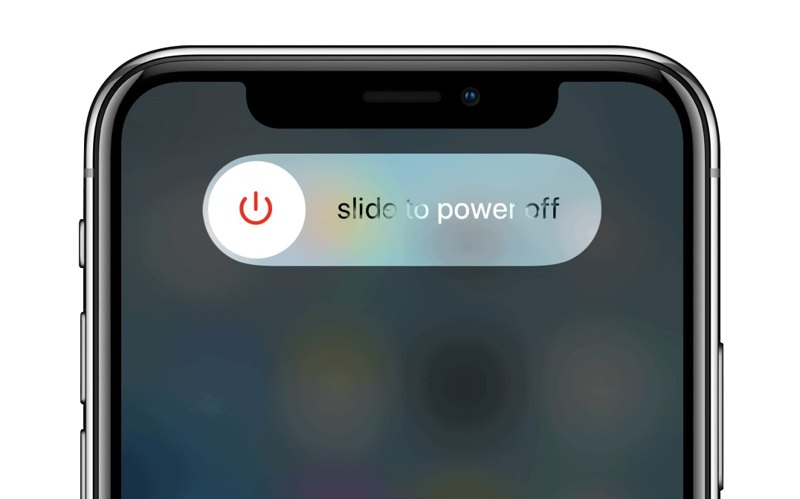
Step 2. Move the slider to the right side to shut down your device.
Step 3. Eject your SIM card from your iPhone using a SIM ejector tool.
On an iPhone 3GS or earlier, you can find the SIM tray on the top.
On an iPhone 11 or earlier, you can find the SIM tray on the right side.
On an iPhone 17 to 12, you can find the SIM tray on the left side.
Tips: If you purchased an iPhone 14 or later in the United States, your iPhone doesn't have a SIM tray. It uses an eSIM. You have to check if it is unlocked by other methods.
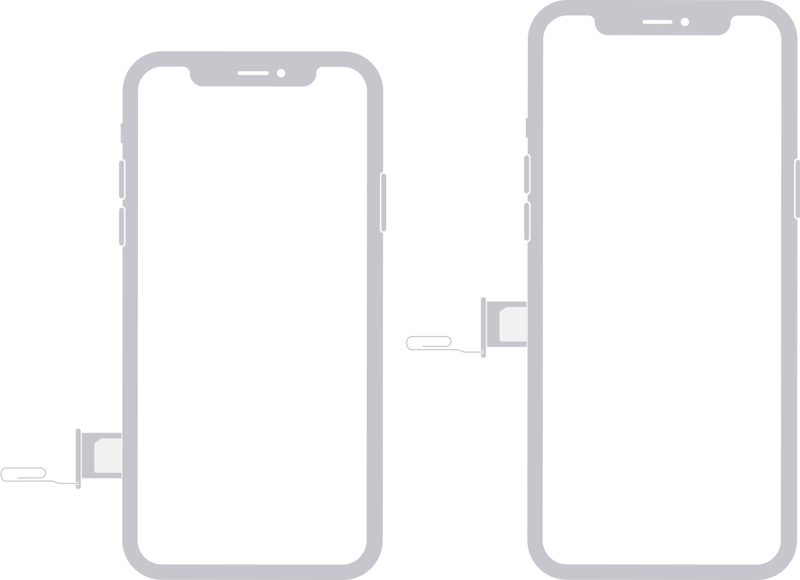
Step 4. Place a SIM card from another carrier on the SIM tray and insert the tray into your iPhone.
Step 5. Hold the Side or Sleep/wake button until you see the Apple logo.
Step 6. Make a phone call. If everything is good, your iPhone is unlocked.
How to Tell If iPhone Is Unlocked in Settings
The built-in Settings app allows you to customize your iPhone's settings and provides information about your device. For example, the Settings app can tell if your iPhone is unlocked. This method is available for both physical SIM cards and eSIMs.
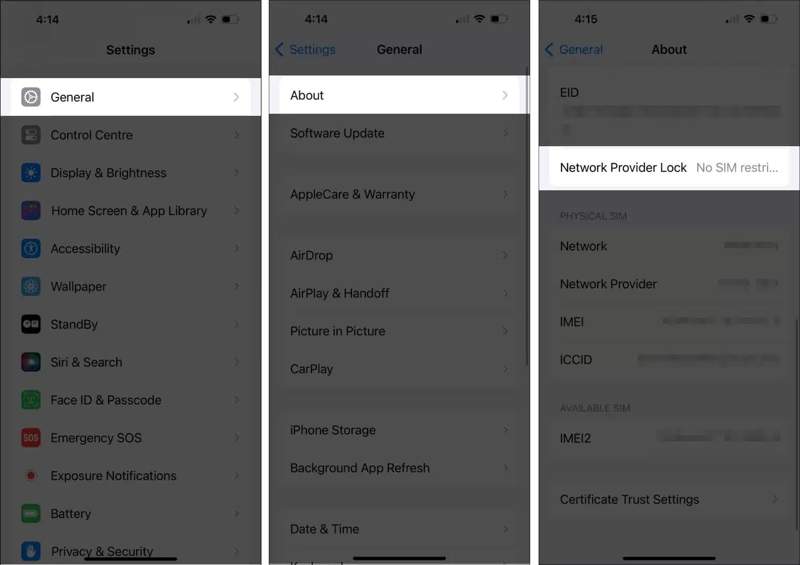
Step 1. Open the Settings app on your iPhone.
Step 2. Go to the General tab and tap About.
Step 3. Scroll down and locate the Network Provider Lock section.
Step 4. You should see No SIM restrictions if your iPhone is unlocked.
Any other message means your iPhone is locked.
Note: This method is not always accurate, so you’d better try another method.
How to See If iPhone Is Unlocked with an Online Checker
There are online checker services. They allow you to see if your iPhone is unlocked with the IMEI number. You can visit a reputable service in a browser, offer your IMEI number, and learn the status of your device. We use IMEI.org as an example to show you the workflow.
Step 1. Get the IMEI number of your iPhone:
Open the Phone app, type *#06#, and tap Dial.
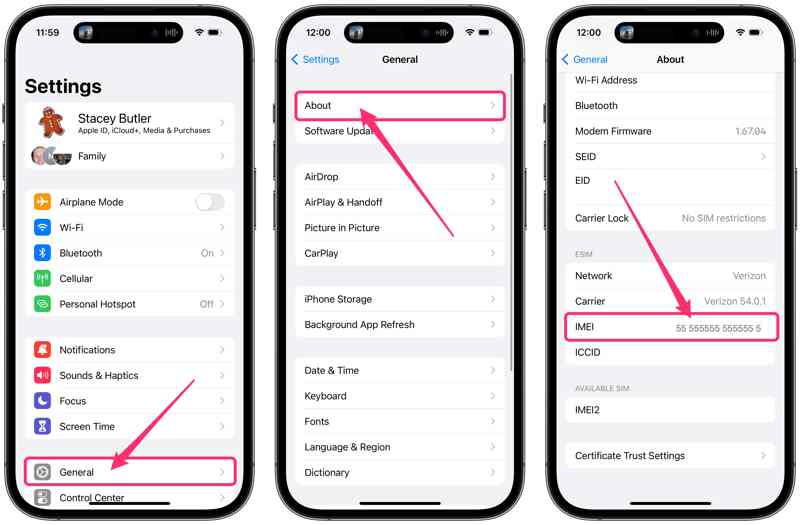
Or run the Settings app, go to General, tap About, and check the IMEI number.
Step 2. Go to https://imei.org/check-imei/unlock in a browser.
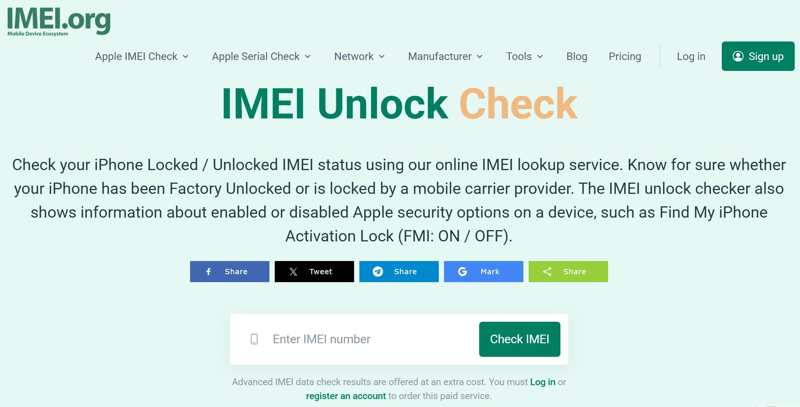
Step 3. Type your IMEI number into the box and click Check IMEI.
Step 4. Then, you can see if your iPhone is unlocked.
How to Know If iPhone Is Unlocked by Contacting Carrier
Another method to learn your device status is contacting your carrier. For example, you can check if your Verizon iPhone is unlocked for free by calling customer support. The main carriers' customer service phone numbers:
Verizon: (800) 922-0204
AT&T: (800) 331-0500
T-Mobile: (877) 453-1304
Sprint: 1-(888)-211-4727
Bear in mind that the customer representative may ask you to provide the IMEI number to check if your iPhone is unlocked.
Part 3: Bonus Tip: How to Unlock iPhone Without Passcode
Even if your iPhone is unlocked from carriers, you need to enter the right passcode to access your device. Unlike the SIM lock, the lock screen passcode protects everything on your device, from settings to messages, photos to files, games to social apps. From this point, we recommend Apeaksoft iOS Unlocker. It enables you to unlock your iPhone without the passcode.
The Best Way to Unlock Your iPhone Screen Without Passcode
- Wipe the lock screen passcode from an iOS device easily.
- Won't ask for your iPhone passcode or Apple ID password.
- Offer bonus features, like Apple ID password removal.
- Compatible with a wide range of iPhone, iPad, and iPod.
Secure Download
Secure Download

How to Unlock Your iPhone Without Passcode
Step 1. Install iPhone Unlocker
Once you install the best iPhone unlocking software on your PC, start it. There is also a version for Mac. Connect your locked iPhone to your PC with a Lightning cable. If prompted, tap Trust on your screen to trust your PC. Choose the Wipe Passcode mode and click the Start button.

Step 2. Download the firmware
Once your device information is loaded, check each item. If any item is wrong, correct it. Next, click the Start button to download the necessary firmware. It may take a while, and you will have to wait patiently.

Step 3. Unlock your iPhone
As long as the firmware download is complete, click the Unlock button to begin unlocking your device. Then, you are asked to enter 0000 to confirm your action. When it finishes, your iPhone will restart, and you can unlock it directly.

Note: Unlocking an iPhone without a passcode will factory reset your device. You’d better back up your iPhone before the process.
Conclusion
This article explained how to tell if an iPhone is unlocked using four methods. If your iPhone comes with a SIM tray, insert a second SIM card from another carrier to your device to get the status. While the Settings app offers inaccurate information, you can learn the network lock status. A third-party online checker allows you to get the information with your IMEI number. Apeaksoft iOS Unlocker lets you unlock your device without the passcode. Other questions? Please write them down below.
Related Articles
If you wish to access someone's iOS device, you are lucky since this guide tells you three ways to unlock someone's iPhone.
If your iPhone is locked by a specific carrier, learn how to unlock your iOS device through jailbreaking and other methods.
This tutorial demonstrates how to properly unlock an iPhone with the Calculator app when you forgot your iPhone passcode.
If you forgot the restrictions passcode on an iPhone or iPad, you can learn how to remove the Restrictions passcode from our tutorial.

