How to Reset Your Apple ID Password When You Forgot It
While an Apple account is significant for the Apple ecosystem, the Apple ID password is relatively easy to forget because it is not necessarily something you need to remember every day. The good news is that you have several methods to reset your Apple ID password with a new one on your iPhone, iPad, Mac, or online. This tutorial identifies the verified methods, list the prerequisites, and demonstrates the workflow.
PAGE CONTENT:
Part 1: How to Reset Apple ID Password on iPhone
One easy method to reset your Apple ID login password is your iPhone or iPad. The prerequisite is that you have turned on Two-factor authentication on your device. This method also requires your lock screen passcode. The benefit is you don't need any extra software or hardware.
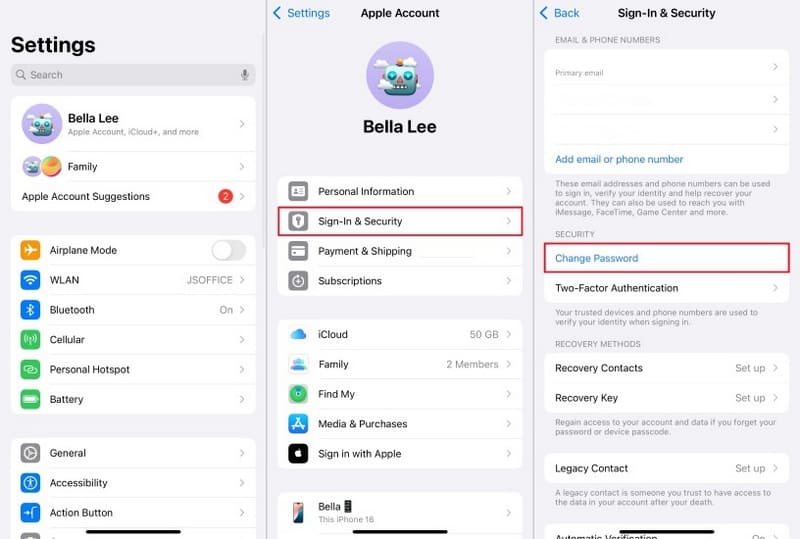
Step 1. Open the Settings app on your device.
Step 2. Tap on your profile and go to Sign-In & Security or Password & Security.
Step 3. Tap the Change Password button.
Step 4. When prompted, enter your iPhone passcode to verify your identity.
Step 5. Type a new password, re-enter it, and tap Change at the top right side.
Note: If you are resetting your Apple ID password on a new iOS device, choose Forgot Apple ID or Password when you are asked to sign in to your account. Then, follow the onscreen instructions to set a new password.
Part 2: How to Reset Apple ID Password on Mac
If your trusted device is a MacBook, you can reset the password for your Apple ID on your device, too. Of course, you must have turned on Two-factor authentication on your Mac. Moreover, it asks for your Mac login password during the process.

Step 1. Go to the Apple menu on any screen.
Step 2. Choose System Settings and click Apple Account on the sidebar.
On old versions of macOS, choose System Preferences and click Apple ID.
Step 3. Go to Sign-In & Security or Password & Security and click the Change Password button.
Step 4. Enter your Mac login password.
Step 5. Then, provide a new Apple ID password, verify it, and confirm the change.
Note: You'd better update the new password on all your Apple products.
Part 3: How to Reset Apple ID Online
If you don't have a trusted device or it is currently not in your possession, you can also reset Apple ID password online. This method requires a web browser and an option to verify your identity, such as your associated phone number, email, or other relevant information.
Step 1. Go to www.iforgot.apple.com in your browser and click Reset Password.

Tip: You can also visit appleid.apple.com and click Forgot Apple ID or password.
Step 2. Enter your Apple ID email or phone number. Type the characters in the image, and click Continue.
Step 3. Type the phone number that you use with your Apple ID and hit Continue.
Step 4. Now, you will face different scenarios depending on your settings:
Scenario 1: Reset Apple ID Password with Phone Number

Step 5. Verify your phone number and click the Send code button.
Step 6. When you receive the verification code from a phone call or SMS, enter it.
Step 7. Now, create a new password and confirm the resetting.

Step 5. If you have turned on Two-factor authentication for your Apple ID, you will be prompted to choose a trusted device.
Step 6. Turn to the trusted iPhone or Mac. Tap or click the Allow button on the notification.
Step 7. Input your login password to enter the new password screen.
Step 8. Now, type a new password, verify it, and confirm the change.
Scenario 3: Reset Apple ID Password by Email

Step 5. Select Get an email and click the Continue button.
Step 6. Enter the email address that you use with your account.
Step 7. After receiving the confirmation email, enter the verification code on the web page.
Step 8. Finally, reset your Apple ID password by email.
Scenario 4: Reset Apple ID Password via Security Questions

Step 5. Select Answer security questions and hit Continue.
Step 6. Select your security questions and answer them exactly.
Step 7. Click the Continue button to enter the new password page.
Step 8. Reset a new Apple ID password with the phone number.
Part 4: How to Reset Apple ID in Apple Supports
Another method to reset your password for your Apple ID is the Apple Support app. It enables you to complete the job on your friend or family's Apple device. This method requires your phone number and email associated with your account.

Step 1. Run the Apple Support app on a borrowed device.
Step 2. Tap the Reset Password button under the Support Tools section.
Step 3. Choose Help Someone Else and enter your Apple ID email or phone number. Tap Next to proceed.
Step 4. Then, you will be asked to provide the associated email or phone number to receive the recovery key.
Step 5. Next, enter the 28-character code you receive and hit Continue.
Step 6. Finally, set a new password and verify it.
Part 5: How to Fix Cannot Reset Your Apple ID Password
Why you can't reset your Apple ID password? This question is complicated. The cause is often difficult for ordinary people to distinguish. However, you can fix this problem and regain access to your Apple ID account and device.
Solution 1: Check Your Information
When resetting your Apple ID password, you need to provide the relevant information, like the associated email and phone number. If you provide the wrong information, you cannot go through the verification process. Therefore, you should double-check your information during the process and enter the exact verification code or your login password.
Solution 2: Check Apple Servers
When you reset your Apple ID password on your iPad, iPhone, Mac, or online, Apple matches the content you submit with the information on Apple servers. If the relevant servers are down, the only solution is to wait for them to come back online.

Go to https://www.apple.com/support/systemstatus/ in a web browser. Then, check the relevant servers. If any item is marked with a yellow or red icon, it indicates that the server is currently down. Or you can contact Apple Supports to confirm the status of Apple servers.
Solution 3: Use Another Method to Reset your Apple ID Password
As mentioned previously, you have multiple methods to reset your Apple ID password if you forgot your Apple ID password. If you cannot complete the job on your device, try the iForgot website directly or vice versa. Of course, you must pick the right option following our requirements.
Solution 4: Set Recovery Contact
If you cannot reset your Apple ID password due to a lack of verification channels, you can add Recovery Contacts on your device. Then, you can get the verification code from the contact. This method requires iOS 15 and iPadOS 15 or later or macOS Monterey and above.
Step 1. Open the Settings app on your iPhone.

Or choose System Settings in the Apple menu on Mac.
Step 2. Head to Sign-In & Security and tap Recovery Contacts.
Step 3. Tap Add Recovery Contact and follow the prompts to authenticate.
Step 4. Select the proper contacts and tap Next.
Step 5. When the contacts accept your request, you can ask one of the contacts to share the recovery code.

Step 6. Then, you can reset your Apple ID password on iForgot.
Solution 5: Request Account Recovery

Another solution is to request account recovery if you are unable to reset your Apple ID password. That is a process designed to help you regain access to your Apple Account when you don't have enough information to reset your password. It takes several days or longer to verify your identity after Apple receives your request. Plus, Apple may refuse your request.
The quickest way to start account recovery is on your device. Try to sign in to your Apple account on your device in Settings or System Settings. If you provide the wrong password and cannot verify your account information, you will receive the option to start account recovery. Tap the Request recovery button and follow the instructions to complete it. Within 72 hours, you will receive a confirmation email, but it may take several days to get the result.
Remember that you must turn off all other devices where you are currently signed in with your Apple account before proceeding with recovery. Otherwise, your account recovery will be canceled automatically.
Solution 6: Remove and Reset the Apple ID Password on Your iPhone/iPad
The last but not least solution is deleting the forgotten Apple ID and password from your device. Then, you can create a new account and sign in to your device. From this point, we recommend Apeaksoft iOS Unlocker. It can remove current Apple ID account from your iPhone or iPad without any restrictions.
The Best Solution to Reset Your Apple ID Password on Your iPhone or iPad
- 1Remove the Apple ID from your device with a few clicks.
- Don't require your passcode or password.
- Won't jailbreak your iPhone or iPad during the process.
- Offer bonus features, like MDM removal.
- Support the latest versions of iOS and iPadOS.
Secure Download
Secure Download

Here are the steps to remove and reset your Apple ID password on your iPhone/iPad:
Step 1. Connect to your device
Launch the best Apple ID removal software once you install it on your computer. It is compatible with Windows 11/10/8/7/XP/Vista and Mac OS X 10.7 or above. Hook up your iPhone or iPad to your computer with a Lightning cable. Choose the Remove Apple ID mode and click the Start button.
Tip: If you connect the two devices for the first time, tap Trust on your screen to trust this computer.

Step 2. Delete your Apple ID password
Situation 1: If Find My iPhone is disabled, the software will begin deleting your Apple ID from your device immediately.
Situation 2: If Find My iPhone is enabled and your iPhone runs iOS 11.3 or earlier, reset all settings. Run the Settings app, go to General, tap Reset, and choose Reset All Settings. When your iPhone restarts, the software will do its job automatically.
Situation 3: If Find My iPhone is enabled and your device runs iOS 11.4 or later, turn on two-factor authentication. Type 0000 in the field and click Confirm. Check your device information and click Start to download the firmware. When it completes, input 0000 again and click Unlock.
When it is done, you can set a new Apple ID and password on your device.

Conclusion
Now, you should understand how to reset your Apple ID password in various situations. You can pick the right method and follow our steps to regain access to your account. When the reset process fails, you can solve the problem with our solutions. Apeaksoft iOS Unlocker, for example, lets you delete the account and set a new one. If you have other questions, please write them down below.
Related Articles
This tutorial tells you how to remove a device from your Apple ID on iPhone, Mac, or in a web browser with or without password.
How can you temporarily deactivate your Apple ID account properly? You can find the step-by-step guide from this single article.
If your iPhone keeps asking Apple ID password, you can learn six effective solutions to fix this problem from this single post.
At any time, you can sign out of Apple ID on your iPhone, iPad, or MacBook following our step-by-step guide without losing data.

