Review of 5 Best Open Source Screen Recorders for PC/Mac
The screen recorder is a useful tool on a computer. It can help you to capture gameplay, software usage, video tutorials, and more. Though you can find oceans of software in Google Search that have such capacity, most of them are pricy or expensive for students, colleges, and small businesses. The good news is that there are dozens of open-source screen recorders free to use. In this article, you can get a top list of the 5 best open-source screen recorders for Windows 11 and Mac.
PAGE CONTENT:
Top 1: Apeaksoft Free Online Screen Recorder
As its name indicates, Apeaksoft Free Online Screen Recorder is a free way to record the screen and videos on Windows and Mac. Moreover, it works totally online, so you do not need to install it on your hard disk.
- Completely free of charge.
- No watermark or limits on recording length.
- You can make a custom selection of which area to record.
- Record your screen and audio clearly with no delay.
- Perform well in major browsers, like Chrome, Firefox, etc.
- To edit the recorded video, you need to use other tools.
Bonus: How to Record Screen for Free
Step 1. Open a browser and visit /free-online-screen-recorder/. Click the Start Recording button to access the launcher.
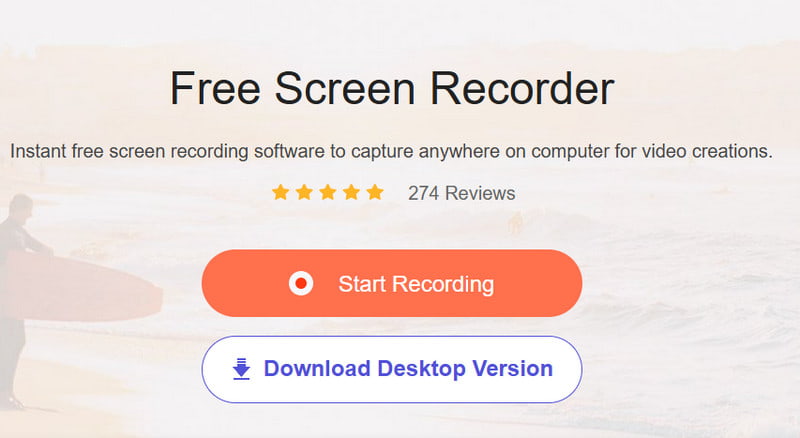
Step 2. Press the down arrow beside the Monitor pattern, then you can set the recording area. If you wish to add your face to screen recording, enable Webcam. Otherwise, disable it. Then decide the audio source, like Speaker and Microphone.
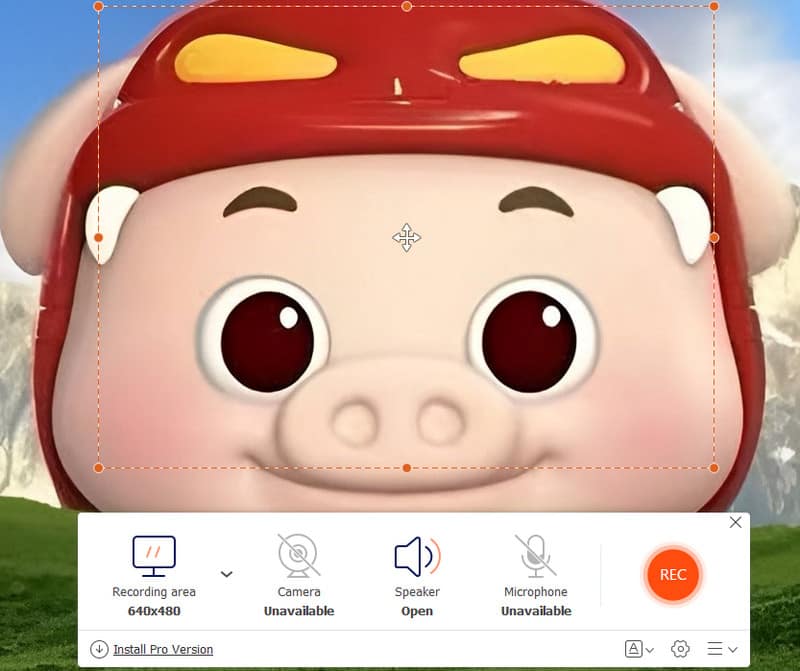
Step 3. Click the REC button to start screen recording. When it finishes, hit the Stop button and download the recording.
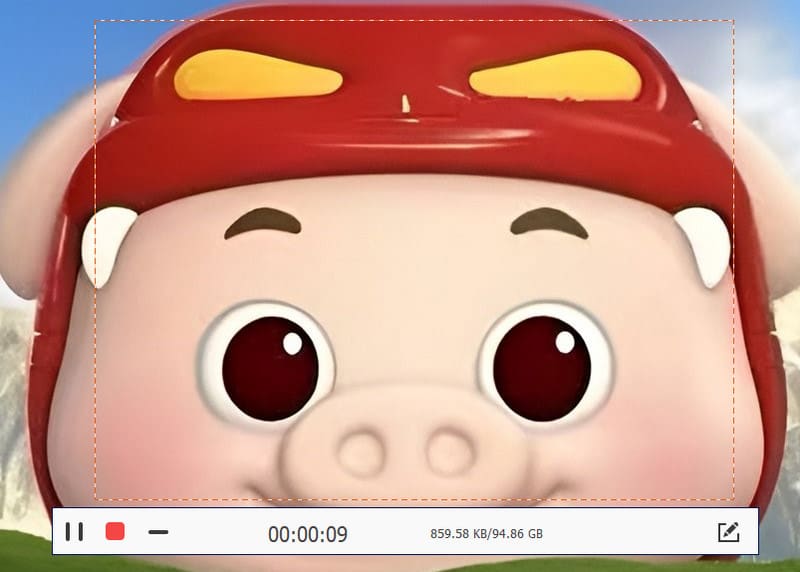
Top 2: OBS Studio
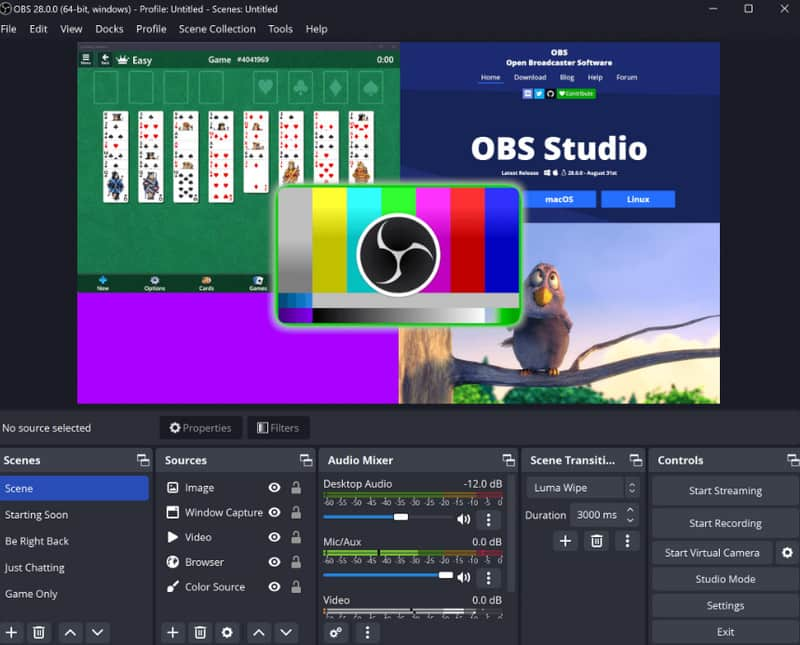
OBS Studio is an open-source screen capture tool popular around the world. Many vloggers, teachers, and small businesses use OBS to make video recordings. There is a developer team online offering help 7/24. It is compatible with Windows, Mac, and Linux.
- Record gameplay, screen, webcam, and more.
- No ads.
- Support GPU acceleration.
- Upload your recordings to social media platforms directly.
- There are a large number of community plugins, such as chat overlay, filters, and beauty enhancement.
- Friendly to budget-limited users.
- The learning curve is high.
- It may crash sometimes.
Top 3: ShareX
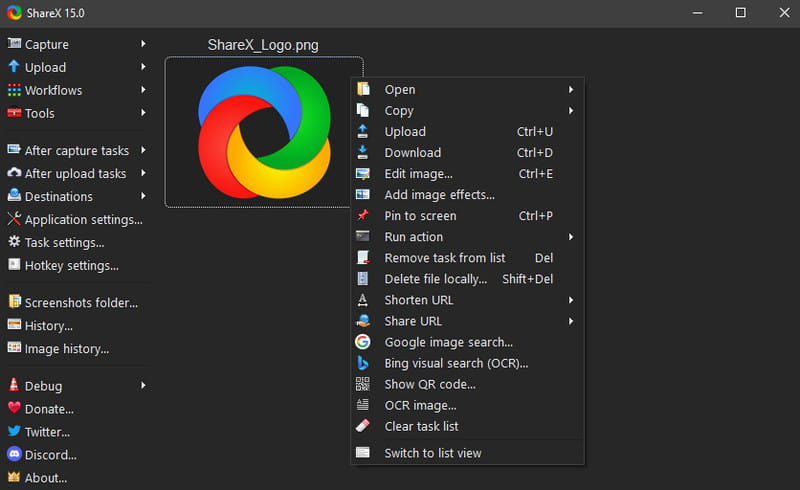
ShareX is another open-source screen recorder for PC. In addition to screen recording, it can also take scrolling screenshots. It lets you capture full screen, a window, or any custom region. It is favored by developers, designers, and officers.
- Support recording the full screen, windows, scrolling screenshots, etc.
- Edit video capture after recording.
- Capture screen with annotation, watermarks, frames, shadow, etc.
- Support one-click upload to other platforms like Imgur, GitHub, etc.
- It is too complicated to set up.
- The editor is rather simplistic.
- It is only compatible with Windows users, not with Mac users. If you want a ShareX alternative for Mac, you need to choose other tools.
Top 4: CamStudio
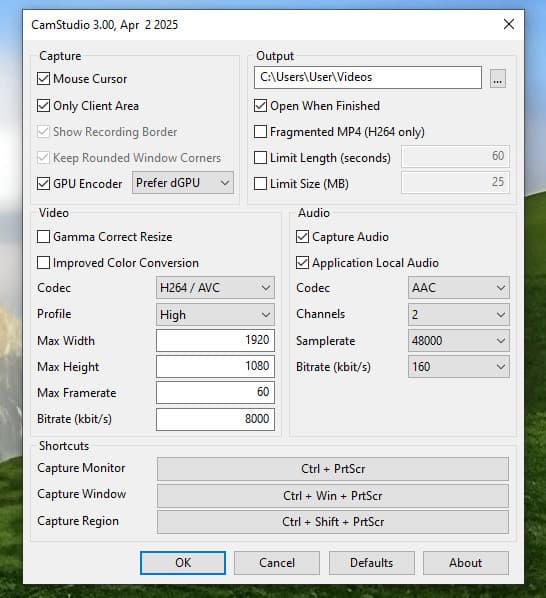
CamStudio is one of the best open-source screen recorders for Windows 11/10/7/XP/Vista. If you are looking for a compact screen recorder, it is a good option. The clean interface lets you find what you want quickly. You can use it to record the operations on the computer screen to make tutorial videos, demonstrations, or training materials.
- Use all functions for free.
- Extremely easy to understand.
- No recording time limit.
- You can add simple annotations or watermarks to the video.
- It downloads extra software when installing.
- It only supports two output formats - AVI and SWF(Flash).
- It doesn’t work very well with newer systems like Windows 10/11.
Top 5: Captura

Captura is an open-source video capture software that is funded by donations. It is available on GitHub under the terms of the MIT license. Moreover, it supports more than 30 languages. All you need is a PC.
- Offer a more portable version than OBS Studio.
- Capture video, audio, screen, webcam, etc.
- Completely free with no ads.
- It requires .NET 4.7.2.
- It only supports Windows.
More Tips: How to Record Screen with the Best Quality
Obviously, open-source screen recorders have some downsides, like poor output quality. If you mind it, Apeaksoft Screen Recorder is a good alternative.
And you can use this software to take snapshots, cut and edit your recording videos. It also supports a smooth and safe recording process for video and audio like voice-over recording. Besides, if you want to plan the process or time length for recording, you can also use the schedule function of Screen Recorder.
The Most Professional Screen Recorder
- Capture screen, webcam, gameplay, etc., in one click.
- Enhance screen recording quality using advanced technology.
- You can add annotations, texts, arrows, highlights, etc. to videos.
- It enables you to preview before exporting.
Secure Download
Secure Download

How to Record Screen with the Best Quality
Step 1. Get the best screen recorder
Start the best alternative to open-source screen recorder once you install it on your PC. For Mac users, download the dedicated version. Pick Video Recorder from the home interface.

Step 2. Record screen
There are four sections in the interface:
Display: Record everything on your screen.
Webcam: Capture your face through a webcam.
System Sound: Record audio from your system.
Microphone: Add your voice via microphone.
Enable or disable each section based on your needs. Next, click the Settings button to open the Preferences dialog. Then customize options related to output, hotkeys, and more.
Once the screen you want to record is ready, click the REC button. During the process, you can add text and paintings with the Pen tool or take a screenshot with the Camera button.

Step 3. Export screen recording
Click the Stop button when screen recording finishes. Then the preview window will show up. Click the Play button to check the recording and use the Clip tool to remove unneeded frames. Finally, hit the Save button to export the screen recording to your hard drive.
Besides, this recorder is also a great HD screen recorder that can help you capture any videos with the best quality.

Conclusion
This post has shared 5 best open-source screen recorders for Windows 11/10/8/7/XP and Mac OS X/11/12/13/14/15. All of them are free to use with no watermark or length limit. Apeaksoft Free Online Screen Recorder, for example, can meet your needs without installing. If you do not like open-source projects, Apeaksoft Screen Recorder is the best alternative. Compared to freeware, it provides more useful tools.
Related Articles
Read and get the detailed ways to screen record on Mac. Here you can record streaming video and audio on your computer at the same time without quality loss.
This guide tells you how to effectively record a Zoom meeting on a computer and a mobile device with or without permission.
Read the latest Apowersoft Free Online Screen Recorder review, you will get the unbiased pros and cons of the free screen recorder, and other information.
An online camera recorder can record videos without extra installments on your PC. Check the 5 best online camera recorders in 2024.

