If you need to screen shot on HTC One Android phone, such as the important text messages, shared photos and more, what should be the best methods? Of course, you can same method to take a screenshot as the other Android phones, take advantage of the snipping method of HTC Android phone, or even mirror the HTC Android phone to your computer to take screenshot on HTC with ease from the article.

- Part 1: 2 Methods to Screen Shot on HTC with Buttons
- Part 2: How to Screen Shot on HTC with The Quick Settings Menu
- Part 3: How to Screen Shot on Mirrored HTC Screen
- Part 4: FAQs about How to Screen Shot on HTC
Part 1: 2 Methods to Screen Shot on HTC with Buttons
Android natively supports screenshots and most smartphones support button combinations for a screenshot. HTC has the 2 default button combinations to screen shot on HTC Android phone.
Method 1: Screen Shot on HTC via Power + Home Button
When you locate the screen you want to capture, press and hold the Power button, then click the Home button to snap a shot on the HTC Android phone. When there is a quick shutter sound, you can release both buttons and locate the screenshot on your HTC.

Method 2: Screen Shot on HTC with Power + Volume Down Button
If you use the new HTC Android phones, such as HTC One M9, you can also press and hold the Power button and the Volume Down button to screen shot on the HTC. The quick shutter sound and notification will signify a successful screenshot.
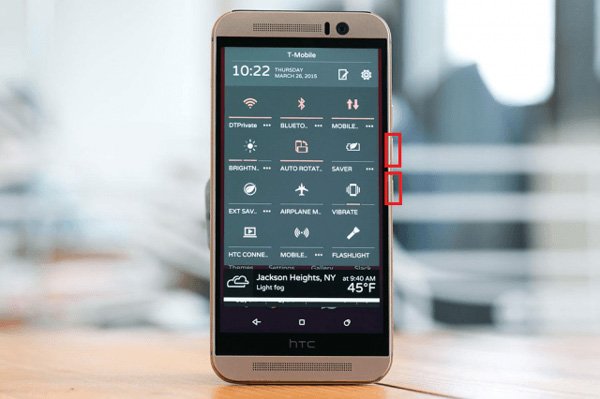
Part 2: How to Screen Shot on HTC with The Quick Settings Menu
If you need to take screenshots on HTC frequently, you can also customize the Quick Setting menu to get the desired files within a simple tap. After that, you can access the screen capture tool on HTC from the main Notification & Quick settings panel.
Step 1Swipe from top to bottom to pull down the Notification panel on HTC phone. Tap the Quick Settings button at the top right corner.
Step 2Check the settings, toggles or tools, such as WLAN, mobile data, screen rotation, blue-tooth, hotspot, flashlight or torch and the screenshot.
Step 3Simply touch the Screenshot button to take a screenshot on HTC mobile and locate it on the Gallery on your HTC smartphone. (Check where do screenshots go)
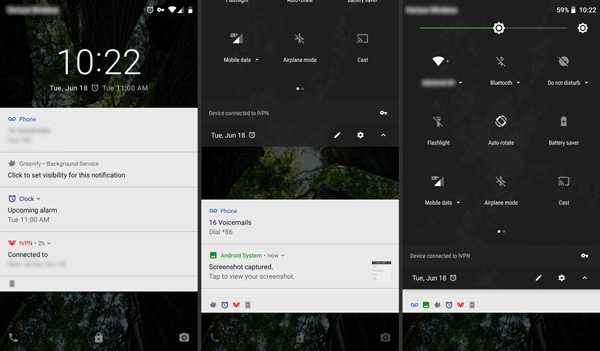
Part 3: How to Screen Shot on Mirrored HTC Screen
What should you do if you need to get a scrolling screen shot, or capture a screencast on an HTC smartphone? If you do not want to miss the important screen shot on the HTC Android phone, Apeaksoft Screen Recorder is a versatile screen recorder to capture all onscreen activities, including screen videos, audio files and snapshots. Moreover, you can also tweak the audio and video settings, add annotation/watermark/text/shapes, and even manage the recording with ease.

4,000,000+ Downloads
Capture mirrored video, microphone phone, system audio and snapshots.
Tweak the frame rate, video quality, audio codec, sample rate, and more.
Add annotation, watermark, shape, arrow, callout, text and other elements.
Preview, edit and manage the recording within the media library with ease.
Step 1Download and install the screen recorder, you can launch the program on your computer. After that, you can mirror the HTC screen to the computer via a USB cable. Choose the Screen Capture option from the user interface to screen shot on your HTC Android phone.

Step 2Then your mouse will be the shape of a cross. You can select the area for the mirrored HTC Android phone to screen shot on the HTC. Moreover, you can also add watermarks, arrow, line, callouts, annotation and more other elements to the screenshot directly.

Step 3After that, you can click the Disk button to save screenshot you have taken. It will pop up a window for you to select the save path. Of course, you can also view the screenshots, remove the snapshots, or even share the photos to social media sites.

Click to learn about how to take a screenshot on Lenovo
Part 4: FAQs about How to Screen Shot on HTC
1. What are the Recommended Screen Shot Apps for HTC?
If you need to capture a screenshot with an application, here are 5 screenshot apps on Android come with various triggers to take screenshots on your HTC Android phone, such as Screenshot Easy, Screenshot Ultimate, Screenshot Snap and Perfect Screen Shot.
2. Is There Some Alternative Solution to Screen Shot on HTC?
Some HTC smartphones even come with gestures to capture screenshots. Enter into the Settings app and choose the Display & gestures option. Then you can choose the Motion Launch gestures to screen shot on a HTC with gestures with ease.
3. Why the Screenshot Does Not Show Up on HTC?
When you are not able to locate the screenshot, you can click the Edit button within the Settings menu to change where quick settings appear. On the resulting page, drag the Screenshot button into your current list of quick settings. Then select the Done option.
Conclusion
To capture a screenshot on a HTC Android phone, you can learn more about the 4 most frequently used methods from the article. If you need to capture a screencast, or do not want to miss the important snapshot, Apeaksoft Screen Recorder is a desired solution you can take into consideration.




