"Where are print screen pictures saved on a Toshiba laptop?"
"How do you screenshot on a Toshiba laptop?"
"I have a Toshiba Satellite with Windows 8.1. I’ve heard of people saying you have to press the “Print Screen” button. But I cannot find this button. How do I screenshot Toshiba Satellite?"
In many cases, screenshots are useful and essential parts in the daily life.
However, many Toshiba users complain that they have no idea of how to do a screenshot on a Toshiba laptop.
Well, if you have the same question, you are lucky to find this article.
Here are 3 ways for you on how to take a screenshot in Toshiba Satellite laptop on Windows. You can read and get your best solution here.

- Part 1: How to Screenshot on Toshiba with Key Combo
- Part 2. The Easiest Way to Screenshot Toshiba on Windows 11/10/8/7
- Part 3: How to Screenshot on Toshiba with Online Tools
- Part 4: FAQs of Taking a Screenshot on Toshiba
Part 1. How to Screenshot on Toshiba with Key Combo
From this section, you can learn how to screenshot on Toshiba laptop with the default key-combination step by step. Just Read and check if you omit the certain key or step.
Step 1Boot Toshiba up with enough power
Power on your Toshiba laptop. Make sure there is the sufficient power that allows you to screenshot on Toshiba. Then head to the screen content you want to take a screenshot. You can adjust the visible screen to make the content locate in the center.

Step 2Take a screenshot on a Toshiba Satellite
Hold and press "Alt" and "PrtSc" keys on your keyboard at the same time. (If there is a function button, you can press "Fn" and "PrtSc" to screenshot on Toshiba)
To make it clearer, "PrtSc" is the abbreviation of "Print Screen". And you can find "PrtSc" on the top right corner of your keyboard on Toshiba.
Note: there is no such key named "Print Screen" on all laptops or Macs. But you can still find print screen on Mac with alternative methods. To be more specific, you can find the "PrtSc" in the third place from the right to left side on the keyboard. Well, sometimes you can get the "PrtScn" key instead.
This way also works when you are seeking a solution on how to screenshot on Lenovo, HP and computers of other brands.

Step 3Paste the screenshot to Paint and export
You need to open a photo editor to save the screenshot from the clipboard. Well, Paint is a hot choice for saving a Toshiba screenshot. So search and open "Paint" from the start menu.
There is an empty canvas in Paint. Press "Ctrl" and "V" together to paste a Toshiba screen shot into Paint. Then choose "Save as" from the drop-down "File" menu. Select "JPEG picture" or other image formats to export the screenshot picture.

Part 2. The Easiest Way to Screenshot Toshiba on Windows 11/10/8/7
What if the Toshiba laptop "Print Screen" button not working? Is there an easier way to take screenshots of Toshiba on your Windows PC? The answer is yes if you choose Apeaksoft Screen Recorder.
This way is the easiest way to take a screenshot on Toshiba and edit the screenshots directly. And there are 7 screen capture sections you can get, which provide users with recorders for videos, audio, games, windows, webcam, phone and the last recorder in history.

4,000,000+ Downloads
Screenshot the full screen or selected screen on Toshiba freely.
Edit screenshots like draw a shape, caption, airbrush, blur, etc.
Work for Toshiba Satellite, Toshiba Chromebook, etc.
Pin to screen directly for further screenshot taking.
Step 1Launch Apeaksoft Screen Recorder
Free download and install Apeaksoft Screen Recorder on your Toshiba laptop. Launch the screen capture software after the installation. If you only want to take a screenshot, you can locate yourself at the wanted window of your Toshiba laptop and then press the "Ctrl" + "Shift" + "C" on your keyboard as the default hotkeys to take screenshots.
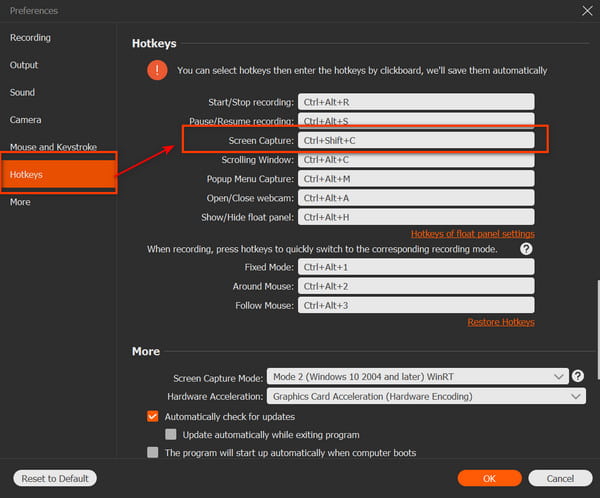
Step 2Take a screenshot on a Toshiba laptop
Now you can draw the screen area to capture with your mouse freely. When you release the mouse, you can get an editing toolbox. So you can draw and annotate your screenshot with lines, arrows, texts and others.
Even though you apply the wrong photo effect, you can use "undo" or "redo" to fix the mistake easily.
Later, choose "Save" option to export your screenshot on the Toshiba Satellite laptop.

Well, you can screenshot on a Toshiba laptop in two steps quickly with Screen Recorder. The default screenshot output format is PNG. You can change other image formats if necessary. Moreover, you can also view the multiple recording functions with different accesses in the main interface. If you want to record the on-screen activities in videos, you can also learn how to record videos on PC.
Part 3. How to Screenshot on Toshiba with Online Tools
Actually, you can also use Screenshot program to screenshot on Toshiba Windows 10 and other operating versions. The flexible screenshot tool allows users to take a screenshot on Toshiba of full screen, program window and custom window easily. It also works on screenshot on HP, Lenovo, etc.
Step 1Download Screenshot on Toshiba
Locate the screenshot.net site to download ScreenShot on your Toshiba laptop. After the installation, launch ScreenShot and turn to the page you want to capture.
Step 2Screenshot Toshiba Satellite laptop
Use your mouse to draw the screen freely. You can record any part of your desktop. When you release your mouse, you can get some basic editing functions. Then you can add some lines and circles on the screenshot simply.
Step 3Save the Toshiba screenshot
Click the "Save" option to download the Toshiba screenshot. Well, you can also choose the "Share" option to share the screenshot to Facebook, Twitter and other social media platforms by one click.

Maybe you are also interested in taking screenshots in Windows Media Player.
Part 4: FAQs of Taking a Screenshot on Toshiba
Where are print screen pictures saved on a Toshiba laptop?
You can check your print screen pictures on the clipboard after you paste them into a graphic program and then print or save them.
Why can't I get my screenshot to work on my Toshiba laptop?
If the Windows logo key and PrtSc key doesn't work, or if you don't have the PrtSc key on your Toshiba laptop, you can try FN + Windows logo key + End/PrtSc, and it should be able to take a screenshot.
How do you take a screenshot of a video on your Toshiba laptop?
You can use the Print Screen button. Then, just press Ctrl+V to paste it into a program.
Conclusion
This page collects 3 easy ways to take a screenshot on Toshiba computer. You can use the key combination to screenshot and paste the screenshots on Paint one by one. Surely, you can use the online screenshot tool to take and download the images. The easiest way is using Apeaksoft Screen Recorder to capture photos on Windows 11/10/8/7 computer directly. Moreover, it lets you edit the screenshots easily with effects.
Leave your comments if you have any questions when you screenshot on Toshiba.




