When you want to take snapshots on your Windows or Mac, Monosnap is a free and all-around screenshot tool. It enables you to take snapshots, capture videos, and edit the files within an easy method. How to take screenshots or capture video with Monosnap for Mac? Is it a worthwhile program to record videos or take snapshots on Windows and Mac? Just learn more details from the Monosnap review now.
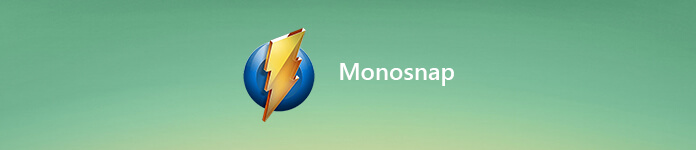
- Part 1: Monosnap Review: The Free Screenshot Tool
- Part 2: How to Take Snapshots with Monosnap with Ease
- Part 3: Best Monosnap Alternative to Take Screenshots
Part 1: Monosnap Review: The Free Screenshot Tool
Monosnap service is more than a screenshot and video tool, cloud storage, or secure content management. You can also use it to record videos or GIF files with ease. Here are more excellent features you should know about the Monosnap for Windows and Mac.
1. Record the full screen, a region of the screen or even a selected window.
2. Provide free and unlimited cloud storage space for your screenshots.
3. Save the files to computer or one click to upload them to the Cloud service.
4. Rich video editing features to resize, rotate, crop and blur the images.
5. Record the screen into a video format or even turn it into a GIF file.
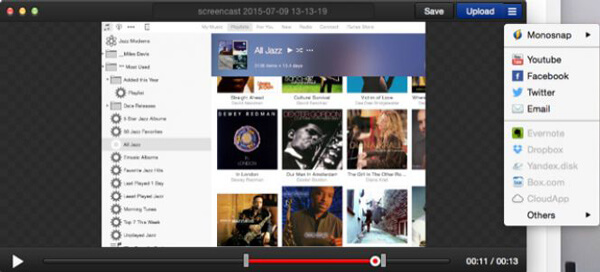
Part 2: How to Take Snapshots with Monosnap with Ease
When you want to learn more about the Monosnap tutorial, you can how to take full advantage of Monosnap to take snapshots, record video or even create a GIF file as below.
Step 1 Once you have downloaded Monosnap for Mac, launch the program on your MacBook. You can only find the Monosnap button in front of the menu bar, which you can capture area, capture full-screen or record video.
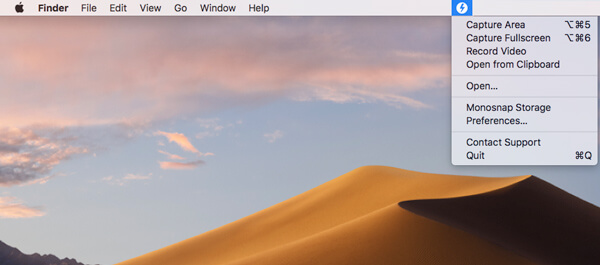
Step 2 In order to get the desired files, you can choose the Preference option to choose the output format, external image editor, GIF quality, GIF FPS, set hotkeys, or even set up the upload method.
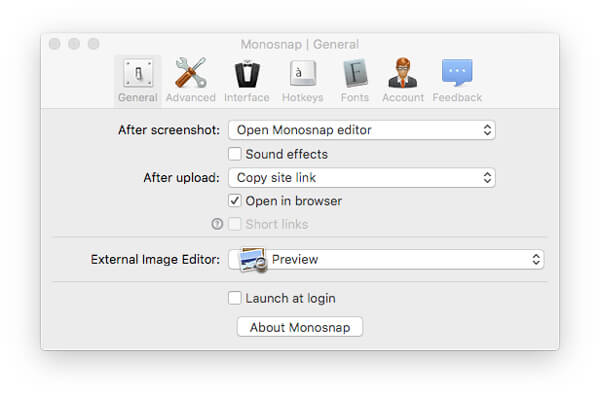
Step 3 When you want to take a snapshot, you only need to choose the Capture Area option or use the hotkey. You can also capture video for the screen with webcam files with the Record Video option of Monosnap.
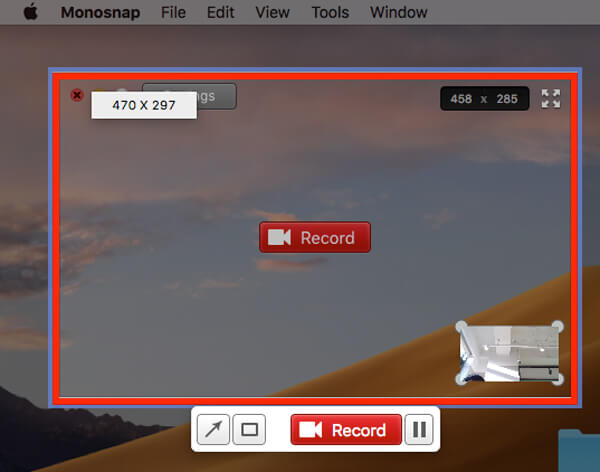
Step 4 After that, the program will show the recorded file within the editing interface, which you can add an arrow, adjust color, correct size and even upload the recording to cloud service within Monosnap directly.
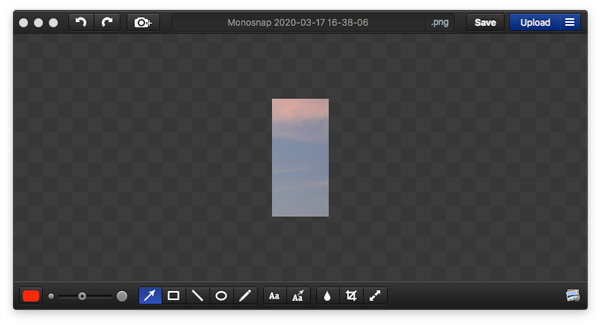
Part 3: Best Monosnap Alternative to Take Screenshots
In order to record screen, capture audio, take snapshot and even further edit the recording files, Apeaksoft Screen Recorder is the best Monosnap alternative for both Windows and Mac. Moreover, it has advanced features to tweak the output format, customize the recording area, choose the audio channel, and even set up schedule task.
- Record video, capture audio and take snapshot as Monosnap alternative.
- Tweak the snapshot format, hotkeys, frame rate and video format/quality.
- Add annotation, shape, arrow, text, highlight and other elements easily.
- Further edit the screenshot with advanced filter or share to social media.
Step 1 When you installed the Monosnap alternative, you can launch the program on your MacBook. Make sure the desire screen is available on your browser or gameplay before you click the Screen Capture option to take a snapshot on your MacBook.

Step 2 Similar to Monosnap, you can also click the menu option and choose the Output option. It enables you to choose the hotkeys to take snapshots, choose the screenshot format, video format and more other parameters according to your requirement.

Step 3 Once you click the Screen Capture option, the magnifier enables you to select the desired region. Moreover, you can add the annotation, draw on the screenshot, adjust the markup color or even manage the screenshot directly within the preview window.

Step 4 When you want to save the screenshot, you only need to click the Disk button. It will pop up a window for you to select the save path. Of course, you can also share the screenshot to social media website directly from the program.
Conclusion
The article shares a simple Monosnap review and how to use the Monosnap to take snapshots. It should always be a good snapshot taker if you just need some simple files. Of course, you can also use the Apeaksoft Screen Recorder as the Monosnap alternative to capture video, record audio and take snapshots with ease.




