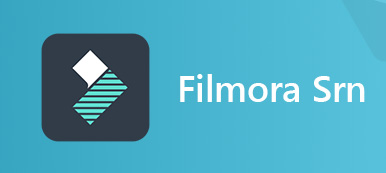Before you decide to purchase a product from Amazon, eBay, and others, the necessary part you will do is to read the product review. So does TinyTake.
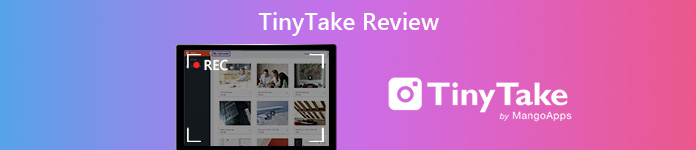
TinyTake, as the screen capture software, has been added into the downloading list by many people.
Is TinyTake good?
Is TinyTake free?
…
Is the software worthy it?
Before you spend much time on downloading the 50MB software, taking a video capture, or doing other tries to test this program, you should read the review of TinyTake to save your time and focus on critical tasks.
- Part 1. What is TinyTake
- Part 2. TinyTake Benefits
- Part 3. TinyTake Pricing
- Part 4. TinyTake Overview (Pros and Cons)
- Part 5. Best TinyTake Alternative
Part 1. What is TinyTake
On Apeaksoft, we promise to offer verified content for you. Here is our effort to do so:
- When it comes to all the selected products in our reviews, their popularity and your needs are our focus.
- Our Apeaksoft Content Team has tested all the products mentioned below.
- In the testing process, our team focuses on its outstanding features, pros and cons, device compatibility, price, usage, and other conspicuous features.
- In terms of the resources of those reviews, we have made use of trusted review platforms and websites.
- We gather suggestions from our users and analyze their feedback on Apeaksoft software as well as other brands’ programs.

TinyTake by MangoApps is the screen image and video capture software. You can download this software to your Windows and Mac computer to record computer screen, and share the recording with others in minutes.
Supporting annotations, you can add the text box, arrow, highlight and more to make a video tutorial with the explainations.
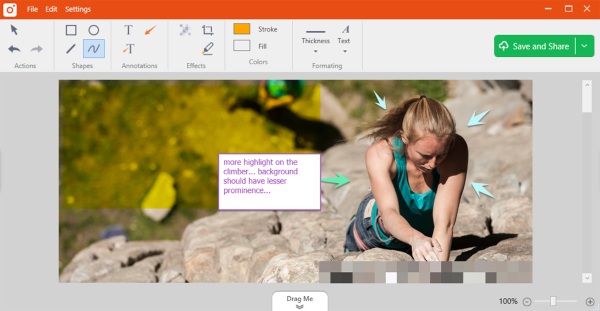
Part 2. TinyTake Benefits
Capture Image, Videos and Webcam
TinyTake can capture an image or videos. It is a free screen capture and video recording software for Windows and Mac computer. Right-click the mouse and you are allowed to capture video from screen, webcam, full screen, window or capture region for the video or images.
The capture task can be done by the hotkeys you set by the settings.
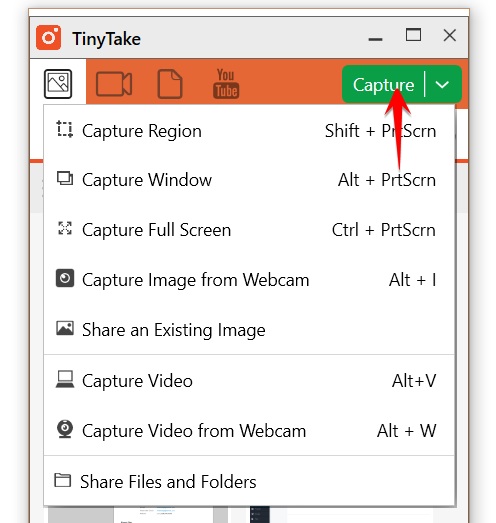
Annotate Image and Video Recording
Annotation is not only the feature of image, but also the video. You can annotate videos captured by this software, and videos from your local computer. It lets you highlight your videos by rectangle and ellipse. You can also add text, arrow, line and draw pencil. Every element are optionally customized by a set of properties to change the border thickness, border color, font style, etc.
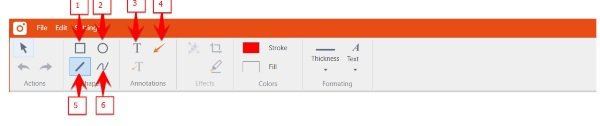
Share Recordings to Tube Directly and as Links
Apart from sharing the TinyTake recording file to YouTube directly, it also lets you share any files or folders from your local computer via a link. Just upload the file or folder from your computer firstly, and then this software will help you generate a link for sharing with anyone.
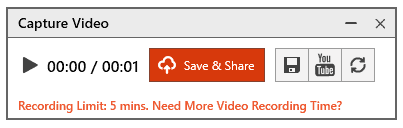
Store Videos and Images to Cloud
All you captured images and videos can be uploaded to the cloud storage by TinyTake, so that you can check the recordings and images on the go. You can also upload the local files and folder to the cloud storage.
Easy to Use
TinyTake is very easy to use. The interface of this software is user-friendly, and you can complete the whole recording process without any skilled guide. All the process is smooth to record, annotate, and share online. You can also use the hotkeys to help capturing the whole task.
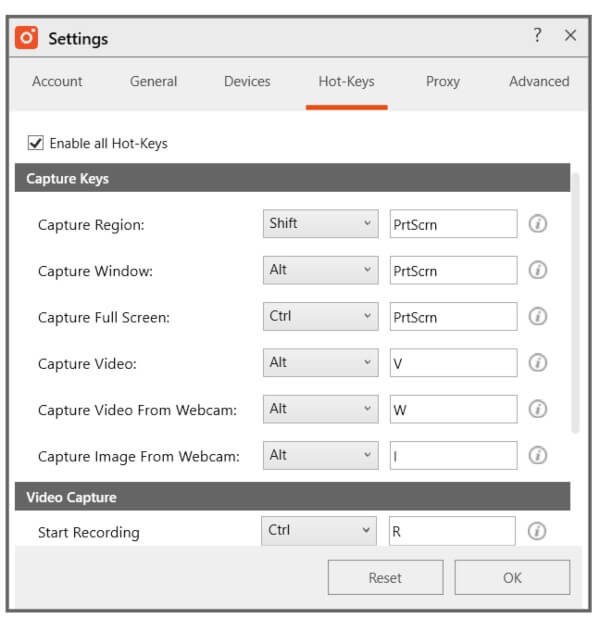
Part 3. TinyTake Review Pricing
TinyTake claims to be the free image and video recorder, however, you will find the free version has the limits, and it also offers other plans to remove the limits.
| Basic | Standard | Plus | Plus |
|---|---|---|---|
| Free | $29.95 | $59.95 | $99.95 |
| For personal use only. Recording limit: 5 mins Cloud storage: 2GB Support online web gallery. | For commercial use. Recording limit: 15 mins. Cloud storage: 20 GB Support online web gallery. No ads/promotions. | For commercial use. Recording limit: 30 mins. Cloud storage: 200 GB. Support online web gallery. No ads/promotions. YouTube Integration. | For commercial use. Recording limit: 60 mins. Cloud storage: 1 TB. Support online web gallery. No ads/promotions. YouTube Integration Annotations Support service for Email and online chat. |
Part 4. TinyTake Overview (Pros and Cons)
TinyTake makes capturing and recording your video and image easy. Maybe it is not the right tool for broadcasting, but it is ideal to record screen for creating an image or video.
- PROS
- It is easy to capture videos and images.
- Annotate videos and images.
- Offer cloud storage.
- Share files via link or YouTube.
- CONS
- Some features are not available on Mac.
- Free version has many limits.
- Recording limit is only to 60 minutes.
Part 5. Best TinyTake Alternative
As mentioned above, there are some limits of TinyTake. Here is the best alternative to TinyTake, Apeaksoft Screeen Recorder.
Easy screen capture software to capture video, audio and image from desktop, browser, and webcam. Offering the editing features to annotate video and clip audio, it lets you record any window even background app without siting in front of computer via schedule task.
Compared with TinyTake, this screen recorder will be the winner, if you need the video recorder to help you save online videos or make video presentation to others. Check the table below and you will know why.
| Features | TinyTake | Apeaksoft Screen Recorder |
|---|---|---|
| Price | $0 – $99.95 | $0 – $55.96 |
| Record video, image and audio | YES | YES |
| Record webcam | YES | YES |
| Editing feature | Annotate | Annotate, clip |
| Share online | YouTube, link | YouTube, Instagram, Facebook, Twitter, Vimeo, Flickr |
| Extra features | Upload files to cloud | Advanced recorder |
| Support | Email and online chat | |
| Ads-free | NO | YES |
| Ease | 9.3 | 9.5 |
| Functions | 9.0 | 9.5 |
| Interface | 9.0 | 9.4 |
If you are looking for a costing video recorder without ads, Apeaskoft Screen Recorder will be the best alternative. It can record video and audio on Mac and Windows and editing the recording or image while capturing.
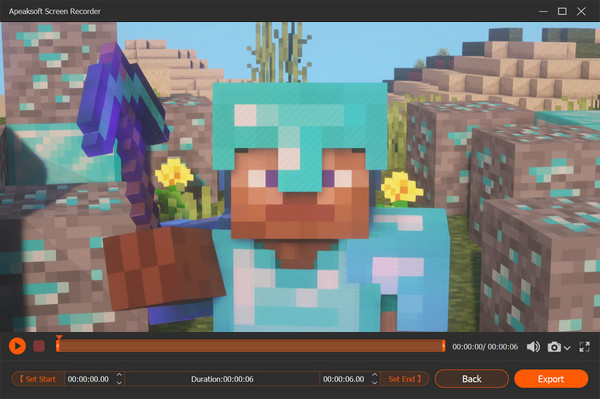
Conclusion
TinyTake is the screen recorder software that you may want to add the download list. Read the review of this program and then you will know that you will keep it or not. Moreover, you can also use the TinyTake alternative to capture the image, video and audio computer without any skills, even if you are the novice.
Let me know if you have any suggestion by leaving your comments below.