Recover Deleted Audio Files from Android, iPhone, Window, and Mac
"How can I recover deleted audio files from mobile?" Few things are more frustrating than realizing you've accidentally deleted important audio files. Whether it’s a voice recording, music track, lecture note, podcast episode, or studio project. Especially for mobile users, because it's not easy to manage audio files on a phone. Fortunately, in many cases, you can recover deleted audio files because they are not permanently gone.
This post will explain the most common reasons audio files get deleted and offer different methods to recover deleted audio files from Android, iOS, Windows, and Mac.
PAGE CONTENT:
Part 1: Why Audio Files Get Deleted
Before jumping into audio file recovery methods, it's really helpful to understand why audio files disappear in the first place. Some of the most common causes include:
Accidental Deletion: Maybe you've ever deleted your audio files, like downloaded songs and voice memos. In that case, you can't get away with it.
Formatting Errors: If you've ever reformatted a drive, SD card, or USB without realizing it contained audio files, your audio files were gone.
File Corruption: Power failure, unsafe ejection of storage, or software crashes may cause file corruption, and your audio files are damaged or deleted.
Virus or Malware Attack: Harmful programs can delete or hide files on your computer or phone, which may cause your audio files to get lost or disappeared.
Part 2: How to Recover Deleted Audio Files
Method 1: Check the Recycle Bin or Trash
If you deleted audio files on a computer, the first place to check is the Recycle Bin (Windows) or Trash (Mac). In that case, you may easily recover the deleted audio files from them.
On Windows:
Open the Recycle Bin from the desktop. Locate your audio file (look for common formats like MP3, WAV, AAC, M4A). Then, right-click on it and select Restore.
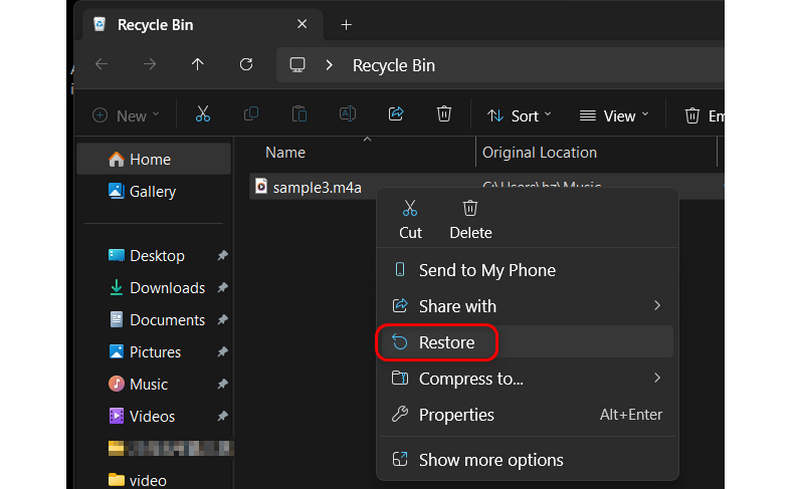
On Mac:
Open the Trash from the dock. Drag the deleted file back to a folder, or right-click on it and click the Put Back button to recover deleted audio files on your Mac.
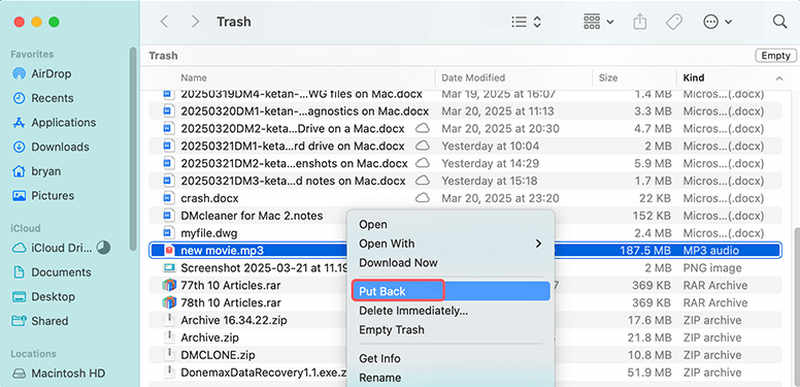
Note: This method only works if you haven’t emptied the recycle bin yet.
Method 2: Recover from Recently Deleted on Android/iPhone
Most modern smartphones have a Recently Deleted folder in their gallery or files app. Even if it's an audio file, you can find a way to recover deleted audio files from Android and iPhone.
On iPhone:
Open the Files app or Voice Memos app. Go to Recently Deleted. Then, select the file and tap the Recover button to recover deleted audio files from your iPhone.
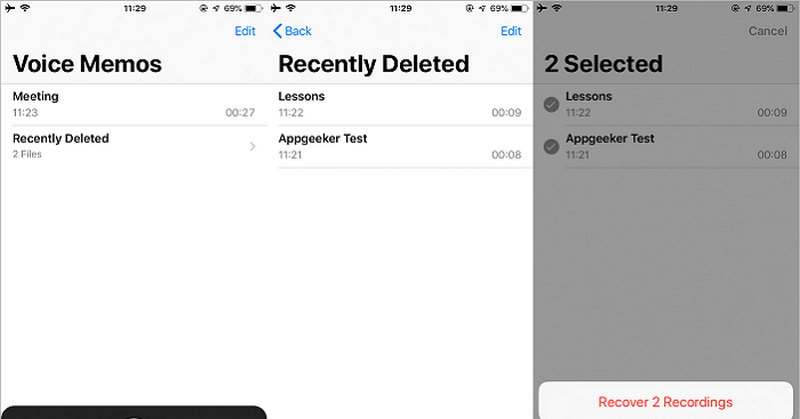
On Android:
Check the My Files or Gallery app. Look for a Trash or Recently Deleted folder. Then, you may locate your audio files and restore them easily on your Android phone.
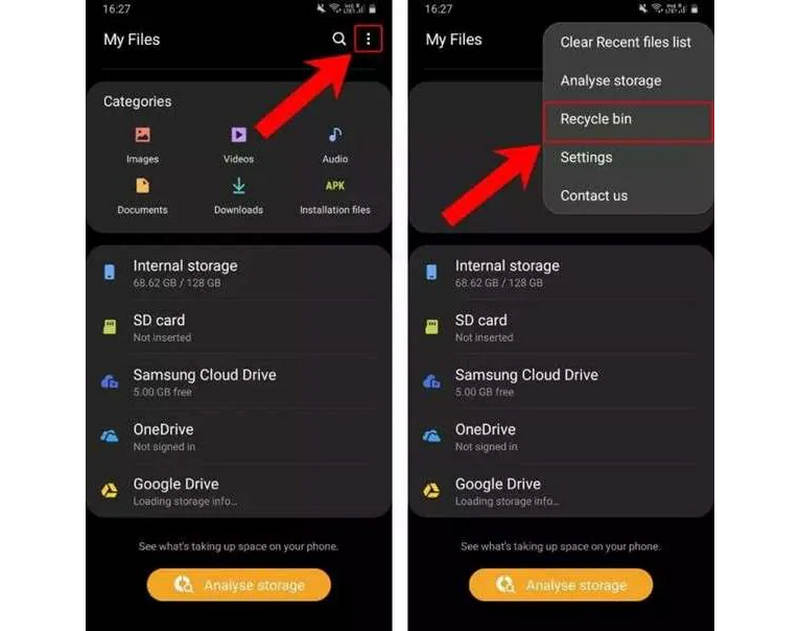
These folders usually keep files for 30 days before permanently deleting them.
Method 3: Use File History or Backup
If you have backup enabled, such as iCloud, Google Cloud, and File History, recovering deleted audio files is much easier. Check how you can recover files with different recovery tools.
File History On Windows:
Step 1. Go to the folder where the audio files were stored.
Step 2. Right-click on the folder and click Restore previous versions.
Step 3. Here, you may see some backup files. You can select your desired one and click the Restore button to recover deleted audio files on Windows.
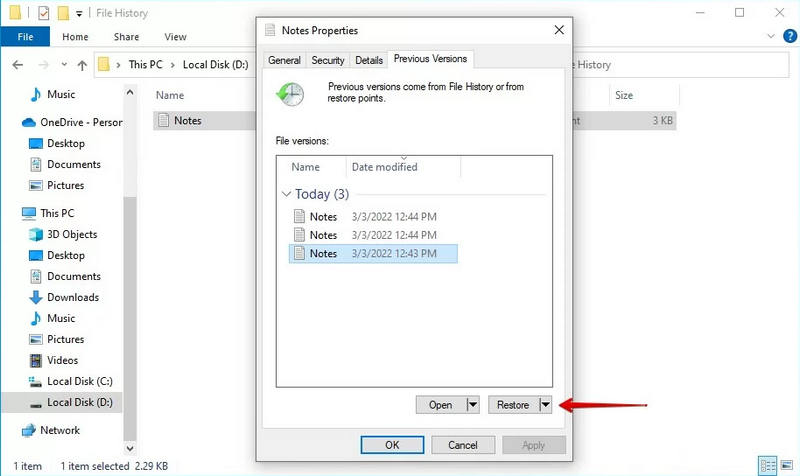
Time Machine on Mac:
Step 1. Launch Time Machine on the top right side of your Mac screen.
Step 2. Navigate to the date when your audio files still existed.
Step 3. Then, maybe you can see the backup of the files. Select your desired ones and click the Restore button to recover deleted audio files on Mac.
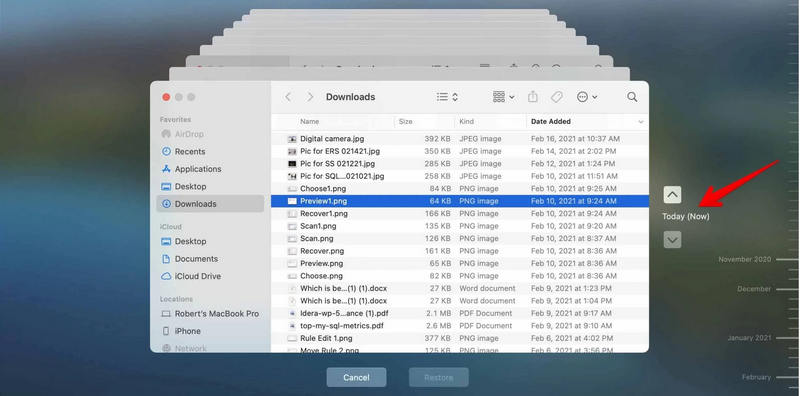
iCloud on iPhone:
If you have turned on iCloud Backup, your iPhone data will be backed up to iCloud, so you may recover deleted audio files with iCloud. However, if your iCloud storage is limited or running out, maybe you cannot find your desired audio file.
Step 1. Factory reset your iPhone in Settings. Then, reboot your iPhone as a brand-new device.
Step 2. Follow the on-screen guide to reset your iPhone. When it comes to the Transfer App & Data screen, you should select From iCloud Backup. Then, you can recover deleted audio files on iPhone.
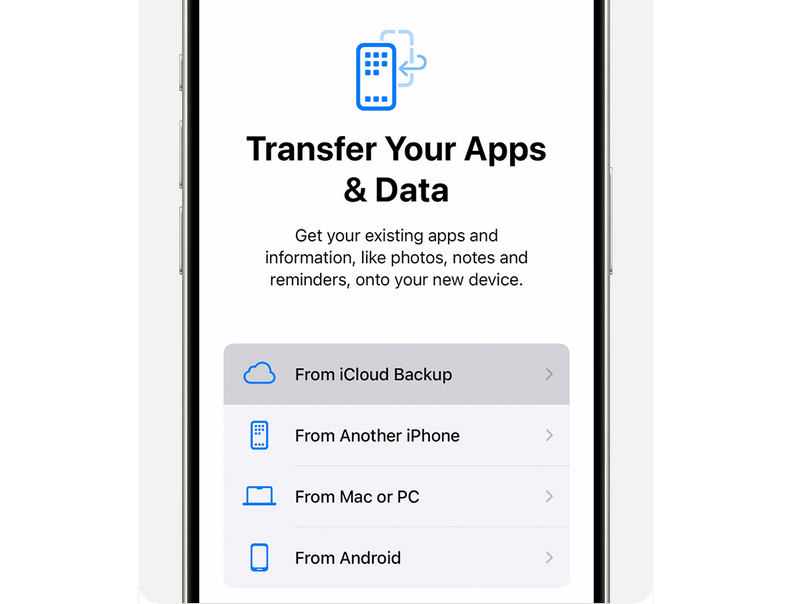
Cloud Service on Android:
Many Android phones have cloud backup and restore services developed by their brand, which can help you easily recover deleted audio files if you have backed up your device. Let's take Samsung Cloud as an example to see how to recover deleted audio files from an Android phone.
Step 1. Open the Settings app on your Samsung phone. Then, slide down and select Account and backup.
Step 2. Tap the Restore data button. Then, you can see all backup files. Select your desired audio files and click the Restore button to recover deleted audio files on Android.
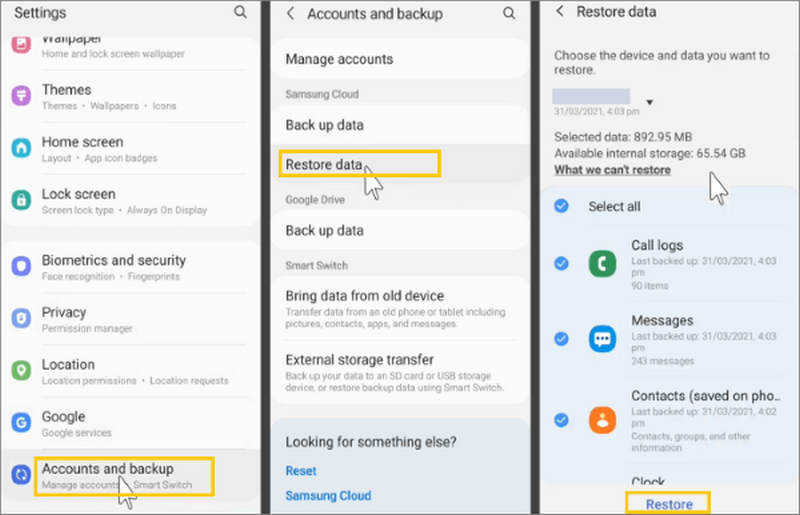
Method 4: Recover Deleted Audio Files Without Backup
If you have no iCloud or Android backup, and your audio files were already removed from Recycle Bin, how can you recover the permanently deleted audio files? Apeaksoft Data Recovery is your ultimate solution. It can scan your hard drive on Windows and Mac or external storage like iPhone, Android, SD card, and external hard drive (ensure they are connected to your computer) to retrieve all lost data, including permanently deleted files. Therefore, it's quite easy for this program to recover deleted audio files from Android, iOS, Windows, and Mac.
Ultimate Solution to Recover Deleted Audio Files
- Scan your computer or smartphone to retrieve lost audio files.
- Support recovering permanently deleted audio files from recycle bin.
- Scan your storage and gradually display all lost files.
- Allow you to select and recover deleted audio files during scanning.
Secure Download
Secure Download

Part 3: How to Prevent Audio File Loss in the Future
Once you've recovered your deleted audio files, it's smart to take steps to prevent this problem from happening again.
Enable Automatic Backups: Use cloud storage (Google Drive, iCloud, OneDrive) or Time Machine/File History to back up your audio files and other files. You can also manually copy your data to other storage devices.
Safely Remove Storage: Always eject SD cards and USBs properly before you unplug them.
Avoid Overwriting: Stop using the device immediately after deletion to improve recovery chances. Otherwise, the deleted audio files will be overwritten.
Use Reliable Storage Media: Use branded SD cards and external drives to store your files. Some very cheap storage media have poor quality and performance.
Conclusion
It's often possible to recover deleted audio files with the right approach. Start with the simplest solutions—Recycle Bin, Recently Deleted folders, or backups if you have. When all of the methods cannot help, you should use Apeaksoft Data Recovery. It can recover all types of data on Windows, Mac, Android, iOS, and other devices like cameras. You don't need to feel exhausted when your important data gets lost.
Related Articles
While it is difficult to recover overwritten files on PC or Mac, you can try our guide and follow the steps to get back your data.
You can learn five effective approaches to recover PST Outlook files on Windows and Mac whether you have a backup or not.
This tutorial tells you how to recover unsaved files from Sublime Text on your Windows, Mac, or Linux computer or laptop.
If your PDF files are damaged or deleted by accident, you can find some reliable methods to recover PDF files easily on your computer.

