How to Get Deleted Folders back from Windows and Mac
Suppose you delete a folder. The first thing that comes to your mind is how to recover the deleted folder. The good news is that you have multiple methods to get back your folders. The challenge is most methods require technical skills. Therefore, this guide identifies the proven methods and walks you through the steps to recover those folders so you can breathe easier knowing your important data aren’t gone forever.
PAGE CONTENT:
Part 1: The Best Way to Recover a Deleted Folder
The easiest method to restore a deleted folder in Windows is Apeaksoft Data Recovery. It deeply scans your hard drive to look for lost data so that you can get back your folder and files quickly.
The Best Way to Recover a Deleted Folder in Windows
- Retrieve lost folders and files from Windows.
- Work for external and internal drives.
- Support a wide range of file types and file systems.
- Keep the files in their original condition.
Secure Download
Secure Download

How to Recover a Deleted Folder in Windows
Step 1. Scan lost folders
Open the best data recovery software after installing it on your PC. There is another version for Mac. Head to the Hard Drive Recovery tab and select the right disk. To find a folder on an external drive, go to the USB/SD Card Recovery tab. Click the Start Scan button to start the process.

Step 2. Preview files
When the data scan finishes, switch to the Type List tab and select the right data type. You can search for the lost files and preview them.

Step 3. Recover data
Finally, select all the data you want to retrieve and click the Recover button. Choose an output folder and confirm the recovery. For example, you can recover deleted emails, videos, PDF files, Excel files, etc.

Part 2: Other Methods to Recover Deleted Folders on PCs
Microsoft has introduced a few options for Windows users to recover deleted data. The Recycle Bin is the first place to find your deleted folder. If the Recycle Bin recovery cannot help, the File History enables you to restore lost data from backups. Moreover, you can try the Windows File Recovery app.
How to Retrieve a Deleted Folder from the Recycle Bin
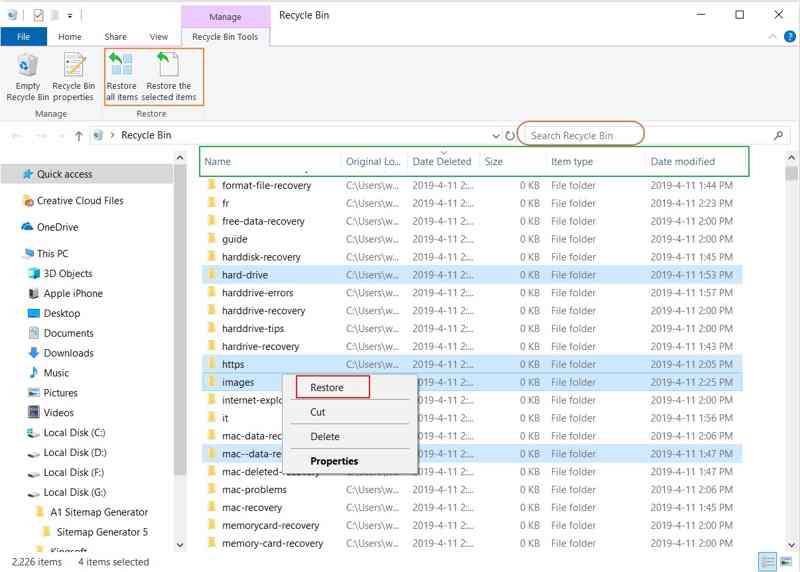
Step 1. Open the Recycle Bin folder from your desktop.
Step 2. Right-click on a deleted folder and choose Restore.
Step 3. Navigate to the original location and retrieve the deleted folder.
How to Undo Deleted Folder by Windows File History
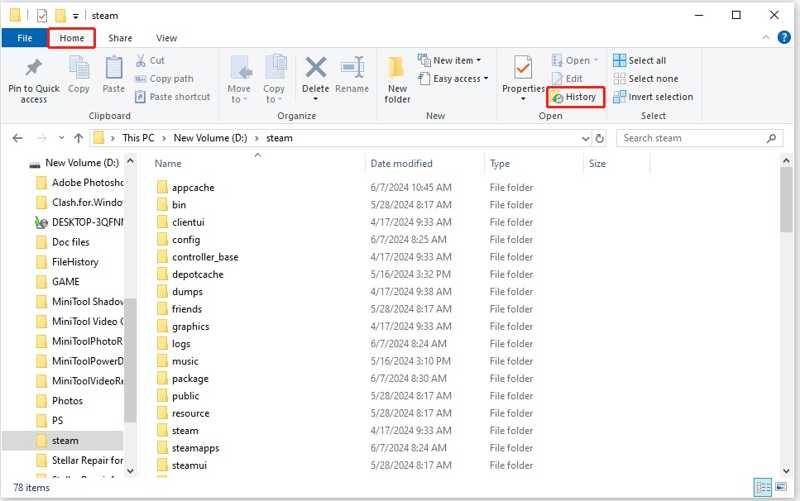
Step 1. Open a File Explorer window.
Step 2. Navigate to the right location and hit the History button under the Home tab.
Step 3. Find the lost folder and undo the deleted folder quickly.
How to Restore a Deleted Folder with Windows File Recovery
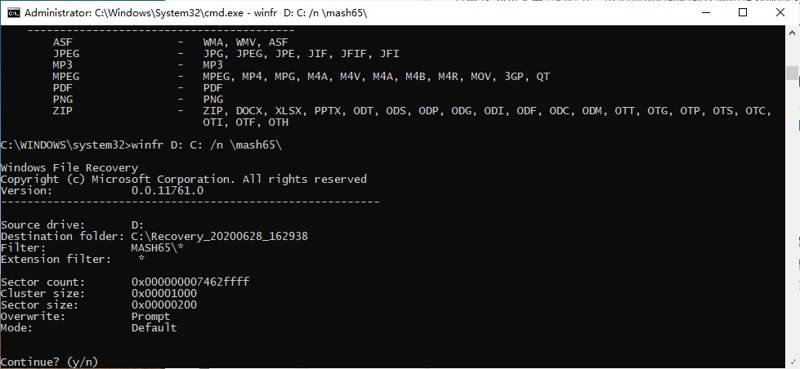
Step 1. Install the Windows File Recovery tool from the Microsoft Store.
Step 2. Go to the Start menu and search for File Recovery.
Step 3. Open the app and click Yes to the UAC prompt.
Step 4. Then, run the command below to restore a deleted folder in Windows using the command prompt:
winfr source-drive: destination-drive: /switches
Part 3: How to Recover a Deleted Folder on Mac
If you are using a MacBook, you have a few options to recover deleted folders, too. The Trash Bin works similarly to the Recycle Bin on Windows. For tech-savvy, the command line is a good option. Plus, you can try the Time Machine backup.
How to Get Deleted Folder Back from Trash Bin
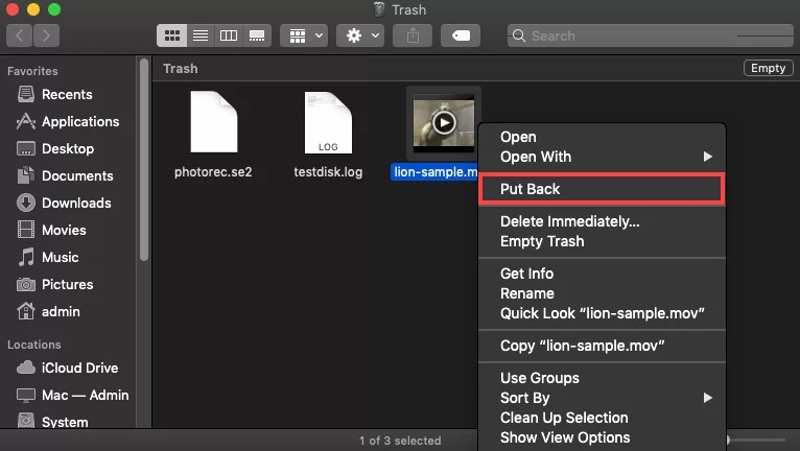
Step 1. Click the Trash button on the Dock bar.
Step 2. Locate the folder or file you want to recover.
Step 3. Right-click on the folder and choose Put Backup on the context menu.
Note: If you don’t want to get the deleted folder back to the original location, drag and drop it to another destination.
How to Find Deleted a Folder via Terminal
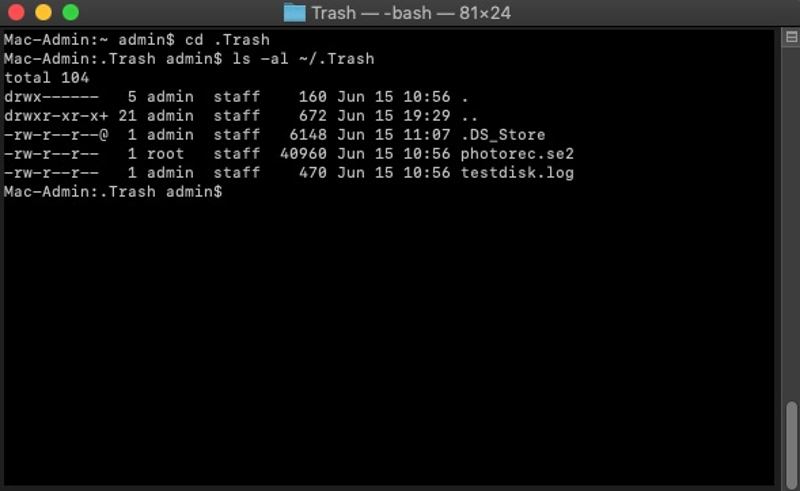
Step 1. Open the Finder app.
Step 2. Go to the Applications folder, head to Utilities, and open the Terminal app.
Step 3. Type cd .Trash and hit the Return button on your keyboard.
Step 4. Perform the command: ls -al ~/.Trash to view the content.
Step 5. Input mv filename ../ and press the Return button to move a specific folder to your home folder.
How to Recover Deleted a Folder by Time Machine
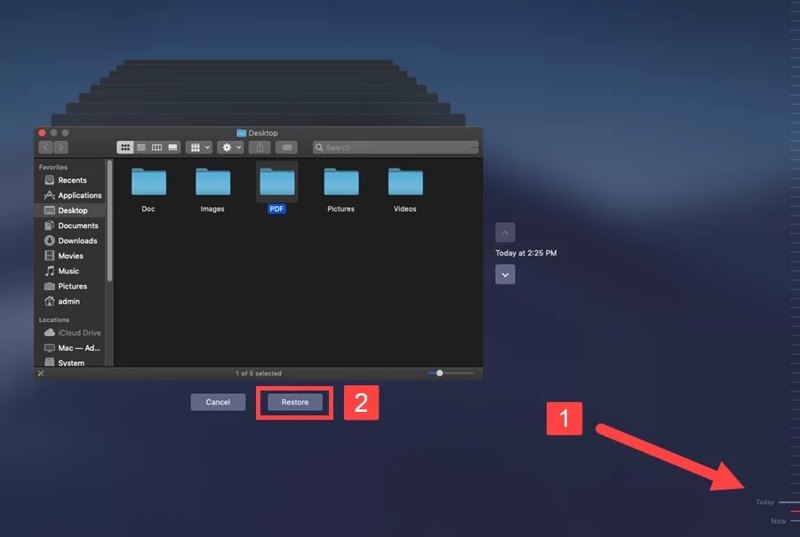
Step 1. Navigate to the folder that contains the deleted folder in Finder.
Step 2. Click the Time Machine button on the menu bar and choose Enter Time Machine.
Step 3. Select the folder you want to recover.
Step 4. Then, use the timeline on the right edge to find the most recent version.
Step 5. Click the Restore button to recover the deleted folder.
Conclusion
This guide demonstrated six methods to restore a deleted folder in Windows and Mac. You can read our guide, pick an appropriate method, and follow the steps to get back your data. Apeaksoft Data Recovery is the best option for beginners. If you have other questions about this topic, please write them down below this post.
Related Articles
The USB flash drive is a portable data storage tool. However, it is also easier to lose data on a USB drive. This post introduces 5 excellent recovery tools.
You can restore deleted notes in the Recently Deleted folder within 30 days after deletion. After that period, you can turn to iTunes or iCloud backup.
Your hard drive will become a RAW drive when it gets corrupted. However, you need to recover data from RAW drive to retrieve important data.
This post provides targeted solutions for different scenarios to efficiently recover lost data from an external hard drive. Rescue your HHD data now!

