What Wise Data Recovery Is and The Best Alternative
Data recovery is a hot topic among digital device users. A wide range of factors can lead to data loss, such as deleting files accidentally, closing files before saving, and more. A suitable data recovery tool is indispensable for most people. Wise Data Recovery, for instance, is one of the best data recovery software. However, you may have a few questions about the software. That is why we share a review.
PAGE CONTENT:
Part 1: What Wise Data Recovery Is
As its name indicates, Wise Data Recovery software is able to recover data from hard drives. Before reviewing the software, let’s learn what the software can do and the main functionalities.
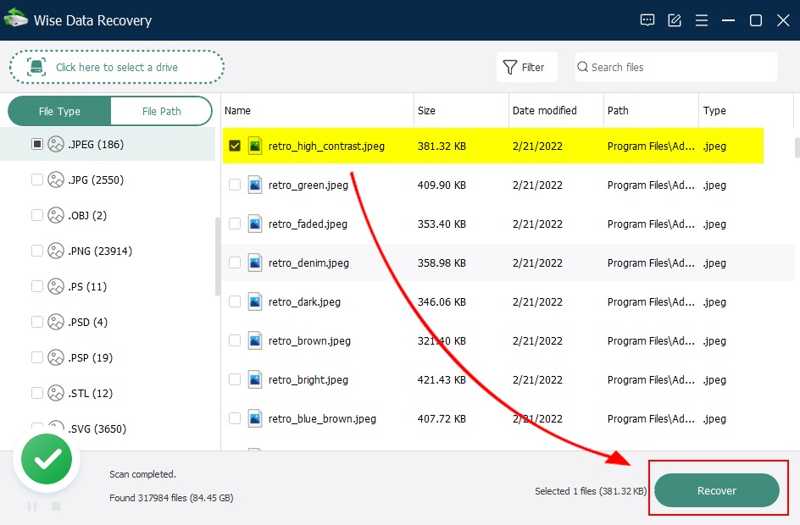
Main Features of Wise Data Recovery
1.Recover deleted files from hard drives.
2.Work for photos, documents, videos, emails, and more.
3.Retrieve data from hard drives, external drives, USB flash, SD cards, etc.
4.Available for different data loss scenarios.
5.Compatible with over 1,000 file types.
6.Quickly scan hard drives in a few seconds.
7.Provide a portable version to avoid data overwriting.
8.Support Windows 11/10/8/7/XP and macOS 10.9 or later.
Review of Wise Data Recovery
- Wise Data Recovery is easy to use.
- It is compatible with a wide range of data types and file systems.
- It is able to recover up to 2GB of data for free.
- It offers quick scan and deep scan modes.
- It fails to recover SSD data.
- The support team is poor.
- The Pro versions are somewhat pricey.
- The success rate varies, depending on your OS.
Price of Wise Data Recovery
The free version allows you to recover up to 2GB of data. There are two Pro versions. The subscription for one PC per year costs $39.97. The subscription for three PCs per year costs $49.99.
Part 2: How to Use Wise Data Recovery
Before subscribing to a plan, you can download and try the free version. It can only recover limited data and lacks advanced features, such as deep scan. However, it is a good point to get started.
Step 1. Download Wise Data Recovery and install it on your computer.
Step 2. When you delete files accidentally, open the software.
Step 3. Select a hard drive that stores your lost files. If you want to scan files in a specific location, click the button at the top left corner and select the location.
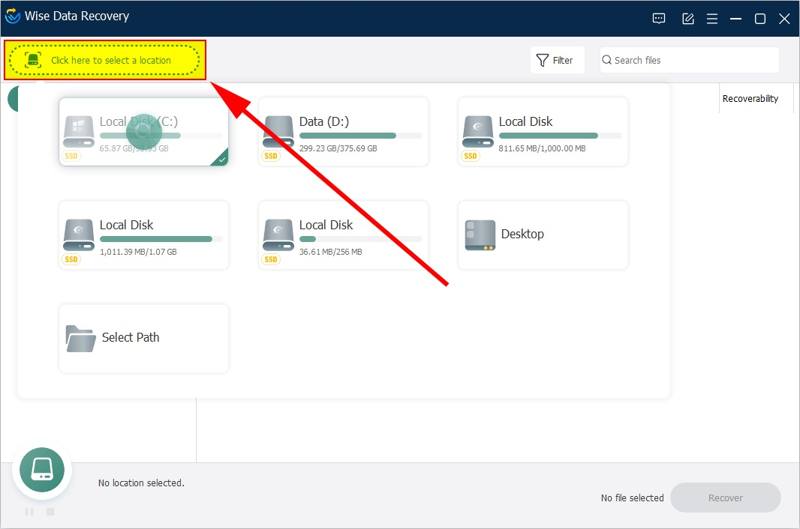
Step 4. After selecting the drive, the software will start scanning immediately.
Step 5. When scanning finishes, you can find the lost files via File Type or File Path.
Step 6. Select the desired file type and preview the found files. Before recovering them, you can preview the files.
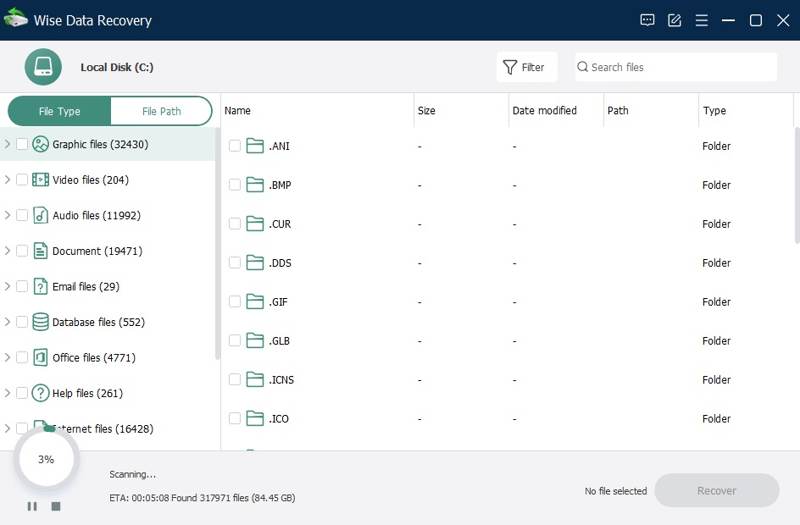
Step 7. Finally, select the lost files and click the Recover button.
Step 8. When data recovery is completed, you can find the data on your hard drive.
Part 3: The Best Alternative to Wise Data Recovery
If Wise Data Recovery fails to recover your data, you can use an alternative solution, such as Apeaksoft Data Recovery. It allows you to retrieve and restore the lost files no matter why they have disappeared from your hard drives.
The Best Alternative to Wise Data Recovery
- Recover all file types, such as images, videos, documents, etc.
- Retrieve data from local and external drives, memory cards, and more.
- Deliver a high success rate and fast recovery speed.
- Available on Windows 11/10/8/7/XP/Vista and Mac OS X 10.7 or later.
Secure Download
Secure Download

How to Recover Data with Alternative to Wise Data Recovery
Step 1. Scan your hard drive
Launch the best alternative to Wise Data Recovery after you install it on your computer. Select the target disk from the Hard Drive Recovery tab. If you want to recover data from an external drive, go to the USB/SD Card Recovery tab. Click the Start Scan button to begin scanning lost data on your device.

Tip: If the quick scan result doesn’t include the lost files, perform a deep scan.
Step 2. Preview lost data
After data scans, go to the Type List tab and choose the proper data type on the sidebar. Then, you can preview each file to locate the desired data.

Step 3. Recover your data
Select all lost files that you want to retrieve and click the Recover All button. When prompted,set a proper location and confirm data recovery. For example, you can recover deleted videos, emails, Excel files, and more.

Conclusion
Now, you should understand what Wise Data Recovery is, what it can do, its benefits, downsides, and prices. Moreover, we shared how to recover your data using the program or the best alternative, Apeaksoft Data Recovery. The latter is easy to use and offers a high success rate. If you have other questions about the programs, please feel free to leave a message below this post.
Related Articles
To recover data from your hard drive, you can use programs like Apeaksoft Data Recovery and Disk Drill.Or, you can turn to hard drive recovery services.
Are you hesitating about which datarecovery software to choose? Click here to learn our top 8 best data recovery software recommendations!
The USB flash drive is a portable data storage tool. However, it is also easier to lose data on a USB drive. Thispost introduces 5 excellent recovery tools.
You can restore deleted notes in the Recently Deleted folder within 30 days after deletion. After that period, you can turn to iTunes or iCloud backup.

