Files you have deleted are often still kept on your hard disk. That provides chances to recover or undelete these files. However, you cannot see the deleted files on your computer or USB flash without data recovery programs, such as iSkysoft Data Recovery. It can help recover your accidentally deleted files on your computer or other hard disks. If you want to learn the details about this data recovery tool and how to use it, you will find our article helpful, because we will show you the features and how-to of iSkysoft Data Recovery. And you can get more way to recover and restore lost files.

- 1. iSkysoft Data Recovery introduction
- 2. How to use iSkysoft Data Recovery
- 3. Best alternatives toiSkysoft Data Recovery (Free and paid)
1. iSkysoft Data Recovery introduction
iSkysoft Data Recovery is one of the professional data recovery program. It is very easy to use and able to scan any drive to look for deleted files. Its key features include:
- 1. It is a desktop program and works well on both Windows and macOS 11.
- 2. This data recovery tool supports almost all file formats of images, videos, audio, documents, archive and emails.
- 3. Besides local hard drive, it also could recover data from audio players, USB flash, external hard drive or SSD, media cards or digital cameras.
- 4. It offers Quick Scan and Deep Scan modes to meet different data recovery demands.
- 5. The biggest advantage is to recover files intact and in original condition.
In short, it is a powerful method to recover lost data on hard disks due to accidental deletion, device format, partition damage, operating system upgrade and more.
2. How to use iSkysoft Data Recovery
There are four recovery modes in iSkysoft Data Recovery, which cover all data loss situations virtually. Our guide show you how to recover deleted data from your Mac computer with this data recovery tool.
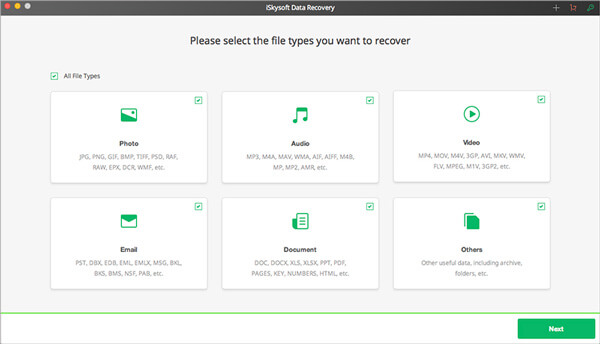
Step 1. Install iSkysoft Data Recovery to your Mac
To prevent from overwriting the data that you attempt to recover, you should install the data recovery program to a separate drive on your Mac computer. Run the program and select the data types you want to recover on the main interface. Click on Next to open the next window.
Step 2. Scan the hard drive for data recovery
On the hard drive list, select the one where you lost data and click Start button to activate the scanning process. If the hard drive is not on the list, you can try Refresh Drive mode.
Step 3. Recover lost data immediately
When scanning is done, you can preview all files recoverable on the result window organized by types. Select all files or specific ones and click on the Recover button. The program will restore the lost files to original path.
If you cannot find the deleted files on result window, you can try the Deep Scan mode.
You should understand that iSkysoft Data Recovery is a paid program, though it has free trial. And sometimes, this program does not work on protected files, for example the encrypted PDF.
3. Best alternatives to iSkysoft Data Recovery (Free and paid)
If you want to get rid of the limitations from free freeware like Disk Drill, then Apeaksoft Data Recovery will be undoubtedly your best choice. Why?
- It retrieves the video files in the formats of AVI, MOV, MP4, M4V, 3GP, 3G2, WMV, ASF, FLV, SWF, MPG, RM/RMVB, etc.
- Audio files like AIF/AIFF, M4A, MP3, WAV, WMA, MID/MIDI, etc. can be found back.
- It recovers all types of data from computer, recycle bin, hard/flash drive, memory card, etc. with ease, including some overwritten files.
- It recovers images in JPG, TIFF/TIF, PNG, BMP, GIF, PSD, CRW, CR2, NEF, ORF, RAF, SR2, MRW, DCR, WMF, DNG, ERF, RAW, etc.
- Documents like DOC/DOCX, XLS/XLSX, PPT/PPTX, PDF, CWK, HTML/HTM, INDD, EPS, etc. are recoverable.
- Email and other data like ZIP, RAR, SIT, and more are supported to get back.
- Compatible with Windows 10/8.1/8/7/Vista/XP (SP2 or later).
How to recover deleted data with Apeaksoft Data Recovery
Step 1. Free download, install and run this software on your computer. In the main interface, you need to check the data types from Image, Audio, Video, Email, Document and others. In the hard disk drive, you also need to check it. Then click Scan to start the scanning process.

Step 2. After the scanning result is complete, you need to click the data type folder for further details.

Step 3. After viewing the deleted data in details, you could checkmark the data that you want to restore, and click Recover to save the deleted data to your computer.

Disk Drill 3
Freeware is always attractive, though they have some limitations. If you are looking for a free alternative of iSkysoft Data Recovery, we will recommend Disk Drill 3. It is an excellent free data recovery application, because of its features:
- 1. It could recover up to 500MB data from any storage device, including internal and external hard drives, USB drive, memory cards and iPods.
- 2. You can preview image of files before recovery and decide to recover all or certain ones.
- 3. To help you search specific file quickly, it allows you to filter files by data or size.
- 4. This data recovery tool also has the ability to execute quick scan and full scan based on different requirements.
- 5. If you want to recover deleted files later, it could help you to save the scan results.
Disk Drill 3 offers has powerful features as some professional data recovery tools. And if you try it, you will discover that Disk Drill 3 is user friendly and easy to use.
How to recover data with Disk Drill 3
Step 1. Install the right version of program
Disk Drill 3 has one version to Windows and Mac respectively. You should download and install the right version to your computer based on the operating system.
In order to avoid overwriting current data, you'd better not install it to the hard drive you want to recover.
Step 2. Analyze the hard drive for data recovery
If you want to recover data from external hard device, you should connect it to your computer first. Launch the free alternative of iSkysoft Data Recovery and find out the destination containing your lost files. Click on the Recover button next to the hard drive to start analyzing it and looking for lost files.
Step 3. Preview the result
When the scanning process is completed, you can preview all recent deleted files on the result window. And you can narrow the results by the filter tool. Select each lost file you want to get back based on file name and path.
Step 4. Recover lost files in one click
Locate to top ribbon and pick up a location to restore the lost files in the Recover to field. Once click on the RECOVER button, all selected files will be back to your computer. Then you can read them at any time.
Disk Drill 3 is able to recover most recently deleted files from both internal and external hard disk, according to our testing. But if you have deleted the files for several days or added new files on the hard disk, the chance to recover lost data would be much lower.

Similar tools to iSkysoft Data Recovery are Recover My Files, Wondershare Data Recovery, etc. can also be your trial list.
Conclusion
In this article, we have introduced one of the professional data recovery solutions for hard drives, iSkysoft Data Recovery. When you accidentally deleted important files, it could help you to get them back before the lost files are overwritten by the new data. So, you should remember that the first thing is to stop what you are doing, when you discover files disappeared. On the other hand, Disk Drill 3 and Apeaksoft Data Recovery are the best alternatives to iSkysoft Data Recovery, not only because it is free of charge, but also because of powerful features. Anyway, you can choose an appropriate tool and follow our guide to get back your lost data on hard drives easily.




