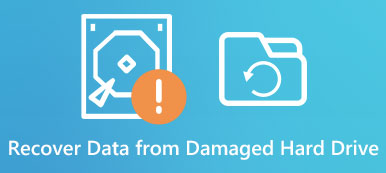“I have a Windows 10 laptop and recently I formatted one of my hard drives and lost all files on it, I contacted with the technology support and they suggested me to do NTFS recovery. I am not a tech savvy and do not know what is NTFS at all.”
Though we use NTFS every day, many people are not familiar with this file system. What is NTFS file system? What NTFS file system features? How to undelete NTFS files? In this tutorial, we are going to answer these questions and tell you the necessary knowledge about NTFS file system.

- Part 1: What is NTFS file system
- Part 2: NTFS Undelete program
- Part 3: Best alternative to NTFS undelete recovery
- Part 4: How to undelete NTFS files
Part 1. What is NTFS file system
Briefly, NTFS is the default file system of Windows operating systems, also called NT File System or New Technology File System. It was first released in July 1993 by Microsoft. NTFS is not available to HDD and SSD, but also compatible with USB memory card, MicroSD card and other storage devices.
Now, almost all computers running Windows are using NTFS file system, partly because it offers plenty of benefits, some of the most important include:
1. It is a reliable file system. It could restore the file system in cases of sudden interruptions, like power off or system failure.
2. Users can set permissions on files and folders, which enhance the security level.
3. More importantly, it supports large size partitions, up to 16 EiB, which is approximately 1152921 TB, though the maximum partition size supported by Windows is 256 TB.
4. It allows users to control the storage capacity on a drive or partition by disk quotas technology.
5. NTFS support mounted volumes. Users can access disk volumes as regular folders.
6. NTFS has the journaling feature, keeping a log of the files added, modified or deleted on a drive. That makes NTFS recovery easier.
You also like reading: Top Data Recovery Software
Part 2. NTFS Undelete Program
Though NTFS has many advantages, you still need a professional tool for NTFS recovery. NTFS Undelete is an open source program. It is able to undelete almost all file types from hard drives, SD cards and USB drivers with NTFS file system.
How to use NTFS Undelete
Step 1: NTFS Undelete is a desktop program and you have to install it on your PC first. It provides three functions, “Browse”, “Search” and “Recover marked files” on the left sidebar.
Step 2: Go to the “Browse” tab, you will be presented an Explorer interface, and you can click on any drive to expand it and scan for deleted files. If you want to recover an external hard drive, you have to connect it to your computer.
Note: If you are not sure where the deleted files stored, go to the “Search” tab and search for them.
Step 3: The deleted files and folders are marked with a red cross. To perform NTFS undelete, check the box next to each file or folder that you want to recover.
Step 4: Then go to the “Recover marked files” tab and select a different destination folder on a different drive. You can fill out other custom options based on your situations.
Step 5: Finally, click on the “Recovery” button to start NTFS undeleting.
Note: If you have antivirus software on your computer, you’d better turn it off when install and use NTFS Undelete program.
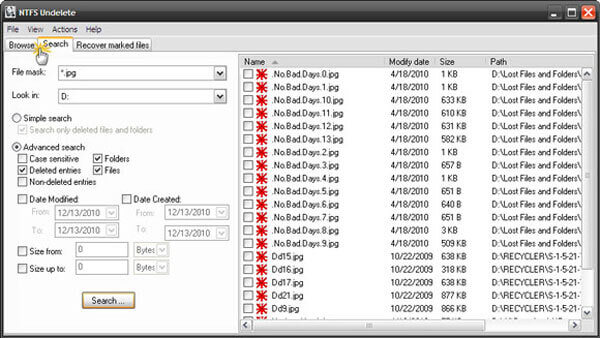
Part 3. Best alternative to NTFS undelete recovery
Some people reported that NTFS Undelete is not available to their computers, so we suggest you to try the best alternative of NTFS Undelete program, Apeaksoft Data Recovery. Its key features include:
1. Get back lost files from local or external hard drives in one click, so even novices could grasp it in a few seconds.
2. NTFS recovery in various situations, like mistake operation, accidental deletion, virus attack, software corruption, or hard drive format.
3. Support a variety of data types and formats, including all image, video, audio, document, email, archive formats and more.
4. Restore deleted files in original format and quality.
5. Preview all lost files organized by categories and formats and decide to recover all of them or several specific files.
6. Quicker, lighter and safer without privacy leakage.
7. Moreover, Data Recovery is available to 10/8.1/8/Vista/XP.
8. Besides NTFS file system, also work for FAT16, FAT32, exFAT, EXT, etc.
Part 4. How to undelete NTFS files
Step 1: Scan entire NTFS hard drive to look for deleted files
Download the best NTFS recovery software and install it on your PC. To recover a NTFS SD card or USB drive, connect it to your computer too. Open Data Recover when you found important NTFS files disappeared. There are two sections on the home interface, data types and locations. Navigate to the data type area and select the data types to recover, like “Image”, “Audio”, “Video”, “Document”, etc. Then choose the NTFS drive where your files stored originally. Data Recovery will work as soon as you click on the “Scan” button.

Step 2: Preview files before NTFS recovery
When going into the result window after scanning, you can preview any files arranged by categories and formats. For example, go to the “Image” tab from left hand side, and open the folders titled JPG, ICO, PNG, GIF and more on right panel, you can view thumbnails. Plus, the “Filter” feature at top ribbon could find the NTFS file to recover quickly.
Moreover, this software will scan the system files like DLL, orphaned files, etc. so that you can undelete orphaned files easily on computer.
Tip: If the standard scanning result does not include your desired files, click on the “Deep Scan” button at upper right corner to execute deep scan.

Step 3: NTFS recovery in one click
To restore deleted NTFS files from hard drive, select all desired files by checking corresponding boxes. Next, click on the “Recover” button to initiate NTFS undeleting. When it is done, your files will be retrieved to your computer and you can open or edit them as usual.

Conclusion
Based on the sharing above, you might understand how to make NTFS recovery. NTFS is a widely used file system available to most storage devices compatible with Windows. With NTFS Undelete program and the best alternative, Apeaksoft Data Recovery, you do not need to worry about data loss in NTFS file system anymore. If you have more questions related to NTFS, please leave a message below this post.
More reading: Recover Windows 8 Password.