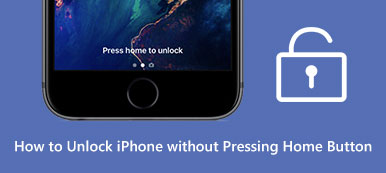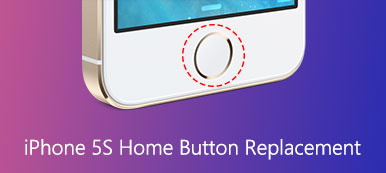You give the iPhone to your children, expecting them to learn something useful as you want. Later, however, you find they leave the app that you want them to use and access some improper info by clicking on the easily accessible home button. It should be quite frustrated. So is there any feasible solution to help you disable the home button on iPhone so that your children cannot touch input on certain areas on the screen?

Luckily, Apple has updated iOS system and developed many new features to help you disabled the Home button on iOS 6. And this passage is focused on discussing the necessity as well as the detailed steps to disabled Home button on your iPhone or iPad. If you are interested with this topic, read on and learn more details.
- Part 1. Reason to Disable Home Button on iPhone/iPad
- Part 2. How to Disable Home Button on iPhone/iPad
- Part 3. How to Retrieve File from iPhone with Disabled Home Button
- Part 4. FAQs about Disabling Home Button on iPhone/iPad
Part 1. Reason to Disable Home Button on iPhone/iPad
For parents who want their children to learn something useful in a specific app, or do not want kids to view something unbefitting, disabling the Home button on iPhone/iPad plays a key role.
Besides, you can concentrate on enjoying some games without accidental exits when you disable the Home button on your iPhone or iPad.
Part 2. How to Disable Home Button on iPhone/iPad
First of all, you need to know what Guided Access is. Guided Access is a feature built in iOS 6, allows you to disabled the Home button and lock your iOS device into a certain app. What's more, Guided Access also enables you to restrict some areas of the screen, preventing the Home screen from fading, and motion control, and so on.
If you enable the Guided Access on your iOS device, you are able to see that the rewind, pause and fast-forward controls outlined in the box, as well as the Home button are disabled on a certain app. However, this disabling Home button feature is available on iOS 6 and later. If the version of your device is iOS 6 earlier, you can update the iOS version to enable Guided Access feature.
And following are the detailed steps to help you enable the Guided Access and disabled Home button on iPhone/ iPad: (Take iPhone 8 Plus as an example)
Step 1Find and open the Settings appTap on the Settings app on the Home screen of iPhone 8 Plus. Then scroll down the page and select Accessibility option.
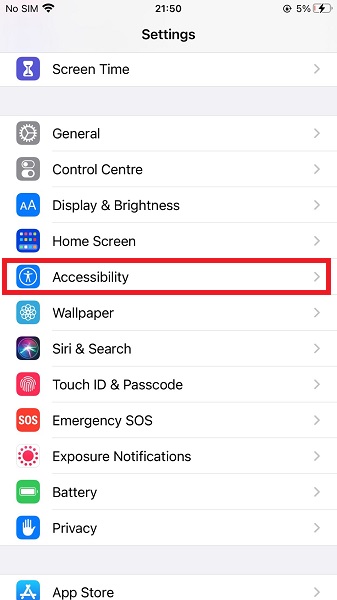 Step 2Open Accessibility
Step 2Open AccessibilityIn the Accessibility page, navigate to and tap on Guided Access under GENERAL menu. And tick it to turn on Guided Access feature on your iPhone 8 Plus.
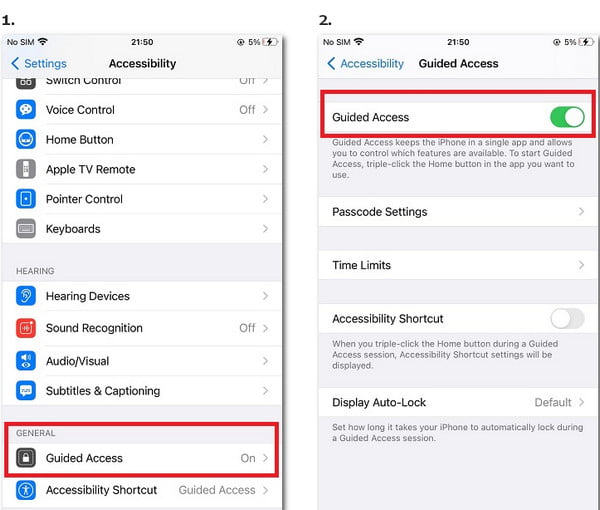 Step 3Set up a password
Step 3Set up a passwordAfter enabling Guided Access, you can tap Passcode Settings to set a new passcode for this feature. Enter a 6-digit passcode and type again to confirm the newly created password.
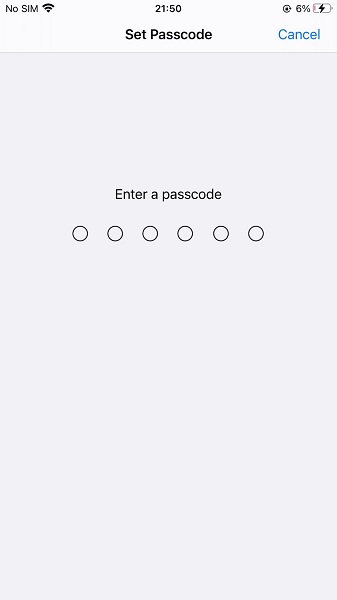 Step 4Enable Guide Access
Step 4Enable Guide AccessNext go back to the Home screen and open an app to disable home button of your iPhone. Tap on the Home button quickly for three times, and you can turn on the Guided Access within this app.
Step 5Disable the Home buttonTap on Start on the top right corner to return to the app. Now you have disabled the Home button on iPhone 8 Plus and you are locked into this app. If you want to deactivate Guided Access, simply tap the Home button for three times and enter the password.
Part 3. How to Retrieve File from iPhone with Disabled Home Button
Though enabling Guided Access feature can bring you much convenience, there is no denying that you may lose some important data in your iOS device. Thus, how to retrieve data and files from iPhone/iPad with disabled Home button becomes an increasingly vital issue.
Generally speaking, iTunes and iCloud do help you to recover files from iOS device. However, to make sure everything is alright, you are strongly recommended to use iPhone Data Recovery, one of the best recovery software among the market. iPhone Data Recovery can help you easily recover the deleted, lost data and files from iPhone/iPad with disabled Home button. Just follow the next tips:
Step 1 Download and launch iPhone Data RecoveryDownload and install iPhone Data Recovery on your computer. This software is available for both Mac and Windows. Then launch this recovery software by double clicking it.
Step 2 Connect your iPhone to computerConnect your iPhone with disabled Home button to the computer via a USB cable. Then iPhone Data Recovery will start detecting and scanning your iOS device automatically.
 Step 3 Recovery data from iPhone
Step 3 Recovery data from iPhoneNow you are able to choose from three recovery modes to retrieve your lost files: Recover from iOS Device, Recover from iTunes Backup or Recover from iCloud Backup.
Step 4 Save data as backupAt the end, you are able to preview and retrieve contacts, photos, messages and other data from the iPhone with disabled Home button.

Part 4. FAQs About Disabling Home Button on iPhone or iPad
What does the Home button do on my iPhone?
You can use the Home button with your Touch ID to unlock your iPhone and make purchases. Besides, you can press the Home button when you want to go to the Home screen directly.
Why did Apple remove the Home button on some models of iPad?
This saves more space for a larger display and a better visual experience. Alternatively, some iPad models now apply Face ID to unlock the device and operate the purchase. Apple also moves the Lighting port of the new iPad Pro to the USB-C.
How can I return to my Home screen without the Home button on my iPhone 8 Plus?
You can activate the AssistiveTouch to make a floating Home button on your iPhone screen. Open Settings app > locate and tap the Accessibility > tap Touch under PHYSICAL AND MOTOR menu > tap AssistiveTouch to continue > turn it on and tap Customize Top Level Menu to add Home.
Why can't I press the Home button on my iPad?
If you don't have a setting to turn off the Home button and it doesn't work, you can remove any protective film or case covering it and check for debris or dirt around it. You can wipe it with a soft cloth sunny side up to clean it. You can contact a professional repairer if the button doesn't work properly.
Conclusion
This passage is an ultimate guide about how to disable Home button on iPhone or iPad. Here you can learn the benefits that enabling the Guided Access feature will bring to you, as well as a comprehensive instruction to launch this feature. Moreover, you are told to recover lost data from the iOS device with a disabled Home button, too.