How to Find Apple ID Password on iPhone/iPad/Mac/PC
It can be frustrating if you forgot your Apple ID password since you will be locked out of almost all of Apple’s services, from iCloud to Find My, from Apple Music to App Store, from FaceTime to iMessage. Some users assume they have to reset their password, but there are easier solutions. You can find your Apple ID password without resetting it. This guide lists the proven methods and demonstrates the workflow for each method.
PAGE CONTENT:
Part 1: How to Find Apple ID Password via Keychain
iCloud Keychain is the built-in password manager on Apple products. If you have turned on Keychain on your iPhone, iPad, or Mac, your login information will be kept on your device. That enables you to find your Apple ID password quickly.
How to Find Apple ID Password on iOS 18 or macOS Sequoia and Above

Step 1. Open the pre-installed Passwords app on your device.
Step 2. Go to the All tab.
Step 3. Scroll down to find a website where you have signed in your Apple ID password and press it.
Step 4. Tap the Edit button to find your Apple ID password on your iPhone.
How to Find Apple ID Password on iOS 17 and Earlier
Step 1. Run the Settings app on your iPhone.
Step 2. Head to the Passwords tab if you have turned on Keychain.
Step 3. Search for a website where you have signed in with your Apple ID password and tap it.
Step 4. Next, tap the Edit button to display the password.
How to Find Apple ID Password on macOS Sonoma or Older
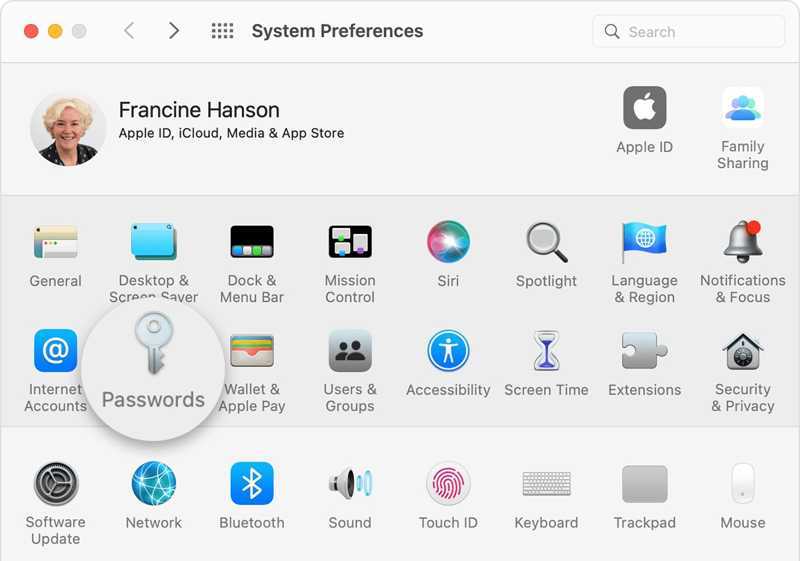
Step 1. Go to your Apple menu and choose System Settings or System Preferences.
Step 2. Choose Passwords to view all website logins saved on your Mac.
Step 3. Find the relevant website and click on it to find your Apple ID password.
How to Find Apple ID Password on Safari for Mac

Step 1. Open the Safari for Mac on your Dock.
Step 2. Go to the Safari menu and choose Settings.
Step 3. Switch to the Passwords tab. If prompted, sign in with Touch ID or your Mac password.
Step 4. Select the relevant website and click the Show Details button to see your Apple ID password.
Part 2: How to Find Apple ID Password in Browsers
In addition to Safari, you may have signed in to your Apple ID credentials in other web browsers, like Google Chrome, Firefox, or Microsoft Edge, on your iOS device. These major browsers come with the password manager feature. It enables you to find your Apple ID password without resetting it.
How to Find Apple ID Password in Chrome
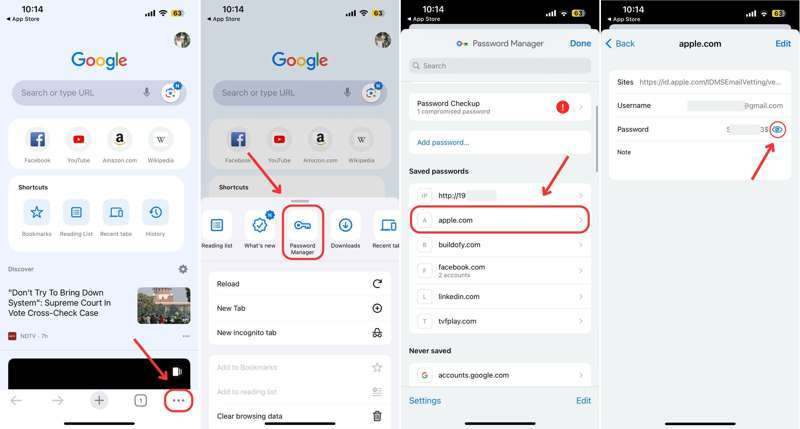
Step 1. Run your Google Chrome app.
Step 2. Tap the More button with a three-dot icon and choose Password Manager.
Step 3. Enter Apple, iCloud, or a relevant keyword in the search bar to locate the website.
Step 4. Choose a desired website and tap the Eye button to find your Apple ID password.
How to Find Apple ID Password in Firefox
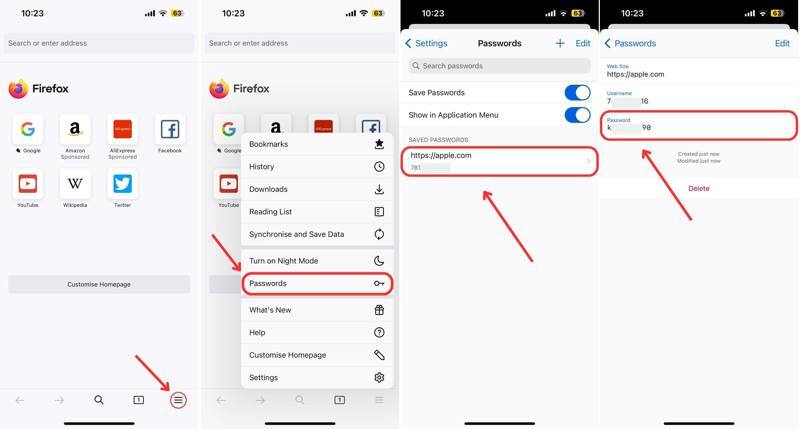
Step 1. Open the Firefox browser.
Step 2. Tap the Hamburger button at the bottom.
Step 3. Choose Passwords on the context menu.
Step 4. Then, find and tap the website where you have signed in to your Apple ID password.
Step 5. You can find your Apple ID password on your iPhone in the Password field.
How to Find Apple ID Password in Edge
Step 1. Hit the Hamburger button in your Edge browser.
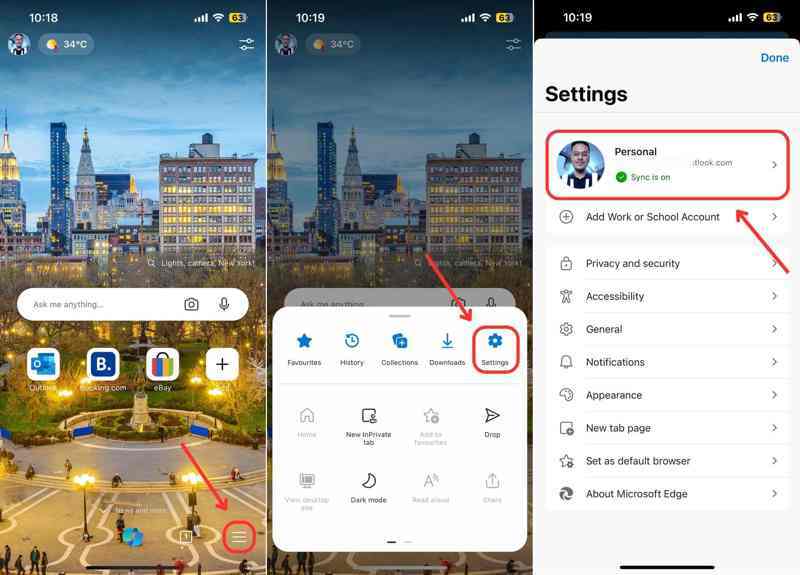
Step 2. Choose Settings on the toolbar and press your account.
Step 3. Then, choose the Passwords option.
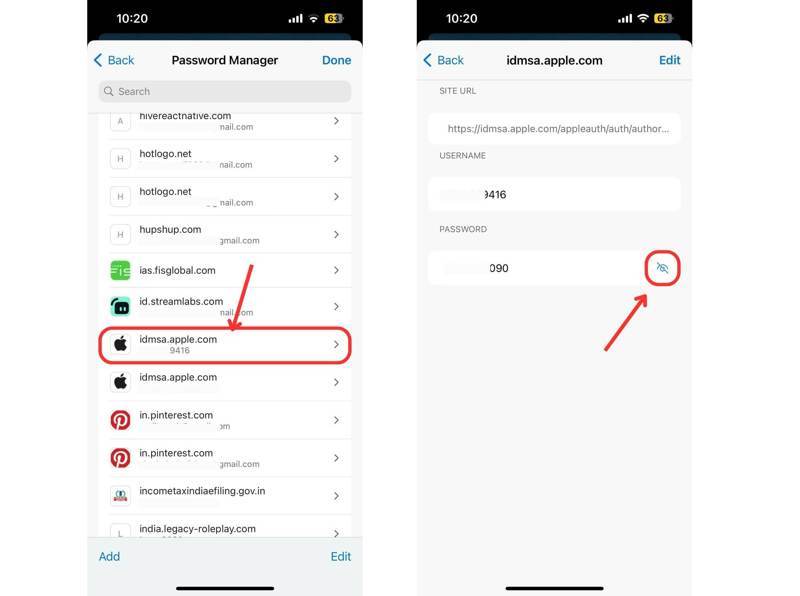
Step 4. Search for apple.com or a relevant website and open it.
Step 5. Finally, press the Eye button to see your Apple ID password.
Part 3: How to Find Apple ID Password on Trusted Device
If you cannot find your Apple ID password on your iPhone or Mac through Keychain or password manager, you can recover it on your Apple device. This method requires your device login password. The prerequisite is that you have turned on Two-factor authentication on your device.
How to Recover Apple ID Password on iPhone
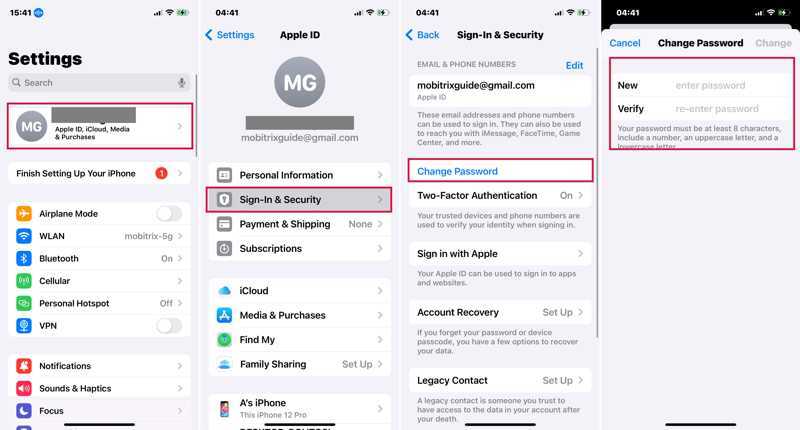
Step 1. Run the Settings app on your iPhone.
Step 2. Tap on your profile and choose Sign-In & Security or Password & Security.
Step 3. Tap the Change Password button.
Step 4. When prompted, enter your iPhone passcode.
Step 5. Now, enter a new password, verify it, and tap Change to confirm it.
Note: When it finishes, you’d better update your new password on other Apple products.
How to Recover Apple ID Password on Mac
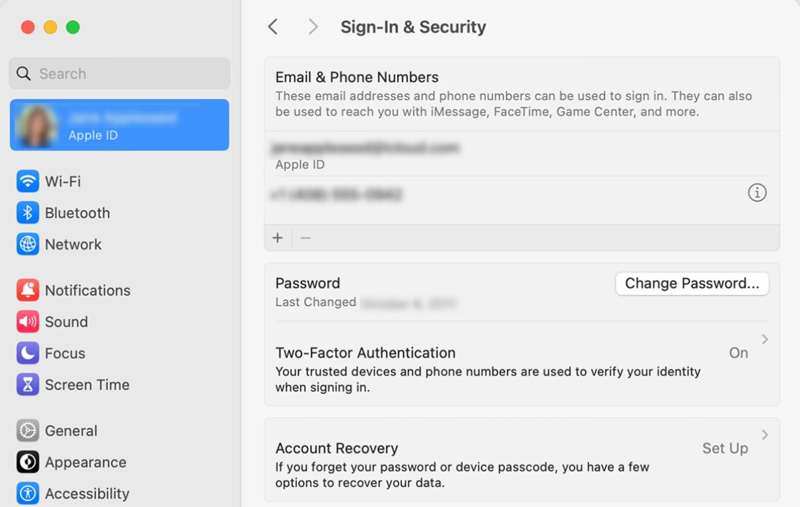
Step 1. Click the Apple menu on any screen.
Step 2. Choose System Settings or System Preferences.
Step 3. Click your Apple ID or Apple Account.
Step 4. Go to Sign-In & Security or Password & Security.
Step 5. Click the Change Password button, and enter your Mac password if prompted.
Step 6. At last, create a new password and confirm the change.
Bonus Tip: How to Remove Old Apple ID Password on iPhone
If you didn’t turn on iCloud Keychain or use any password manager, it is difficult to find your Apple ID password. The alternative solution is removing your current Apple ID account from your iOS device so that you can sign up for a new account. From this point, we recommend Apeaksoft iOS Unlocker. It allows you to get rid of the old Apple ID credentials on your iPhone or iPad without any password.
The Easiest Way to Remove Apple ID Password on Your iPhone or iPad
- Wipe the old Apple ID password from your iOS device.
- Don’t ask for your Apple ID password or iPhone passcode.
- Available to a wide range of situations including a disabled Apple ID.
- Offer bonus features, like MDM removal.
- Compatible with the latest models of iPhone and iPad.
Secure Download
Secure Download

How to Remove Your Apple ID Password on Your iPhone
Step 1. Connect to your iPhone
Launch the best Apple ID password removal tool after you install it on your PC. There is another version for Mac. Choose the Remove Apple ID mode. Link your iPhone or iPad to your PC with a Lightning cable. Click the Start button to move on.

Step 2. Remove your Apple ID password
If Find My is disabled on your device, the software will remove your Apple ID password automatically.
If Find My is enabled and your iPhone runs iOS 11.3 or earlier, reset all settings on your device. When your iPhone restarts, the software will do its job.
If Find My is enabled and your device runs iOS 11.4 or later, turn on 2FA on your device. Enter 0000 and click Confirm to load your device information. Check each item and click Start to download the firmware. Enter 0000 and click Unlock to initiate removing your Apple ID password.
Next, you can create a new Apple ID on your device.

Conclusion
This article discussed how to find your Apple ID password on your iPhone or Mac. With iCloud Keychain enabled, you can find your login information on your Apple device. Moreover, the built-in password manager feature in major browsers allows you to find your account and password. Apeaksoft iOS Unlocker is the alternative solution. If you have other questions about this topic, please feel free to write them down below this post.
Related Articles
Check 5 ways to reset iPad without Apple ID, then you can save much time to get your iPad refreshed, which will also fix many system errors.
Apple ID and iCloud are two different services but can be accessed with the same email and password, but they are actually two accounts.
Apple ID not active error occurs when your Apple ID runs into a security issue. You can reactivate it effortlessly using an iPhone Unlocker.
Why is my Apple ID greyed out? It is usually caused by Apple ID or Screen Time. You can use Apeaksoft iOS Unlocker or other methods to solve it.

