FRP Bypass - The Most Comprehensive Introduction and Guide Here
How do you do FRP bypass or remove Google verification after a factory reset?
Recently, many users have reported that they have encountered the Google verification lock, so-called FRP lock, after they’d factory reset their Android phone, which prevents them from accessing their Android phones.
Why does FRP lock occur? How to bypass the FRP lock? Read more to see the answers!
PAGE CONTENT:
- Part 1: What Is a FRP
- Part 2: Official Way to Remove the FRP Lock
- Part 3: Best Way to Bypass FRP Without a Google Account
- Part 4: Common Solutions for FRP Bypass and Why They Are Not Applied Now
- Part 5: How to Avoid FRP Bypass After Factory Reset
- Part 6: How to Restore Android Data After FRP Bypass
- Part 7: FAQs about FRP Bypass
Part 1: What Is a FRP
FRP, Factory Reset Protection, is an Android security feature that prevents unauthorized access after restoring factory settings. It was first introduced on Android 5.1 (Lollipop) and has been continuously strengthened with each latest Android release.
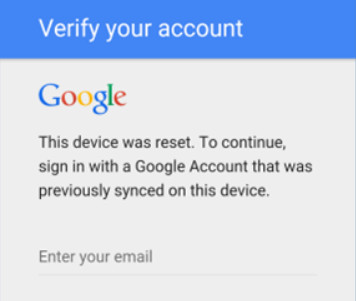
Once you have set up a Google account on the device, you need to provide the account credentials if you want to unlock the device after the device has been restored to factory settings. In other words, if your Android phone is lost or stolen, other people cannot use it. It is the reason you have to bypass FRP when your phone is FRP locked.
Although it helps protect your Android phone’s security, it is troublesome sometimes, especially in cases of forgotten Google credentials, second-hand devices, or forced factory resets caused by system failures. Therefore, you need to learn how to bypass the FRP lock. This article is here for your reference.
Part 2: Official Way to Remove the FRP Lock
If you are the original owner of the Android phone and are locked out because you forgot your Google account credentials, you can try Google account recovery and use the new credentials to bypass the FRP lock.
Step 1. Open the Google Account Recovery website in any browser.
Step 2. Enter your Google email and click Next.
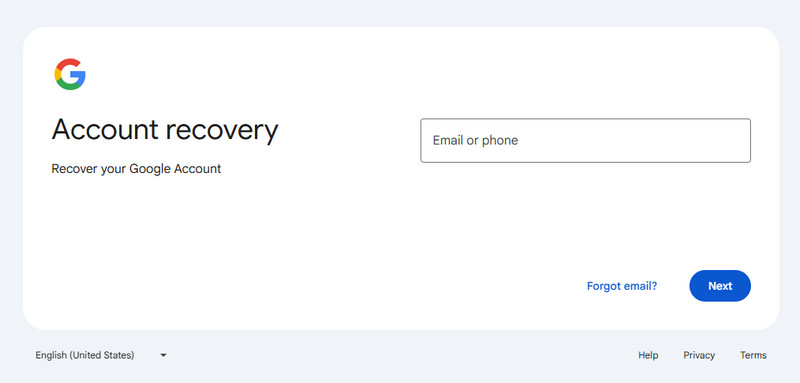
Step 3. Click Try another way, and there will be some alternative ways to verify your identification, such as the verification code, recovery email, etc. Choose the most convenient one for you.
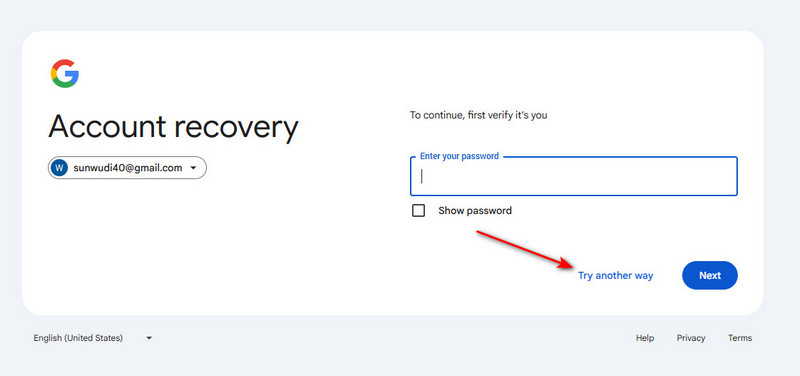
Step 4. Change or Update Password after a successful verification. Keep the password in mind and use it to bypass the FRP lock on your phone.
Part 3: Best Way to Bypass FRP Without a Google Account
If you purchased a second-hand Android phone and don’t know any of the previous Google account details, you may find yourself stuck at the FRP lock screen after a factory reset. There are still reliable ways to bypass FRP and regain full access to your device. In this part, we’ll introduce the most effective tool - Apeaksoft Android Unlocker, and walk you through how it works step by step.
Best Solution for FRP Bypass
- Bypass the Google FRP lock without a Google account.
- Bypass the Google FRP lock with one click.
- Support most Android devices, such as Samsung, Huawei, Motorola, etc.
- Support nearly all the Android versions, including the latest Android 16.
- Intuitive interface and straightforward function buttons.
Secure Download

Step 1. Get a free download of Apeaksoft Android Unlocker from the link above, and then select the Bypass Google FRP Lock option on the main interface.

Step 2. Connect your device and choose your phone’s model. Sometimes it will automatically recognize your phone model. Check it and click Bypass Now.

Step 3. Follow the instructions on the screen to turn on the USB debugging mode.

Step 4. Activate your device by following the on-screen instructions after the environment configuration. If ready, the FRP bypass process will start automatically.
Part 4: Common Solutions for FRP Bypass and Why They Are Not Applied Now
You can easily find many FRP bypass tools and methods online, such as using the Google Keyboard, installing FRP bypass APKs, exploiting TalkBack features, etc. These methods were once effective on older Android versions and relied on system loopholes or permission vulnerabilities to bypass Google account verification.
However, as Android continuously updates its versions, these security loopholes have been patched through system updates. On the latest Android versions, most of these tricks no longer work.
This section will briefly explain how these common FRP bypass methods work and why they are no longer applicable to newer Android systems, helping you avoid wasting time on outdated or ineffective solutions.
Bypass FRP via Google Keyboard
Google Keyboard is a virtual keyboard for iOS and Android devices. It allows you to perform web searches, query images, or even emojis without leaving the keyboard. You can use it to bypass the FRP Google Account Verification after a factory reset. Just learn more about the process below.
Step 1. Once you have reset your Android phone, you can choose a language and link to a Wi-Fi network. Enter the Google account login page, and you will see the keyboard on the screen. You need to click the @ symbol on your keyboard, then hold it down until the Settings window appears, then select the Google Keyboard Settings option.
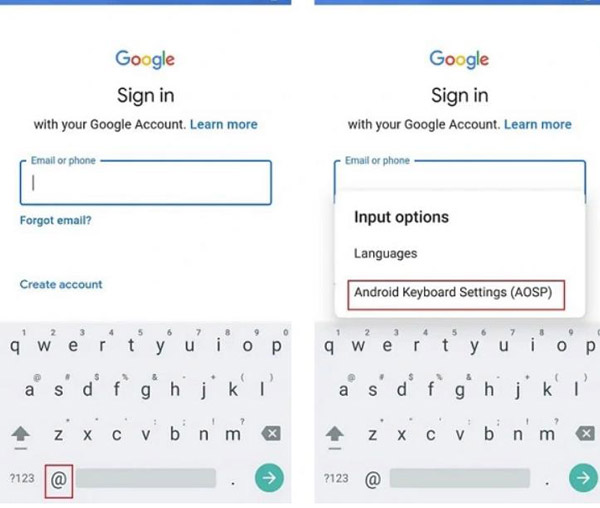
Step 2. Click on the three dots at the top-right corner and select the Help and Feedback option. You can select the Use Google Keyboard option in the help section. After that, click and hold any text on the page, and then click the Web Search option.
Step 3. Type the Settings option until the search bar appears and goes down to the menu to find the About phone option. Here, you need to find the Build number option and click it 7 times, which will enable the Developer options button.
Step 4. After that, you need to return to the menu and go to the Developer options window, click the OEM Unlocking button to unlock, and you need to click the back button twice to bypass FRP. You must restart the mobile device and connect to a Wi-Fi network.
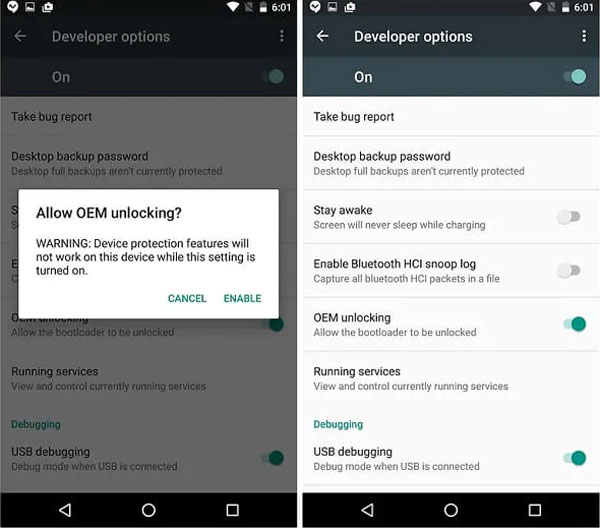
Step 5. Just add a new Google account or use another account once you have successfully bypassed FRP Google account verification. It is easy to bypass the Google Account Verification and connect the Google account to the device afterward.
Tips: Starting from Android 13, Google has patched the Google Keyboard method as well as other techniques that exploit TalkBack or Accessibility features to access system settings. If your device is running an older Android version, these methods may still work, but they are no longer applicable on Android 13 and later.
Bypass FRP via Emergency Dialer & Google Assistant
On the Verify your account interface, you can still access Emergency Dialer for security reasons. You can also trigger Google Assistant in some older Android versions, either through the setup process or using voice commands such as Open Settings or Go to Chrome. It is possible to access hidden menus by entering specific USSD codes or special characters, which may allow the system to launch other components, such as contacts, call history, or even system apps. Then, users may be able to navigate outside the FRP verification flow and open system settings or a browser to add a new Google account.
Tips: These loopholes have been gradually patched on Android 12/13. You can no longer take advantage of them for Android 16 FRP bypass.
Bypass FRP Based on APK Files
In some old Android versions, the permission boundaries between the Setup Wizard, system WebView or browser, and file manager or download components were not strictly enforced. As a result, certain APK files were able to exploit these loopholes to bypass the restriction that prevents installing any applications during FRP verification, such as FRP Bypass APK DM, Easy Flashing FRP 8.0 APK, etc.
Tips: On newer Android versions (Android 12/13 +), it is forbidden to install any third-party APK in the FRP state. APK-based FRP bypass methods are no longer reliable on modern Android versions with recent security patches.
Part 5: How to Avoid FRP Bypass After Factory Reset
If you do not disable or bypass Factory Reset Protection before the factory reset, the Google account will be locked. Therefore, you will be trapped on the Verify your Account page, which means that you need to log in using the Google account that was synchronized on the former device.
If you don’t want this to happen, you can disable the FRP lock before performing a factory reset by removing the Google account from the device:
Step 1. Go to Settings > Accounts.
Step 2. Tap the corresponding Google account and choose Remove account.
Step 3. Click again to confirm your operation.
Step 4. Enter your Google account password to continue.
Tips: If you want to present or sell your Android phone, it is necessary to remove your Google account from the device in advance.
Part 6: How to Restore Android Data After FRP Bypass
Once you have bypassed FRP and accessed your Android phone, you should restore the lost data after factory resetting. Apeaksoft Android Data Recovery is an advanced data recovery tool to recover and export the deleted or lost data from Android phones. It will automatically scan for lost and missing files to recover lost data on internal memory/SD card/SIM card, including contacts, messages, videos, photos, documents, account information, and so on. Thanks to its read-only scan algorithms, it ensures that data remains unchanged after recovery.
Recover Android Data After Factory Reset
- Recover the lost or deleted data after FRP bypass or factory reset.
- Preview, backup, and restore the important Android files efficiently.
- Compatible with most Android phones and all versions.
Secure Download
Secure Download

Step 1. Connect your Android phone to the computer with the original USB cable. Once you have installed Apeaksoft Android Data Recovery, you can launch the program and choose the Android Data Recovery menu to retrieve the files.
Step 2. Choose the file types you want to recover before clicking the Next button, such as the Contacts, Messages, WhatsApp, and others. After that, the program will check your Android device information and scan your data on your Android device.

Step 3. It will pop up a window for you to authorize the FoneGo App. Just allows the program to access the data on your phone. After it shows the Successful Authorization message for the parts you want to scan, you can click the Scan authorized files button.

Step 4. The lost data after the FRP bypass or factory reset will be recovered in the left bar. After you have decided on the data you want to recover, click the Recover button in the bottom right corner to start. It will restore the files to the destination folder on your computer accordingly. It’s also a good way to back up your Android to your PC.

Part 7: FAQs about FRP Bypass
Is it possible to remove FPR Google Verification completely on Android?
Yes. But due to the different OS versions and Android models, the methods to remove or bypass Google FPR might be different. You can Google credentials, Odin 3, or other solutions to remove the Google Verification from your Android phone accordingly.
How to find the lost Google Account and password?
If you do not want to skip Google FRP, you can retrieve the Google account and password from the Google Account Recovery page. After that, you can click on the I don’t know my password option to recover/reset your Google account password.
Does Factory Reset remove the Google Account?
Factory Reset will only enable you to remove the Google account from the Android phone. However, the Google account is still accessible with all the information. You can log in to the account with the same email and password that you used to create the account.
Is it legal to bypass the FRP?
You are only allowed to bypass the FRP lock on your own Android phone or get explicit authorization.
Conclusion
Above is all the content about Android FRP bypass or Google Verification after a factory reset. You can take the official method to reset your Google account password if you forget it. If you are using a second-hand phone running on the latest Android 16, you should choose Apeaksoft Android Unlocker to do FRP bypass. When you lose some important files during the Factory Reset Protection bypassing process, Apeaksoft Android Data Recovery is the best choice to get them back.
Related Articles
FRP Hijacker by Hagard is an ideal solution when your Samsung phone gets stuck on the Google Account Verification screen. Learn more about it!
Direct Open FRP Mobiletech is a website that can help you bypass Google account lock on many Android brands. See its detailed review in this article.
This article tells you how to do Schok Volt SV55 FRP Bypass with professional FRP bypass tools when your Schok Volt SV55 is in FRP after a factory reset.
Need to remove Google account lock? addROM FRP offers reliable tools for bypassing FRP on many Android devices. Check the detailed guide and reviews.

