How to Find IMEI on iPhone and Unlock for All iOS Devices
Many iPhone users will hear a keyword when their device is locked, unable to activate, or needs to verify their identity - the IMEI code. This seemingly unfamiliar number actually hides many key uses such as unlocking devices, verifying authenticity, and tracking information. You may be struggling with unlocking an iPhone without an Apple ID. Or don't you know where to find your IMEI number? Don't worry, this article will start with the two questions that users are most concerned about: how to unlock an iPhone for free via IMEI, and how to find the IMEI number on iPhone, to provide you with clear and feasible operation methods, whether you are a novice or an experienced user, you can easily get started.
PAGE CONTENT:
Part 1: What Is iPhone IMEI
When you're trying to unlock your iPhone or verify its information, you'll often hear the term IMEI. So, what is the IMEI number on iPhone?
IMEI, or International Mobile Equipment Identity, is a unique identification number for each mobile phone. It acts as your iPhone's ID card and is used to identify legitimate devices across the global mobile network. If your device is stolen, lost, or needs to be repaired, either the carrier or service provider can track or verify it with this number.
Unlike serial numbers, iPhone IMEIs are usually more tightly tied to the SIM card and mobile network. They can be used not only for device identification, but also for iPhone verification IMEI operations. Therefore, whether you want to buy a second-hand iPhone or you are ready to do an iPhone IMEI unlock operation, it is very important to confirm the IMEI information in advance.
In addition, the IMEI check iPhone service can help you quickly understand your device's status, such as the warranty period, whether it is activated, and whether it is locked to the carrier, so that you can make a strong judgment.
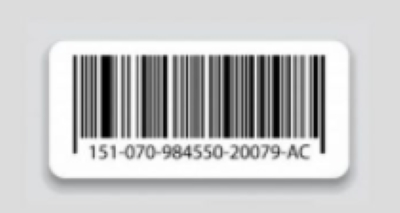
Part 2: How to Check the IMEI of an iPhon
Before you start unlocking or verifying your device, the first step is to find your iPhone IMEI. If you're wondering how do I find the IMEI on my iPhone, here are a few ways to quickly get this unique identifier.
Method 1: Dial-up interface
This is the easiest and most versatile method for almost all iPhone models. It is suitable for situations in which the mobile phone can be turned on and used normally.
Step 1. Open the Phone app on your iPhone.
Step 2. Enter *#06# on the dialer screen, and the system will automatically pop up a string of digits, which is your IMEI number.
Step 3. Press and hold to copy the number, which is convenient for subsequent pasting.

Method 2: Settings
Step 1. Open the Settings app and go to the General option.
Step 2. Click on About. Swipe down the page to find the IMEI field; the corresponding number is the device's IMEI.
Step 3. Click to copy for easy saving or querying.
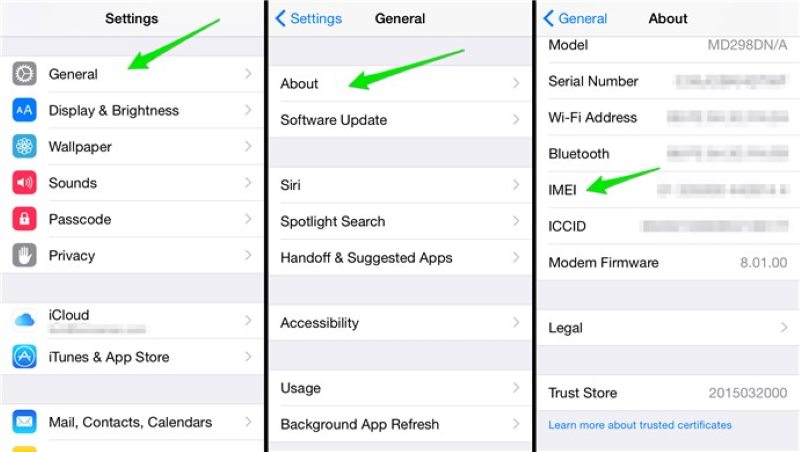
Method 3: Physical structure of the device
Some iPhone models have the IMEI engraved on the physical parts of the device, which is ideal for use when your iPhone won't turn on or you can't enter the system.
Step 1. Eject the SIM card tray (using a card pin or paper clip).
Step 2. On the side of the card tray, you can see a string of small characters, which is the IMEI code.
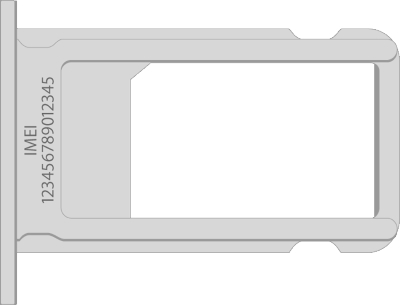
Step 3. Some older models (such as iPhone 6) will also print the IMEI on the back of the device.
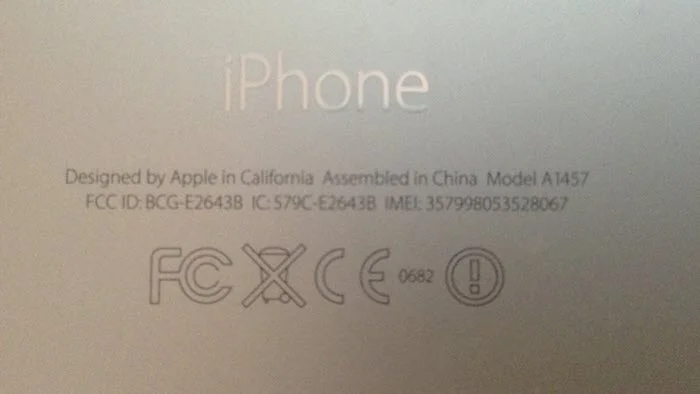
Method 4: Apple ID Official Website
Even if you don't have an iPhone, you can find the IMEI as long as you remember your Apple ID account password.
Step 1. Go to https://appleid.apple.com and log in.
Step 2. Scroll down the page to find the Devices section.
Step 3. Click on the corresponding iPhone to view the IMEI number.
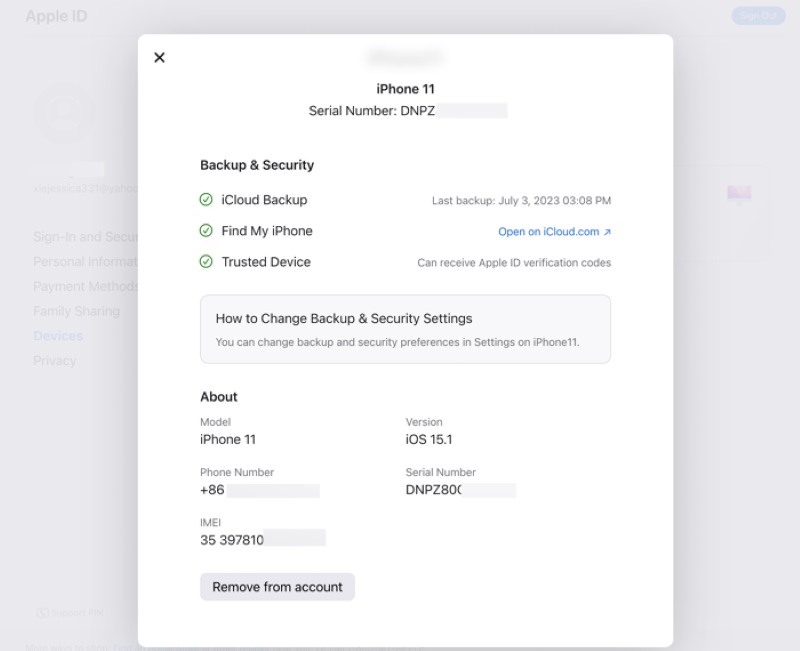
Part 3: Unlock iPhone Free with IMEI Number
If you want to bypass the carrier lock or if you are stuck on the activation screen because you cannot enter your Apple ID, many users search for this question: How to unlock iPhone for free with IMEI number? In fact, this method has been adopted by more platforms and users, as it does not require jailbreaking, does not affect device warranty, and is easy to operate, making it very suitable for ordinary users.
Step 1. Obtain your IMEI number on iPhone
You can find it by dialing *#06#, looking in settings, or referring to the detailed instructions in the previous section. Make sure to input it accurately.
Step 2. Choose a reliable IMEI unlocking platform
Search for websites that support unlocking an iPhone using IMEI for free or unlocking an iPhone through IMEI services, such as the carrier's official website or reputable third-party platforms. Be sure to pay attention to the platform's reputation and user reviews.
Step 3. Submit your IMEI and device information
This usually includes device model, IMEI number, country/region, carrier information, etc.
Step 4. Wait for the system to process the unlock request
After submission, the service provider will send a formal unlock request to Apple's database. This process may take anywhere from a few hours to several days.
Step 5. Receive confirmation and complete the unlocking
Once the unlock is successful, you'll receive an email notification. Connect your iPhone to Wi-Fi or insert a new SIM card, and the device will automatically complete the unlocking.
After completing the unlocking process, many users will ask: how to check if the iPhone is unlocked IMEI? You can verify it through the following methods:
• Insert a SIM card from another carrier to check if you can connect to the network normally. If the SIM card not working on the iPhone, consider whether there are other system issues.
• Use Apple's official support page or third-party websites to perform the iPhone IMEI verification.
• Call the carrier's customer service, provide the IMEI, and ask them to confirm the unlocking status.
More Tips: Unlock All iPhone Passwords in One Click
Although unlocking an iPhone using the IMEI number is a common method, in certain situations, such as when you forget the screen password, turn off the device, or trigger the screen time lock, you may need a more direct way to unlock the device. At this point, a professional unlocking tool can help you solve various locking issues with just one click. Apeaksoft iOS Unlocker is such a one-stop unlocking tool.
Unlock all iPhone passwords in one click
- Supports multiple unlocking scenarios, such as screen lock, Apple ID, Screen Time passcode, etc.
- Simple operation without a technical background.
- Supports all iPhone and iPad models, including the latest iOS 17.
- High security without data loss for some modes.
Secure Download
Secure Download

Step 1. After the installation is complete, open the program. The interface provides several major functional options: Wipe Passcode, Remove Apple ID, Screen Time, Remove MDM and Disable iTunes backup settings. Choose the corresponding function based on your actual needs.

Step 2. Use a USB data cable to connect your iPhone to the computer, and the program will automatically recognize your device model and system version.
Step 3. After the system prompts, click the Start button to download and verify the matching firmware package. This process may take a few minutes, so please be patient.

Step 4. After the firmware download is complete, click Unlock and enter the confirmation code as prompted (e.g., 0000), the program will automatically perform the unlocking operation.

Conclusion
Mastering how to find IMEI on iPhone not only helps you verify the device's status but also enables you to unlock your phone in critical moments and ensure your freedom of use. Whether you unlock your iPhone for free with the IMEI number or use professional tools like Apeaksoft iOS Unlocker to remove passwords easily, as long as you choose the right method, you can easily solve the locking issue and restore normal use of the device.
Related Articles
Is it possible to change IMEI number? If you are wondering how to change the IMEI number in your cell phone, read this passage and learn more details.
Before contacting your carrier and requesting unlock, you can check if your iPhone is unlocked with four effective methods.
You can view this article to learn detailed ways to reset/restore the restrictions passcode on your iPad even when you forgot it.
This passage shows you four easy and efficient ways to unlock your SIM card when your iPhone gets locked. Read on and learn more details.

